The escape key is one of the most used keys in MacBook, particularly because it helps users escape from a window or a task. However, for the unfortunate out there, the key may not be working properly. In this article, I’ll explain how to fix the escape key not working on Mac.
Reasons why Escape key is not working on Mac
There are many potential reasons why the escape key is not working on Mac.
- You may have spilled liquid on your Mac.
- Dropped Mac from a decent height, possibly from a desk.
- Dropped heavy objects on the Mac, specifically on the keyboard, causing internal issues.
If any of these has happened, it is better to get a Genius bar appointment and get your device fixed as soon as possible. If there haven’t been any hardware issues, you might have run into software issues such as:
- Updating Mac to the beta macOS version.
- New bugs after updating to the latest macOS version.
- Staying on an old version of a macOS for a long time.
5 Ways to fix Mac escape key not working
Now that you know why MacBook escape key is not working, let us look at 5 ways to fix them.
1. Close unwanted apps
If you put a lot of pressure on something, it will eventually break. This is true for even Macs powered by the latest Apple Silicon chips.
So, if you are running multiple apps simultaneously, you must close unwanted apps. Along with that, you can also force quit apps if any of them is stuck.
2. Use Virtual keyboard
The Escape button may not work on Mac because of issues with your Mac keyboard. To check that, you can use the Accessibility keyboard. Here’s how:
- Open System Settings.
For macOS Monterarty and earlier, it’s System Preferences. - Choose Accessibility.
- Hit Keyboard.
- Enable Accessibility Keyboard.
For previous versions: go to the Viewer tab and check Enable Accessibility Keyboard. - Now, click the esc button on the virtual keyboard.
If the action is executed, it proves that there are some issues with your Mac keyboard. Therefore, I suggest you continue using the virtual keyboard until it is solved.
3. Re-enable or close Siri app
It might be surprising, but many users have reported that disabling Siri has let them use the esc key features appropriately on their Mac.
- Open System Settings.
On macOS Moterey or earlier, it is System Preferences. - Choose Siri & Spotlight.
- Toggle off Ask Siri.
Now, see if you can use the esc key. If you can, I think it’s better to break up with Siri
4. Reboot Mac in Safe mode
Won’t it be great if you could just do things without the fear of risking anything? That’s what Safe Mode is.
Since the escape key is not working on your Mac, I suggest you run your Mac in Safe mode and then check if your issue has been sorted.
5. Check if your Mac is part of Apple Service program
The Apple service program is an initiative where Apple mentions manufacturing issues with some of its devices and offers service/replacement programs. So, check the list and see if your device is a part of it.
How to quit apps and processes without Esc key
So how will you close apps if Mac escape key is not working? The best solution is to reprogram a key to function as the escape key.
- Open System Settings.
- Choose Keyboard.
- Hit Keyboard Shortcuts.
- Choose Modifier Keys.
For older macOS versions, you’ll see this option in the Keyboard settings itself. - Now choose the key of your choice to function as the esc key.
- Hit Done once completed.
Now whenever you hit that key, it will function as the esc key.
Contact Apple Support
Since you have come down here, it mostly means you weren’t able to solve MacBook escape key not working issue. So, the last resort is to get the help of Apple Support and see if they can fix the issue.
More interesting reads to check out:

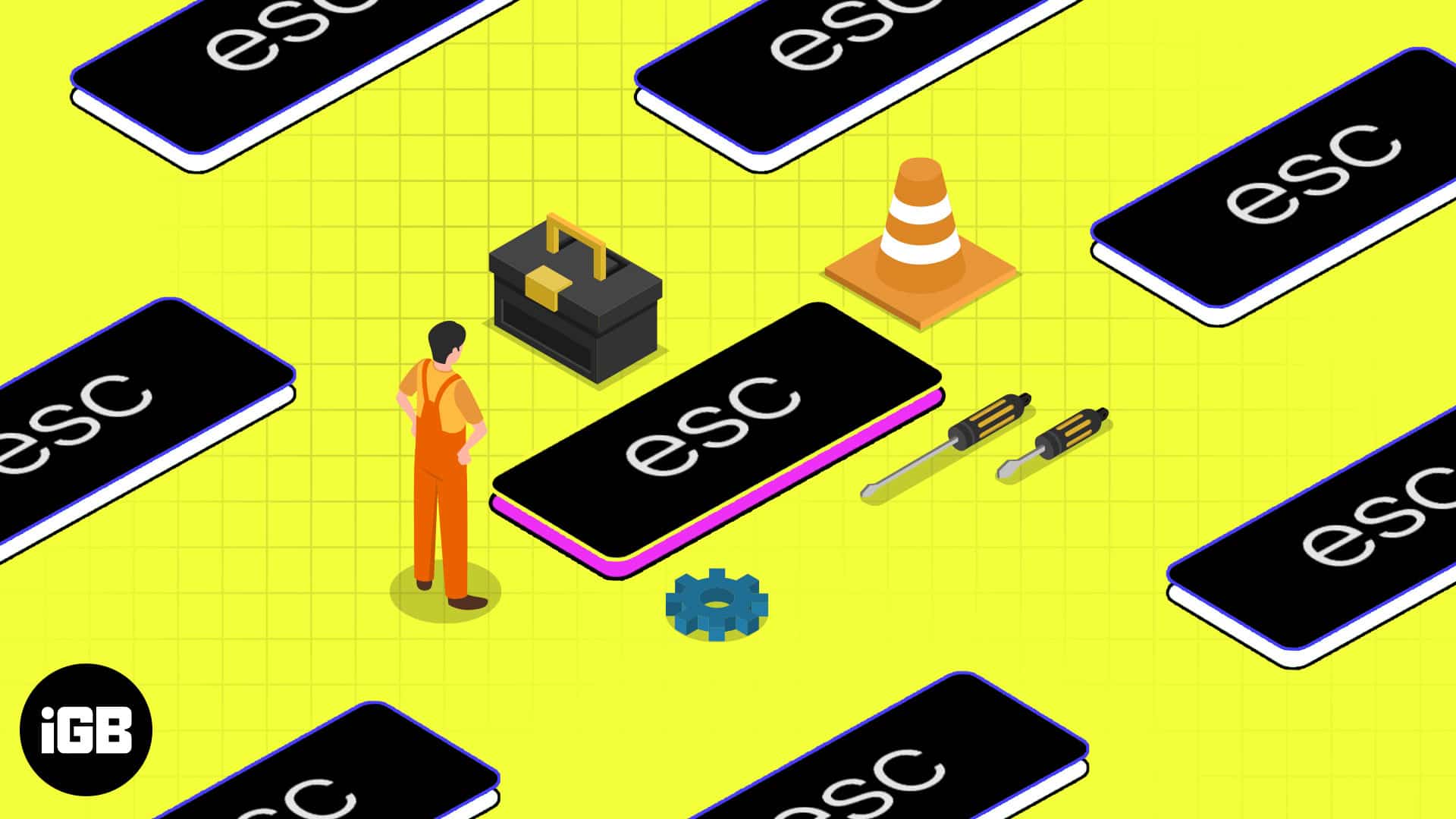
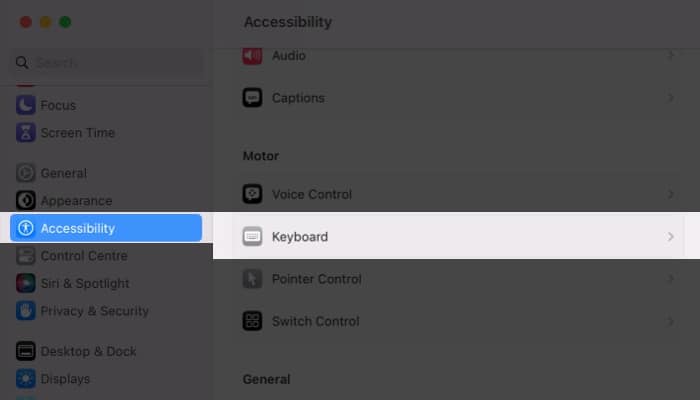
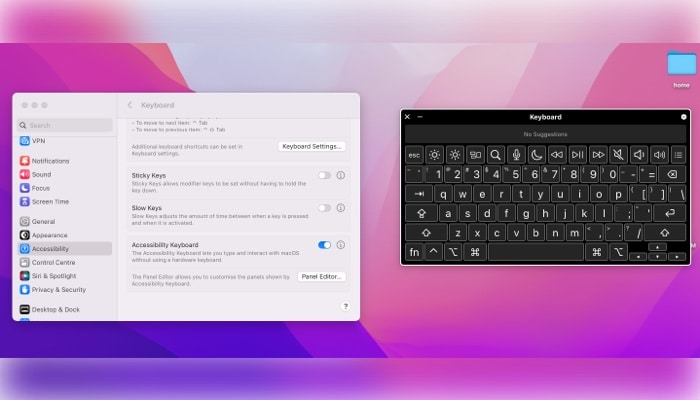
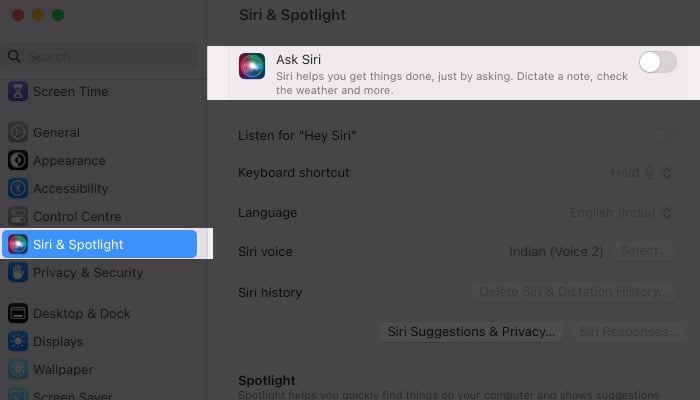
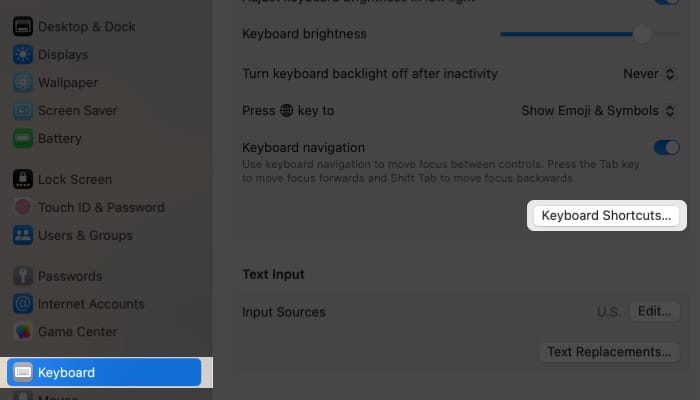
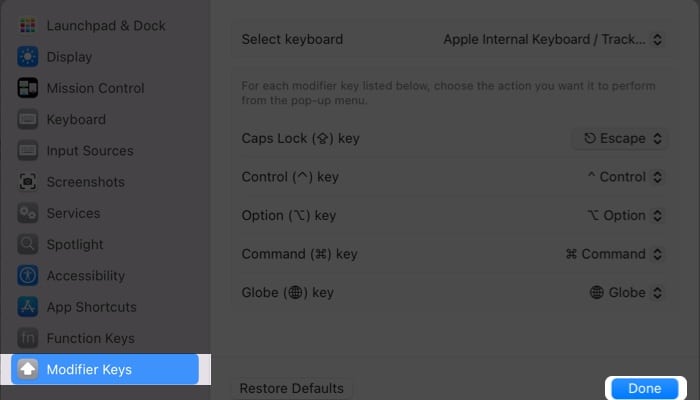







Leave a Reply