
FaceTime Like a Pro
Get our exclusive Ultimate FaceTime Guide 📚 — absolutely FREE when you sign up for our newsletter below.

FaceTime Like a Pro
Get our exclusive Ultimate FaceTime Guide 📚 — absolutely FREE when you sign up for our newsletter below.
Turn off geotagging and remove location data from iPhone photos to protect your privacy.
Your iPhone automatically adds location data to photos and videos you capture. While this can help organize memories, it can also pose a privacy and safety risk, especially when shared publicly or in real time.
In this guide, I’ll show you how to disable geotagging on iPhone photos and videos, and how to remove location metadata from existing media—so you stay in control of what you’re sharing.
Ever heard of geotagging? It’s a feature that embeds GPS location data into your media files using EXIF metadata (Exchangeable Image File Format). This data includes your iPhone camera settings, the date and time, and the exact location where the image or video was captured.
By default, the iPhone Camera app automatically saves this information. While this is handy for sorting and memories, the risks outweigh the benefits for many. Disabling location tagging will prevent new photos and videos from including location data, while older ones can be edited anytime (I’ll show you how later).
Sharing geotagged media—especially in real-time—can unintentionally reveal your whereabouts. Here’s why you might want to turn off location services for your photos:
To stop your iPhone from tagging new photos with location data, follow these steps:
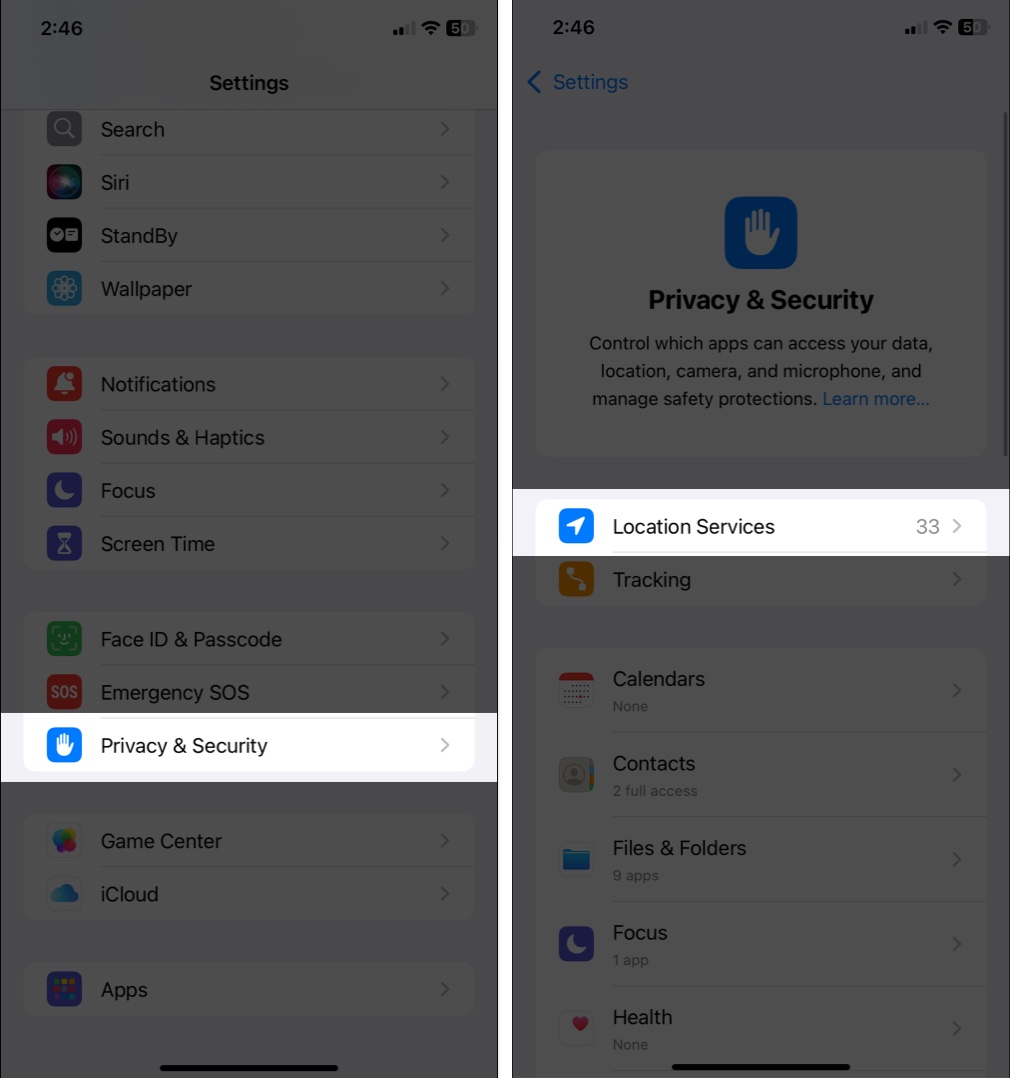
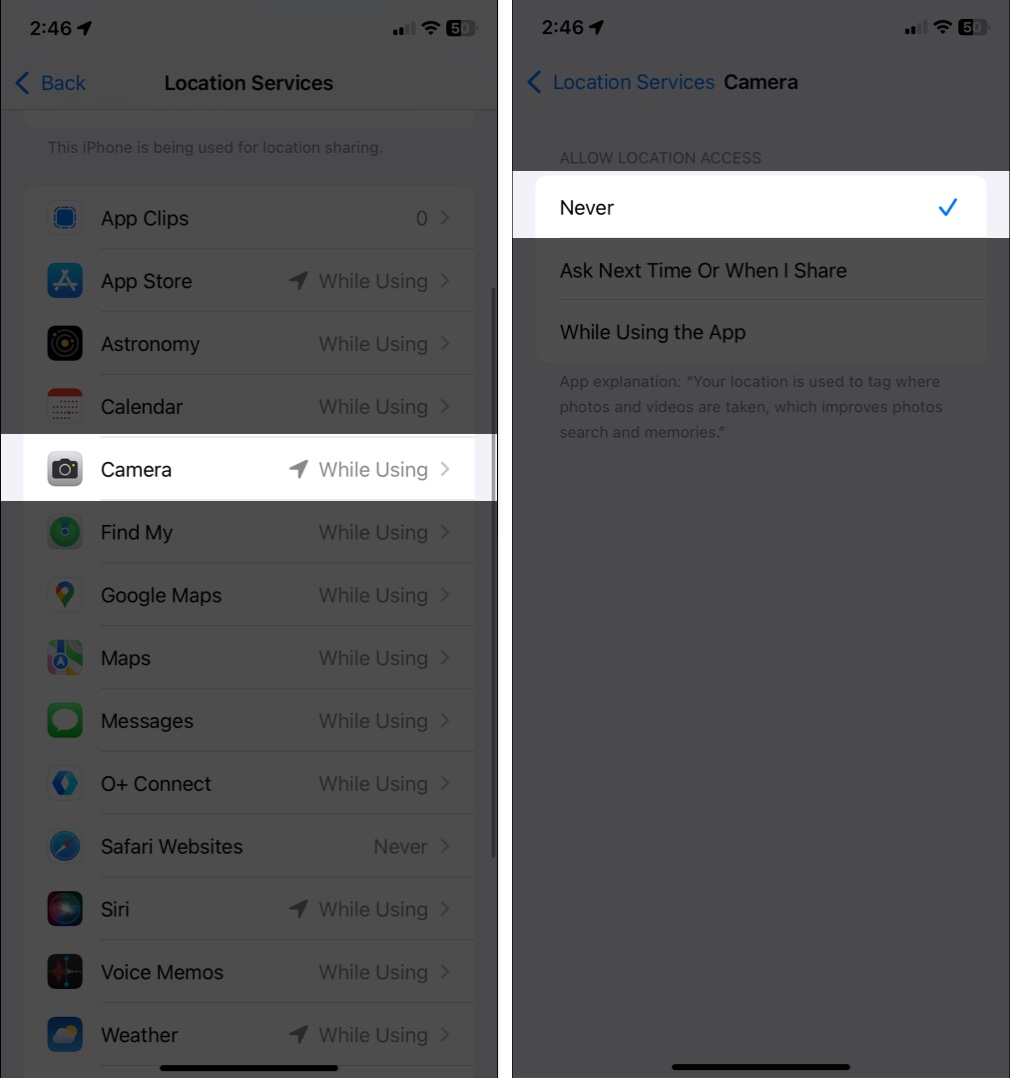
After this, your iPhone Camera won’t save GPS data to any new photos or videos.
Already have photos with geotags? No worries—your iPhone lets you delete that info easily.
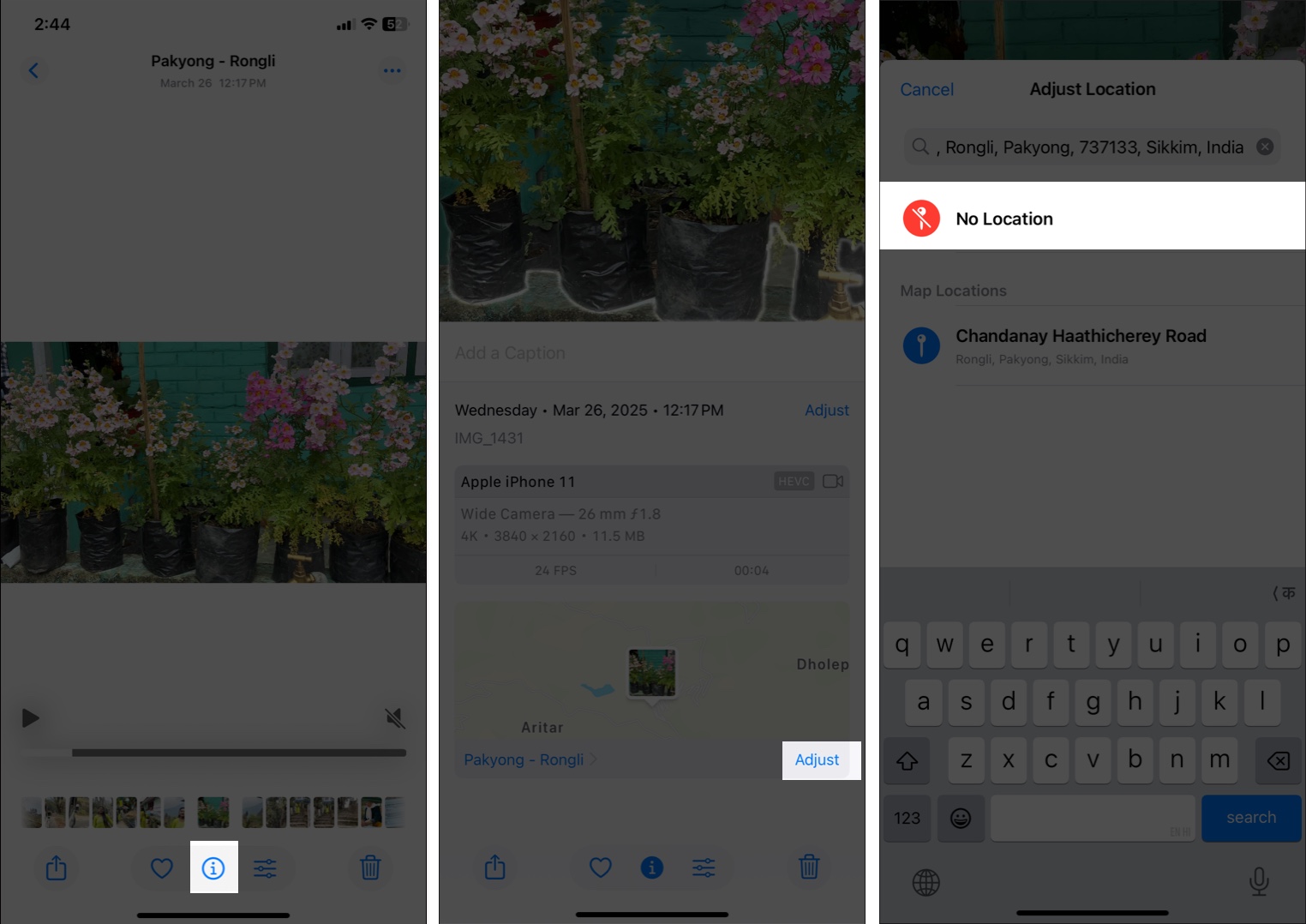
That’s all! Your location information is wiped out instantly.
Need to wipe geolocation from a bunch of pics?
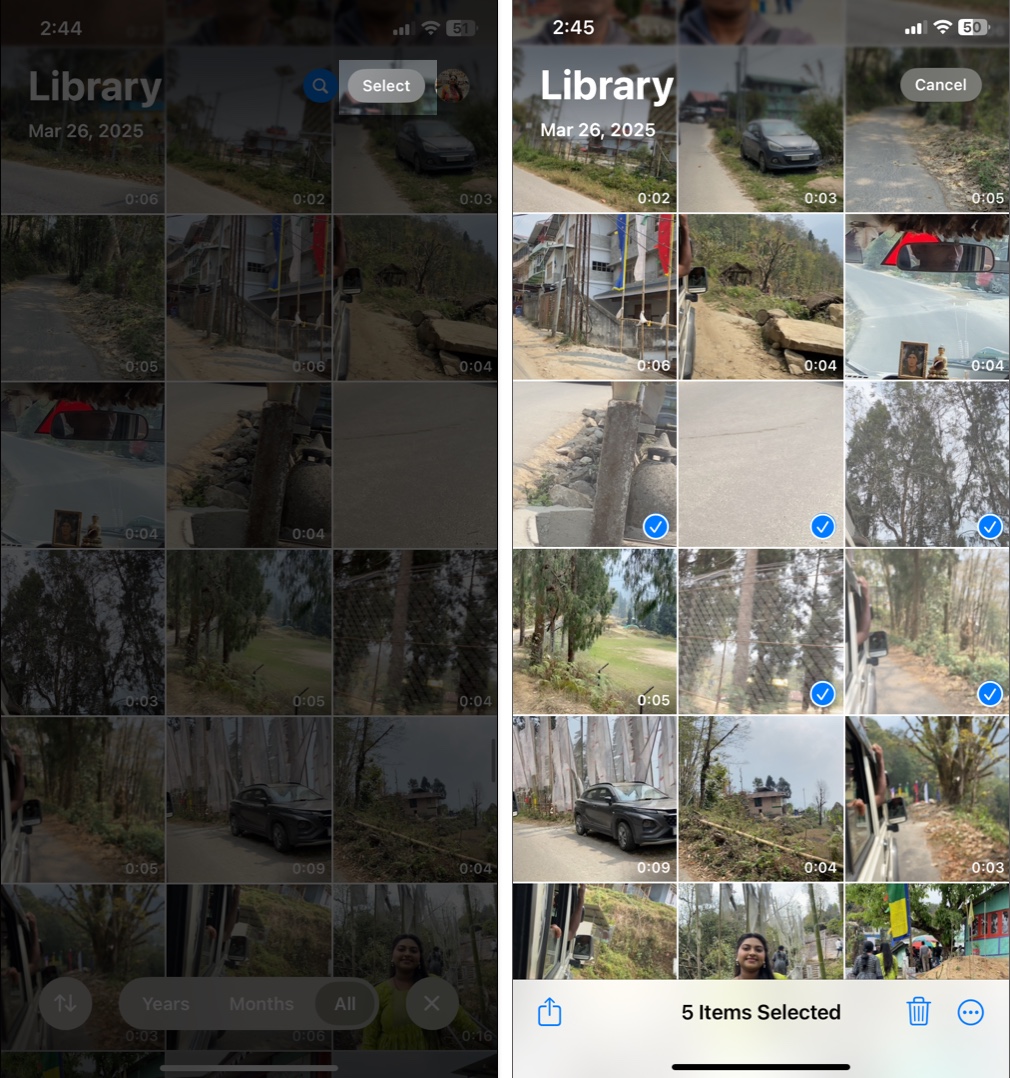
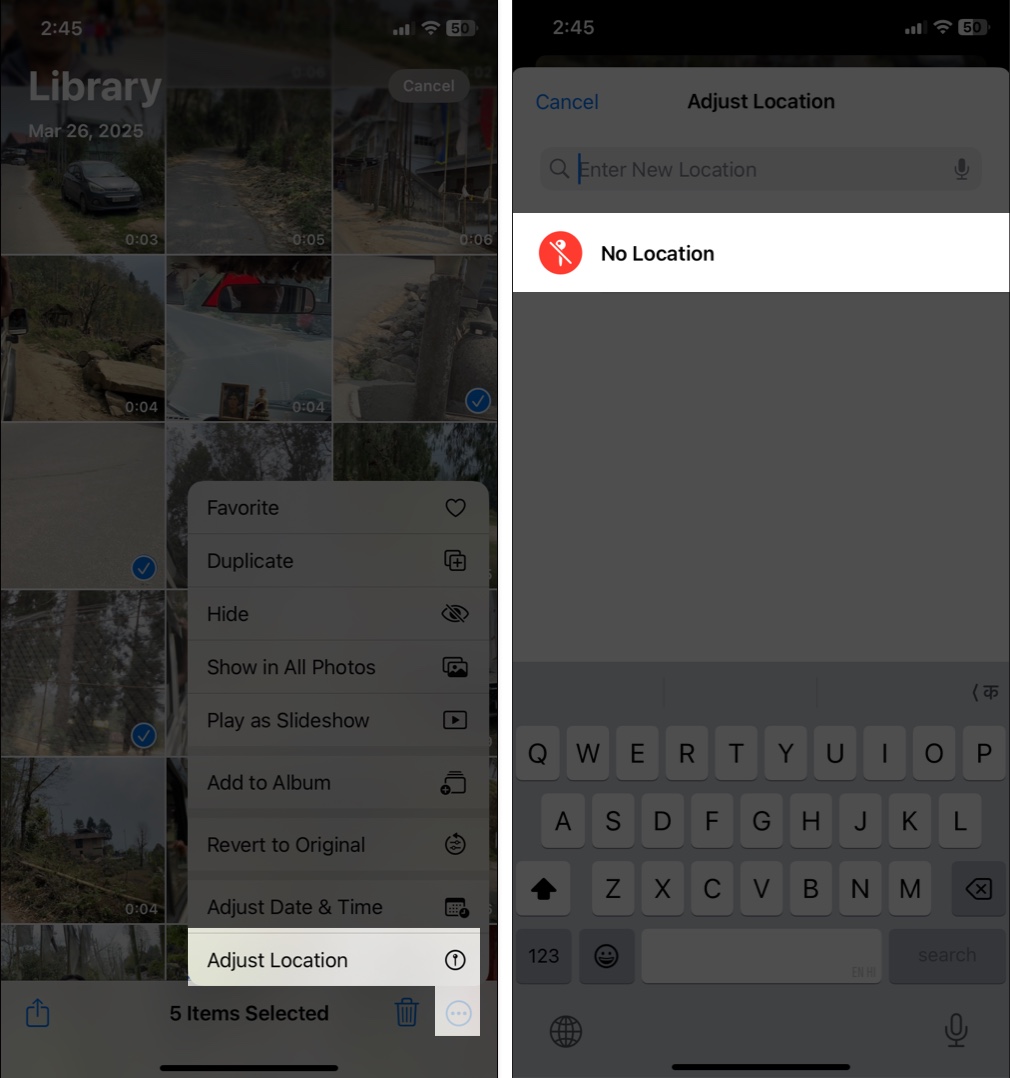
And just like that, all selected items are cleared of their GPS tags.
Don’t want to permanently delete the info, but still want to keep it private when sharing? You can disable it per share:
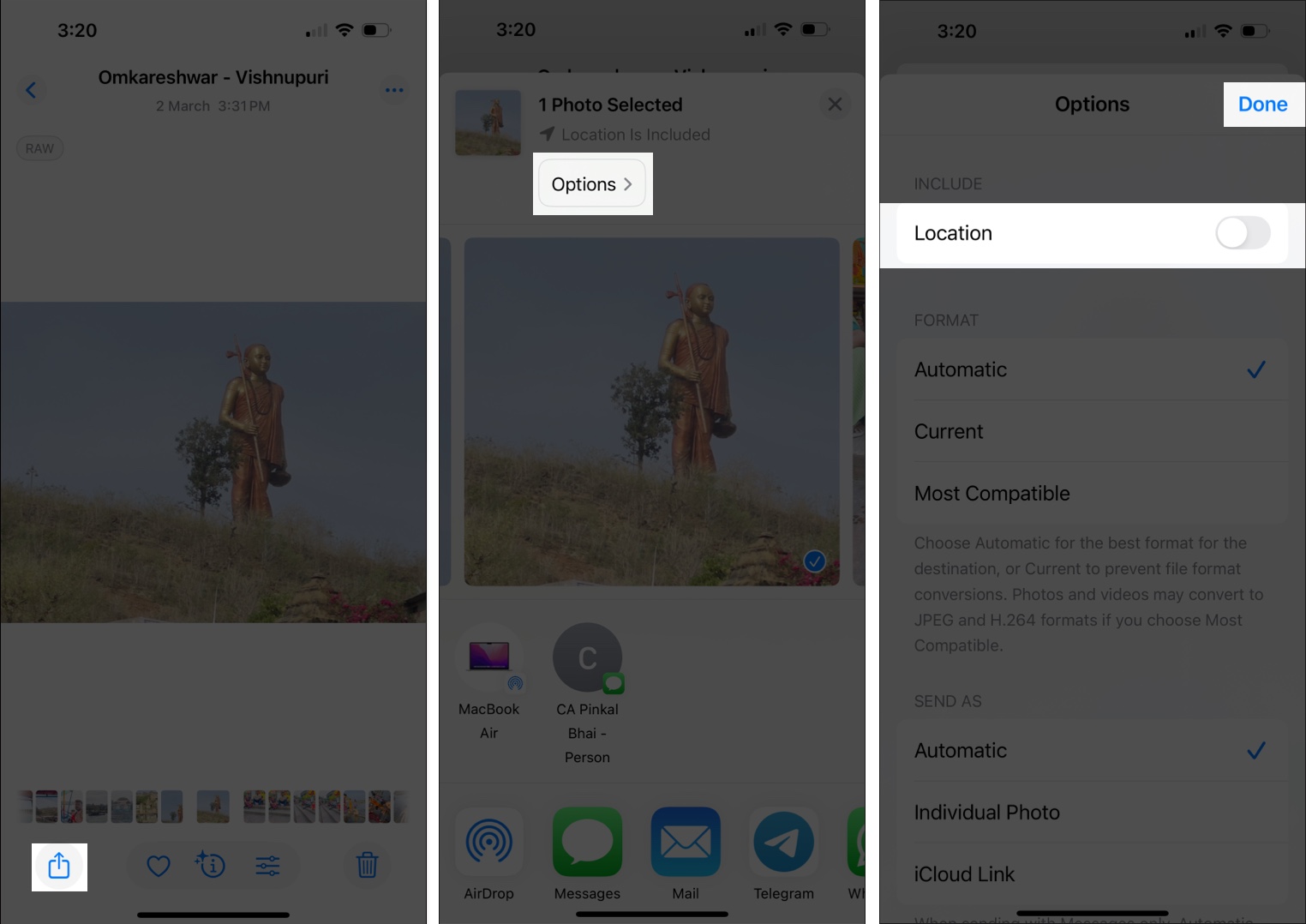
This is perfect for sending photos via Messages, AirDrop, or social media without revealing your GPS data.
Keep your iPhone photos private
There you go—you now know how to take full control of location settings on iPhone photos and videos. Whether you turn off Camera location access, remove metadata from old images, or disable it just before sharing, your privacy stays protected.
So snap those beautiful shots, and share them with confidence—minus the creepy location tags.
Check out next: