
FaceTime Like a Pro
Get our exclusive Ultimate FaceTime Guide 📚 — absolutely FREE when you sign up for our newsletter below.

FaceTime Like a Pro
Get our exclusive Ultimate FaceTime Guide 📚 — absolutely FREE when you sign up for our newsletter below.
Master hidden tricks and new iOS 26 features to make the Messages app on your iPhone smarter, faster, and way more fun.
Let’s admit it: the Messages app is probably one of the apps you open the most on your iPhone, perhaps to text your best friend, drop a meme in the group chat, or send a quick “on my way” to family. But the thing is, iMessage is way more powerful and fun than just chatting.
With the new iOS update, Apple has filled this app with features that can make texting quicker, more personalized, and even a little bit magical. In this guide, we’ll step you through everything you need to know to use the Messages app like a boss.
We all receive those random “You’ve won a free gift card!” texts that we didn’t ask for. Fortunately, your iPhone has got your back. With the latest smart filters, your Messages app automatically sorts texts from people not in your contacts into a separate tab.
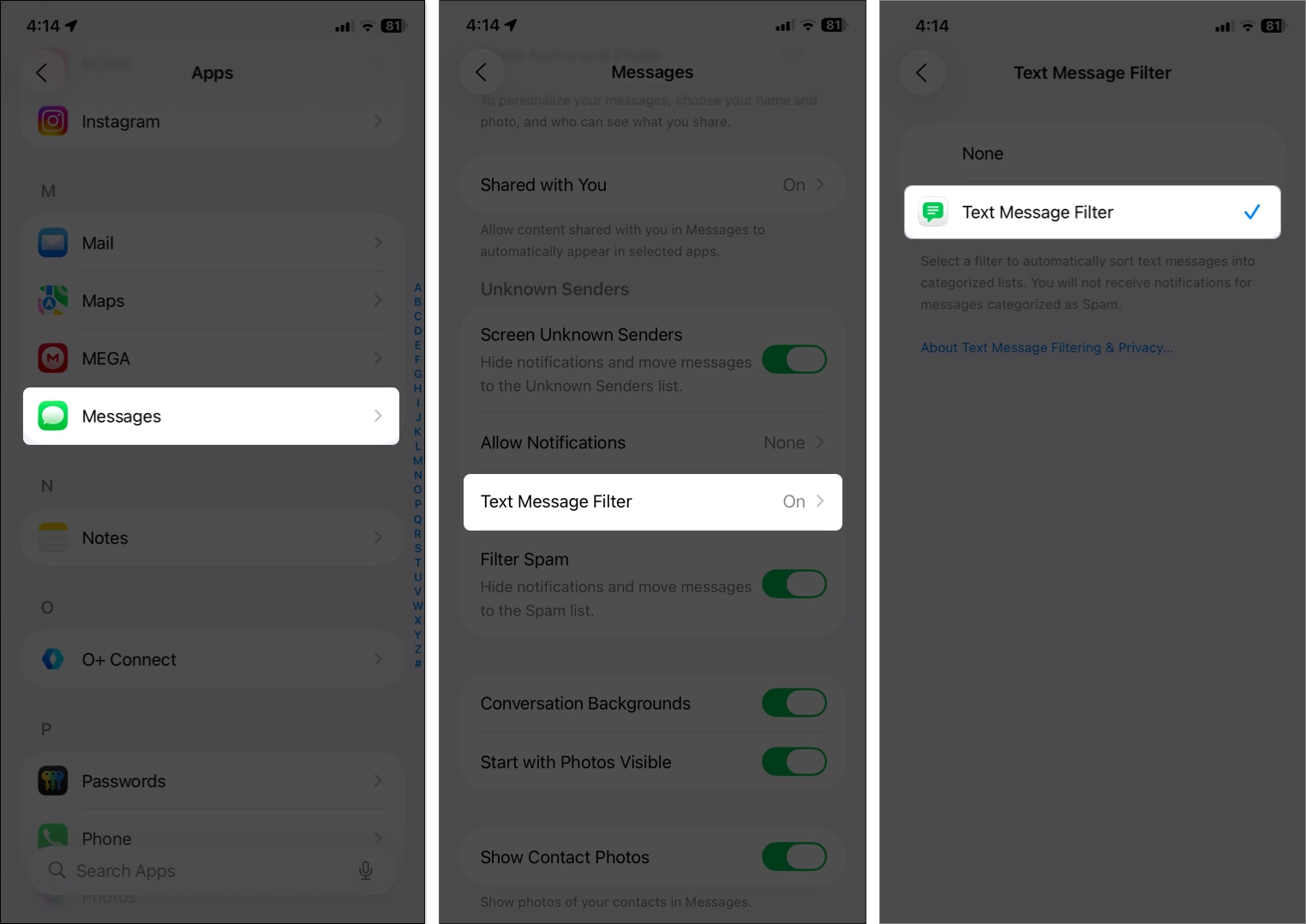
This keeps your primary inbox clutter-free and shields you from spammers. Also, you don’t receive notifications from unfamiliar senders unless you Mark them as Known.
Bonus: iOS also implements on-device spam filtering, which means unwanted texts are marked right on your iPhone without sending your data anywhere.
As I mentioned above, filtered messages don’t send notifications. It’s truly helpful, as spam and texts from unknown senders don’t deserve your attention.
However, this also means you will miss out on messages, including OTPs, verification codes, parcel tracking links, and transaction alerts. That’s why Apple has included an option to allow notifications just for specific message categories.
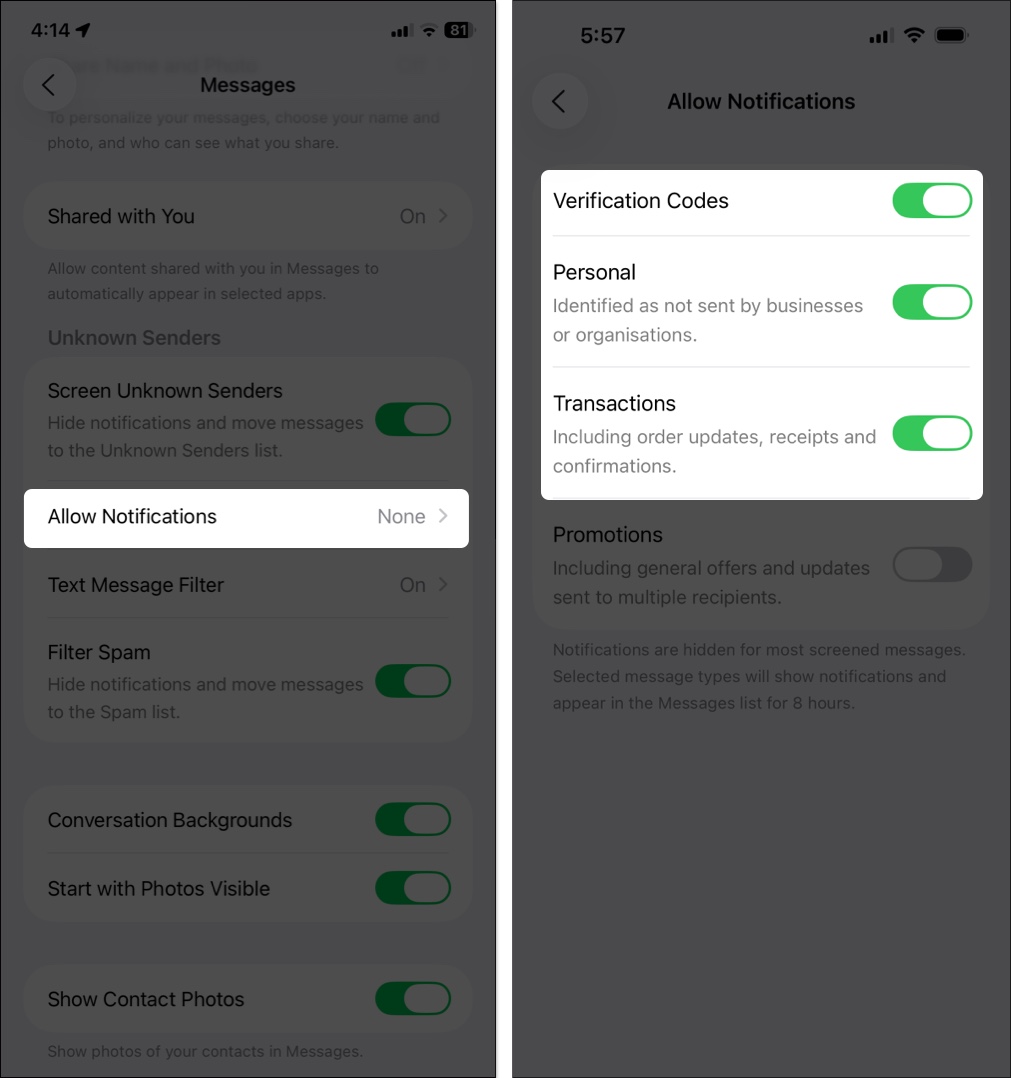
Want your chat with your BFF to feel different from your work group chat? You can personalize conversations with custom iMessage backgrounds. It makes texting feel more fun.
Here’s how to do it:
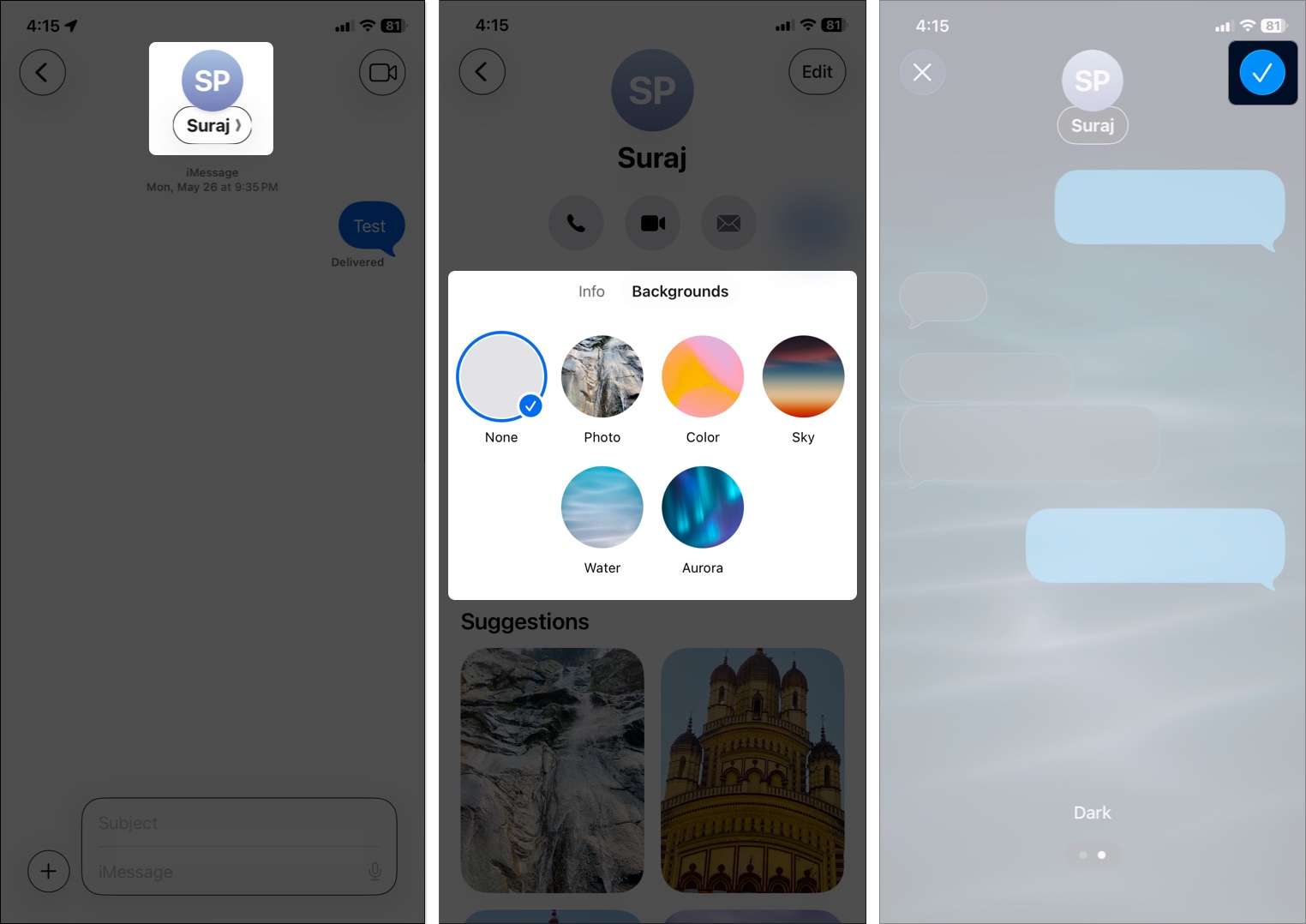
Now, you and your friend will see the new message background if they are running iOS 26 or later. I have set different backgrounds for each chat to achieve a completely customized look.
For some extra fun, you can generate totally unique AI backgrounds by selecting the Playground option. It will open the Image Playground app, where you can enter a text prompt to create your wallpaper.
Note: If you don’t find the Backgrounds option, go to Settings > Apps > Messages and toggle on Conversation Backgrounds.
With the latest Apple Intelligence update, no need to copy-paste into Google Translate anymore. iPhone Messages can now translate texts right inside the app—perfect if you’re in an international group chat or texting your travel buddies.
To use Live Translation in the Messages app, you need to have an iPhone 15 Pro or later model and the Apple Translate app installed.
That’s all! Now, whenever the recipient sends a message in the selected language, it will automatically translate to your native language without leaving the app.
Tip: You can also use Live Translation in Phone and FaceTime calls for smooth conversations.
Deciding where to eat shouldn’t feel chaotic. Finally, after a long time, Apple resolved the issue with the iOS 26 Messages update. You can now send polls directly in iMessage group chats. So, your friends can finally vote instead of leaving you on “seen.”
Before you start, ensure all group members are updated to iOS 26 and have iMessage enabled.
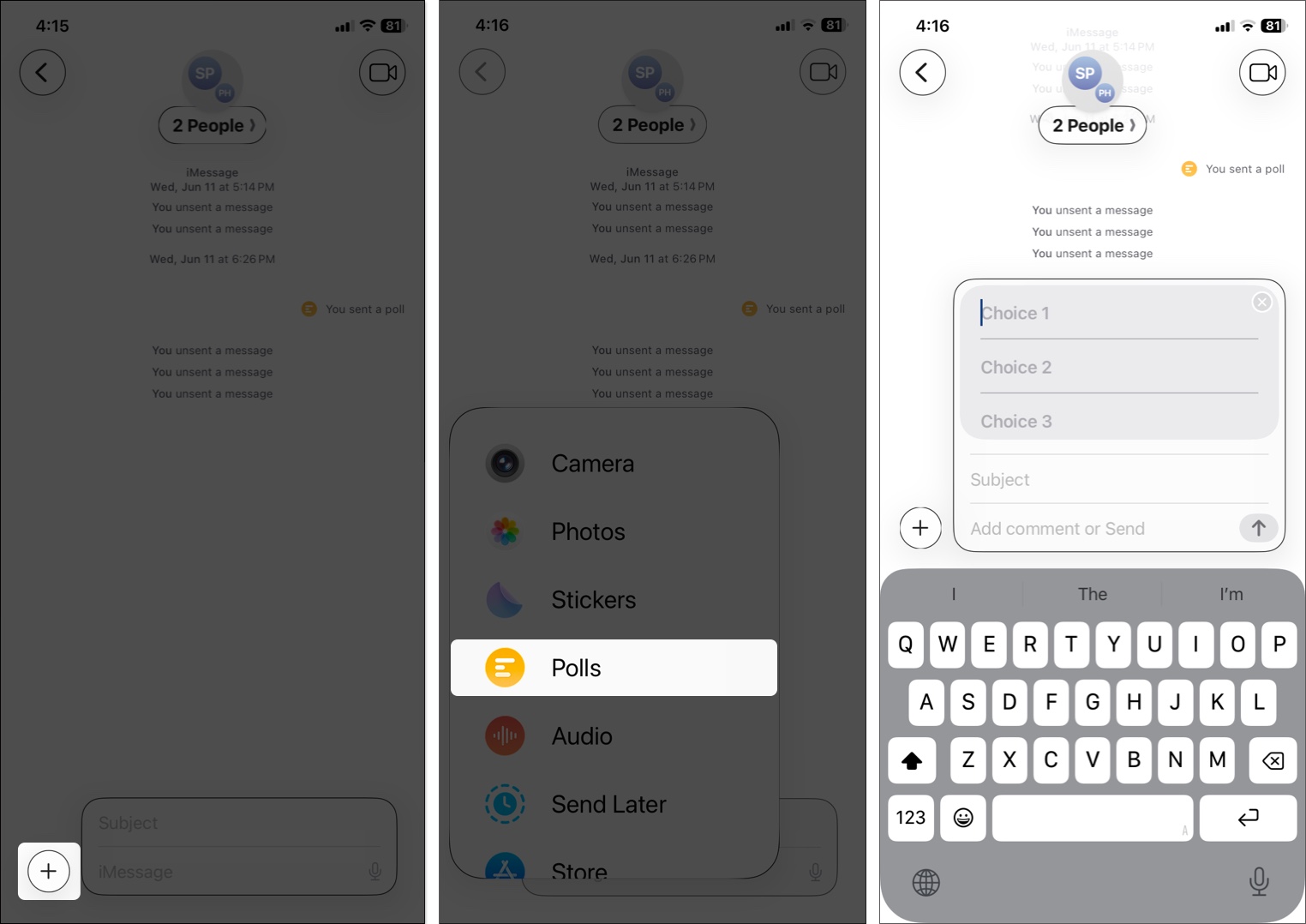
Now, everyone can vote, and the results are displayed in real-time. You will also see the voter’s profile picture next to their chosen option.
Ever start typing a long rant but forget to hit send? We all have been there! But don’t worry, as Messages now saves drafts automatically. So, you don’t have to type it all over again if the app is closed accidentally.
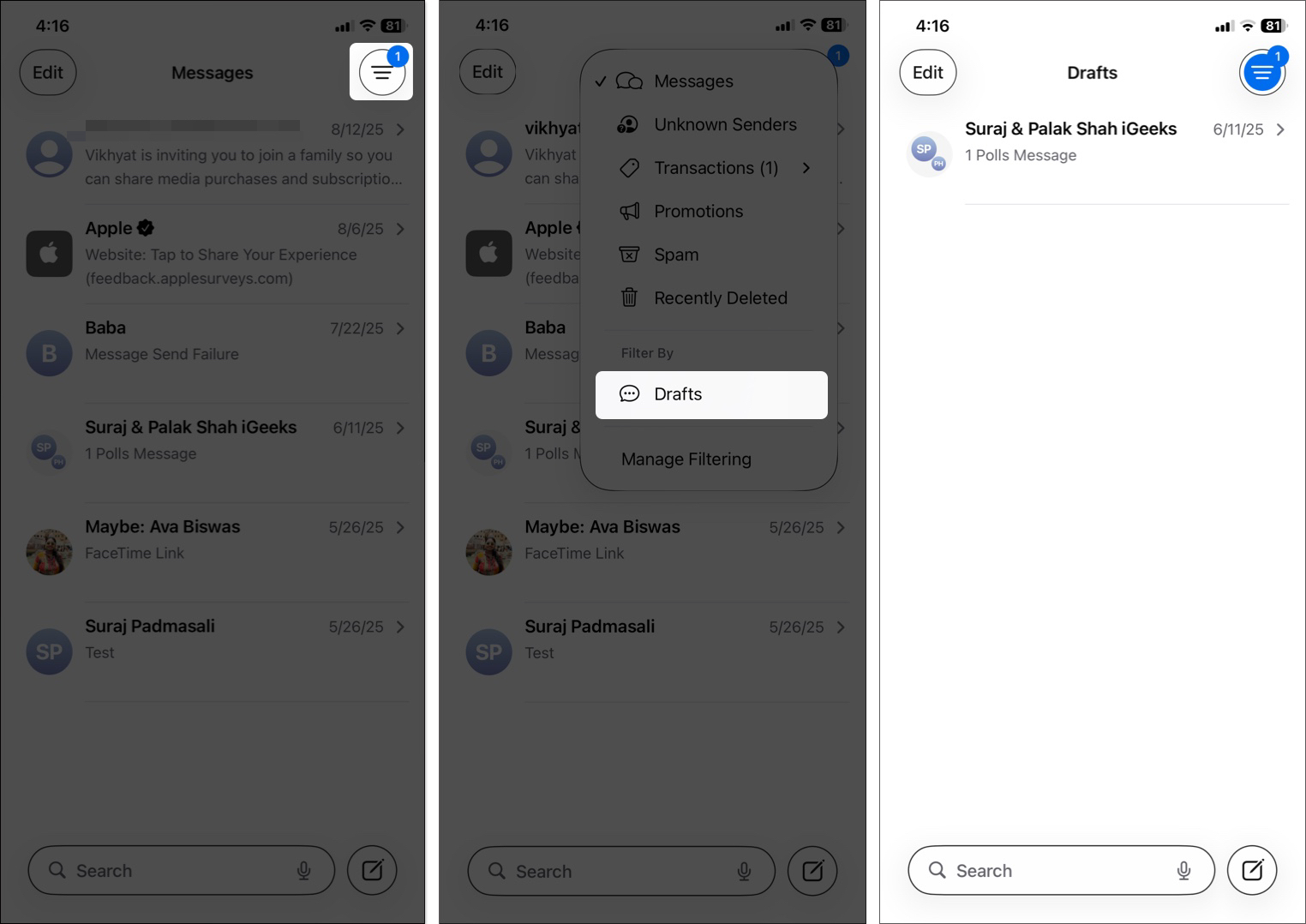
So, you can quickly pick up, edit the message, and send it.
Splitting a dinner bill? Collecting for a birthday gift? Instead of juggling Venmo links, you can send or request Apple Cash right in group chats. No awkward follow-ups needed.
Similarly, you can also send Apple Cash requests. Group members can tap the prompt and pay directly, all within the app. All the money stays secure with Apple Pay.
Send Later allows you to schedule a message to send at a later time. It ensures the message reaches the recipient when you want without needing to remember to send it. This way, you will never miss sending reminders, birthday wishes, or messages that need timely delivery.
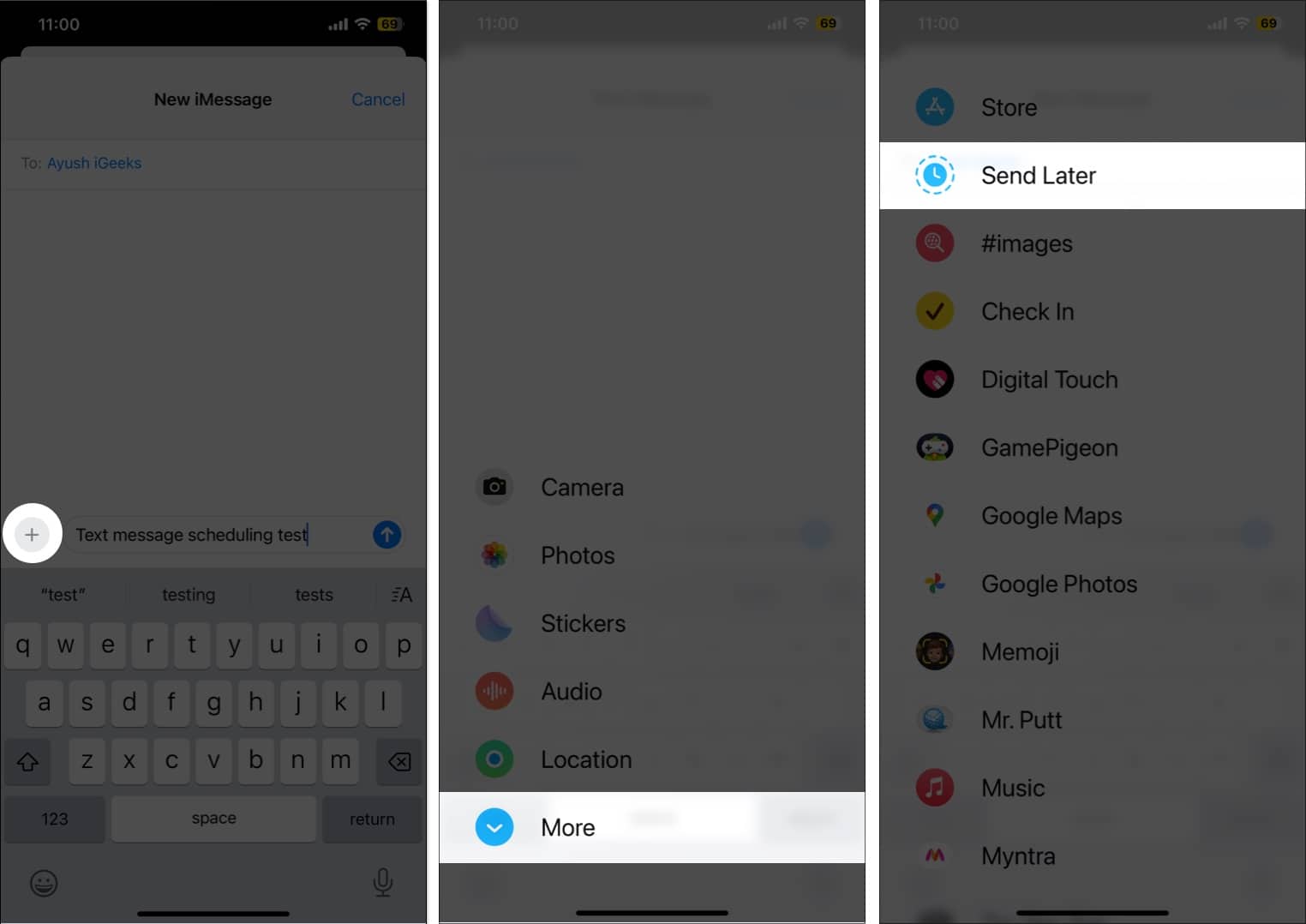
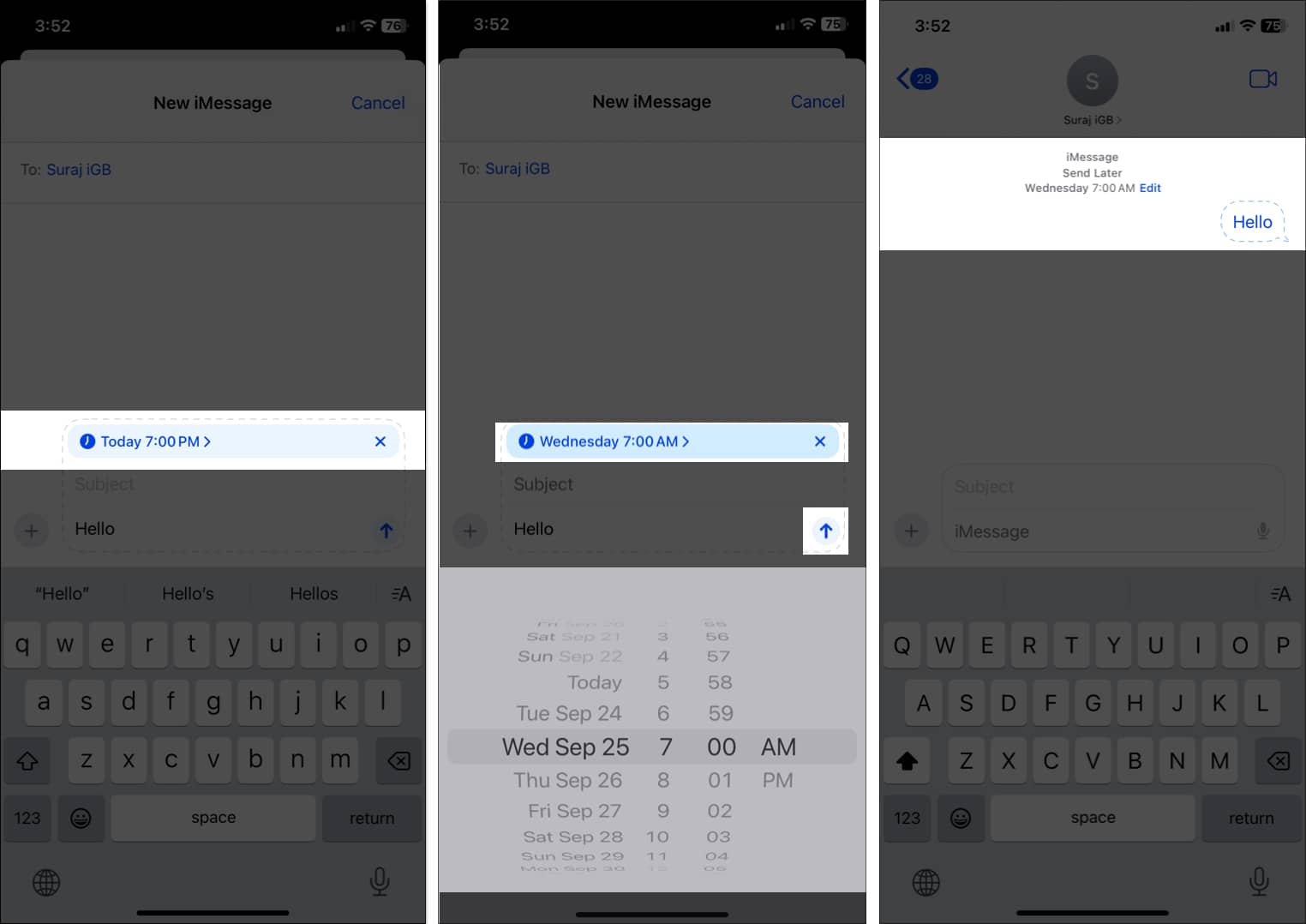
The message is now scheduled, and it will be sent automatically at the scheduled time, even if your iPhone is offline. Note that the Send Later feature is limited to iMessage, so you can’t schedule messages for your Android friends. Moreover, you can use the feature for group chats with Apple device users.
iOS 26 allows you to add emoji reactions as Tapbacks to messages, adding a more expressive way to respond. Along with emojis, you can even use stickers in Tapbacks. Sounds cool, right? Let’s see how to do this:
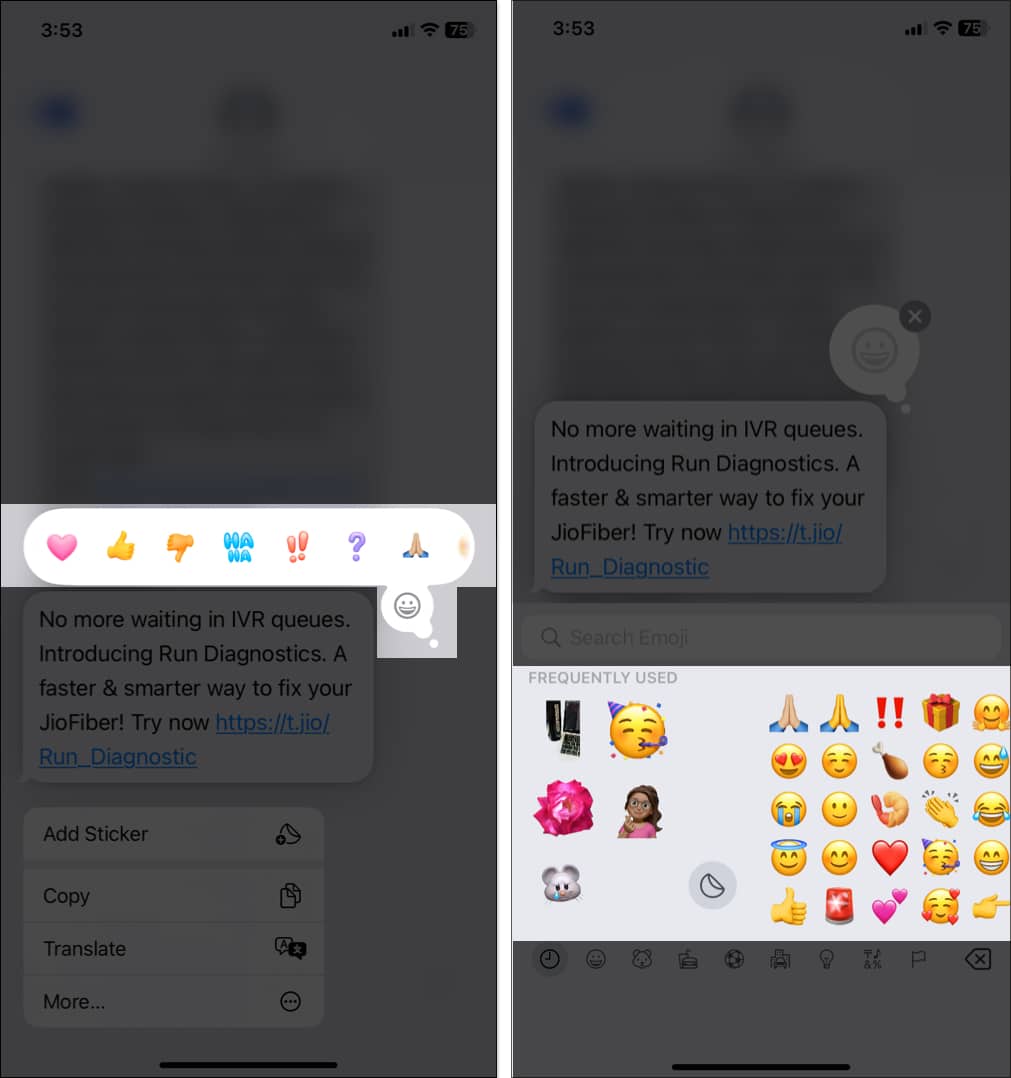
For group chats, you can now see who has given which Tapback reaction.
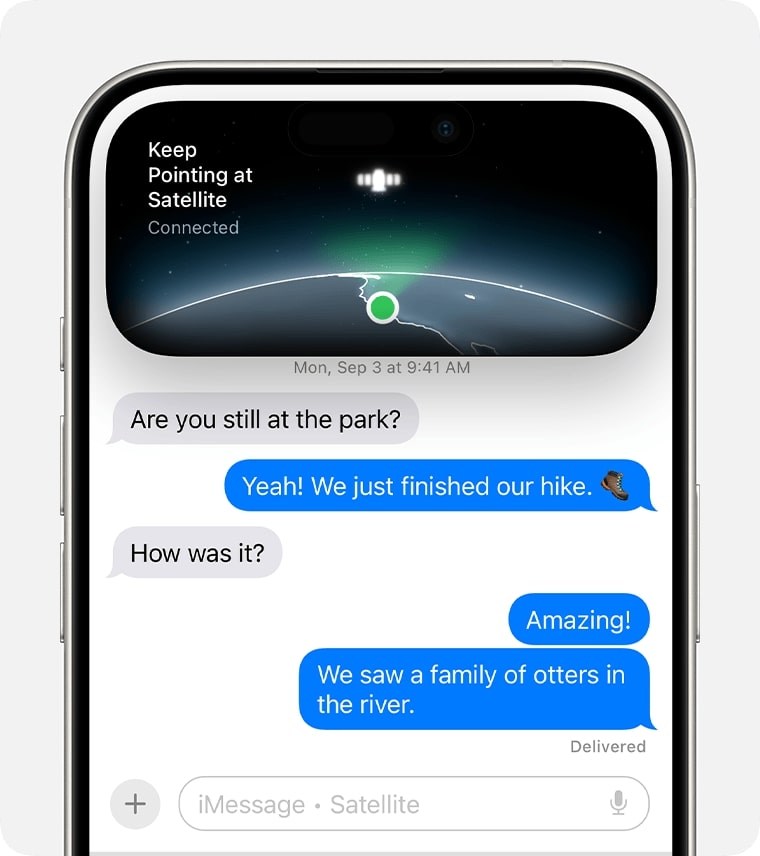
What is the satellite feature? It expands iPhone’s ability to send messages in areas without cellular or Wi-Fi coverage, making it a crucial feature for emergencies or remote locations.
When you are in an area without network coverage, your iPhone will prompt you to enable the “Send Messages via Satellite” feature.
After you send a message, you can see when your message is delivered. However, it doesn’t offer read receipts. Moreover, the feature is supported on iPhone 14 or later and can be used for free till November 2025.
The Messages app now shows an enhanced automatic link preview card. Whenever you send or receive a link, the app generates a link preview card that displays the page title, the domain name of the URL, and the thumbnail, when available.
Moreover, the card background matches the color of the thumbnail. This provides a visual representation of the link’s content without requiring you to open it.
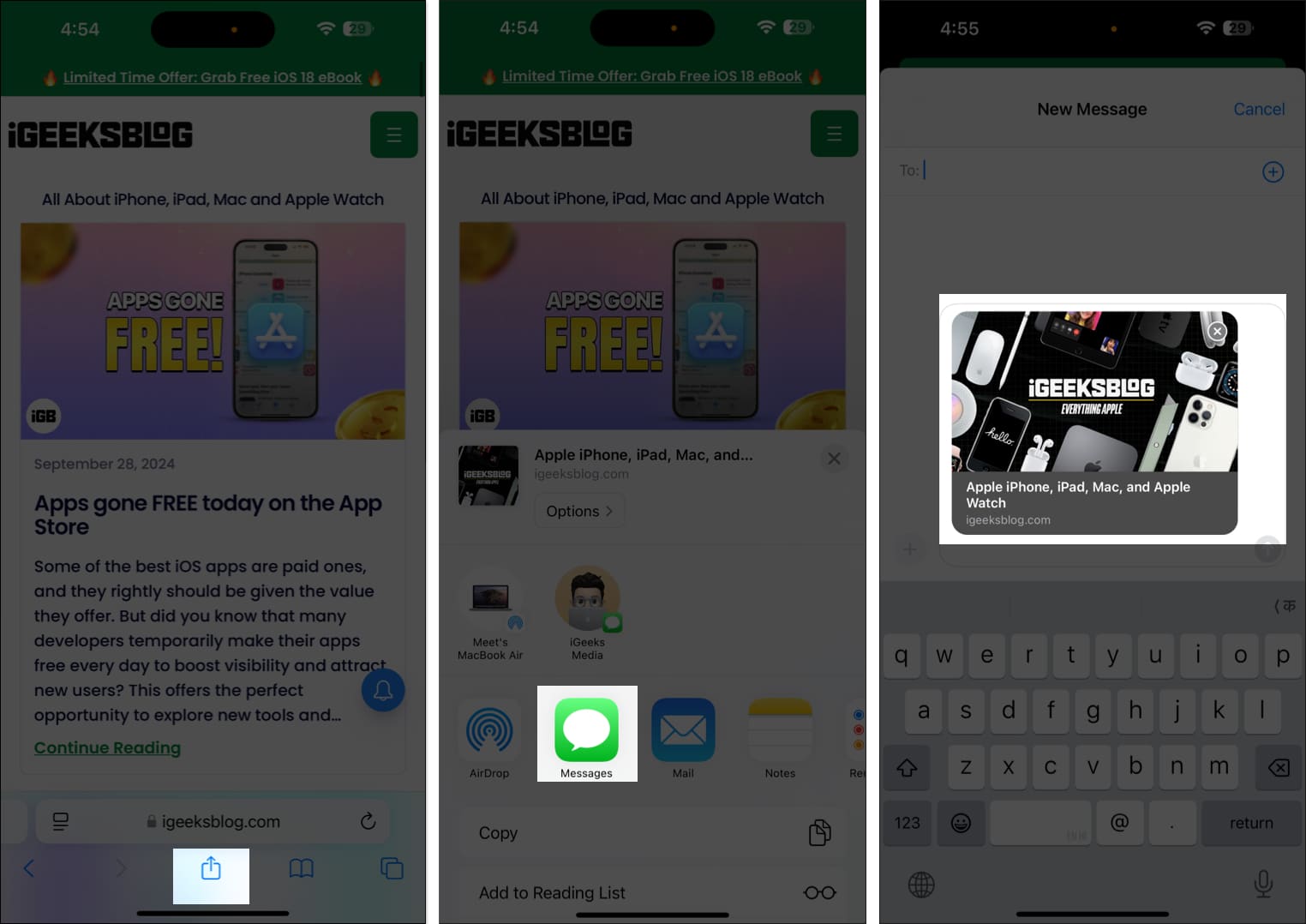
This feature is compatible with most known websites, news articles, videos, and social media links. Nevertheless, some websites that are not properly optimized may not generate a preview card.
The link preview card makes conversations more interactive and informative. Instead of a boring URL, the intuitive and rich content helps decide whether to open the included link or defer it for later.
Recipients can tap on the link preview card to open the webpage directly in Safari or the intended app. They can also long-press the card to load the content. In the case of a YouTube link, long-pressing the link lets you watch the video within the chat.
If you’d prefer not to share a link preview, you can change its look or remove it:
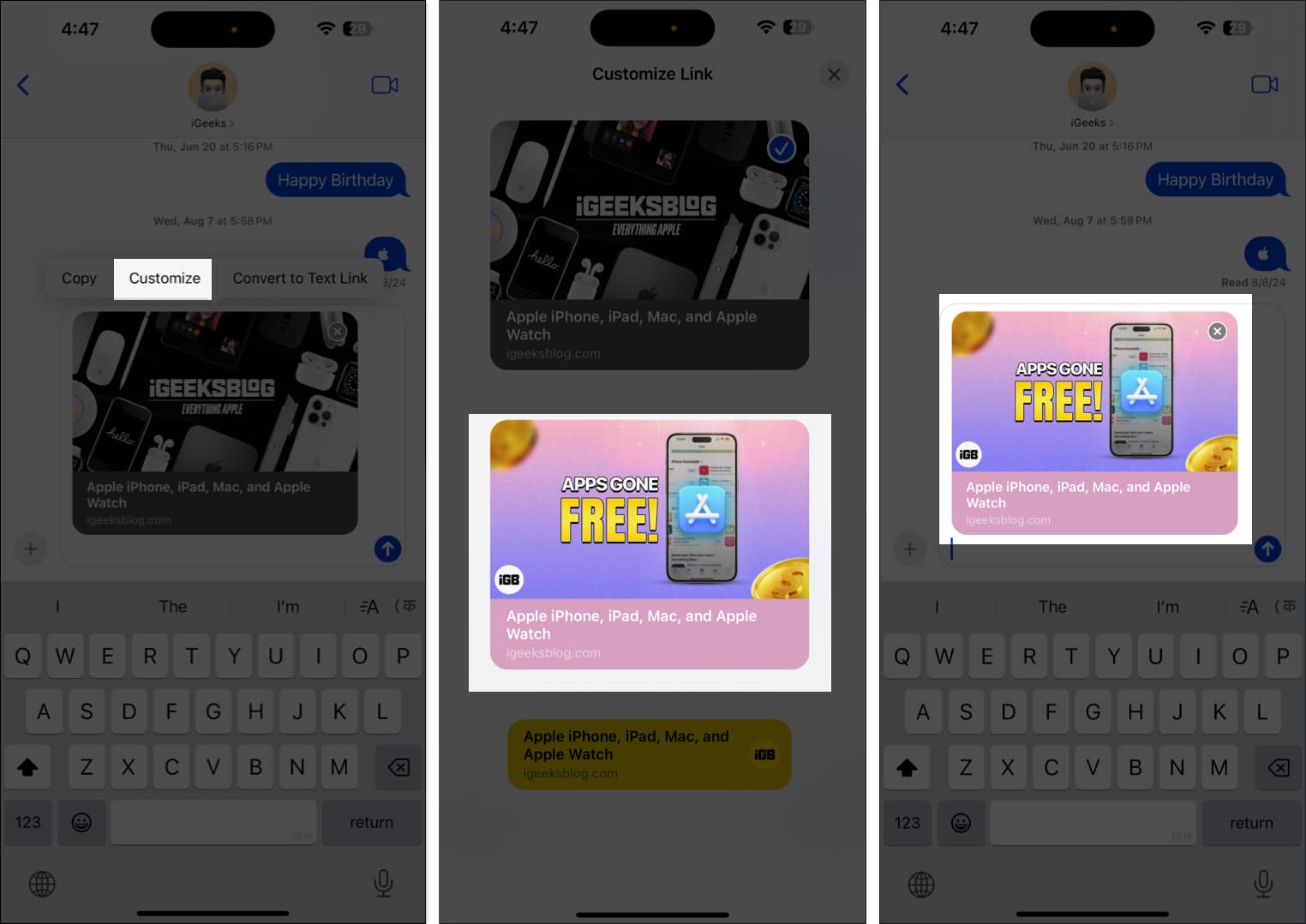
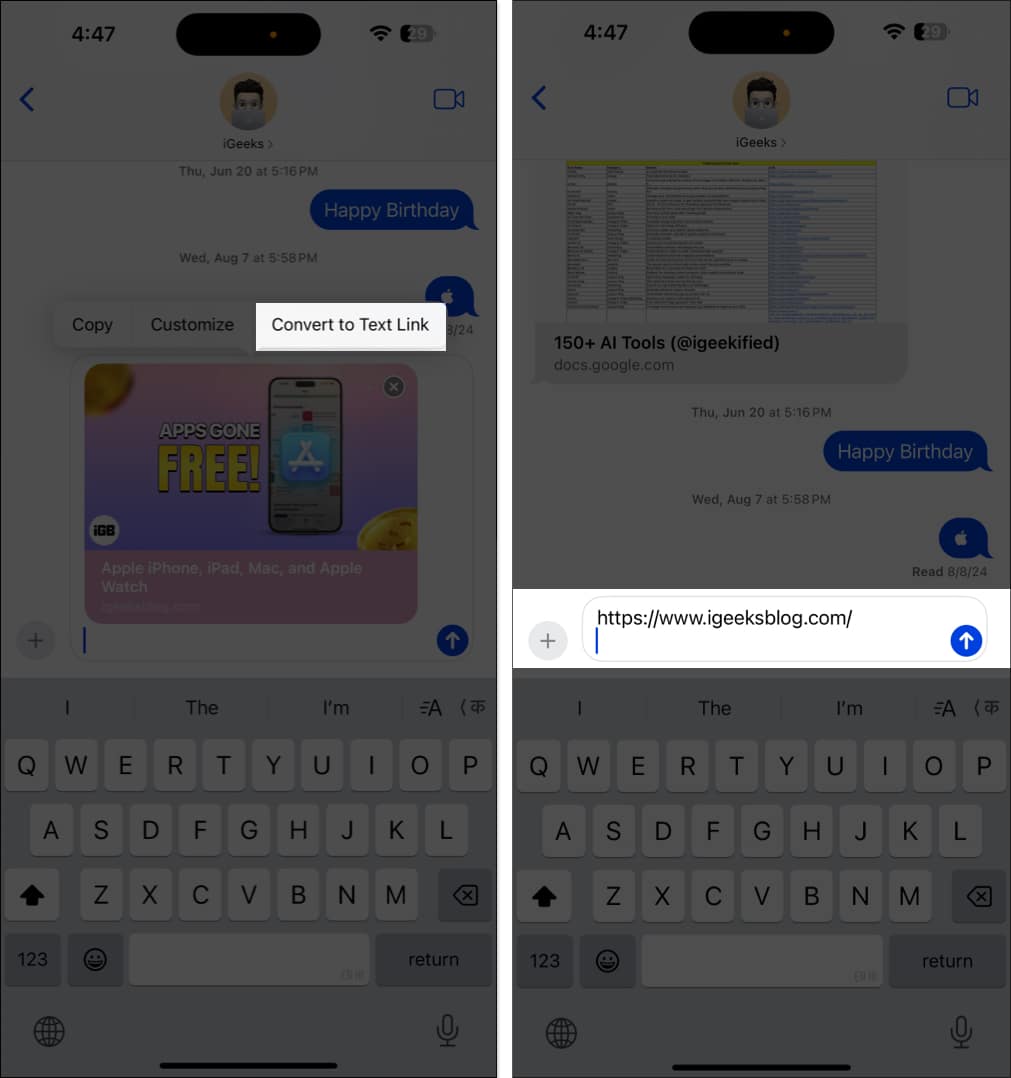
Finally, Apple has bridged the gap between iOS and Android users. With RCS (Rich Communication Services) support, you can enjoy advanced iMessage-only features like read receipts, high-quality media sharing, audio messages, a real-time typing indicator, etc., in non-iMessage chats.
Please note that RCS message support is currently limited to specific iPhone models and carriers. Go through our guide to learn everything about RCS messaging. If your iPhone and carrier support the feature, go to Settings, select Apps, and tap on Messages. Here, toggle on RCS Messaging.
Make your messages more lively and enjoyable with the new text effects. You can choose from various effects like Shake, Explode, Jitter, etc. When you select an effect, your message appears similar to that name. For example, the Big effect will cause your text to zoom in, appearing large for a few seconds.
To add text effects to your iMessage:
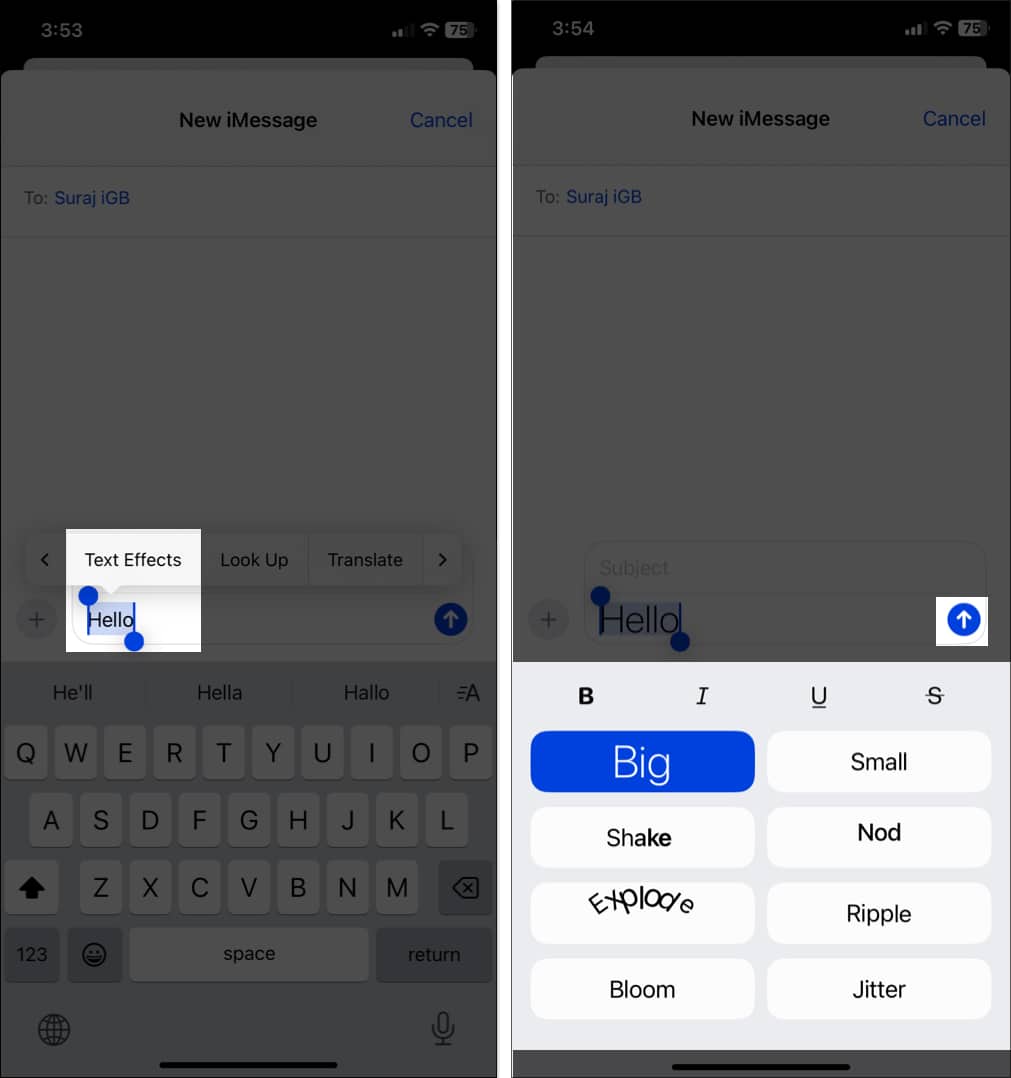
You can use stickers and Memojis as emojis in the Messages app. So, when you add a sticker while typing a text, it is appended at the end of it. Previously, doing so would send the sticker as a message. If you want to send the full-size sticker, you can still send it from the Stickers menu.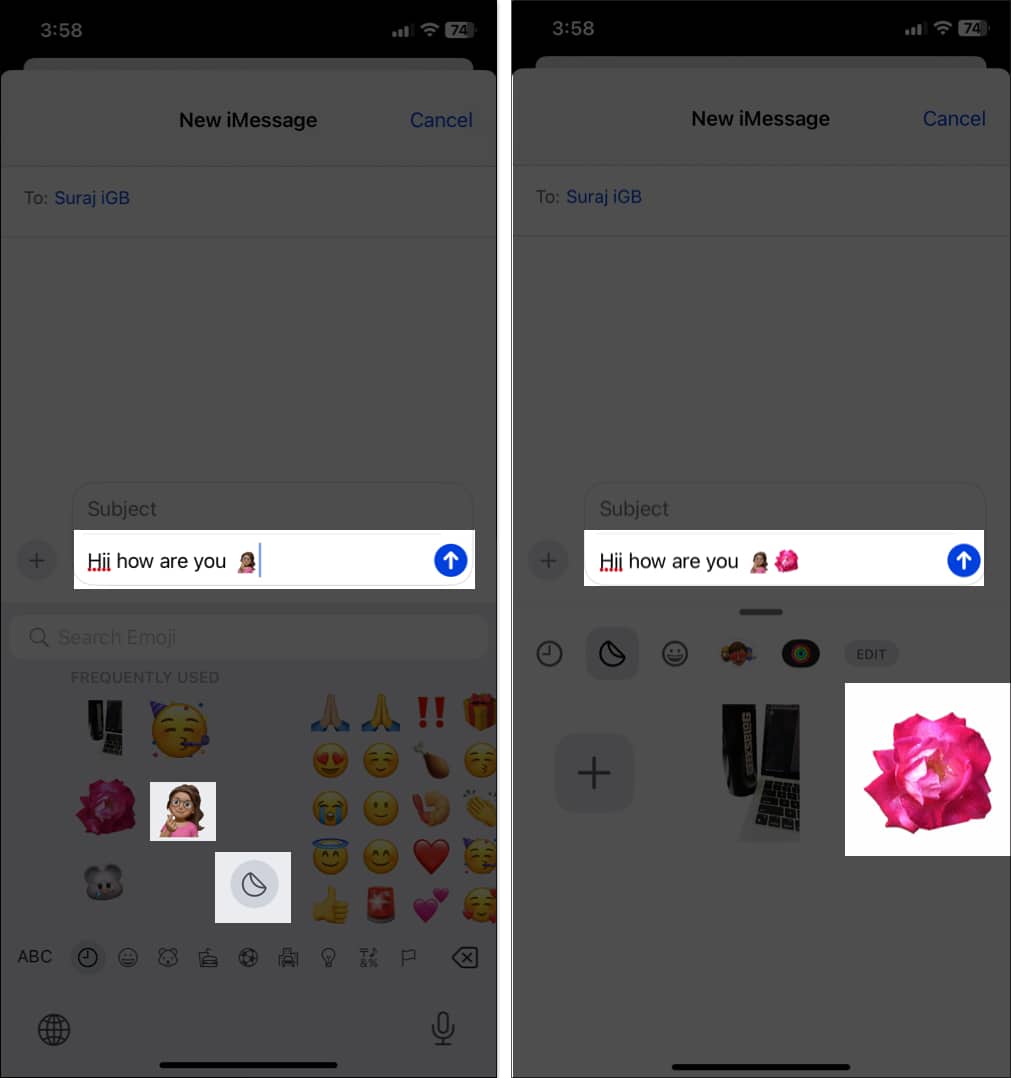
Math Notes lets you perform calculations directly within the Messages app. When you type any calculation in the text box, you will see the answers inline, so you don’t have to go through the hassle of jumping in and out of the Calculator app.
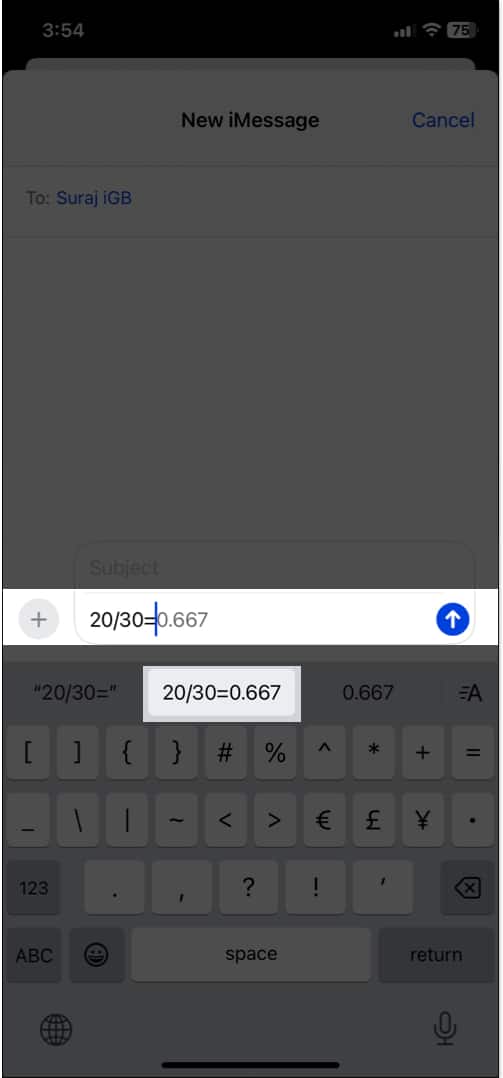
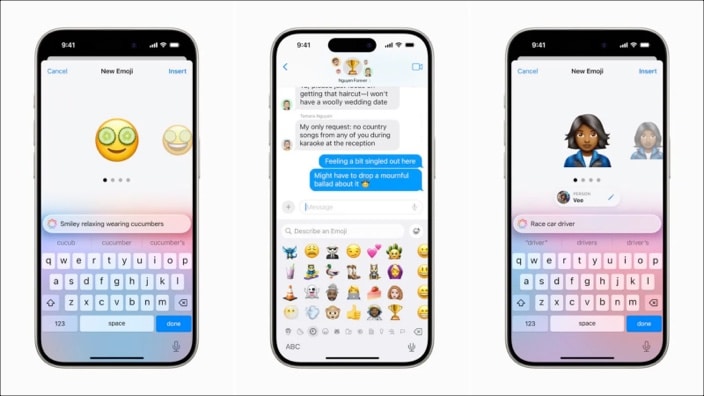
Genmoji is an innovative feature powered by Apple Intelligence that allows users to generate custom emojis based on text prompts or images. So, you can create and use unique emojis that reflect your personality or specific situations. Let’s see how to create Genmoji on iPhone:
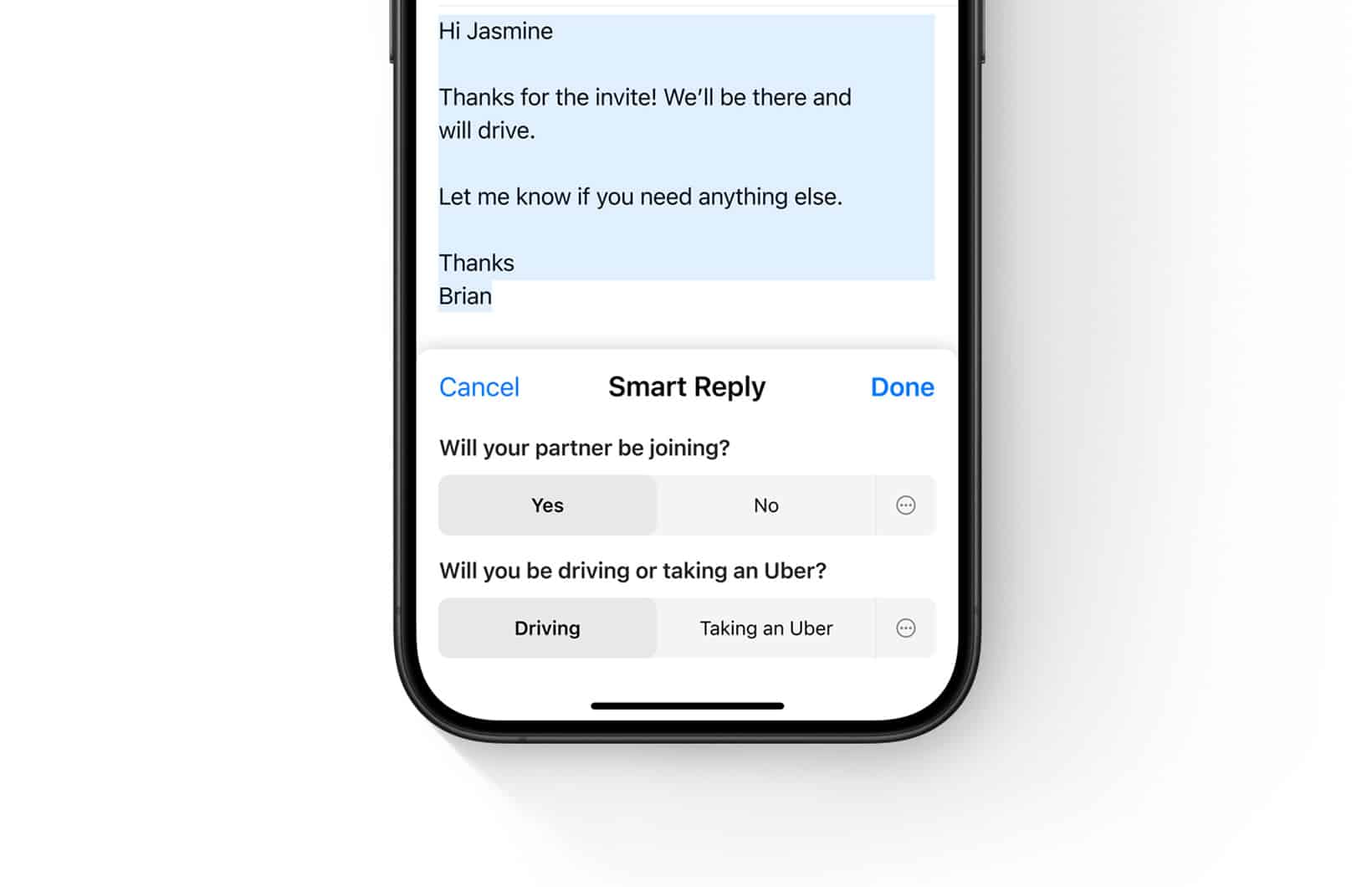
iPhone’s Smart Replies offers suggested responses based on the context of a conversation. Powered by Apple Intelligence, it analyzes the messages received and presents suggestions above your keyboard according to your writing style, allowing you to quickly respond to messages without typing out full replies.
Suppose your colleague sent you a message saying, “Will you come to the office party tonight?” Smart Replies will provide different answers, such as “Yes, I will attend” or “No, I will go home.” Tap the desired suggestion, and it will automatically fill in your message box.
Apple’s new AI-powered Writing Tools help you improve grammar, summarize text, and rephrase sentences. This is ideal for making your messages grammatically correct and engaging without spending time or effort.
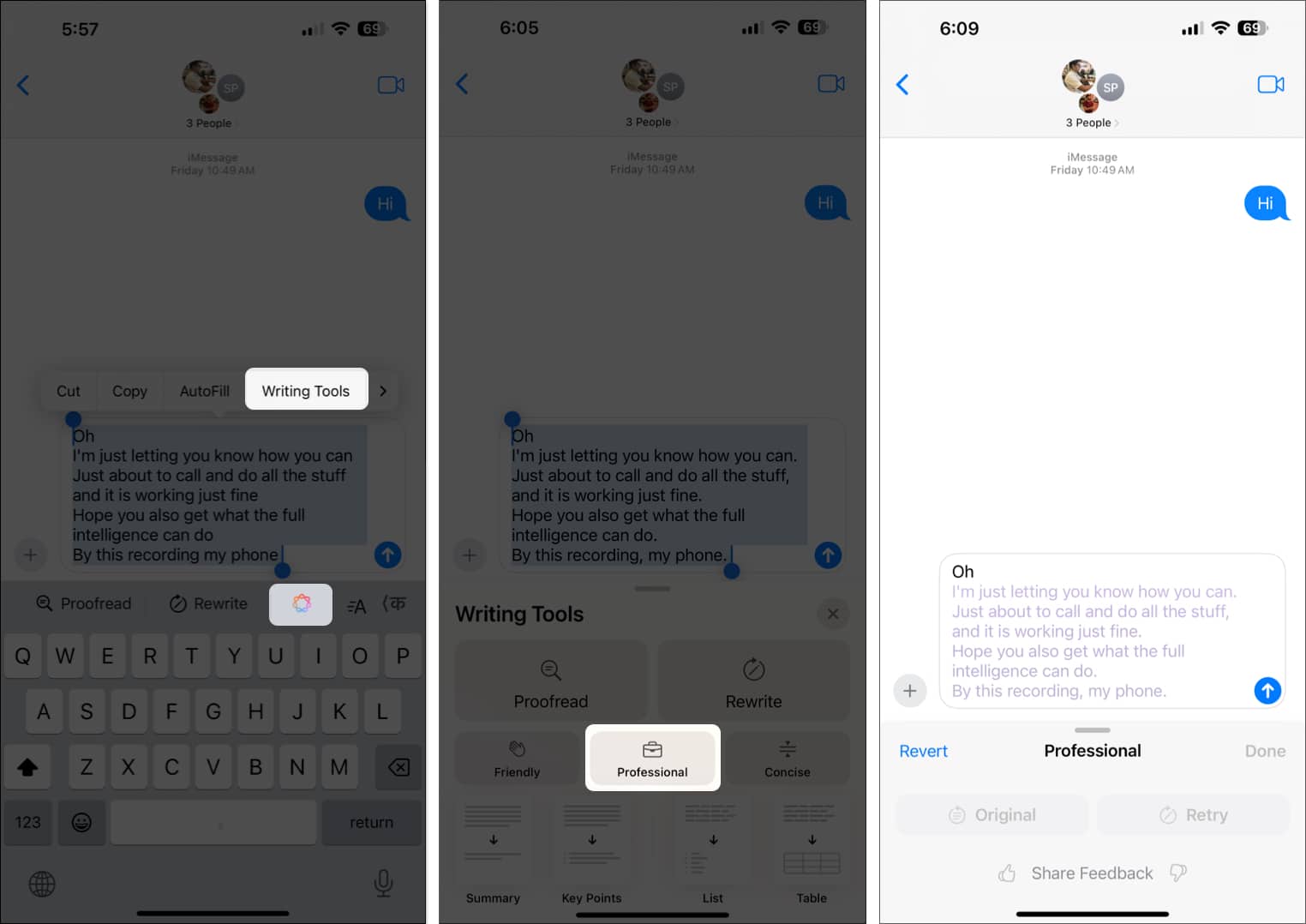
To learn about this feature in-depth, go through our Apple Intelligence Writing Tools guide.
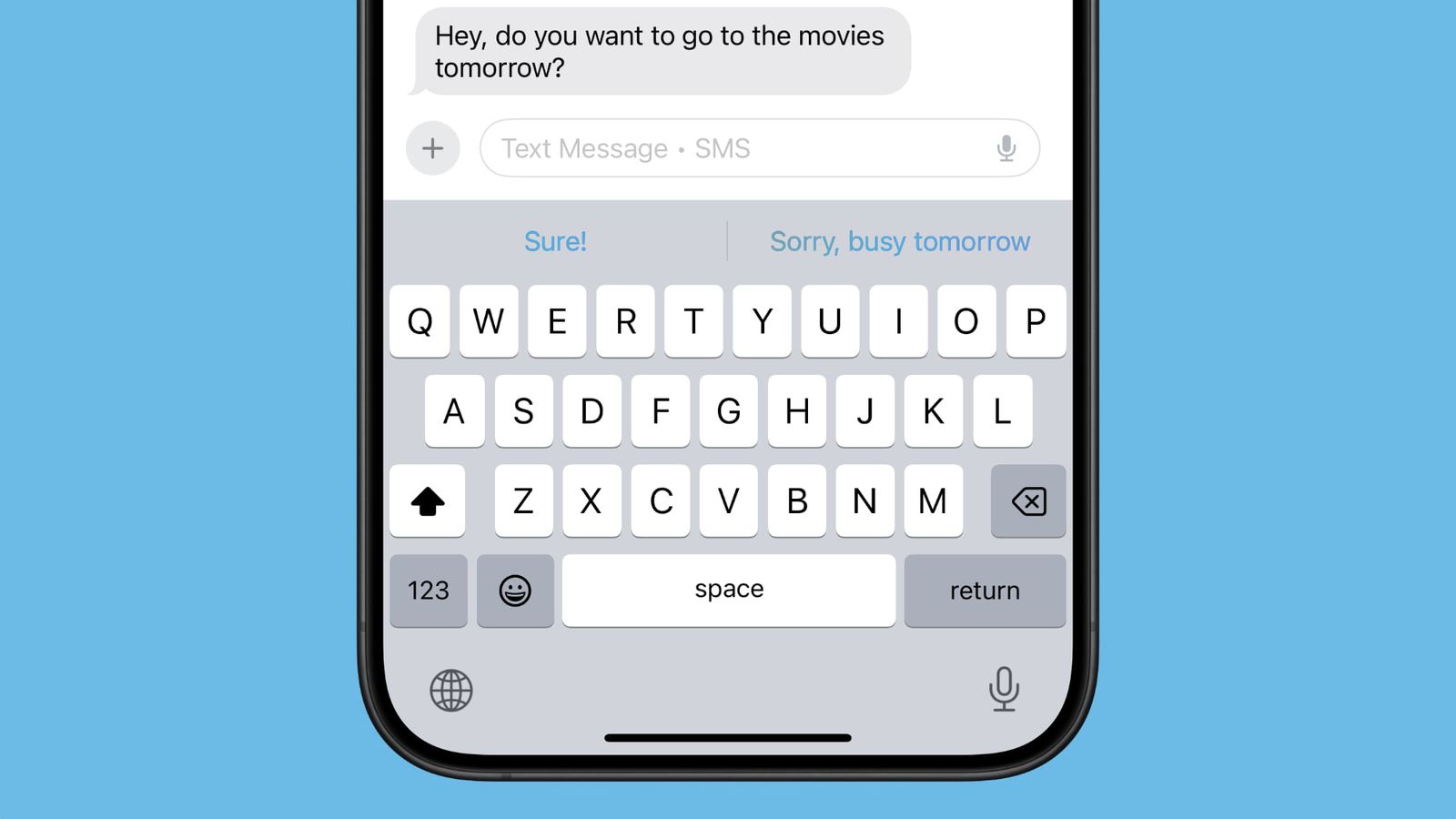
With the help of Apple Intelligence, you will now get improved reply suggestions in the Messages app. This feature understands the flow of your conversation and provides relevant answers.
According to Apple, it uses machine learning and natural language processing technologies to discern the tone and content of your messages. Based on this analysis, it offers contextually appropriate replies such as:
For instance, in the case of receiving a message such as “Are you available to go out for lunch tomorrow?” the AI may propose responses like “Yes, I can make it,” or “Unfortunately, no.”
In case you do not wish to select any of the presented responses, just write your message and send it.
The Suggested Replies function significantly reduces your response time, particularly in situations where you need to respond promptly but cannot compose a lengthy reply. Moreover, due to Apple’s privacy-first policy, all message processing takes place on-device. So, you don’t need to worry about the privacy of your message.
This feature gathers your notifications from the Messages app and presents them in a summary. That way, you won’t miss anything important without getting overwhelmed by constant alerts. Notification Summaries work even for group messages.
Summing up…
And that’s all the secret iMessage tips! Whether you’re personalizing your chats with cool backgrounds, engaging in large group conversations, or keeping things seriously organized, these little tips can make texting on iOS 26 big time and make it much more enjoyable.
So go ahead, try them out, and impress your friends with your newfound texting superpowers. And hey, if you discover a cool tip I didn’t cover, share it—I’d love to hear how you’re leveling up your Messages game!
You may also like to read:
Ava is a die-hard Apple aficionado and seasoned writer with a knack for breaking down complex tech concepts into easily digestible content. Having honed her writing and editing skills over 4 years at renowned media houses like TechBurner, Ava crafts informative and engaging articles including troubleshooting guides, product reviews, editorials at iGeeksBlog. When not typing, you can find her exploring the latest Apple releases or pondering the future of tech innovation.
Get our exclusive Ultimate FaceTime Guide 📚 — absolutely FREE when you sign up for our newsletter below.


