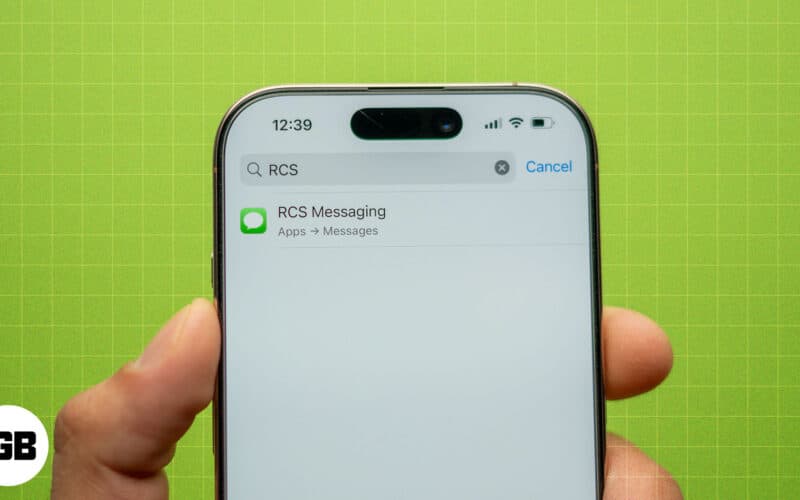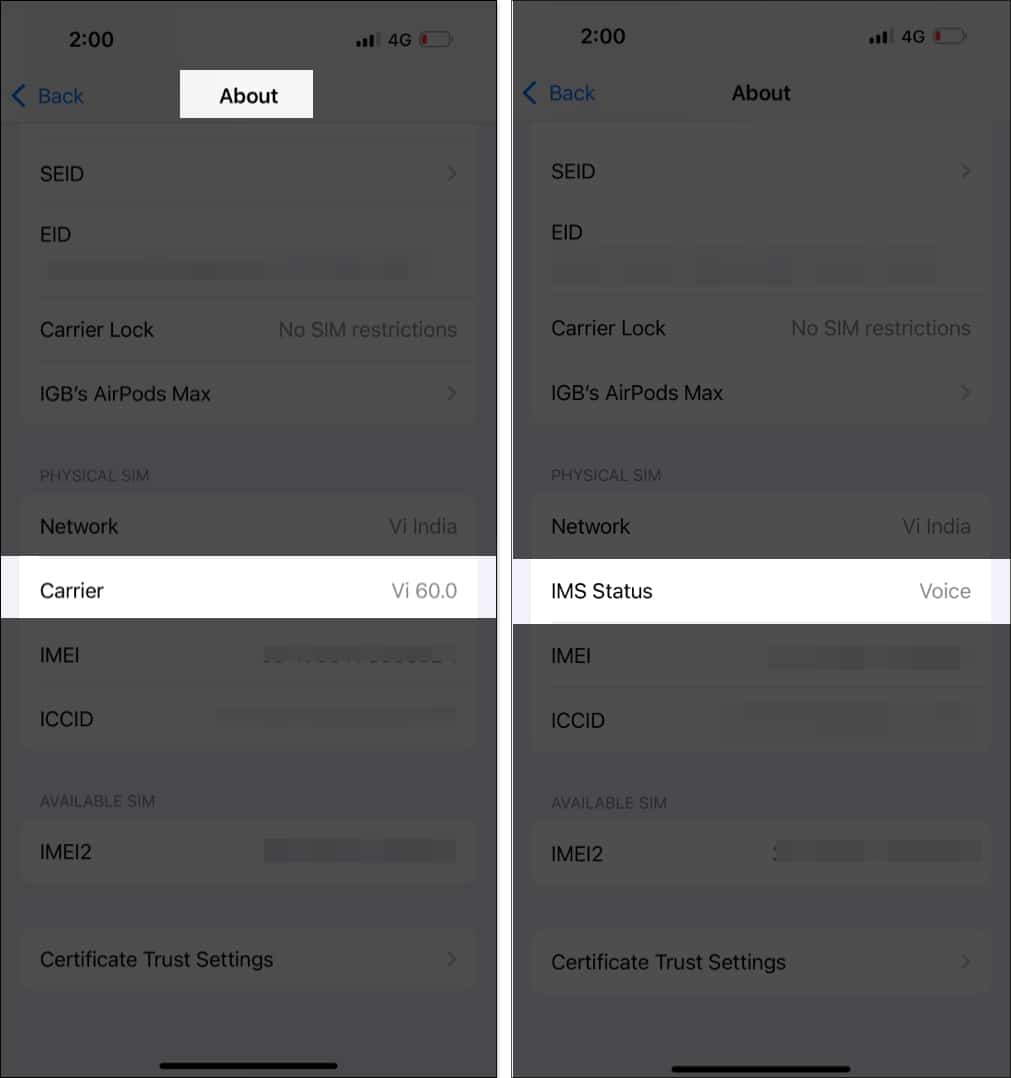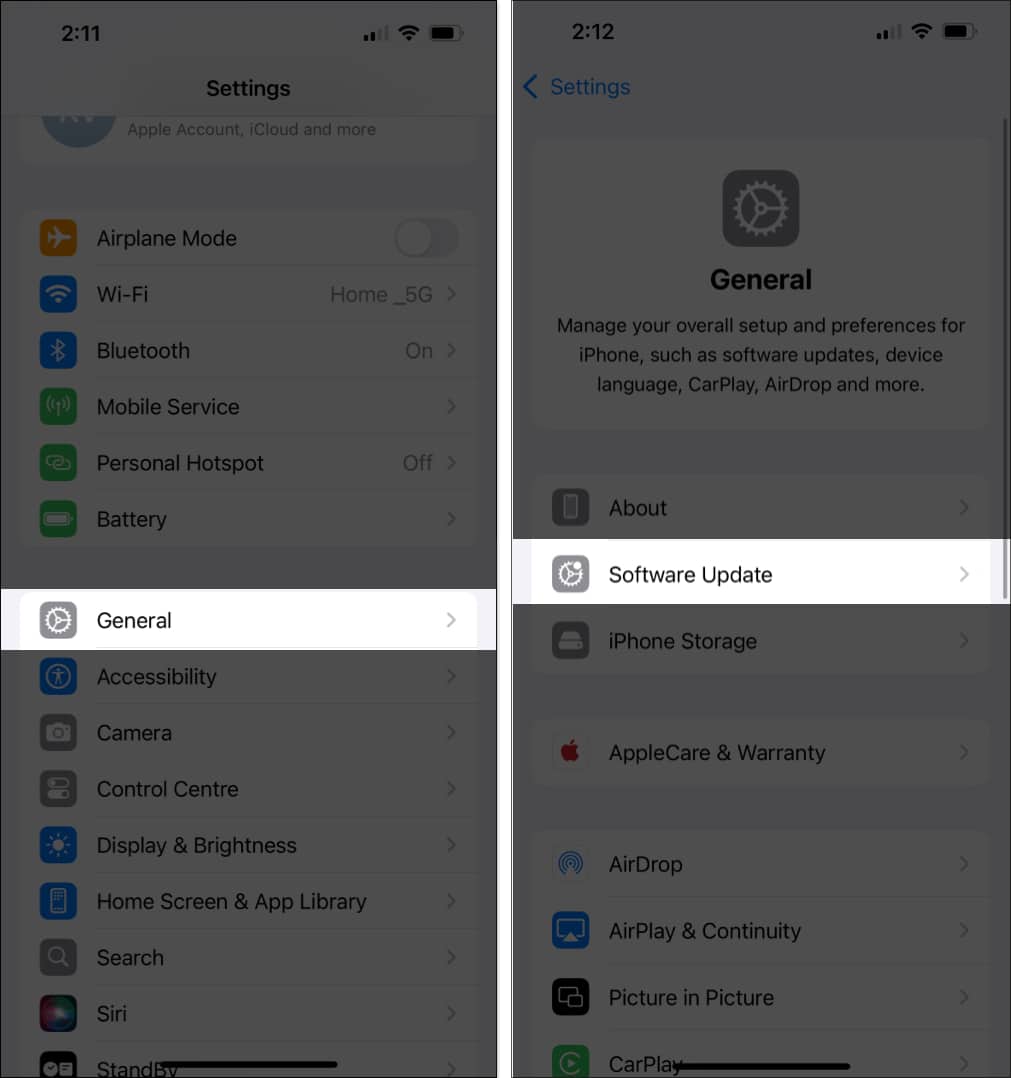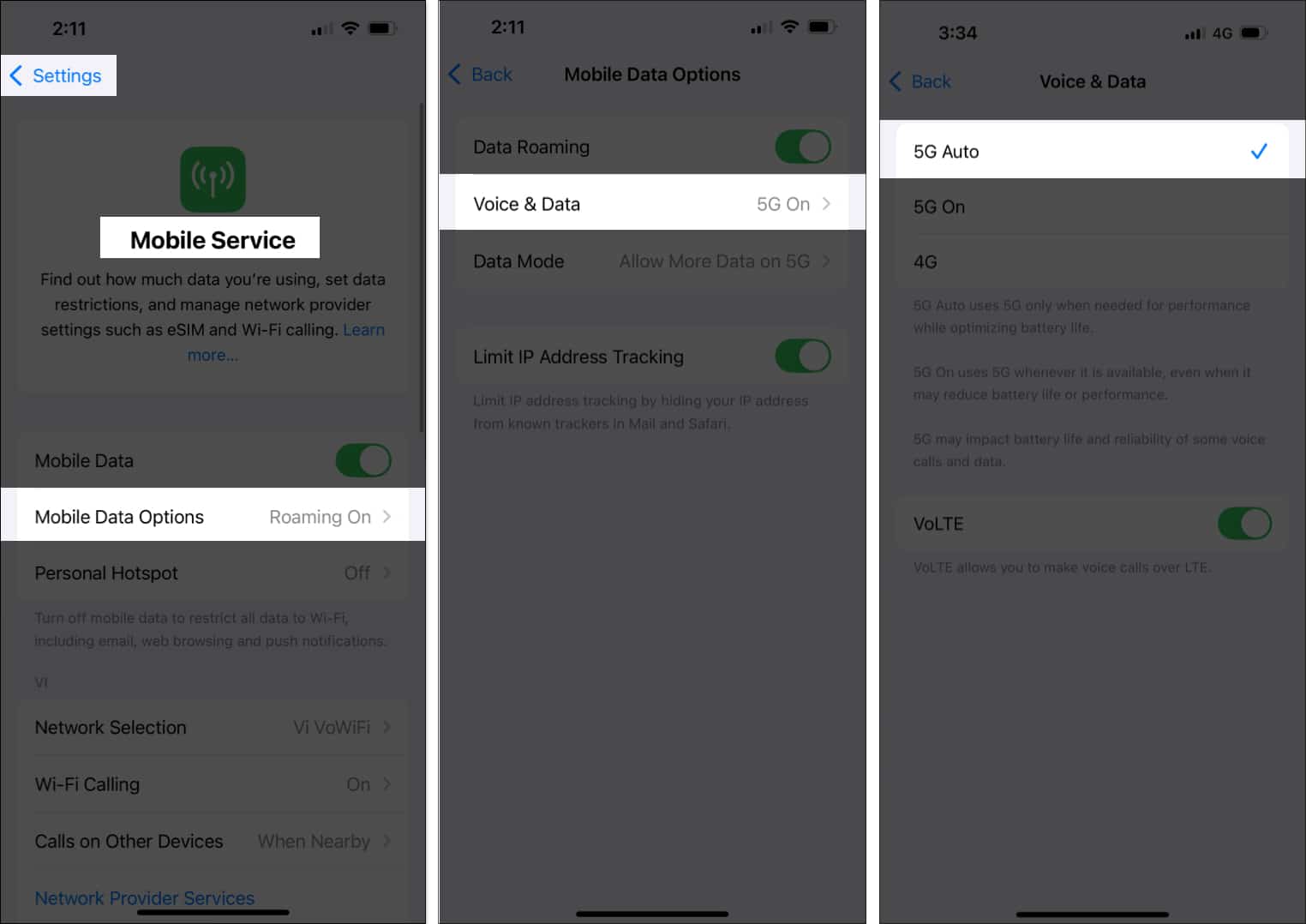Apple introduced RCS on the iPhone with iOS 18. While RCS is currently available in select regions, there have been several complaints across forums from people that RCS isn’t working on their iPhones. If you’re facing issues, follow along, and we’ll explore why RCS isn’t working and what you need to do to fix it on your iPhone.
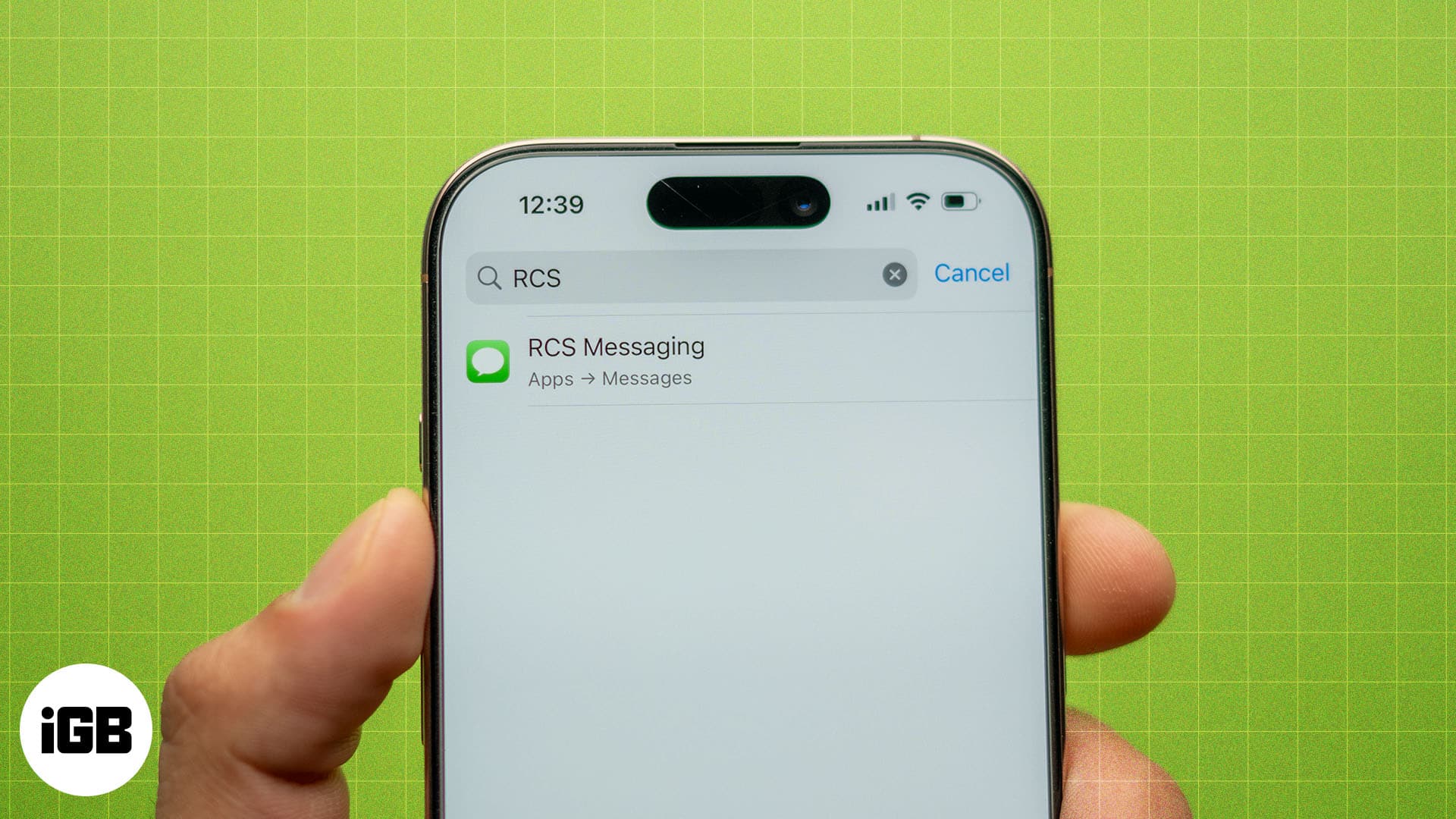
Why is RCS messaging not working on iOS 18?
Here are some of the reasons why RCS isn’t working on your iPhone:
- Since RCS is available with the iOS 18 update, you won’t be able to use RCS if you haven’t updated your iPhone to iOS 18. You can install iOS 18 on iPhone 11, newer devices, and iPhone SE (2nd gen and 3rd gen).
- Not all carriers and network service providers support RCS messaging. Further, you must check if your cellular plan supports RCS messaging. If not, you won’t find the option to enable RCS on your iPhone.
- As of this writing, only a select few regions, namely the US, Canada, and parts of Europe, support RCS messaging.
- Keep in mind that you are not the only one who needs to enable RCS messaging; the recipient’s device must support RCS chats, and they must enable it on their phone.
- Problems with the internet connection on your iPhone may also restrict you from using RCS messaging.
- Lastly, you may also encounter certain bugs and glitches on iOS that are preventing you from using RCS.
10 ways to fix RCS not working on iPhone in iOS 18
If you’re unable to send or receive RCS messages on your iPhone, you can try the following solutions to troubleshoot it.
1. Enable RCS in settings
First, check if RCS is enabled on your iPhone, as it’s possible that you may have turned it off previously or forgot to enable it in the first place. Follow the steps below to do this and enable RCS if it isn’t already.
- Open Settings on your iPhone.
- Scroll down and tap Apps.
- Select Messages.
- Scroll down to the Text Messaging section and toggle on the toggle for RCS Messaging.
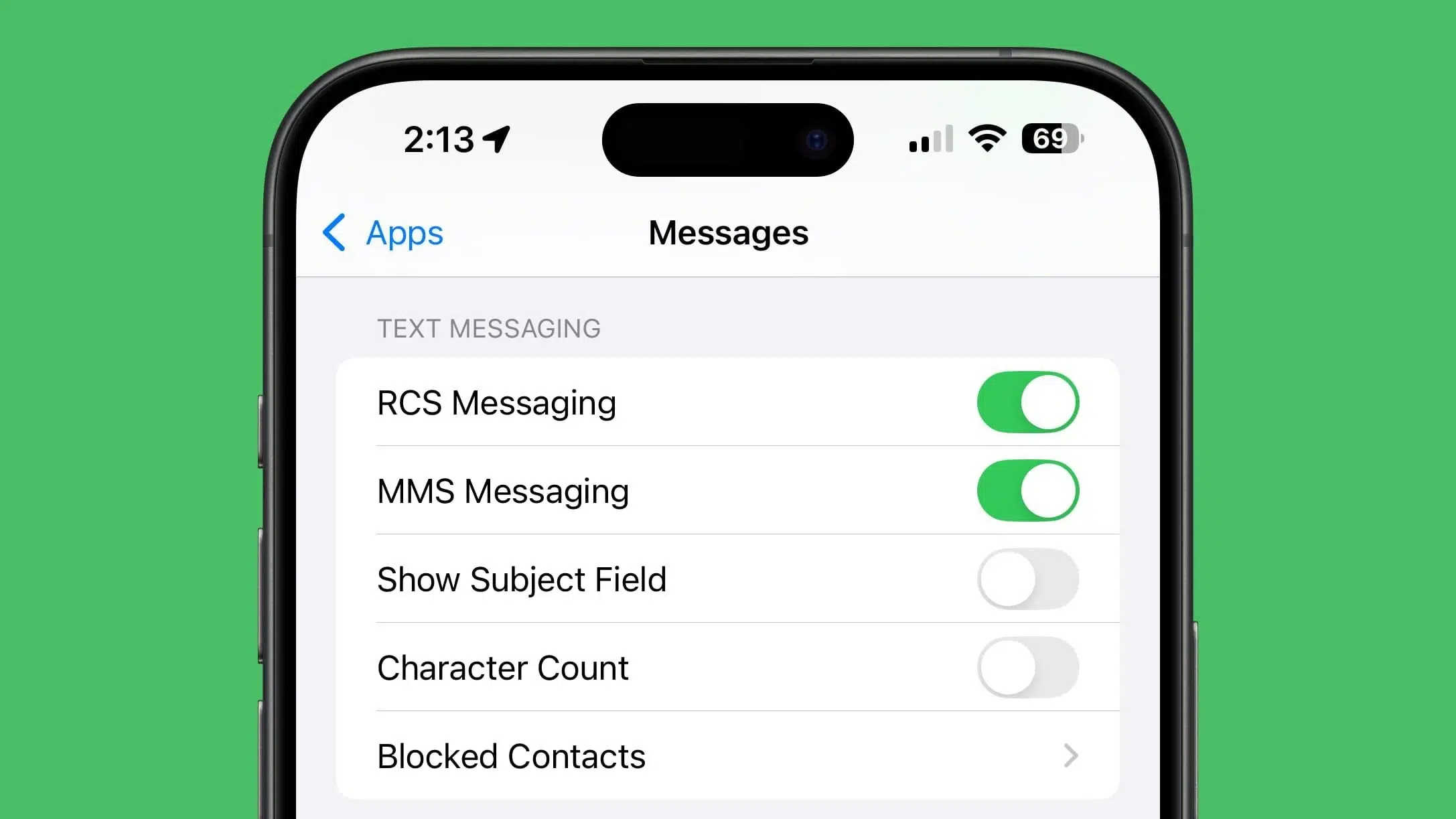
If you can’t find the option, it’s possible that your carrier doesn’t yet offer RCS messaging.
2. Check carrier support
As mentioned earlier, not every carrier or network plan supports RCS messaging on the iPhone. Here’s a quick way to check if the SIM or eSIM on your iPhone supports RCS messaging:
- Open Settings.
- Tap General and go to About.
- Scroll down until you see the Carrier text. Tap on Carrier to reveal the IMS Status.
If the IMS Status displays Voice, SMS, and RCS, then your carrier supports RCS messaging. If it says only Voice and SMS, then the carrier service on your iPhone doesn’t support RCS messaging.
For more information regarding RCS messaging support on your SIM card, you should contact your service provider.
3. Contact your carrier
You can check with your carrier to see if they plan to upgrade their services to include RCS anytime soon. You can also get clarification on whether your current SIM card supports RCS or if you will need to upgrade to a new one.
A quick internet search will help you find your carrier’s customer service phone line. For more details, you can also check the supporting documentation included with your SIM card.
4. Check with the recipient
As mentioned earlier, RCS will work only if you and the recipient have enabled it on your devices. If you’re able to enable RCS on your iPhone and messages aren’t going through, ask the recipient to turn on RCS on their device.
If the recipient is using an Android device compatible with RCS, they need to go to Messages Settings in the Messages app, tap RCS chats, and enable Turn on RCS chats.
5. Update your iPhone
RCS works on your iPhone only if you’ve updated it to iOS 18. We recommend installing the latest version of iOS 18, which, as of writing this article, is iOS 18.0.1. The latest version may fix a bug that could be preventing you from using RCS on your iPhone. Here’s what you need to do:
- Open Settings and go to General.
- Tap Software Update and, on the next screen, download and install the latest available update.
6. Restart your iPhone
Restarting your iPhone can resolve any temporary bugs or glitches affecting the feature if RCS chats aren’t working. Once you turn off your device, all services and processes are shut down, and the likelihood of the issue reappearing after restarting your device is quite low. Follow these steps:
- Press and hold the Side button and the Volume Up button. Drag the Slide to Power Off slider. If you’re using an iPhone with a Home button (iPhone SE 2nd/3rd gen), press and hold the Side button, then drag the slider to turn it off.
- Once your iPhone is shut down, press and hold the Side button until the Apple logo appears, and wait for your device to turn on.

7. Check network connectivity
RCS messaging requires an active internet connection to send and receive messages. Therefore, if you’re facing any issue with network connectivity, the feature may not work as expected. There are a few ways to resolve this issue:
- Ensure both your Wi-Fi and cellular network are working on an active, high-speed plan.
- If cellular reception is weak, make sure you’re using your iPhone within the range of your Wi-Fi network.
- Toggle on/off Airplane Mode: Access the Control Center and tap the airplane icon. Then, tap it again after a few seconds. This should help refresh the network connection.
- Switch mobile data options: Go to Settings → Mobile Service, select Mobile Data Options, and go to Voice & Data. You can switch between 5G and LTE, depending on which one has the best network strength. We recommend setting it to 5G Auto, as it uses 5G only when there is adequate signal quality.
- If you’re using a physical SIM card, try removing and reinserting it again. This re-establishes the network connectivity, which may fix any bugs or issues related to the network.
8. Change region temporarily to the United States
As mentioned earlier, RCS is currently available only in a few regions. As such, switching the region settings on your iPhone to the United States may provide you the option to enable RCS. Here’s how to do it:
- Open the Settings app and go to General.
- Go to Language & Region > Region, then search and select United States.
- You can choose to change or keep your default language and then wait for your iPhone to apply the settings.
9. Reset Network Settings
Resetting the Network Settings on your iPhone helps fix bugs and misconfigurations and restores all the settings to their default states. If you can’t identify a problem with your network, this can be your best bet to resolve the issue.
Once you reset your iPhone’s Network Settings, your iPhone will forget all saved Wi-Fi networks, Bluetooth devices, and any other network configurations.
- Open Settings and go to General → Transfer and Reset.
- Tap Reset and tap Reset Network Settings. Enter your passcode to confirm the action.
10. Contact Apple Support
If none of the above methods work, contact Apple Support for further assistance. They should be able to tell why RCS isn’t working on your iPhone and hopefully offer a fix so you can use it again.
RCS vs. SMS texts: What is the difference?
Rich Communication Services or RCS lets you exchange messages over the internet without any third-party application. You can use your iPhone’s cellular or Wi-Fi connection to send and receive messages on your device. Messages you send via RCS will land in the default messaging app on the recipient’s device.
Unlike SMS, you can also send media like files, photos, and videos through RCS, and you’ll also be able to see read receipts and typing indicators. While SMS texts support only 800 characters, RCS messages allow up to 8000 characters in a single message.
Moreover, RCS eliminates the need to use a third-party messaging app. For example, a majority of users in the United States use an iPhone, and iMessage is widely popular. Using RCS on an Android device will help the iPhone user keep their conversation in the default Messages app, which is their primary texting platform.
Alternatives to RCS messaging
If RCS isn’t working, you can look at a variety of options available on the App Store. You can use apps like WhatsApp, Telegram, Viber, Facebook Messenger, and the likes, to exchange messages and media. You must check with the recipient if they are on these apps; they are likely available on at least one of these platforms.
Wrapping up…
We hope this article helps you resolve issues with RCS messaging on your iPhone. RCS was added to the iPhone recently, so it may take time for several carriers to upgrade their networks to support this feature.
Once RCS messaging gains popularity, will it lead to a decline in the usage of other messaging apps on the App Store? What do you all think? Let us know in the comments section below!
FAQs
Yes, RCS supports group chats and allows conversations with up to 100 participants.
No, RCS does not work on iPads. It only works on iPhones with an active internet connection.
No, RCS will not work without a SIM card on your iPhone.
Also read: