
FaceTime Like a Pro
Get our exclusive Ultimate FaceTime Guide 📚 — absolutely FREE when you sign up for our newsletter below.

FaceTime Like a Pro
Get our exclusive Ultimate FaceTime Guide 📚 — absolutely FREE when you sign up for our newsletter below.
React to messages with emoji expressions. Here's how to use emojis as a Tapback reaction in iMessage on iPhone and have fun conversations with them.
Apple’s Messages app has always made conversations more fun and expressive with Tapbacks, the quick reactions like a thumbs-up, heart, or exclamation mark. But do you know you can also send emojis and your favorite stickers as a reaction? Here, we’ll show you how to use emojis as Tapbacks in iPhone Messages. So, you can have more ways to express yourself without typing a word!
Tapbacks are Apple’s quick reactions that you can use to reply to a message without actually typing out anything. It’s a tiny shortcut for expressing yourself, like giving a 👍 if you agree, a ❤️ if you love something, or a 😂 if something’s funny. They appear right on the message, so it’s a really fast way of responding and continuing the conversation.
When first introduced, Tapbacks were limited to just six options: a heart, thumbs up, thumbs down, HaHa, exclamation marks, and a question mark. Handy, but also a little restrictive if you wanted to express something more unique.
Now with the latest updates, Apple has opened things up! You can use any emoji as a Tapback. That means you’re no longer stuck with the same reactions and can react in ways that really fit your personality.
Note: You can use iMessage Tapbacks on CarPlay as well with the iOS 26 update.
Here’s how you can send emojis via Tapback in the Messages app on your iPhone:
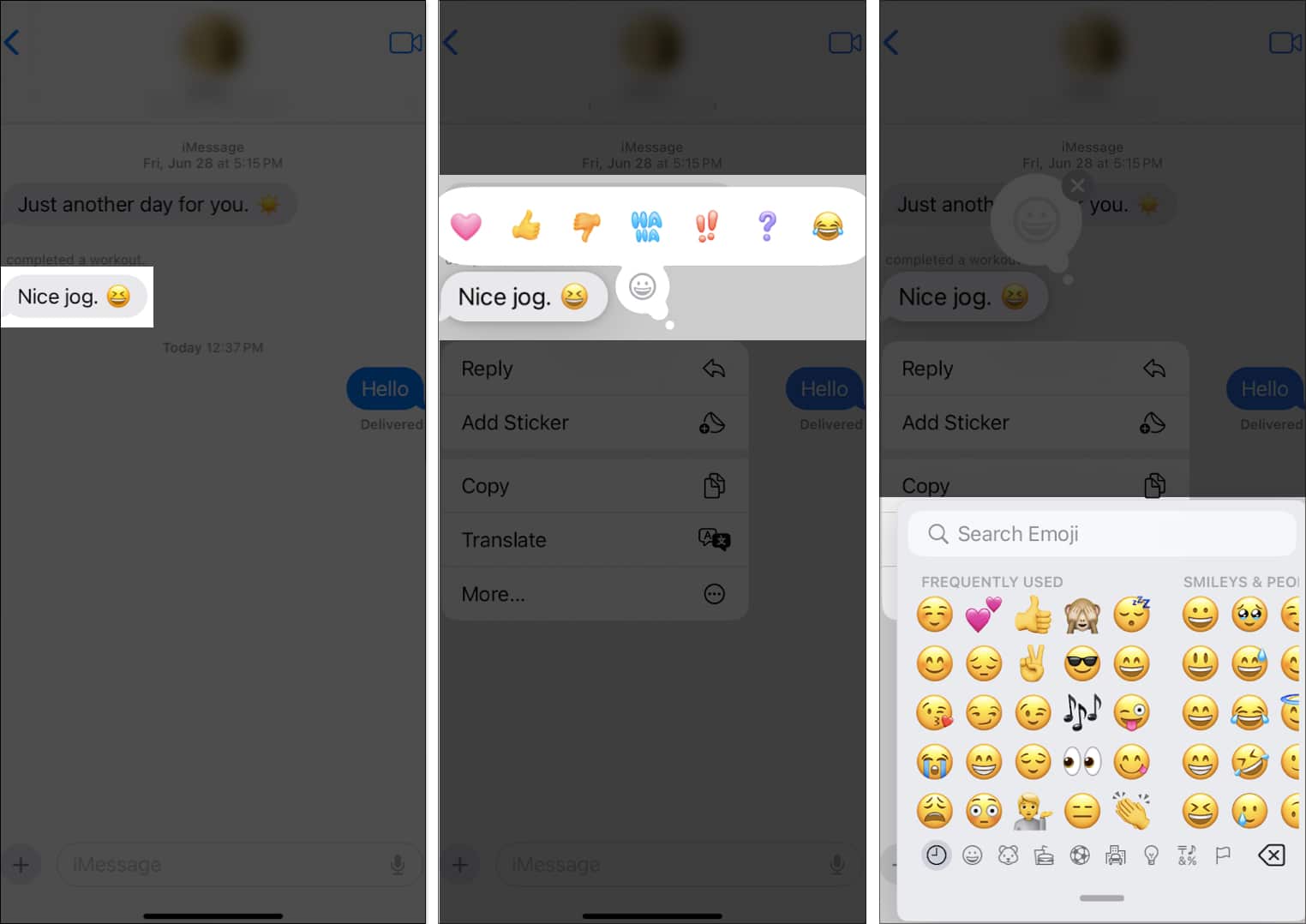
If you sent the wrong emoji as a reaction, you can edit it using these steps:
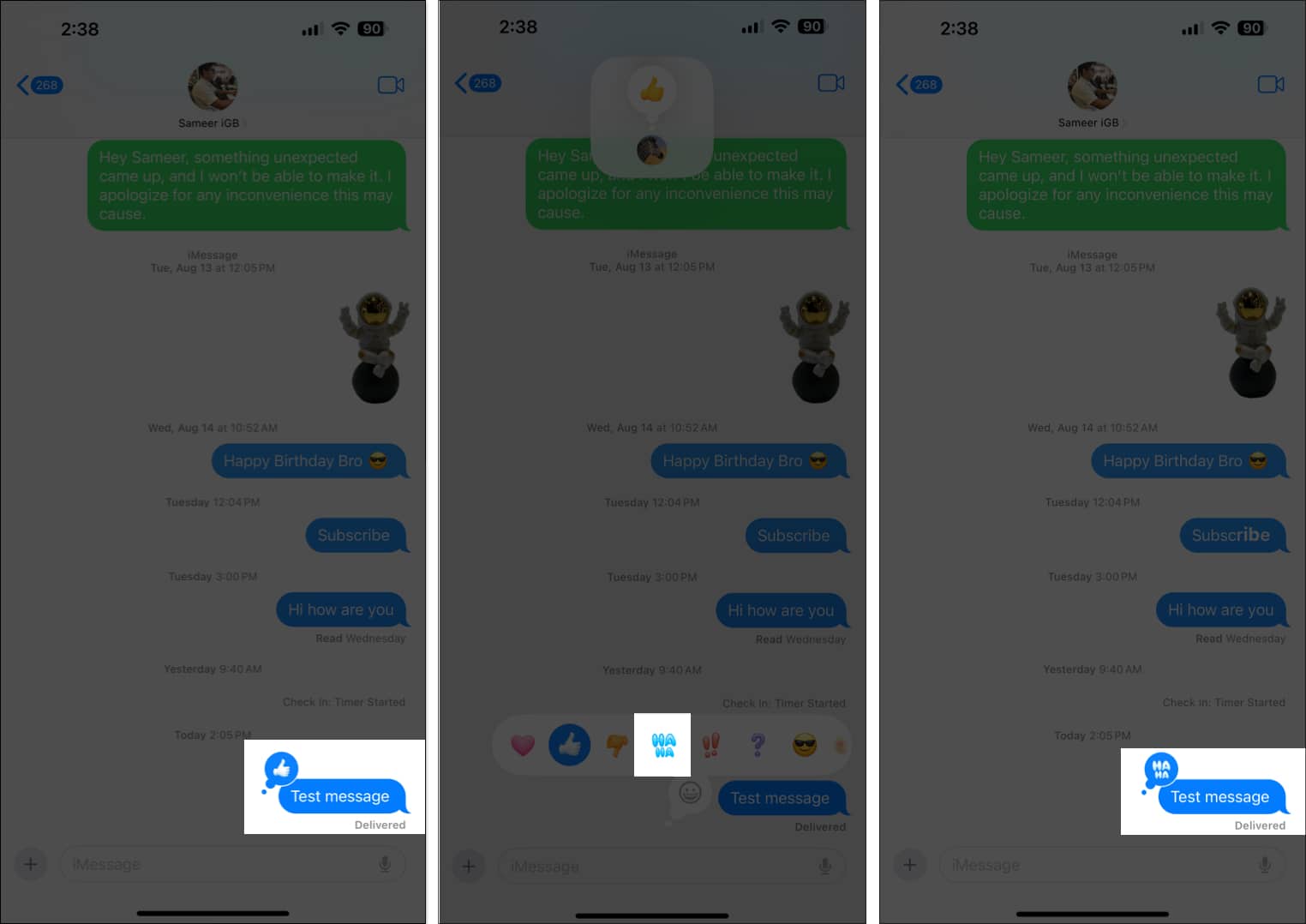
If you accidentally sent an emoji reaction, you can remove it like this:
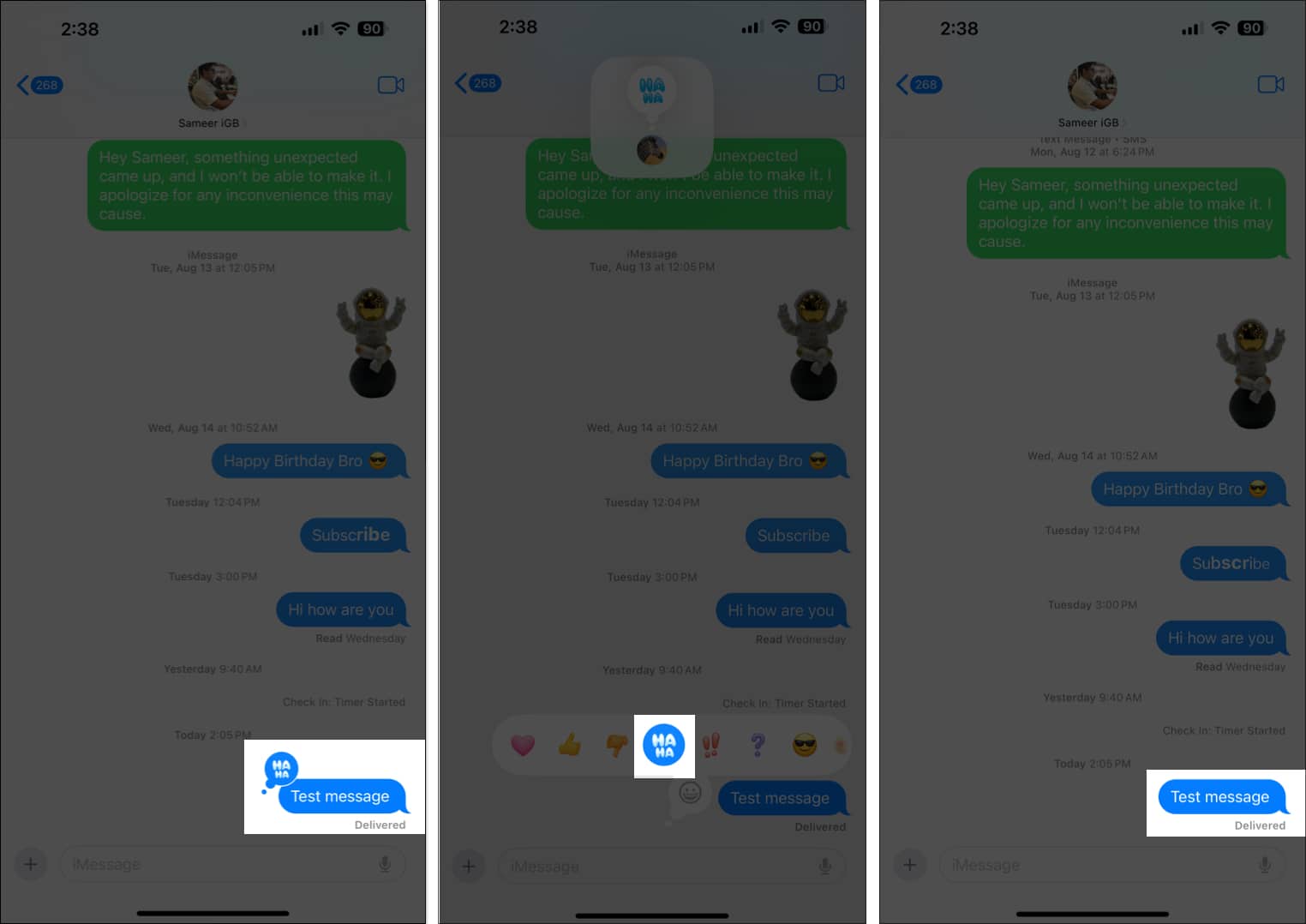
If it’s an iMessage group chat, you may be wondering who has reacted to what message. You can check this by following these steps:
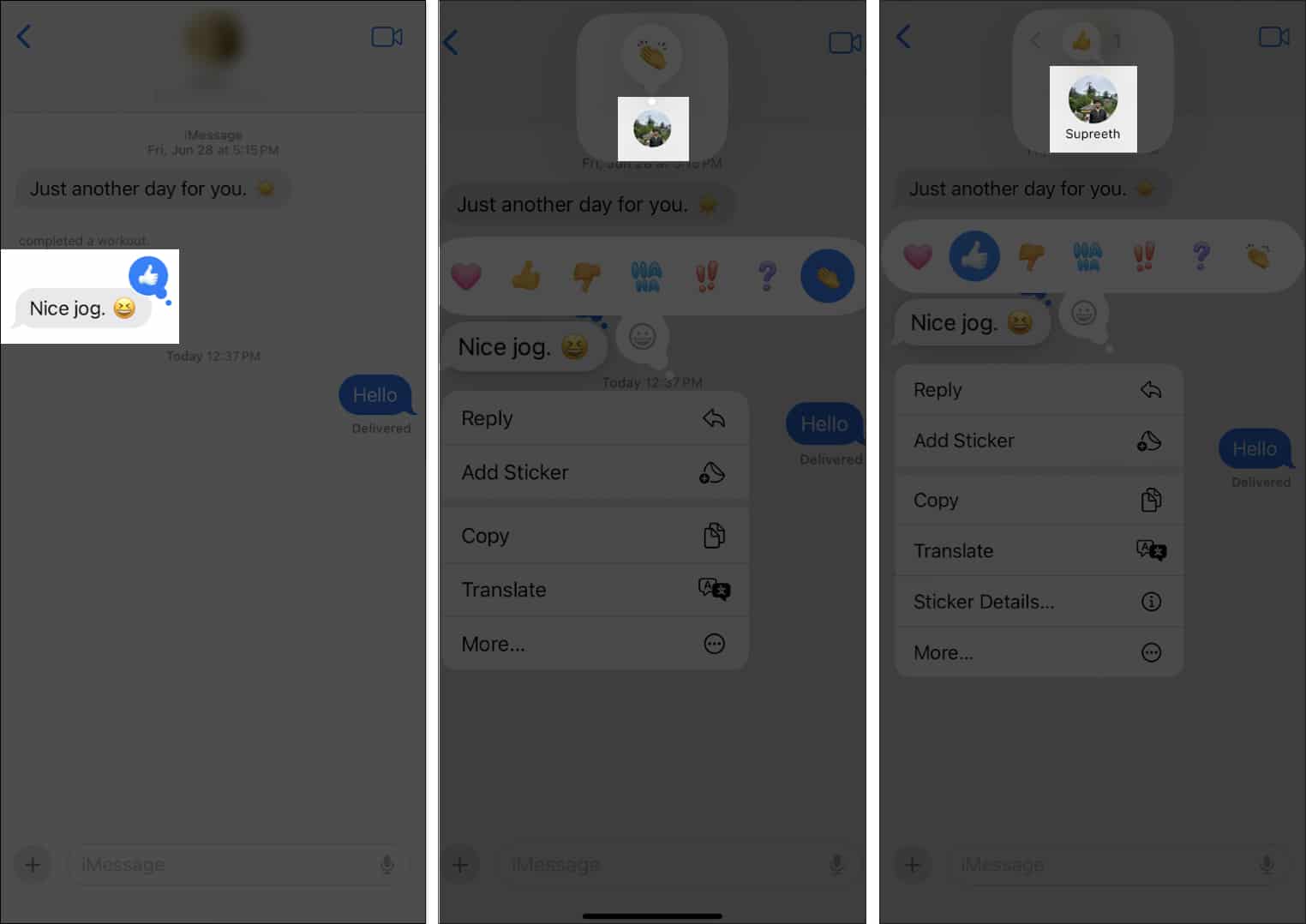
If you’re bored of reacting to messages with emojis, you can use stickers instead. You can either use the default Memoji on the Apple keyboard or react using the stickers you’ve created. Here’s how:
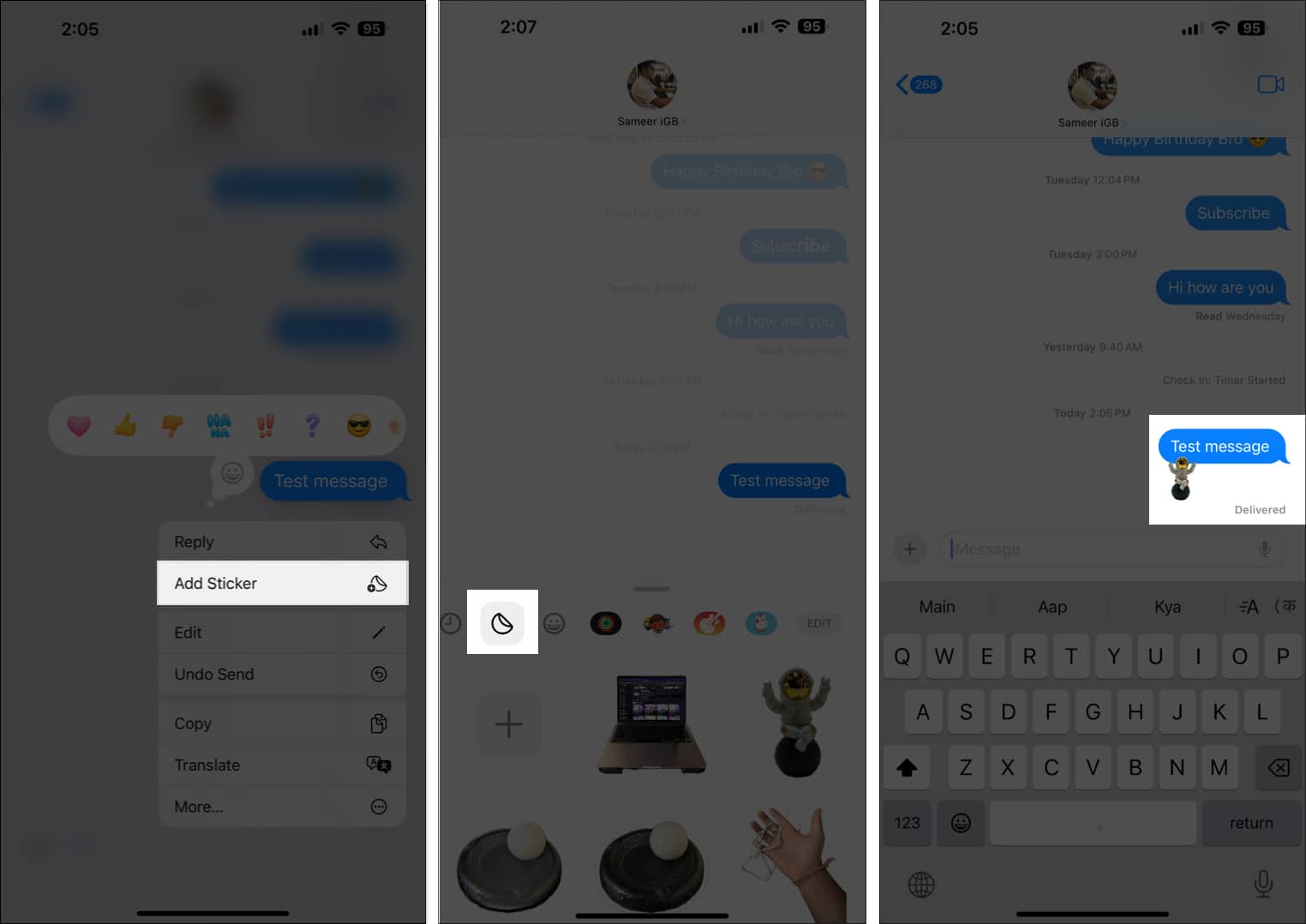
To delete the sticker:
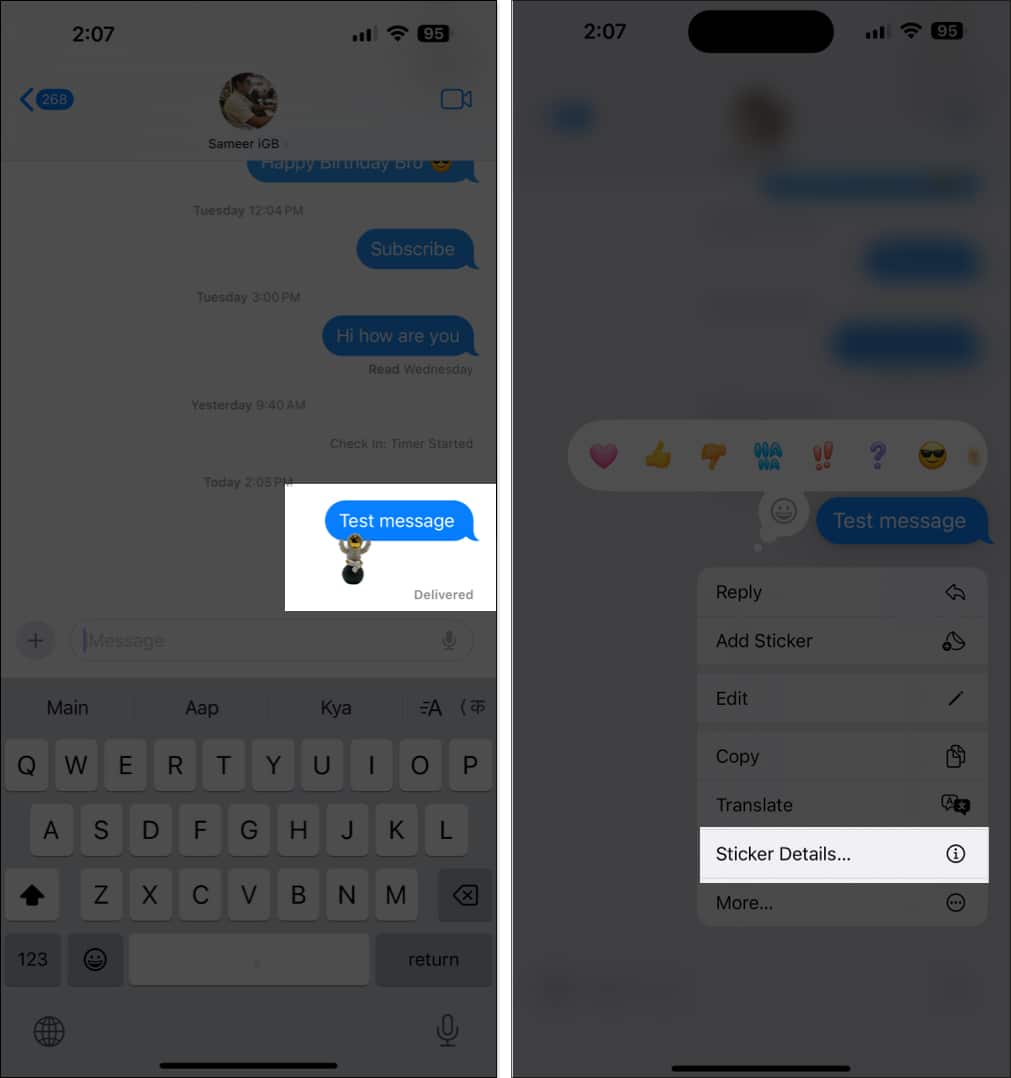

That’s it for this guide! Hopefully, this helped you understand how to use emojis as Tapbacks in iMessage and make your conversations more fun and personal. Liked this tip? You can also try creating Live Stickers that you can use in iMessage, Notes, Markup tools, and other supported apps.
If you have any further questions, you can take a look at the FAQ section below.
FAQs
As mentioned earlier, both you and the recipient must update your iPhone or iPad to the latest iOS or iPadOS version. If it’s already running iOS 18 or later, restart it to clear any glitches.
There’s no way to manually change the suggested emoji row on the Messages app. It updates according to the most frequently used emojis.
No, you can only react with a single emoji. However, you can add multiple stickers to the message.
You may also like to read:
Jignesh Padhiyar is the co-founder of iGeeksBlog.com, who has a keen eye for news, rumors, and all the unusual stuff around Apple products. During his tight schedule, Jignesh finds some moments of respite to share side-splitting content on social media.
Get our exclusive Ultimate FaceTime Guide 📚 — absolutely FREE when you sign up for our newsletter below.


