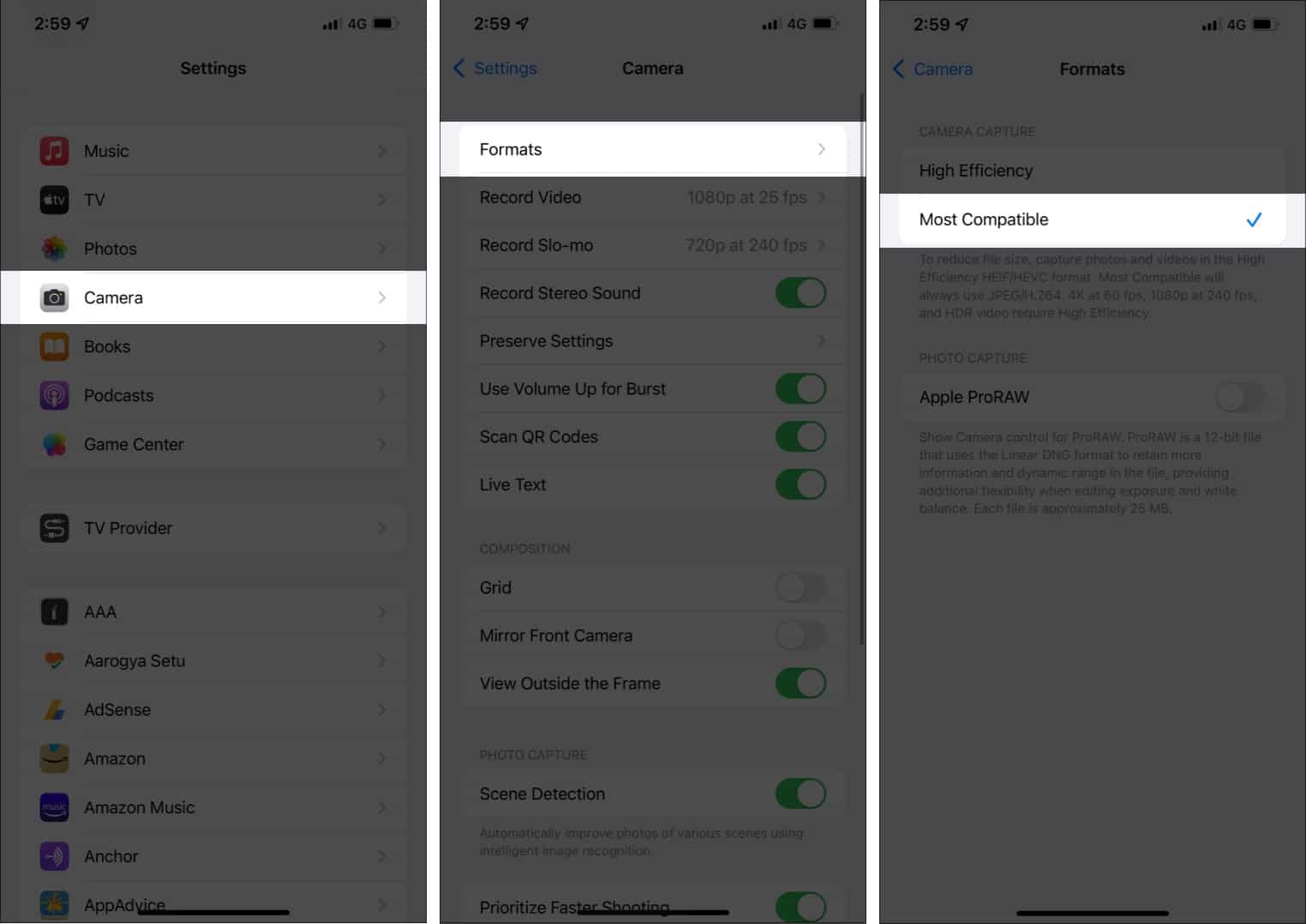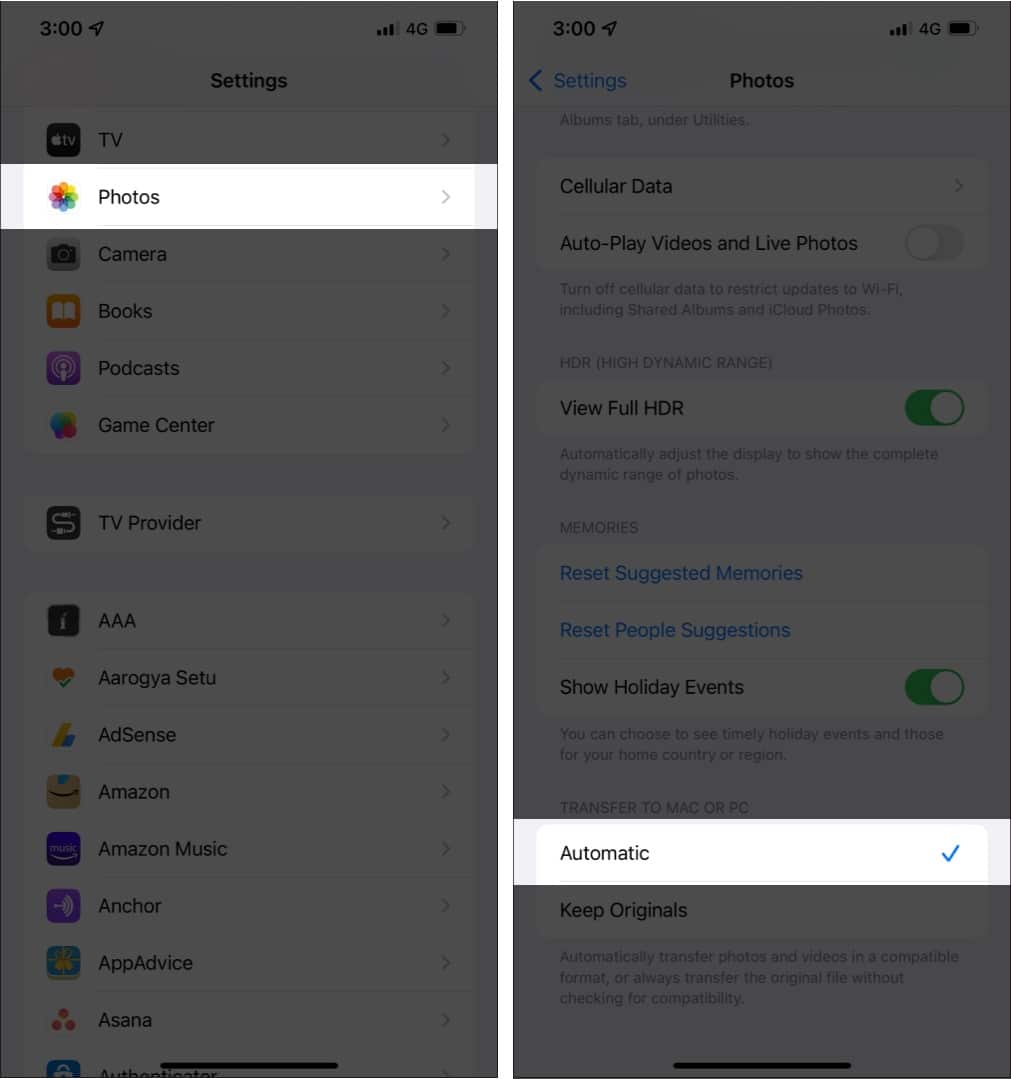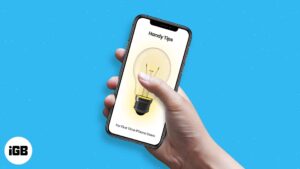With iOS 11, Apple introduced the HEIC/HEIF image format to compress the file size up to 50% without compromising quality. Compared to JPEG, HEIF is more efficient and offers an ideal way to manage photo storage.
The only catch with a high-efficiency format is that it’s not yet universally supported. However, you can prevent your iPhone from capturing photos in HEIC. Read on to know how.
How to turn off HEIC on my iPhone and save photos in JPEG
- Launch Settings on your iOS device.
- Now, tap Camera.
- Next, tap Formats.
- Next up, select Most Compatible.
Now, your iPhone will shoot pics in JPEG format and videos in H.264 format. However, you will have to switch to High Efficiency whenever you want to shoot 4K at 60 fps and 1080p at 240 fps.
Automatically convert iPhone photos to JPEG when transferring to Mac or Windows PC
The latest versions of iOS allow you to automatically convert HEIC images to JPEG when transferring to Mac or PC.
- Open Settings on your iOS device → Photos.
- Now, scroll down and select Automatic.
That’s pretty much it!
Your take?
Though “Heek” may not be widely supported as yet, it’s the future. Therefore, I would suggest you go for JPEG only when you have to deal with the incompatibility issue. Have any questions? Let us know that down below in the comments.
You might want to read these posts as well
- How to edit Live Photos on iPhone
- How to use screenshot Markup tool on iPhone and iPad
- Convert HEIC Photos to JPG on iPhone and iPad
🗣️ Our site is supported by our readers like you. When you purchase through our links, we earn a small commission. Read Disclaimer.