
FaceTime Like a Pro
Get our exclusive Ultimate FaceTime Guide 📚 — absolutely FREE when you sign up for our newsletter below.

FaceTime Like a Pro
Get our exclusive Ultimate FaceTime Guide 📚 — absolutely FREE when you sign up for our newsletter below.
This guide covers how the reset works, step-by-step instructions, and tips to declutter without starting over.
Feeling like your iPhone’s Home Screen is a mess? Maybe you’ve added too many widgets, changed app icons, or lost track of which app lives where. Or maybe you want to revert to the clean, simple layout you had when you first turned on your iPhone.
Luckily, there’s a quick way to reset your iPhone’s Home Screen layout. Let’s see how it works, how to do it, and what you can try instead if you just want to tidy things up a little.
Resetting your iPhone’s Home Screen layout sounds like a big deal, but it’s actually pretty safe. It doesn’t delete any of your apps or personal data. Instead, what it does is:
If your iPhone’s Home Screen looks chaotic, this is an easy way to restore order with a single tap. You don’t need a computer, iTunes, or iCloud for this—just your phone and a few taps.
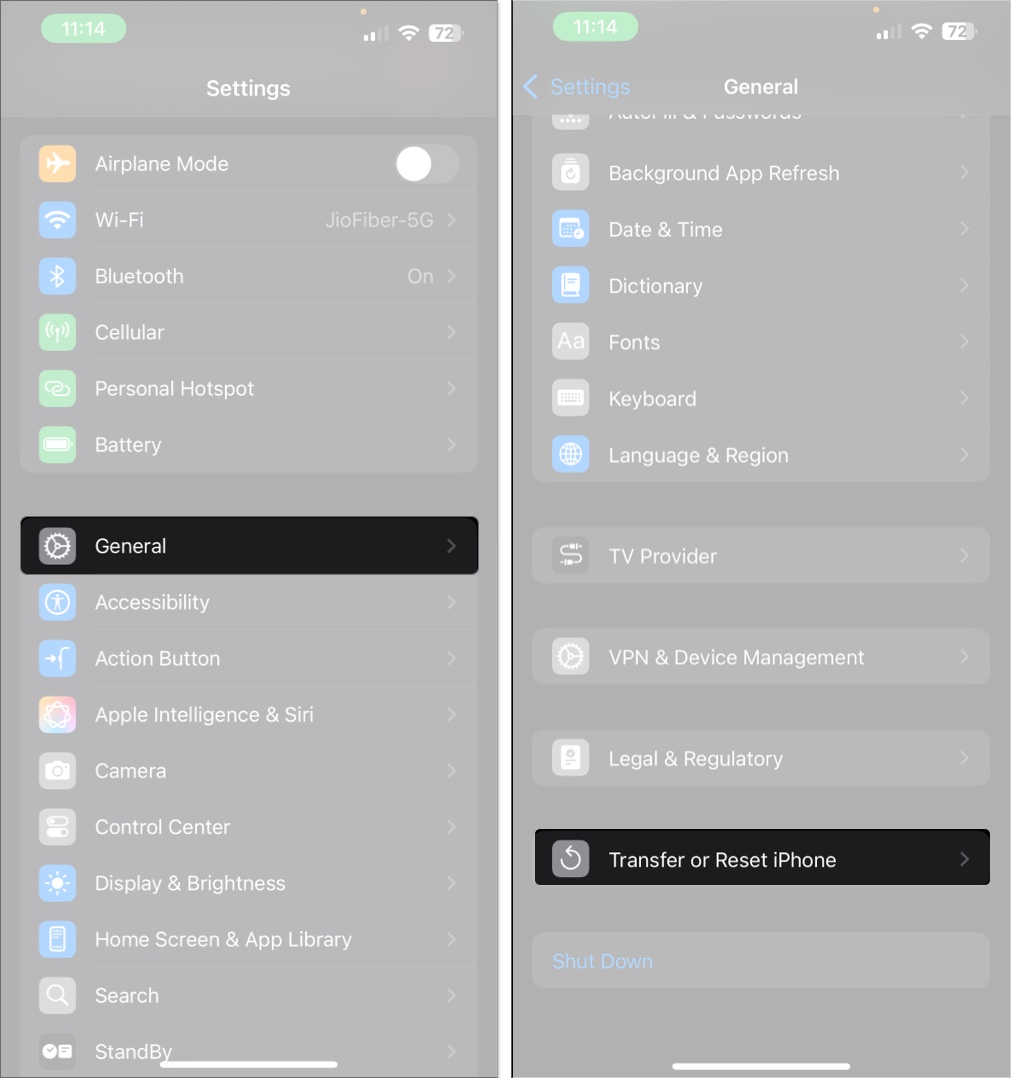
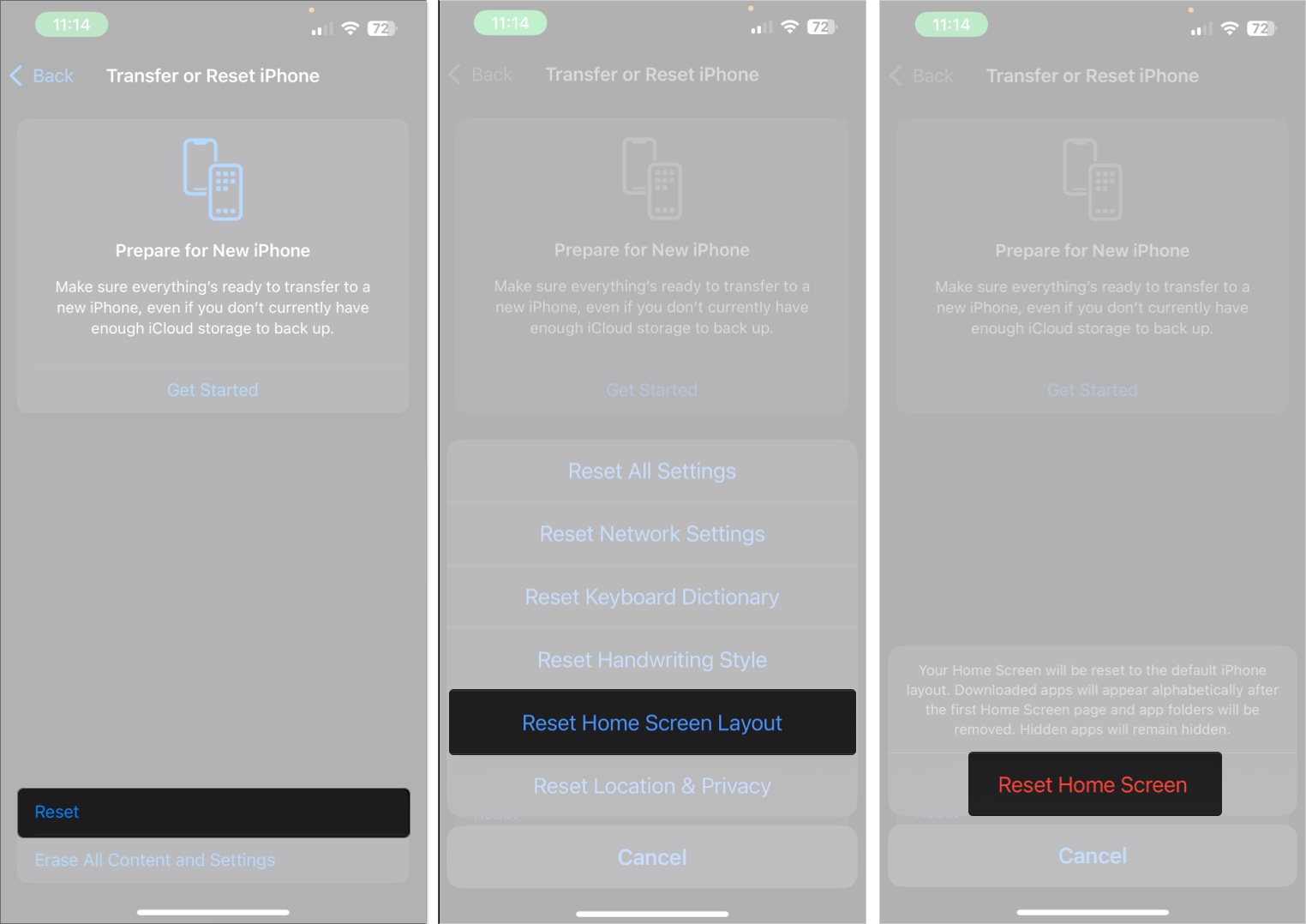
That’s it. Your Home Screen will go back to how it looked when you first set up your iPhone, with all Apple apps in default order and the rest neatly stacked behind them.
If you don’t want to lose your current layout or just want a cleaner look, here are a couple of ways to declutter your iPhone Home Screen without hitting reset.
Sometimes, it’s not about the apps but how crowded the pages feel. Hiding a few pages can instantly give you a cleaner experience.
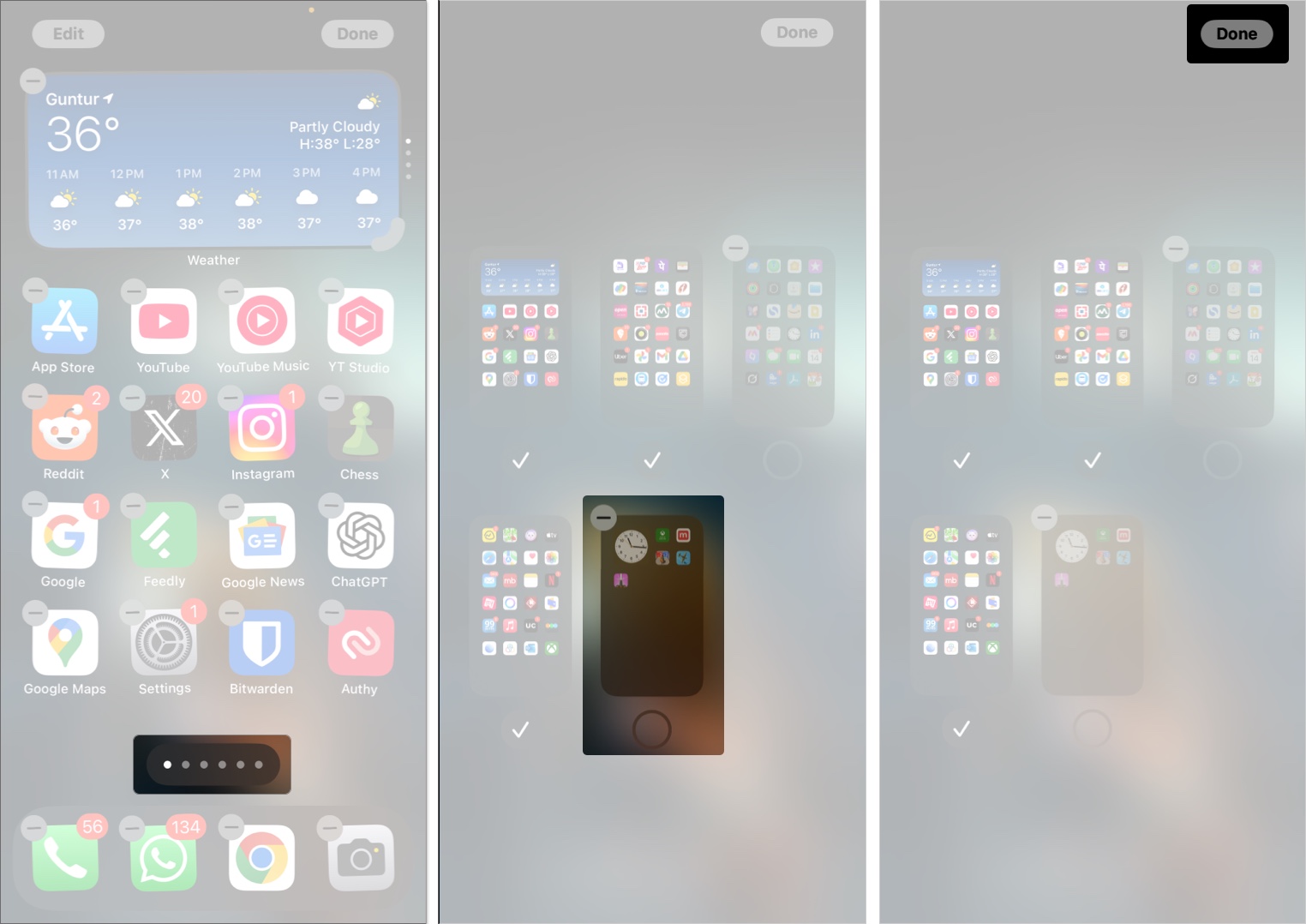
You can bring the hidden pages back anytime using the same steps.
Another way to clean up your iPhone’s Home Screen is to remove apps and widgets without deleting them. You can still access everything from the App Library or by using Spotlight search, so there’s no need to keep all your apps visible on the Home Screen anymore.

Let’s clear up one big confusion: resetting your iPhone Home Screen is not the same as performing a factory reset since you aren’t wiping your phone.
So yes, resetting your Home Screen layout is completely safe.
Check out our guide on how to organize your iPhone Home Screen.
Resetting your iPhone Home Screen layout is a fast way to fix clutter without touching your data. It brings back the original, clean look your phone had out of the box and can make everything feel more organized. Whether you fully reset or just move a few things around, your Home Screen should work for you—not the other way around.
Related articles worth reading: