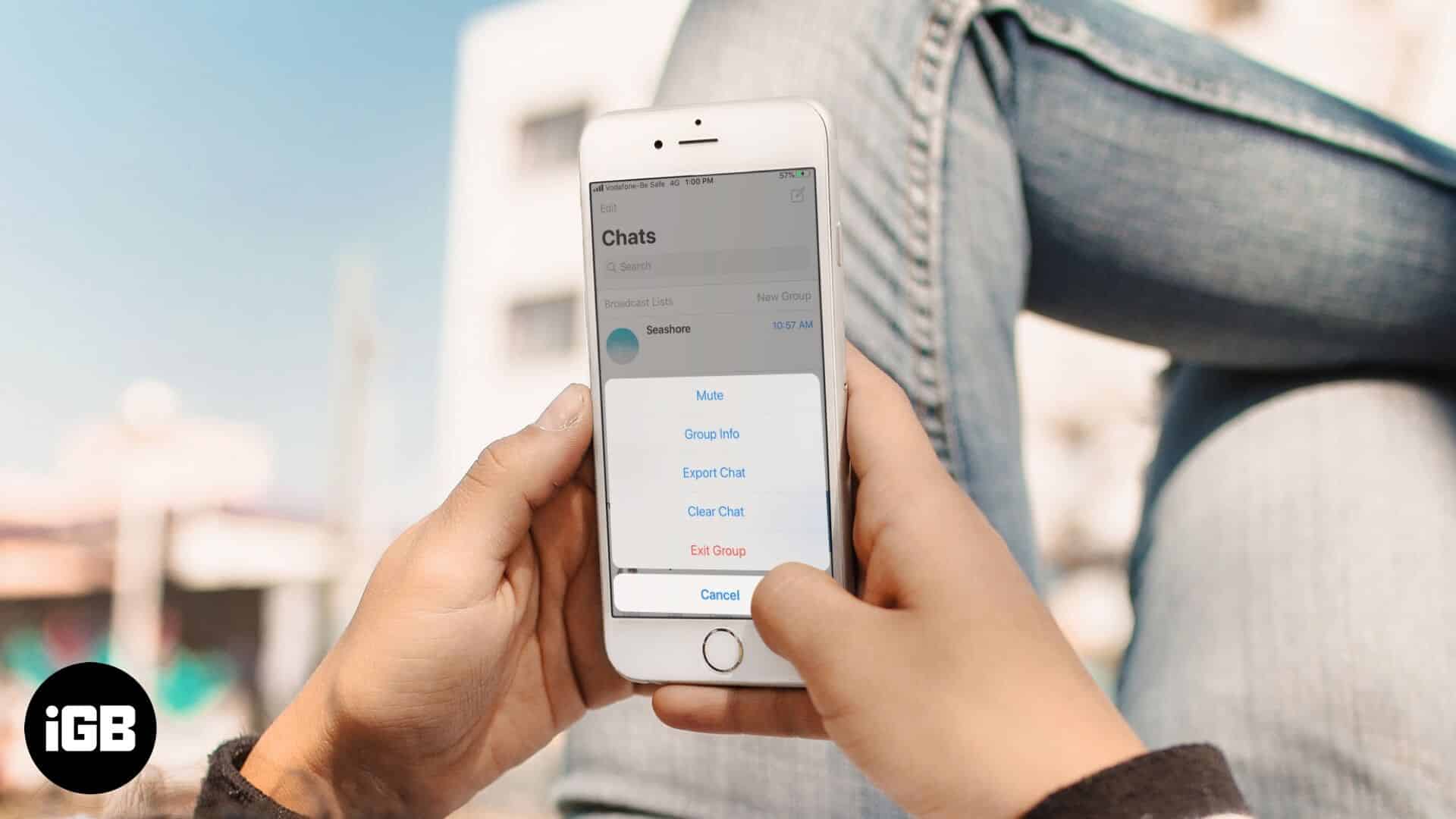WhatsApp group video calls and group chats are productive as well as fun. However, if many people are chatting and you are trying to do some work, it can be quite disturbing. So you might want to mute WhatsApp group notifications on your iPhone. It’s possible to do this for 8 hours, a week, or a year. This will prevent your phone from buzzing and vibrating with incoming message tones. It will also keep your battery from draining unnecessarily. So let’s check it out.
- How to Mute WhatsApp Group Notifications on iPhone
- Turn Off Group Notifications in WhatsApp for iPhone
How to Mute WhatsApp Group Notifications on iPhone
Mute from Chats
Step #1. Open WhatsApp on your iPhone.
Step #2. From the very first chat screen, swipe right to left on a group.
Step #3. Tap on More.
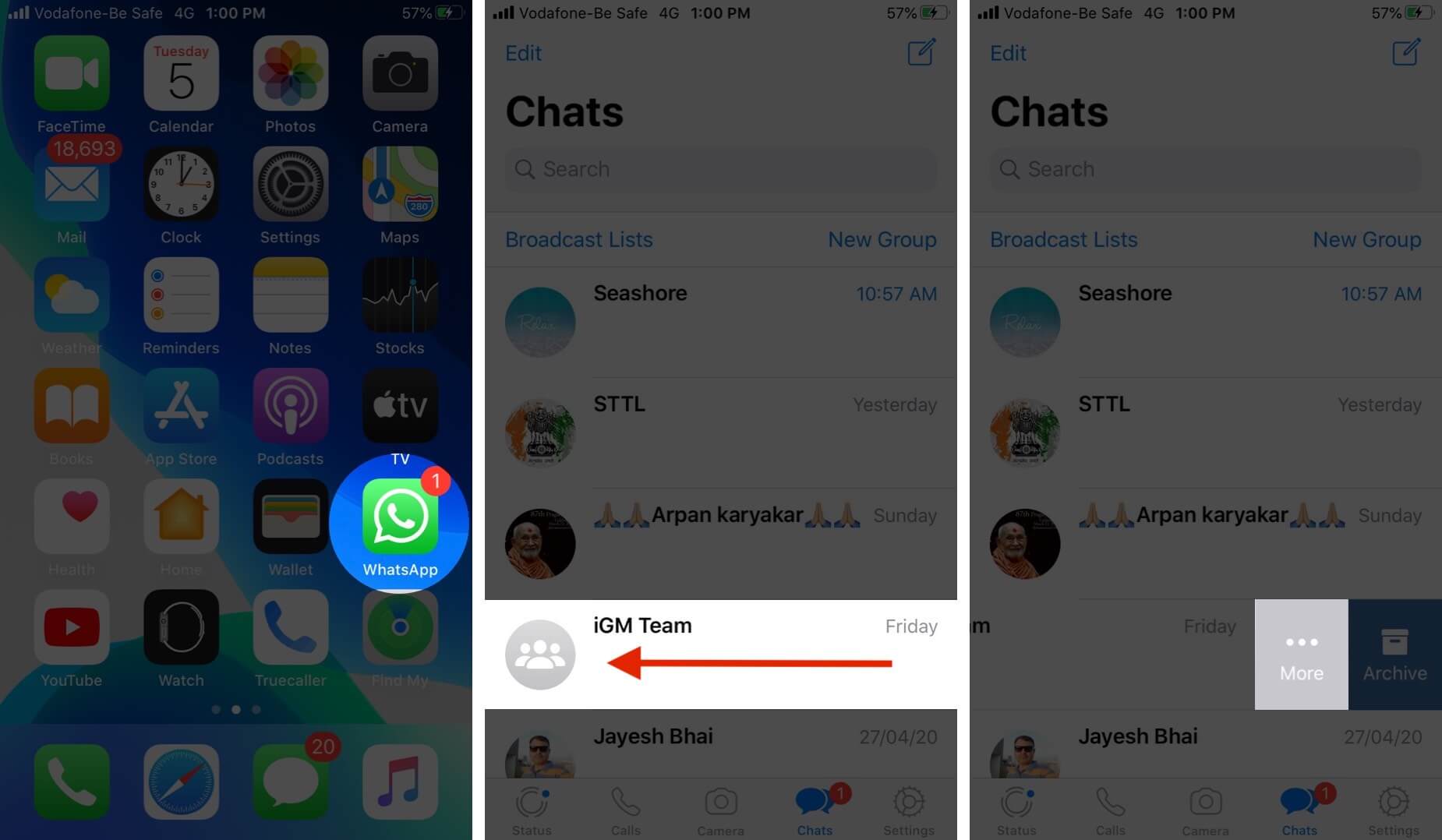
Step #4. Tap on Mute.
Step #5. Choose 8 hours, 1 week, or 1 year.
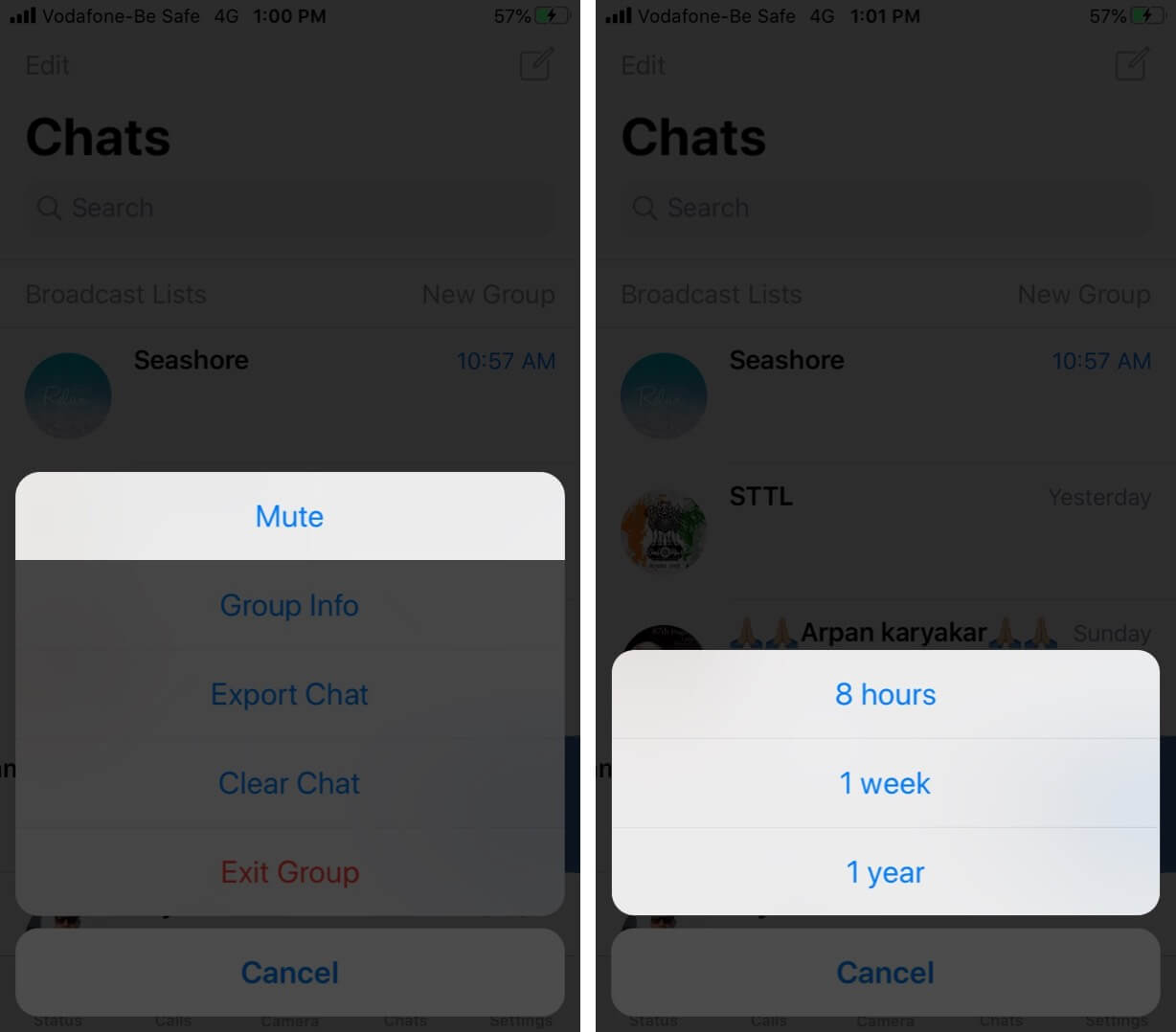
Done! WhatsApp group notifications have been successfully disabled for that particular group.
Mute from Group Info Section
Step #1. Open WhatsApp on your iPhone.
Step #2. Tap on a WhatsApp group to enter it.
Step #3. Tap on its name from the top of the screen.
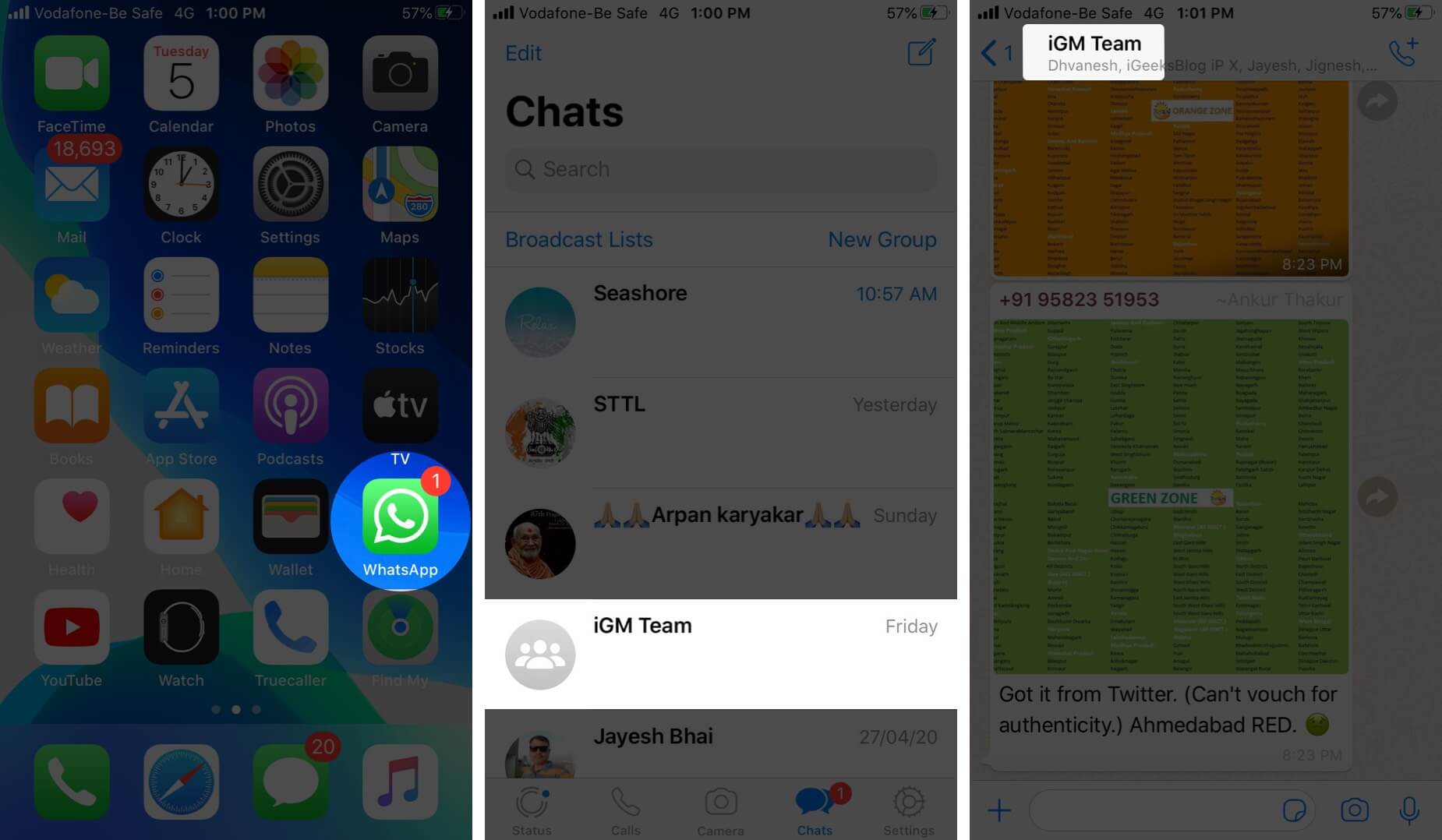
Step #4. Tap on Mute.
Step #5. Select from 8 hours, 1 week, or 1 year.
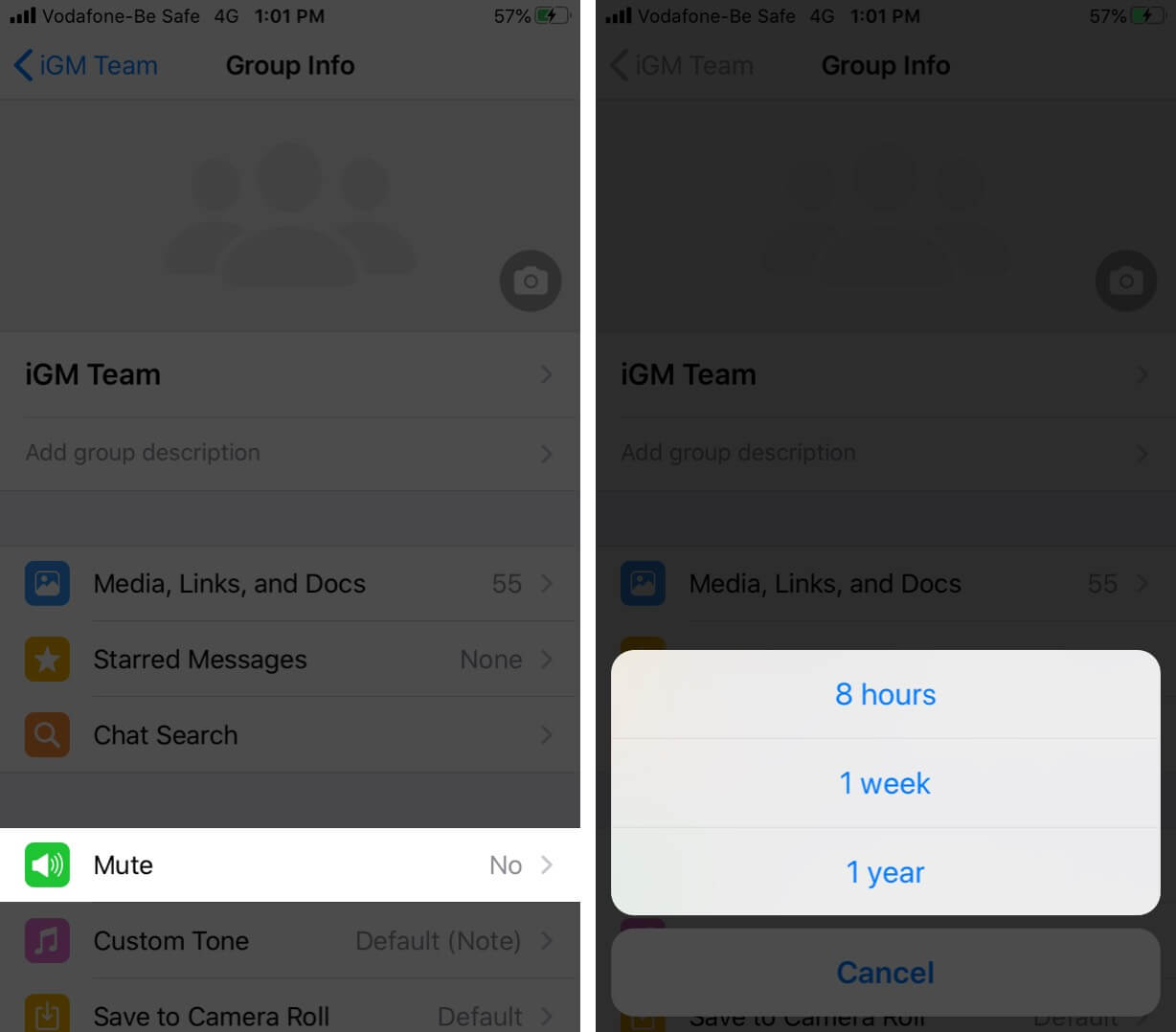
Done! You have muted the notifications for this group.
How to Turn Off Group Notifications in WhatsApp for iPhone
Step #1. Open WhatsApp on your iPhone.
Step #2. Tap on the Settings icon from the bottom right.
Step #3. Tap Notifications.
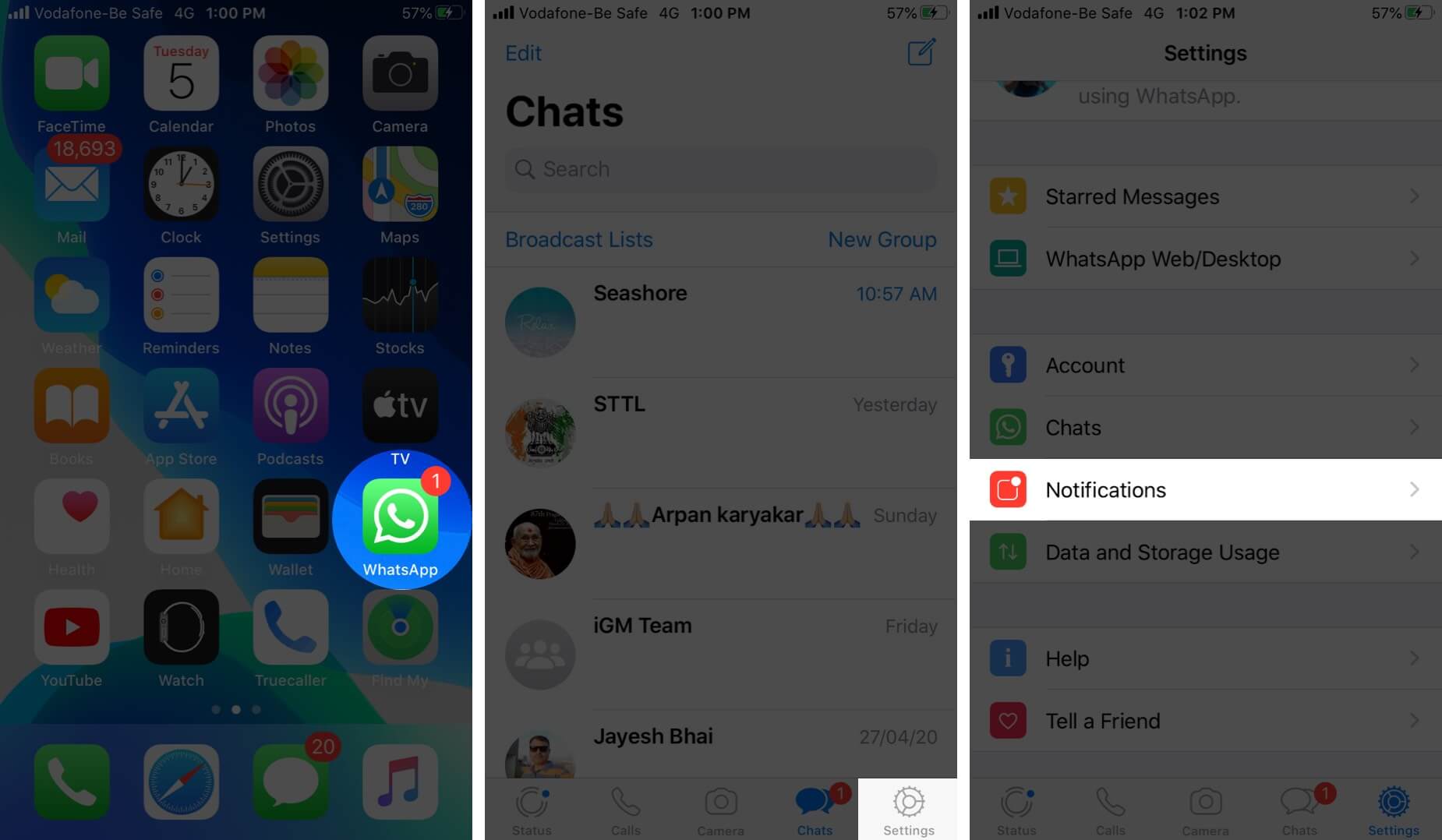
Step #4. Under GROUP NOTIFICATIONS, tap on the toggle for Show Notifications to turn it off.
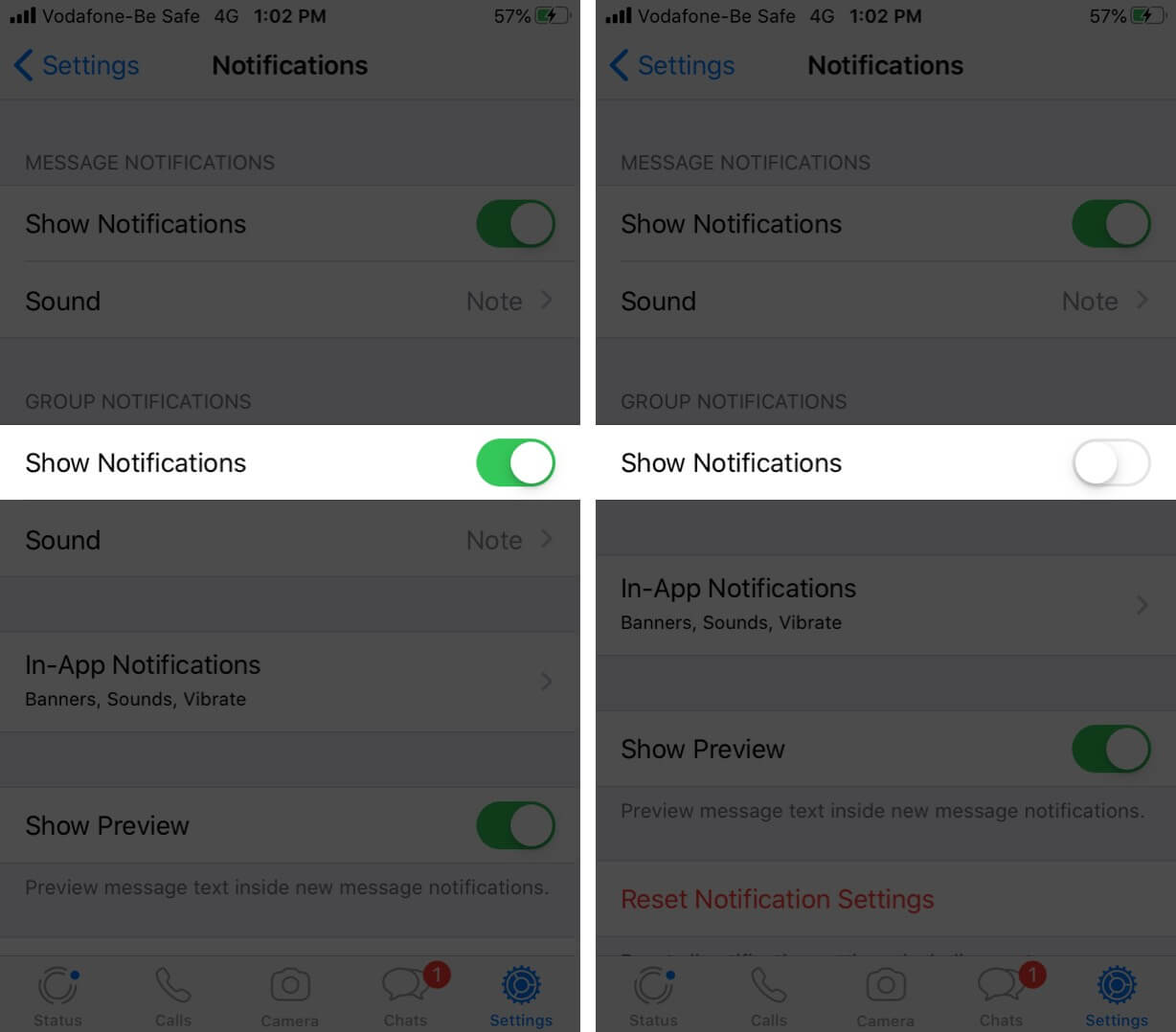
Done! All WhatsApp group notifications have been turned off. This is a one-tap solution to mute all group chats indefinitely.
That’s all, mate!
These are three quick methods to disable WhatsApp group notifications on your iOS device. Finally, if you want to use some other worthy instant messaging app, then make sure to take a look at the best alternatives for iPhone.
Helpful WhatsApp Posts:
- How to Clear WhatsApp Data Storage on iPhone
- How to Type Bold, Italics, and Strikethrough in WhatsApp on iPhone or Android
- How to Disable Group Notification on iPhone or iPad
- How to get most out of WhatsApp on iPhone
Have a related question. Please feel free to put it in the comments section below.
🗣️ Our site is supported by our readers like you. When you purchase through our links, we earn a small commission. Read Disclaimer.