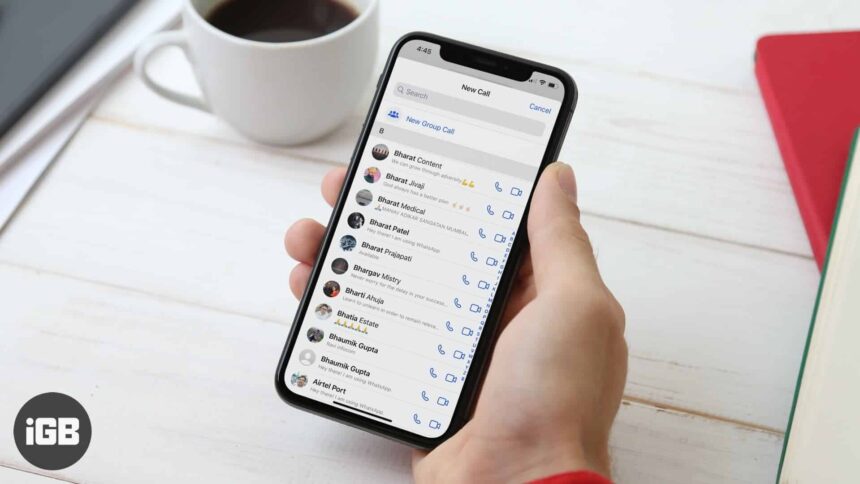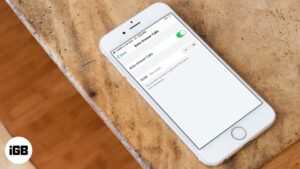One of the best messaging and video calling apps, WhatsApp is now allowing a group video call with up to eight people. This new feature will let you have hours-long chit-chat with the larger group. All you need is a smartphone with a fairly working internet.
There are two ways to make a group call on WhatsApp, you can add the members one by one or you can choose the existing group. Let’s take a look at how it works on the iPhone.
- How To Make a Group Call on WhatsApp With 8 Persons on iPhone
- Make a WhatsApp Group Call to the Members of an Existing Group
How To Make a WhatsApp Group Call with 8 Persons on iPhone
But before we go ahead, ensure that your WhatsApp is updated to version 2.20.50 or higher.
Step #1. Open WhatsApp and tap on the Calls tab, from the bottom of the screen.
Step #2. Select the Call icon from the top-right corner.
Step #3. Now, tap on New Group Call placed at the top of the contact list.
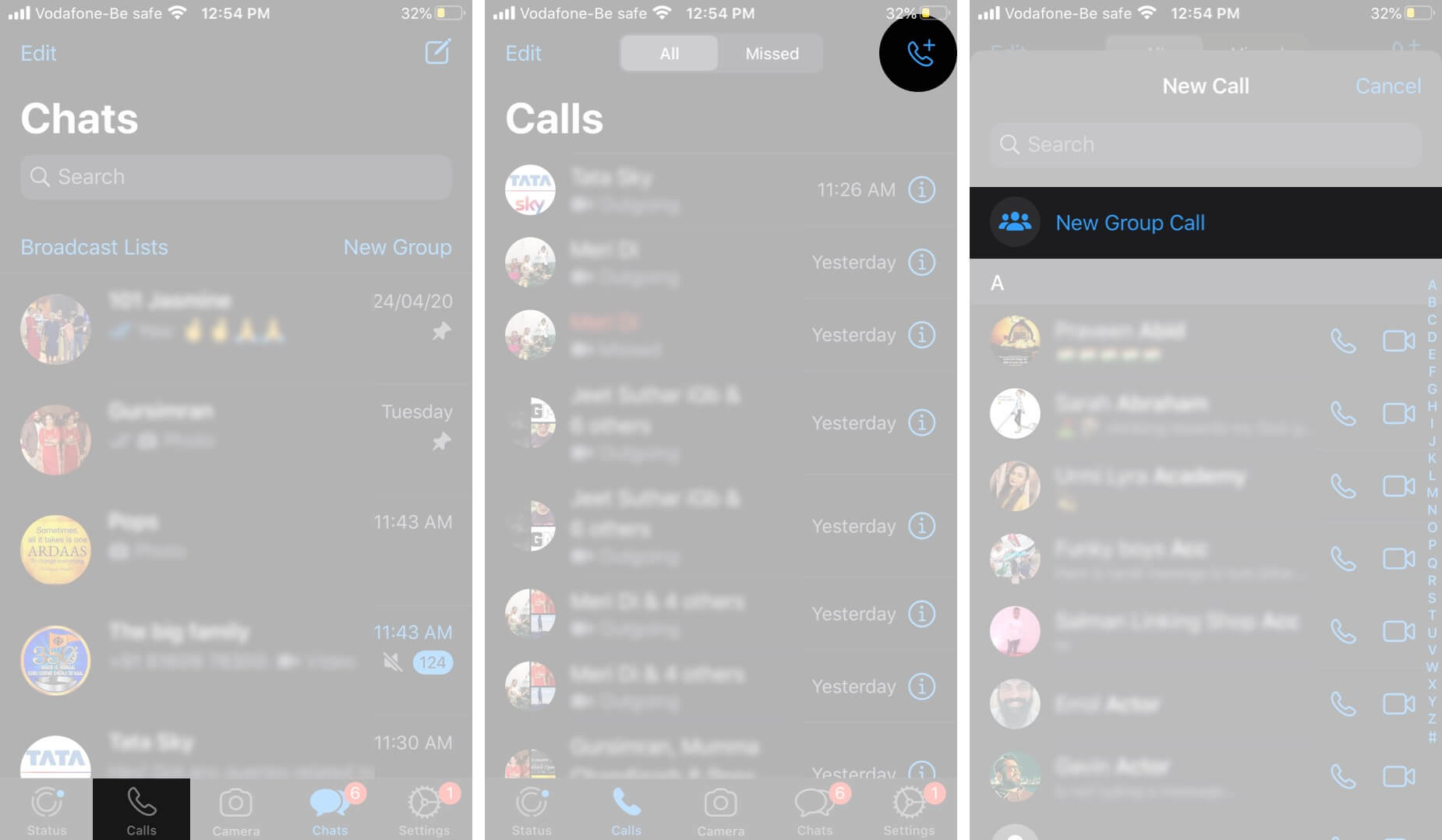
Step #4. Here, find and select up to seven participants by tapping on their names.
Step #5. Once selected, tap on the Video or Call Tabs as per preference.
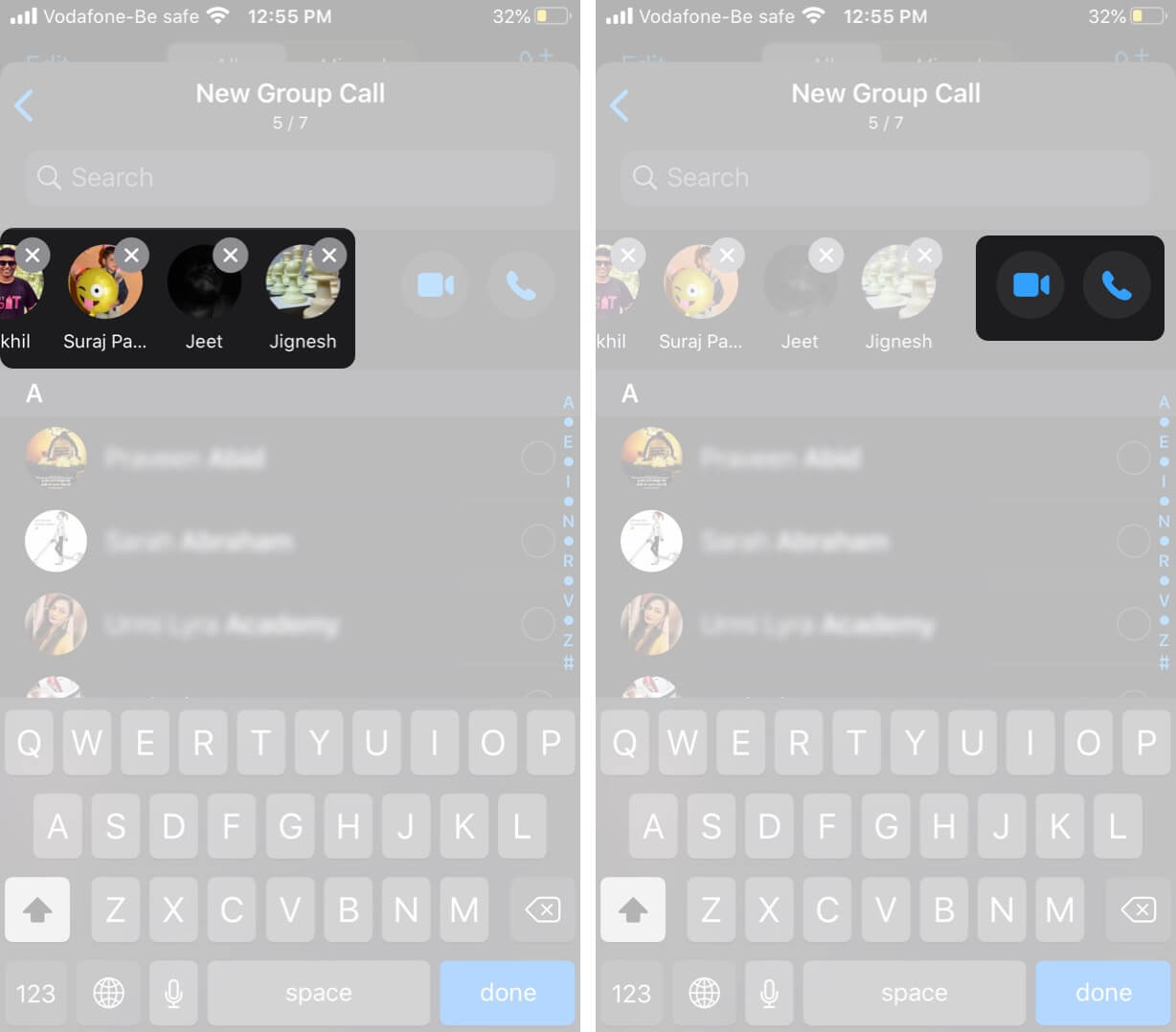
Note: To make this call, all participants should have an updated app. If any of the participants hasn’t updated their WhatsApp, you will get an error message such as below.
If the people you want to call are part of an existing group chat in Whatsapp, there is an easier way.
Make a WhatsApp Group Call to the Members of an Existing Group
Step #1. Open WhatsApp and select the Group.
Step #2. Tap on the Call icon from the top-right corner.
Step #3. Add up to 7 participants and tap on Video or Call Tabs.
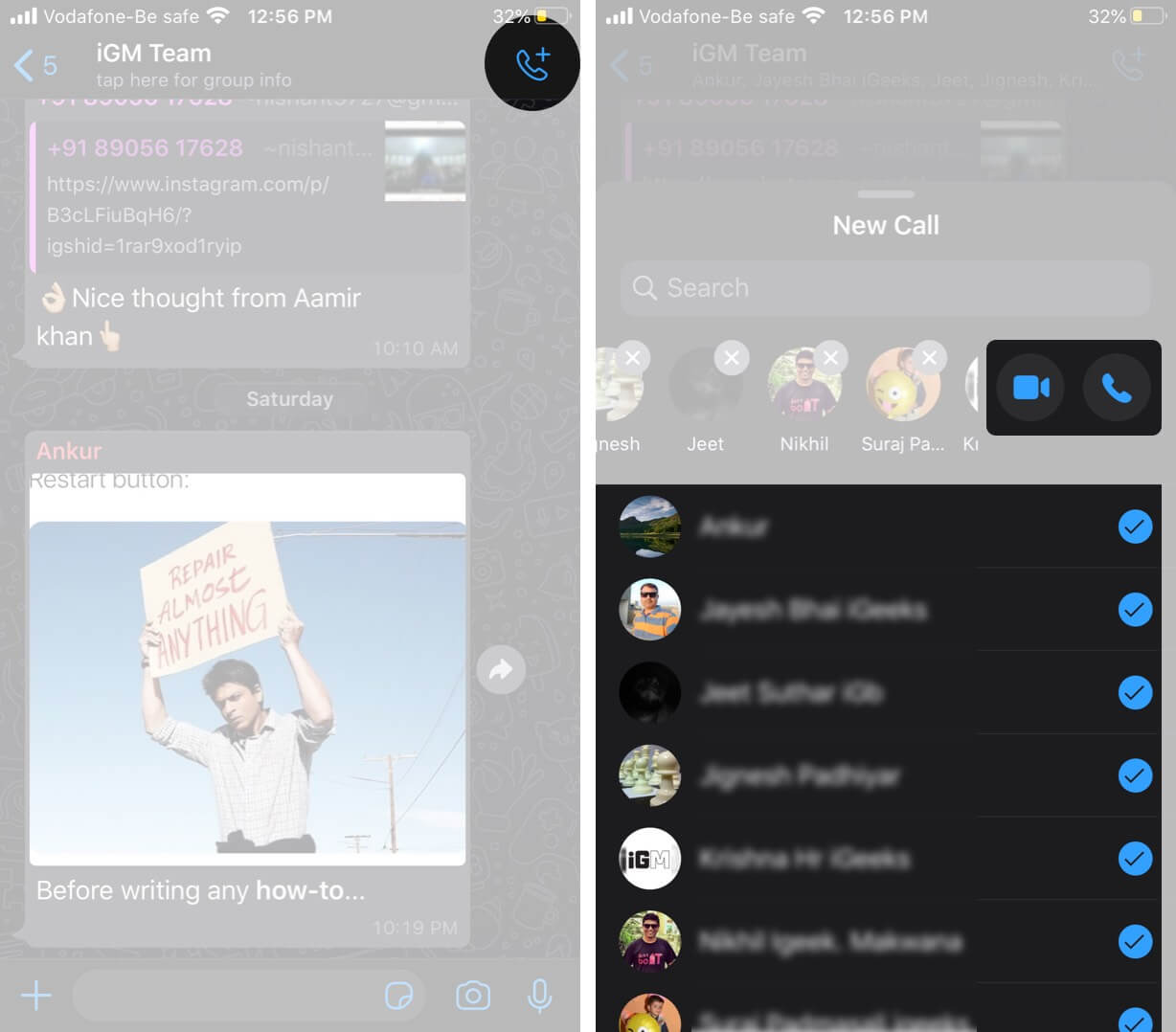
Note: The list will only include the group members who are added to your contacts.
That’s all for now!
Video conferencing has become the new normal. With other apps stealing its thunder, WhatsApp had to gear up.
More links you might be interested in:
- How to Record WhatsApp Calls Free on iPhone
- How to Clear WhatsApp Data Storage on iPhone
- Can’t Save Whatsapp Photos or Videos on iPhone
- How to share screen in WhatsApp video call on iPhone
🗣️ Our site is supported by our readers like you. When you purchase through our links, we earn a small commission. Read Disclaimer.