Key Takeaways
- iPhone battery health suffers from high usage, background apps, heat, outdated software, non-Apple chargers, age, and deep discharge.
- Quick tips to maintain iPhone battery health: Keep your iPhone cool, use official chargers, avoid full charges and deep discharge, disable background app refresh, enable optimized charging, and consider wireless charging with MagSafe accessories.
Are you tired of constantly having to charge your iPhone throughout the day? If your iPhone’s battery health goes down, it cannot keep up with your busy schedule. Battery health reducing fast is one of the most common complaints among iPhone users. But don’t worry. I will share expert 11 ways to maintain your iPhone’s battery health.
What kills your iPhone battery health?
First, you should know why your iPhone’s battery health is reducing so fast. Here are some of the most common reasons:
- High usage: Constantly using your phone for streaming, gaming, browsing, and downloading large files can put a strain on the battery and cause it to reduce fast.
- Leaving apps running in the background: When apps run in the background, they continue to use power, especially those that track your locations, even when you’re not actively using them. Battery life can be significantly reduced as a result.
- Exposure to heat: High temperatures can damage the battery and cause it to reduce more quickly.
- Not updating the iOS: The update patches contain iOS optimizations. So, not updating your iPhone can also affect the battery’s health.
- Using third-party battery cases or chargers: If you use non-Apple accessories, it can cause damage to the battery and degrade its overall health over time.
- Battery age: Batteries have a limited lifespan. And as they age, they will naturally lose some of their capacity.
11 Ways to maintain iPhone battery health
To view the current health status of your battery, go to Settings → Battery → Battery Health & Charging and check the Maximum Capacity percentage.
Apple considers 80% and above battery capacity to be ideal. To avoid going below that mark and stopping your battery from malfunctioning, you must employ best practices and maintain your iPhone’s battery health.
1. Don’t let your iPhone overheat
Your iPhone battery’s worst enemy is extreme temperatures and heat. According to Apple, your iPhone can operate without harm at temperatures as high as 95°F. Beyond that, the battery may suffer irreparable harm, and even your iPhone may explode. Though your iPhone has built-in safety features to temporarily turn it off in certain circumstances.
To prevent your iPhone’s battery from overheating, don’t leave it in the sun or in front of a heater vent in your car. Moreover, temperatures below 32°F (0°C) also degrade battery life. It impairs the battery’s capacity to store charges. So, taking precautions will assist in keeping your iPhone’s battery in good shape.
2. Use Apple‘s original chargers
Apple always advises using its official cords, adapters, and wireless chargers. The third-party chargers have poor wires and don’t maintain standards properly though they may juice your iPhone. Moreover, the official apple accessories prevent power surges and short circuits.

Some petty companies make copy products. So, if you bought MagSafe products online, it’s good to check the Apple MagSafe charger firmware and ensure you’ve got a genuine product.
3. Avoid letting your iPhone die
Letting your iPhone battery discharge is one of the worst things you can do to it. If a discharged lithium-ion battery is left in that condition for a long time, it will go into a deep discharge state and never function again. So, Apple addressed the issue and made iPhone batteries retain some reserve energy after being dead.
However, if your iPhone runs out of power, charge it as quickly as you can. Also, use your iPhone’s Low Power mode when the battery is 20% or less. It prolongs the battery life until you can go to an outlet. Usually, I juice my iPhone multiple times a day to avoid completely draining it.
4. Don‘t charge overnight
Most people charge devices overnight. But do you know overcharging your iPhone harm the battery and reduce the battery’s health? Maybe your iPhone needs one hour of charging but plugging it in for 7-8 hours results in overcharging. It pushes more current into already charged cells.
Therefore, to avoid overcharging turn on adaptive charging. It’s a built-in feature in your iPhone to maintain the battery healthy. Go to Settings → Battery → Battery Health → toggle on Optimized Battery Charging. So, it will enable your iPhone to learn your charging pattern.
5. Avoid full charging your iPhone
Apple claims that after 500 full charge cycle counts, iPhone can’t maintain 100% battery health. When battery capacity depletes, your iPhone will not be able to hold the charge for long.
Besides, juicing iPhone fullest generates heat. You may notice the charging speed becomes slow after 80%. Therefore, I suggest avoiding charging your iPhone to 100% and keeping the battery level between 40% and 80%.
6. Get the best wireless charging iPhone cases
If you are using wireless chargers, always use an official MagSafe case for that. So, your iPhone will not struggle to maintain a good magnetic connection and capture the charge properly. Besides, premium cases tend to have plugs to close the charging port. Therefore, dirt and dust won’t be gathered.

Also, waterproof cases safeguard your iPhone from water damage and protect the battery. But keep your eye out to check if your iPhone is overheating due to the case. If required, take off your iPhone cover while it’s charging to avoid this problem.
7. Measures to store iPhone for the long term
As I said before, keeping your iPhone switched off for a long could result in battery malfunction. So, if you are storing your iPhone, charge it to 50% and turn it off. Also, don’t forget to juice it once every six months. Don’t charge to 100% while storing your phone for a lengthy period of time.
8. Optimize your iPhone’s settings
Without a doubt taking the mentioned precautions will help to maintain your iPhone battery health. Besides, I have optimized a few settings to improve my iPhone battery capacity and fix the battery drain issue. I’d suggest you do the same.
9. Turn off the Always-On display
For the iPhone 14 Pro and 15 Pro line-ups, Apple added a new feature called Always-On display. It keeps the lock screen turned on in low-power mode.
So, the display is updated once per second with dimmed screen brightness. As the function is always in operation, turning off the Always-On display will get you the most use out of your iPhone’s battery.
10. Monitor email updating frequency
The Push and Fetch services help to keep your internet account, especially email, updated. It determines how often your iPhone checks for new emails, calendar alerts, iCloud, and other information from servers. Push automatically sends new data to your device whenever it arrives on the server.
You may set specific intervals at which your device will check for new information with the Fetch service. I suggest only allowing the Push function for your primary mail account and manually regulating Push and Fetch for other accounts. It will result in better power savings.
- Open the Settings app on your iPhone → Choose Mail.
- Tap Accounts.
- Select Fetch New Data → toggle off Push.
- Scroll down and choose Hourly under Fetch.
- Now, for your secondary accounts, select Manual as the fetch schedule.
11. Check and optimize Battery Usage information
To understand your usage and the specifics of your power consumption, check your iPhone’s battery usage data. It will mention all apps that are using the most energy. Besides, find out whether an app consumes a battery without being used from Background Activity stats. Now try to use those power-hungry apps less than regular.
So, that’s all for today, folks!
Sadly, there is no method to keep iPhone battery health at 100% always. Because lithium-ion batteries will inevitably deteriorate over time, you should follow these tips to maintain your battery. If everything fails, Apple will replace the battery for you. What’s your iPhone’s battery health percentage? Let me know in the comment below.
Explore more…

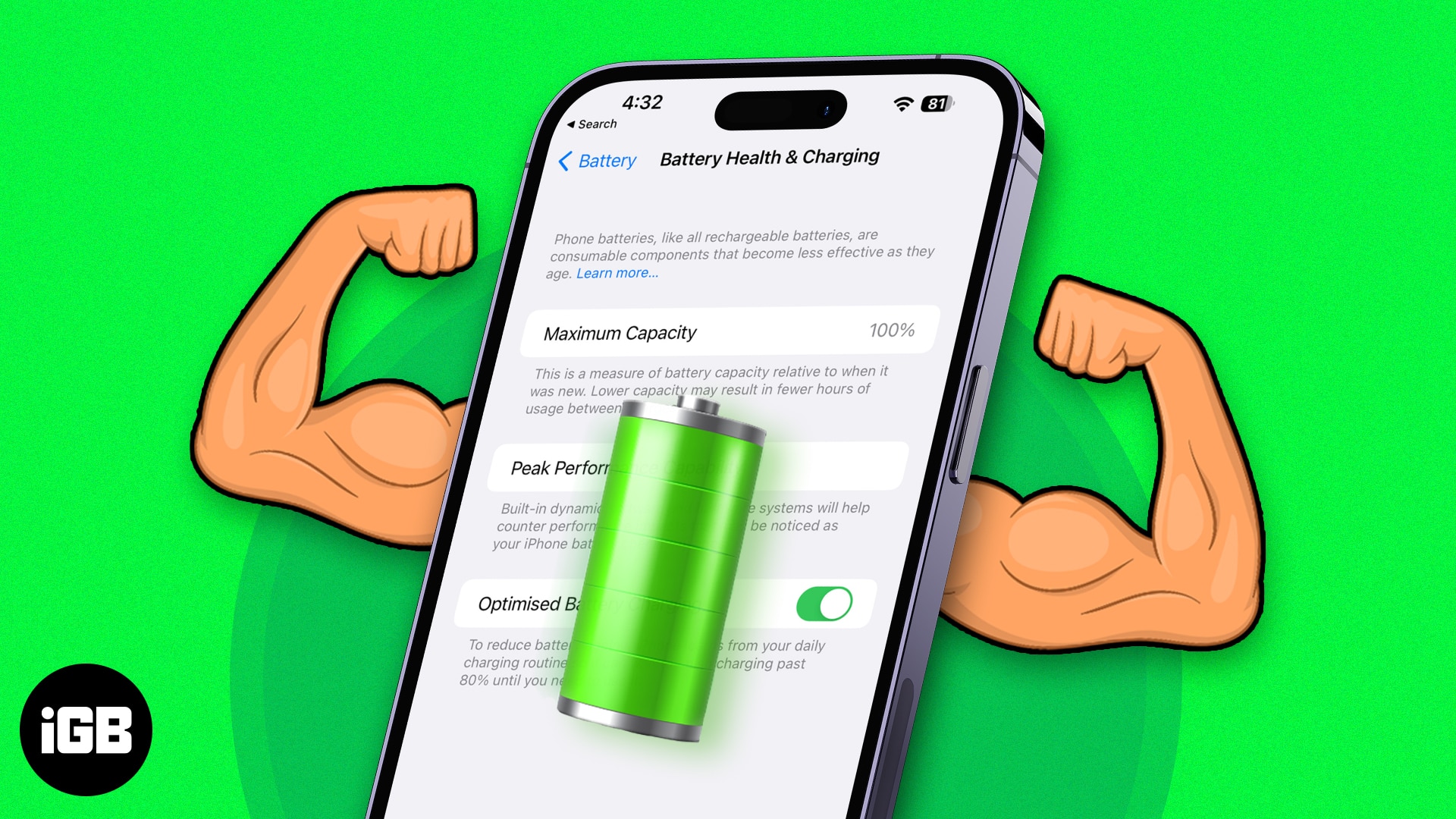
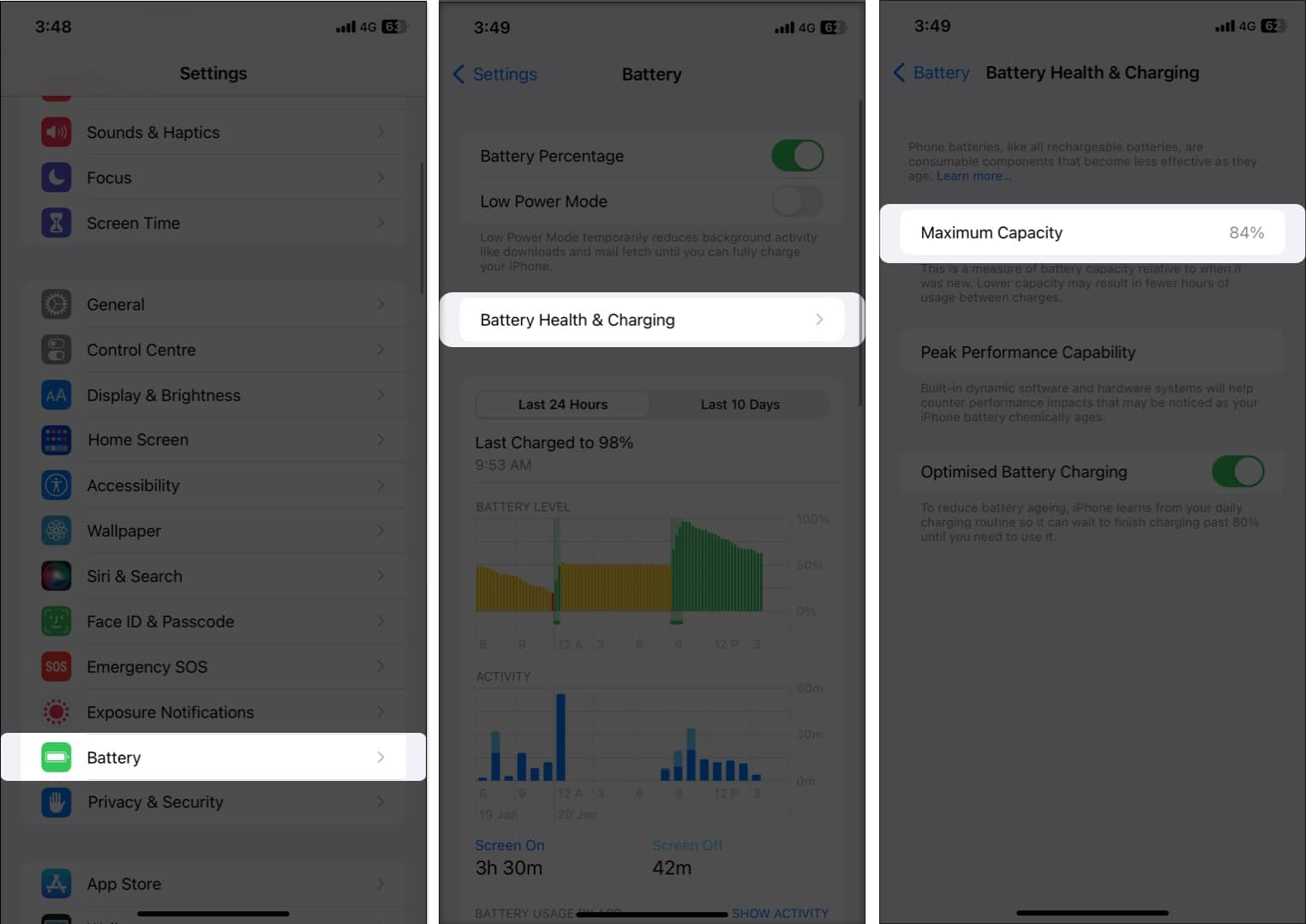
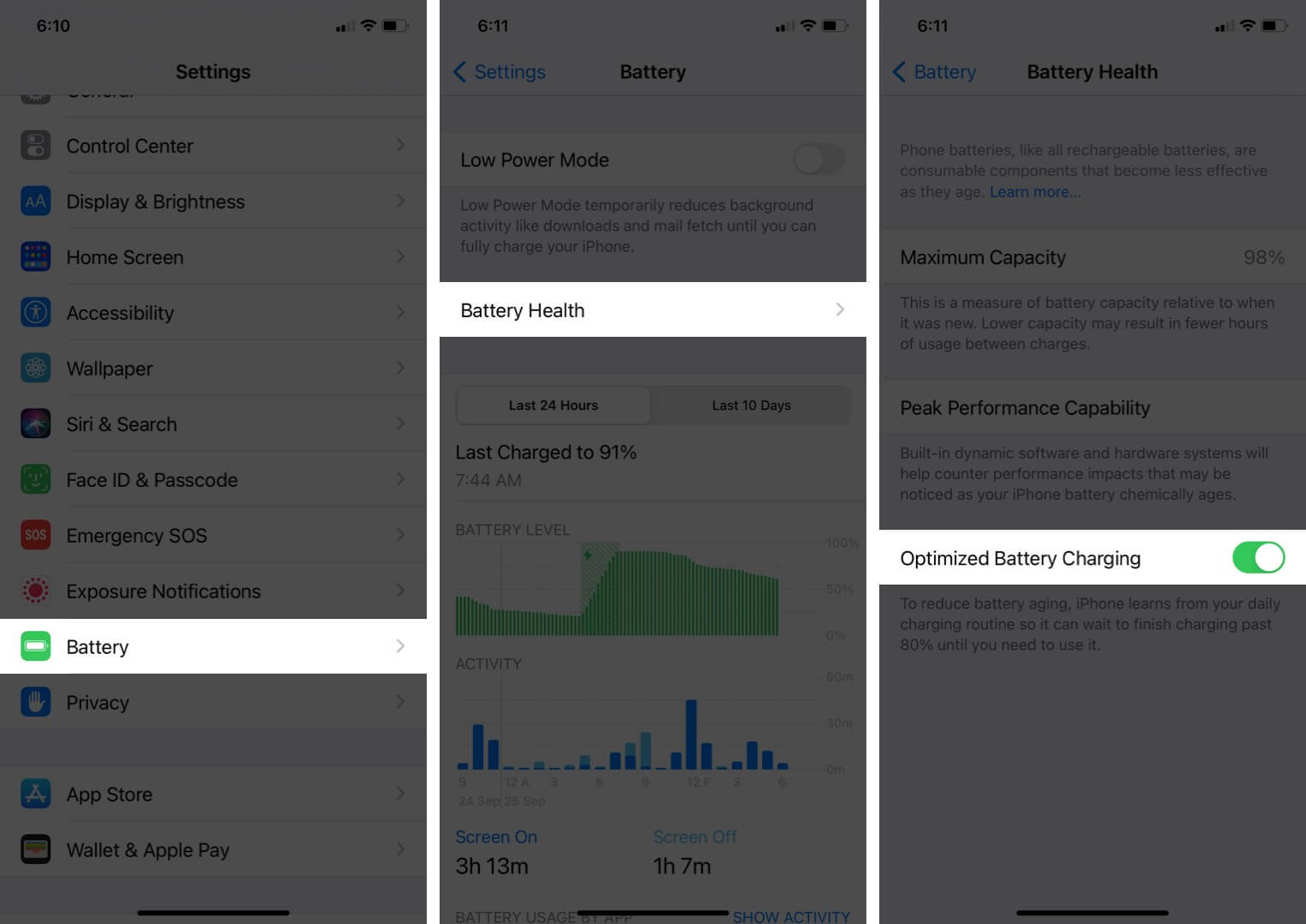
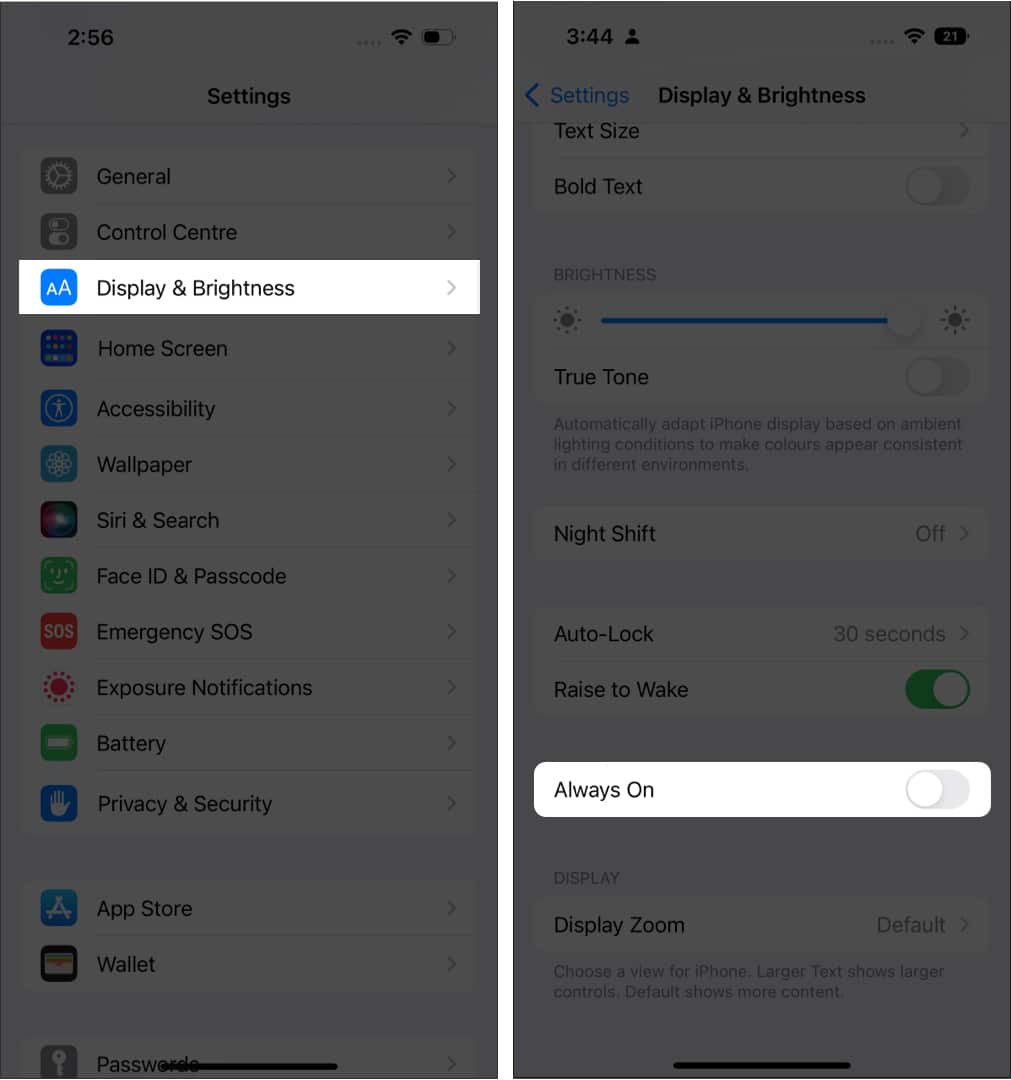
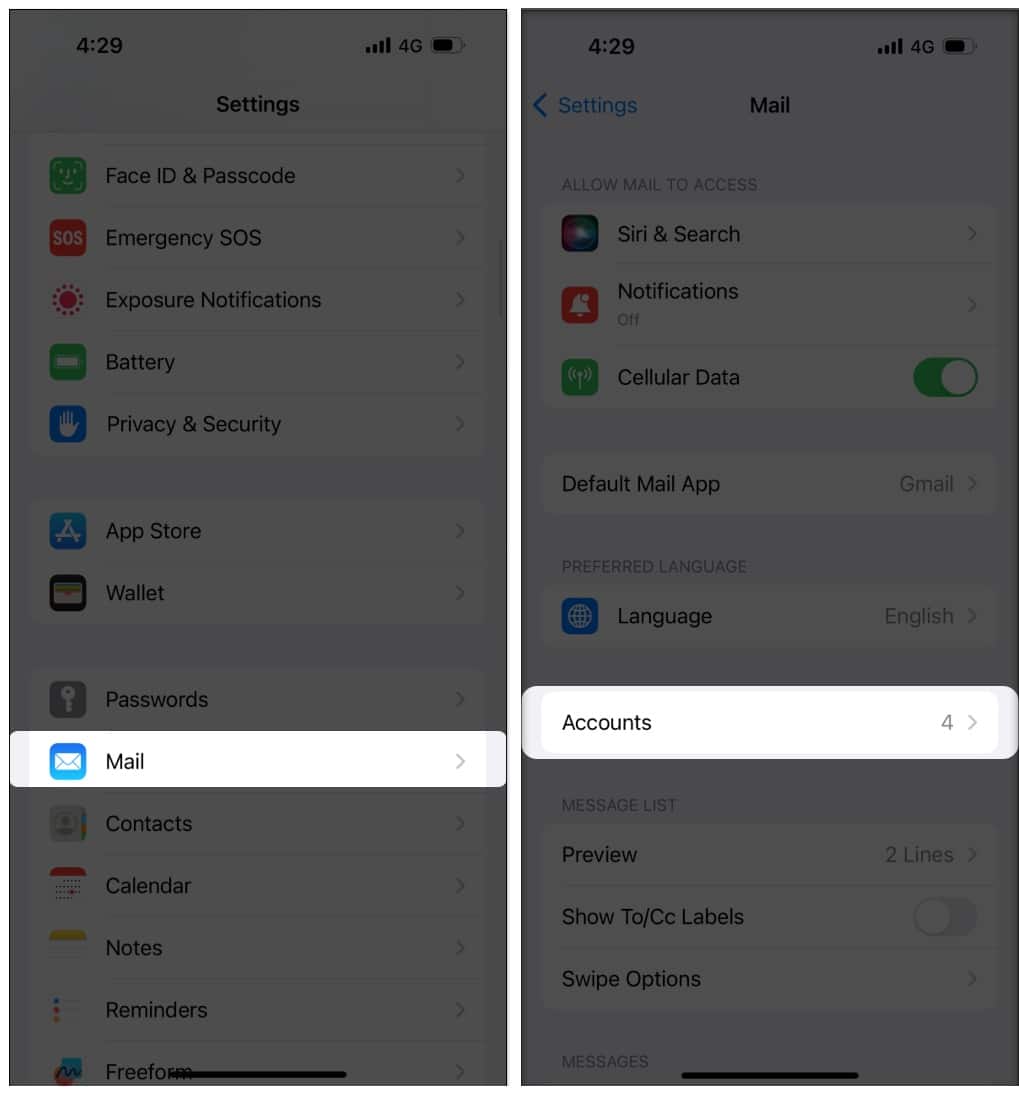
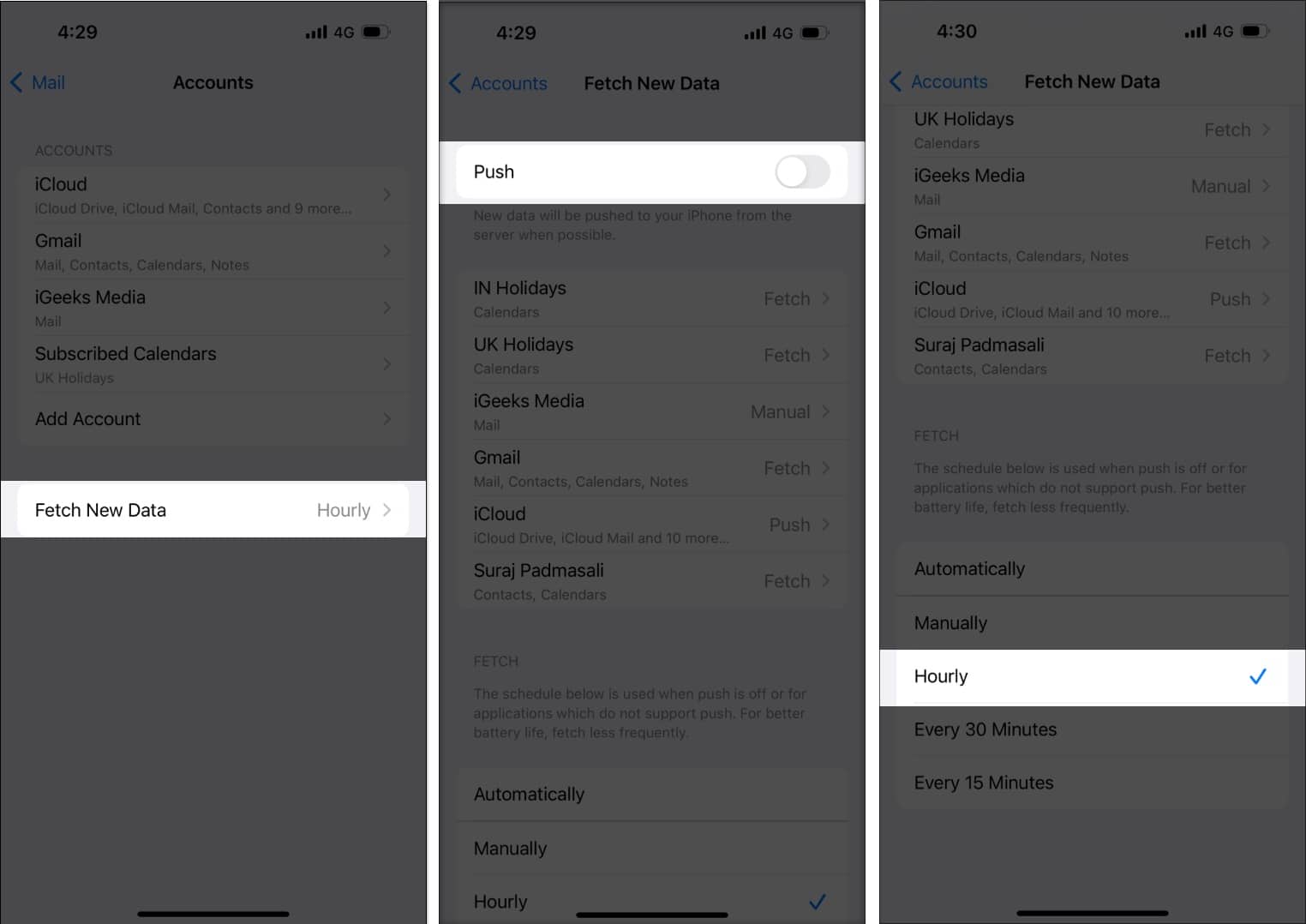
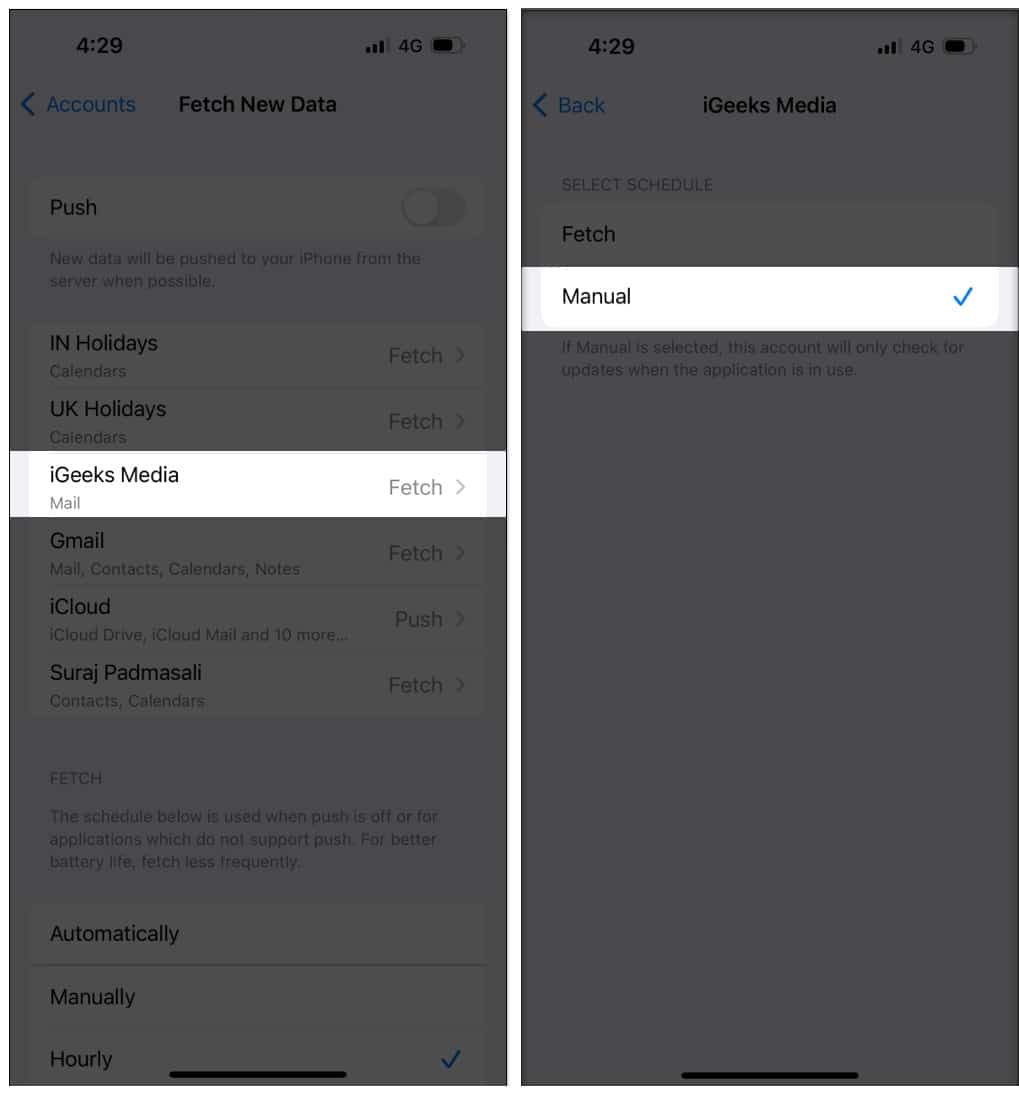







Leave a Reply