
FaceTime Like a Pro
Get our exclusive Ultimate FaceTime Guide 📚 — absolutely FREE when you sign up for our newsletter below.

FaceTime Like a Pro
Get our exclusive Ultimate FaceTime Guide 📚 — absolutely FREE when you sign up for our newsletter below.
Fix Apple Watch not syncing with iPhone using these 6 quick and effective solutions for smooth connectivity.
Are you facing syncing issues between your Apple Watch and iPhone? You’re not alone. Having your Apple Watch and iPhone go out of sync is a common problem many users encounter at some point. It’s frustrating when your perfectly working Apple Watch displays outdated information or fails to show any iPhone-related data.
But fret not. This detailed guide will help you understand what causes the Apple Watch not syncing with iPhone issue and walk you through practical fixes to get your devices back in sync.
Before you can fix the problem, it’s important to understand what might be causing it. Here are the most common reasons for the Apple Watch not syncing with iPhone issue:
Once you know the potential causes, try these troubleshooting steps to get your Apple Watch and iPhone syncing again.
While the Apple Watch can operate as a stand-alone device after pairing, it still needs to stay close to your iPhone for real-time syncing. If you notice a delay or missing data, place both devices near each other for a few seconds, then check if the issue resolves.
Pro Tip: Don’t place them too close, as it might trigger the NameDrop feature.
Before trying advanced fixes, check that Bluetooth and Wi-Fi are turned on for both devices. These connections are essential for keeping your Apple Watch in sync with your iPhone.
Even minor software glitches can prevent syncing. A quick restart often clears temporary issues.
To restart your iPhone:

To restart your Apple Watch:

If your Apple Watch is showing outdated or missing data, resetting the sync data can help.
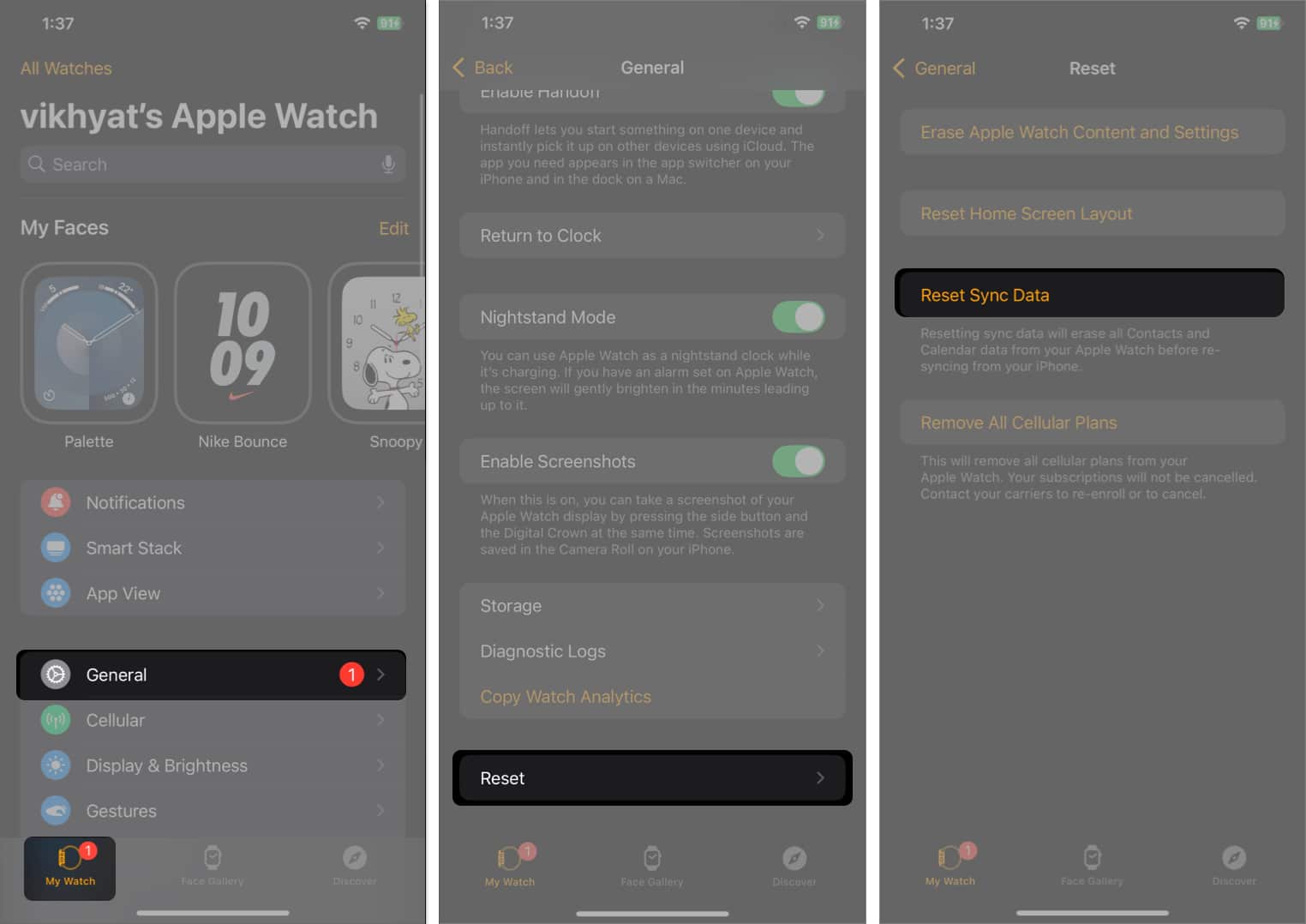
Your iPhone will remove existing sync data like Contacts and Calendar from the Apple Watch and then resync fresh data.
Airplane Mode disables Bluetooth and Wi-Fi, which will stop syncing. Check if it’s turned on by mistake.
If none of the above works, unpairing and re-pairing your Apple Watch can fix persistent sync issues.
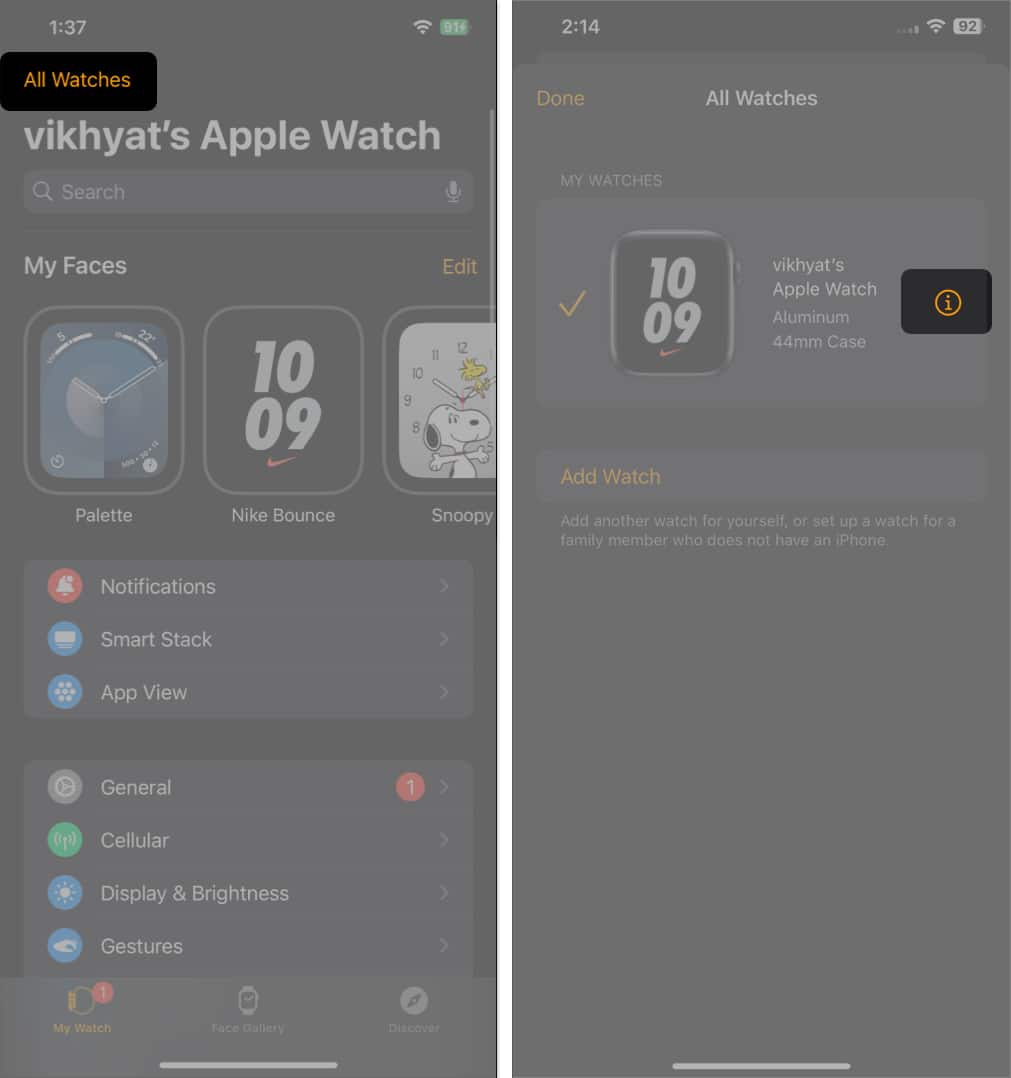
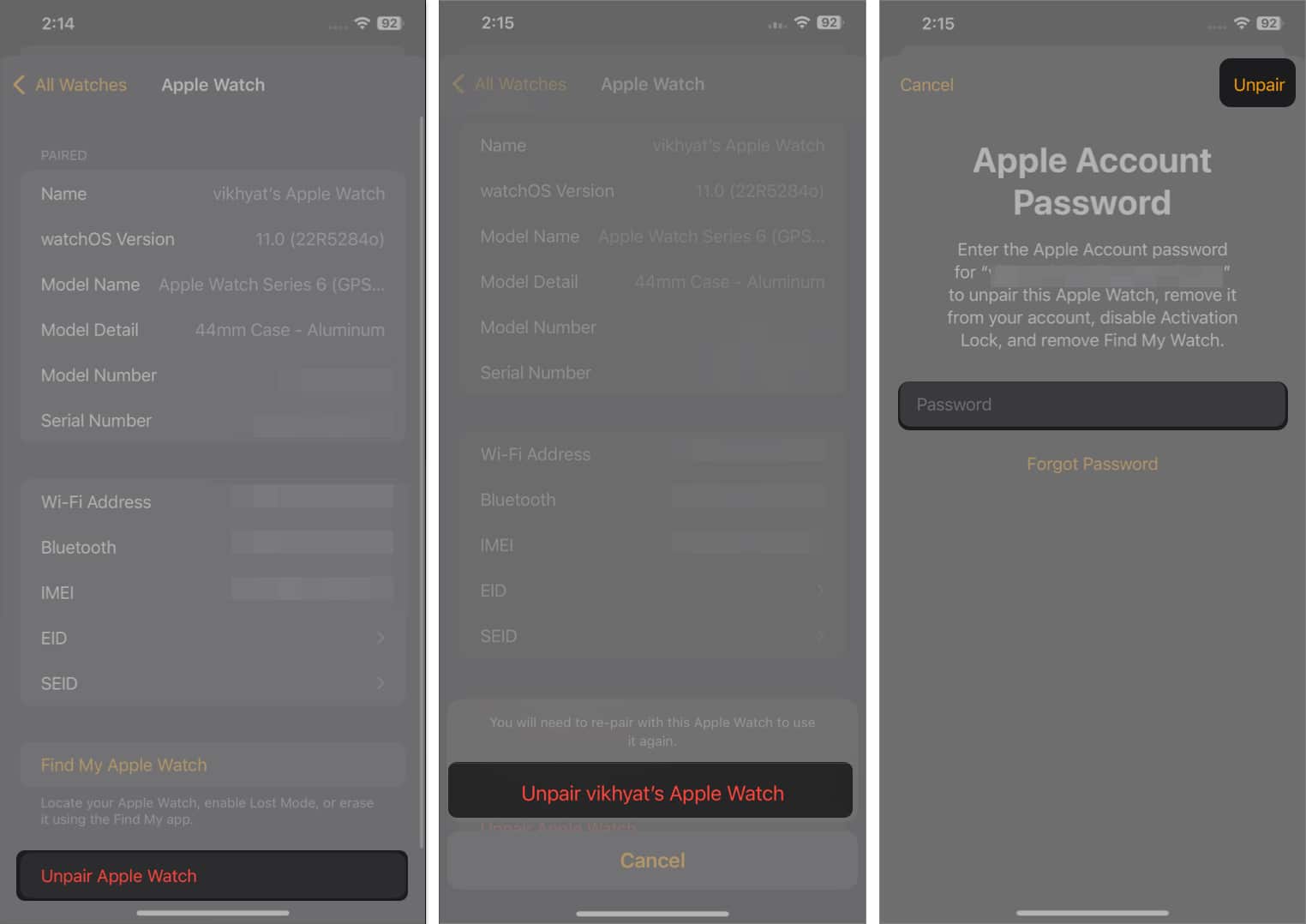
Once unpaired, set up your Apple Watch again using your iPhone.
Signing off…
Given the cost of the Apple Watch, even minor issues like syncing delays can be frustrating. But by following these fixes for the Apple Watch not syncing with iPhone problem, you can usually get your devices working together again in minutes.
If the problem persists, contact Apple Support for personalized assistance. And if you need more Apple tips, drop your questions in the comments. We’re happy to help.
You may also check out related posts: