
FaceTime Like a Pro
Get our exclusive Ultimate FaceTime Guide 📚 — absolutely FREE when you sign up for our newsletter below.

FaceTime Like a Pro
Get our exclusive Ultimate FaceTime Guide 📚 — absolutely FREE when you sign up for our newsletter below.
Learn how to fix and remove the “Finish Setting Up Your iPhone” alert with simple, effective solutions.
It’s common to skip optional setup steps like enabling Siri or setting up Apple Pay when setting up a new iPhone. However, if you do, you’ll keep seeing the “Finish Setting Up Your iPhone” message at the top of the Settings app. While meant to guide you through completing setup, it can be quite annoying if you intentionally chose to skip those steps.
Fortunately, there are effective ways to remove this persistent alert. Let’s walk through how to fix it!
The “Finish Setting Up Your iPhone” alert is Apple’s subtle reminder that you missed certain setup steps. These typically include:
If you skipped any of these during initial setup—either knowingly or unknowingly—your iPhone keeps prompting you until you complete or dismiss them properly.
There are several ways to remove this alert based on your situation:
If you’re not interested in setting up services like Siri or Apple Pay right now (or ever), you can manually skip them:
Once done, the alert should disappear.
If you prefer a clean Settings page, completing the setup steps is the quickest way:
Sometimes, minor incomplete settings (like missing Siri options) can cause the alert to stick around.
Here’s how to refresh Apple service settings:

This trick often forces your iPhone to recognize that everything is properly configured.
A minor glitch can sometimes keep the alert stuck.
Here’s how to clear it:

Relaunch Settings and check if the alert is gone. If not, restart your iPhone and check again.
In rare cases, a sync glitch with your Apple Account could cause the issue.
To fix:
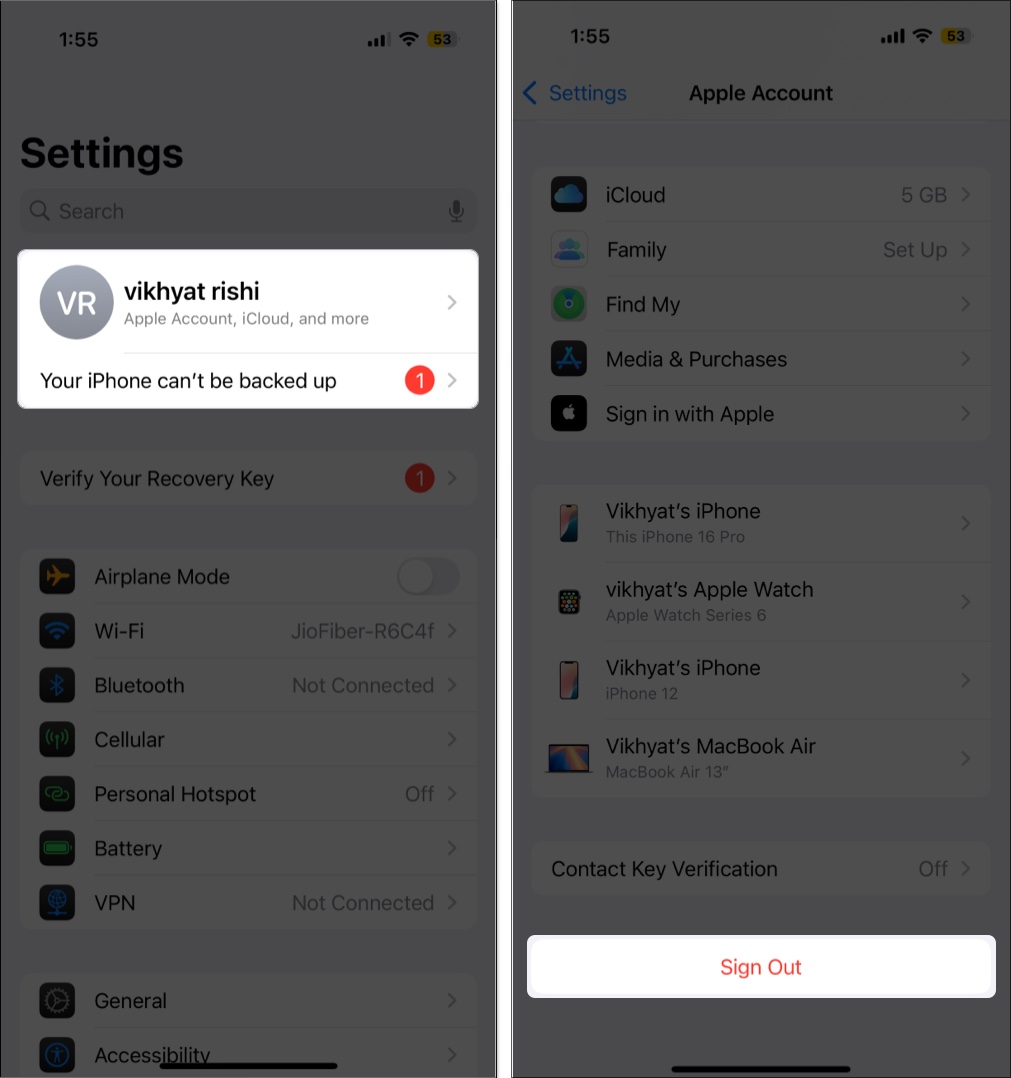
After signing back in, the alert should disappear.
If a system bug is causing the alert to persist, updating your iPhone can fix it:

Apple often patches minor bugs with routine updates.
Yes, in most cases. Once you either complete the setup steps or properly skip them using the “Set Up Later in Settings” option, the alert should not return.
However, if an issue remains unresolved—like an unverified Apple Pay card, incomplete Siri configuration, or iCloud sync error—the alert may reappear until it’s addressed.
Absolutely. This alert isn’t a security warning or a system-critical issue. It’s simply a reminder to activate features like Siri, Apple Pay, or iCloud.
While these services are useful, your iPhone will function perfectly fine without setting them up. So, if you prefer not to complete them, feel free to ignore the notification after dismissing it.
The “Finish Setting Up Your iPhone” alert is helpful for first-time users—but for seasoned users or those who intentionally skip setup steps, it quickly becomes a nuisance.
The good news is, you can easily remove it by following these solutions.
Have you experienced this persistent alert? Drop your experience in the comments—especially if you found another clever way to make it go away!
Related articles worth reading: