iPhones and iPads have made note-taking more flexible and powerful. While Apple’s stock Notes app is great in terms of organization and functionality, I’d be lying if I said it’s the best note taking app for the iPad and iPhone out there.
Tons of third-party iOS note taking apps exceed Notes in terms of interface and contain features that aren’t available in Notes.
To save you time, I’ve gone through the laborious process of picking the best note taking apps for iPhones and iPads to help you level up your note-taking game. What’s even better? All the apps listed below are free. Let’s get on with it!
- Microsoft OneNote
- Evernote
- GoodNotes
- Notability
- Drafts
- Notebook
- CollaNote
- SuperNote
- Google Keep
- Post-it®
1. Microsoft OneNote: Editor’s Pick
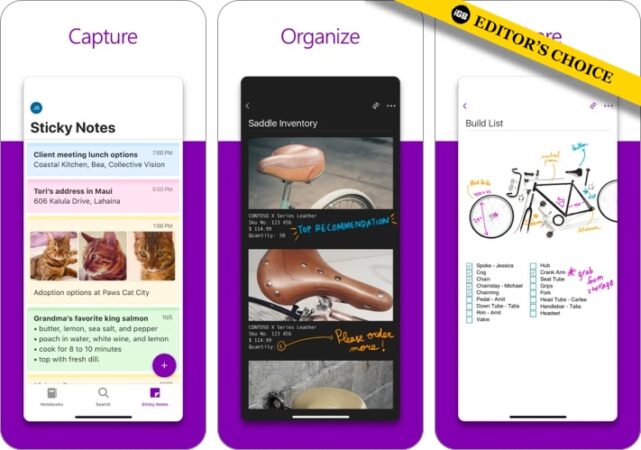
Microsoft OneNote is a powerful note-taking app for iOS. What I have personally liked the most in this app is the simple interface. This makes it pretty easy to capture ideas, sort notes, and keep them fully organized.
Often forget to carry out some essential tasks? You can also create to-dos and keep an eye on them with ease to never let anything go out of your radar. The app syncs your notes with OneDrive and SharePoint to keep them secure and also more accessible.
This app is packed with a ton of productivity features. If you’re a doodler, you’ll surely enjoy the pressure-sensitive pen, highlighter tool, and six stylus orientations. However, if you own an iPad with an Apple Pencil, check our list of the best note-taking apps for iPads with Apple Pencil.
Microsoft Notes also offers a range of multimedia features, such as adding text, graphics, drawings, and audio recordings. You can also save your favorite pens and highlighters to the toolbar for easy access.
You can organize your notes by categorizing them into Notebooks, Sections, and Pages.
Pros
- Automatically backs up notes to OneDrive and SharePoint
- Supports a wide array of file formats
Cons
- Requires a Microsoft account
Price: Free (In-app purchases start at $6.99)
2. Evernote – Notes Organizer: A popular choice
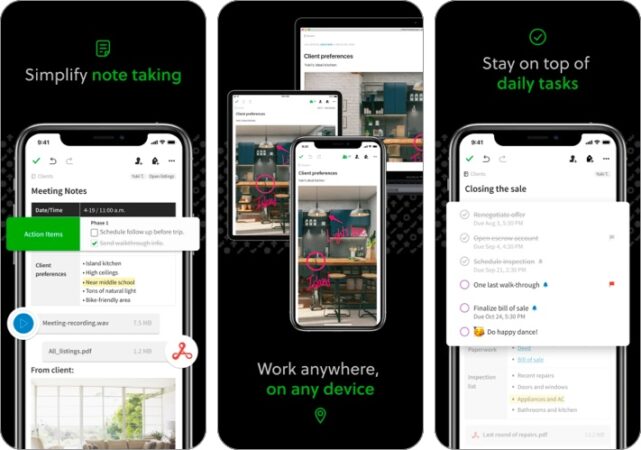
Evernote is a class apart in terms of functionality and features. It’s the ideal app for preparing notes with utmost ease and managing them with absolute perfection.
It lets you take notes in many formats, such as text, sketches, photos, audio, video, PDFs, web clippings, etc. Plus, you can also create memos and agendas and prepare your best presentation.
Make to-do lists so that you will be able to carry out everything in time. And with the timely reminders, it keeps you alerted about what you have to do.
Like OneNote, Evernote lets you organize your notes with Notebooks and tags. You can add tags to each note, and the main navigation lets you view your notes categorized by tags for easy searching.
Its dashboard lets you see all your notes, calendar, and to-dos. It keeps you up-to-date with everything you need to know with just a glance.
Pros
- Powerful tag and keyword search
- Has a dashboard that contains a preview of all notes, to-dos, and calendar
Cons
- Free version allows only up to 60MB upload
- Free version only allows syncing across two devices
- Premium version is slight expensive
Price: Free (In-app purchases start at $8.95)
3. GoodNotes 5: Presenting note-taking app for organizations
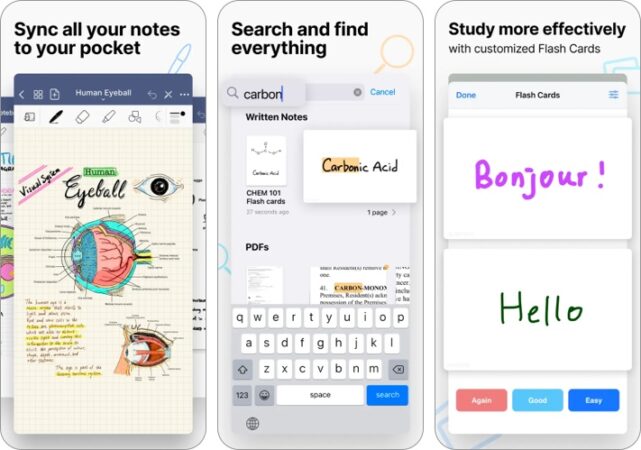
GoodNotes is a fantastic note app for iOS that comes with powerful organizational tools. It lets you create unlimited folders and subfolders and lets you choose from built-in templates and layouts or import your own.
If you own an iPad, GoodNotes lets you easily switch between typing and writing. It also lets you adjust the pen’s palm recognition and sensitivity to match your writing style.
Its “Presentation Mode” is also ideal for professionals or students. This feature uses HDMI or Airplay and transforms your iPad into a digital whiteboard. You can project what you’re writing onto a screen while retaining the GoodNotes interface on your iPad.
It also has a built-in handwriting recognition function that lets you search anywhere in the app, including your handwriting.
Pros
- Built-in handwriting recognition function
- Has a presentation mode
Cons
- No voice recording
- No way to see all notes in a single view
- No support for hyperlinks
4. Notability: Multi-notes with a friendly community
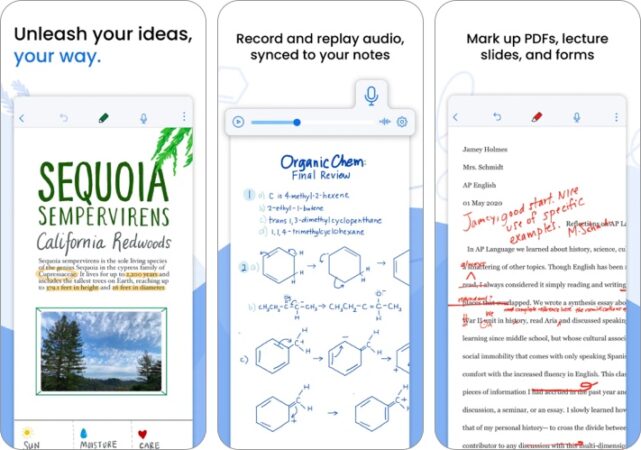
Notability merges the enjoyment of doodling on paper and the flexibility of technology. It’s a note-taking, journaling, and drawing tool packed in a single app.
The app allows you to sketch and doodle while allowing you the freedom to move and resize them. It also offers flexible layout options. My favorite is its multi-note feature that lets you work with two notes side-by-side. For example, you can keep a slide or a document on one side and take notes on the other side of the page.
You can also record and playback audio recordings—like lectures and presentations— to your notes to capture the information you can scribble down.
What sets it apart from other apps is its Notability Gallery, which allows you to publish and share your notes with everyone in the Notability community.
Pros
- Global handwriting search
- Multi-note feature
- Notability community
Cons
- Does not support landscape pages
- Large margins added to files when importing PDFs
Price: Free (In-app purchases start at $4.99)
5. Drafts: Best for efficiency and automation
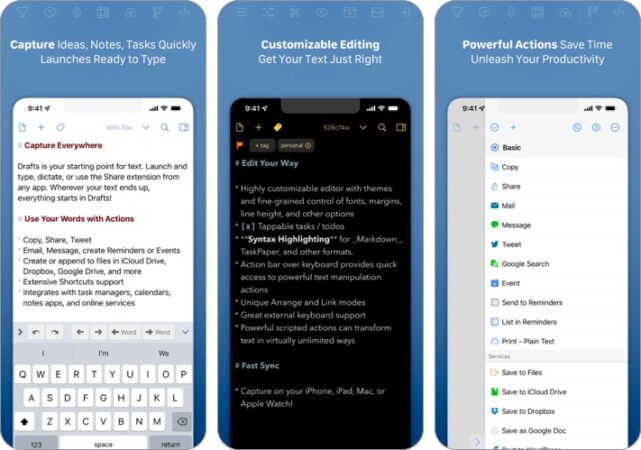
Drafts is like a global vault or inbox that contains all your text, waiting to be sent to other apps. The app basically lets you capture all your text, whether typed or dictated, and works with other apps and services like Twitter, Dropbox, and Apple’s Reminders.
Once in the inbox, you can further organize your notes by tagging or flagging them. You can also archive them if you want to keep them for the long term.
Like other text apps, it lets you customize your text’s appearance, including font, spacing, margins, and line height.
While Draft seems like a simple note app, it is pretty advanced in that it allows you to perform premade integrations. If you’re only after basic note-taking, you may want to give Apple’s built-in Notes a chance. You may want to try these tips to use Apple Notes better.
Pros
- Has a ton of integrations with other apps
- Transcribe your voice recordings from Apple’s Memo
Cons
- Has a learning curve
- Does not have other note-taking features like web clipping
Price: Free (In-app purchases start at $1.99)
6. Notebook – Notes, To-do: Best for visual learners
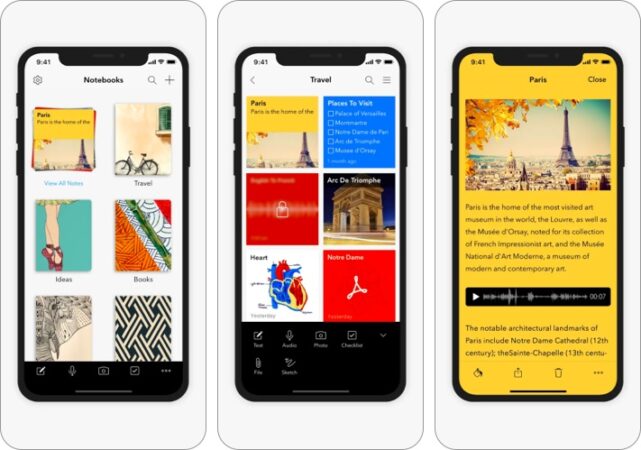
Notebook contains all the functionalities that the other note-taking apps here have. It allows you to take notes, create checklists, upload files, make sketches, capture moments, and record audio, all in the same note. The app can also scan business cards, PDFs, and documents.
What’s unique about this app is its Smart Notes. The content you add to Notebook is automatically formatted into distinct cards. For example, a video card automatically pulls a video preview and plays in a distraction-free space once you open it. If you open a link card, it shows a beautiful note card that contains a title and featured image.
Pros
- Formats notes into distinct cards
- Syncs to the cloud and across your devices
Cons
- No optical character recognition (OCR) feature
- Lacks many note-taking features
Price: Free (In-app purchases start at $2.49)
7. CollaNote: Handwriting & PDF: Sharing and collaboration made easy
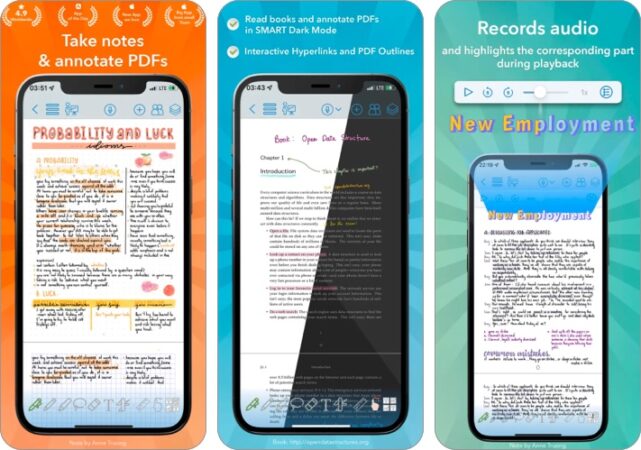
This rich text note-taking app contains all the standard tools you would expect in an iOS note-taking app. It comes with the classic pen, highlighter, pencil, lasso, curved lines, text boxes, and eraser sets.
The app offers over 150 paper designs and templates. You can also customize the colors and modify the pen thickness to your liking.
Similar to Notability, it allows you to record audio on the same note. It even highlights the corresponding part of the notes to help you follow through with the audio.
It also allows you to share your notes and drawings with people worldwide. The app translates up to 60 languages, which can help you make friends with anyone across the globe within the app.
Pros
- Translates up to 60 languages
- Lets you record audio on the same note
- Allows realtime collaboration
Cons
- No search tool
- Does not automatically backup
Price: Free (In-app purchases start at $5.95)
8. SuperNote Notes Recorder&Photo: Suitable for lectures and conferences
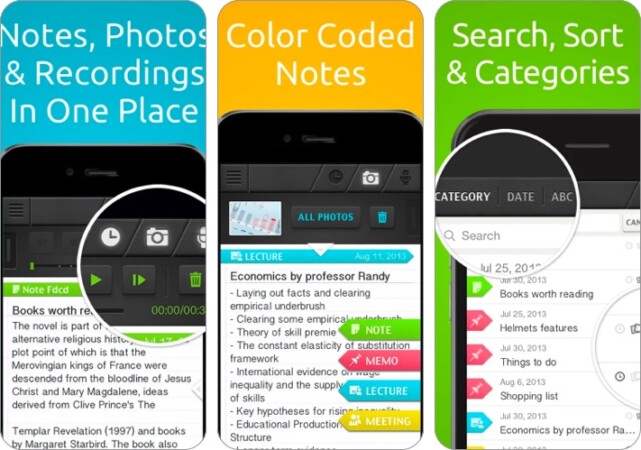
SuperNote lets you record audio and take photos as you take notes—yep! It doesn’t interrupt the voice recording at all. This makes it an ideal companion for lectures, interviews, conferences, and presentations.
But if you’re a student looking for apps you can use for college on your iPhone or iPad, you may want to check the list we’ve prepared for you.
To help you categorize and locate your notes faster, you can color-code them or sort them alphabetically, by date, or by category.
Pros
- Lets you take photos while recording
- Easy transfer of notes through email, WiFi, or DropBox
Cons
- Free version is limited to four notes and only one photo per note
Price: Free (In-app purchases start at $1.99)
9. Google Keep: Best for cross-platform
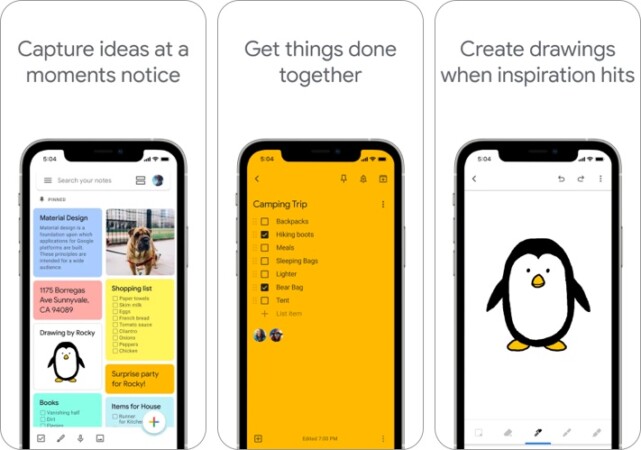
Unlike other note-taking apps, Google Keep is simple and offers minimal features. Its light interface looks like a bulletin board covered in sticky notes. You can organize your notes by category or priority using colors.
You can also view your notes in Grid view, where they are laid out on the board, or in List view, where they are outlined in a single-column list.
Like the other note apps, Google Keep allows you to do many things. This includes writing notes, making to-do lists, recording voice memos that you can have automatically transcribed, setting time-based or location-based reminders, and filtering notes by colors or a different attribute.
Pros
- Allows easy collaboration
- Sets alarms for reminders
Cons
- Inability to format note
- Character limit within the note
Price: Free
10. Post-it®: Brainstorming visuals
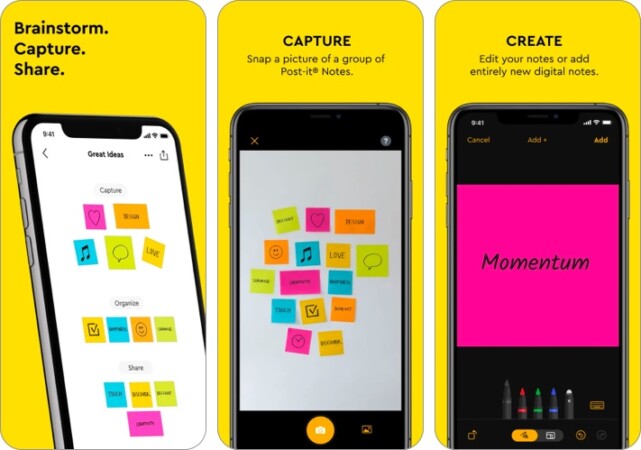
The Post-it® app brings those classic Post-its to your iPad and iPhone. You can use it for personal note-taking or collaboration with your team.
The app allows you to take pictures of your analog notes or create a digital one fresh from the app. You can also download up to 200 Post-its at a time with your camera. These can then be automatically transcribed using the app’s built-in Handwriting Recognition.
It also supports widgets, allowing you to view your most important notes from your Home Screen. If you like working digitally, the app also supports different formats for forwarding notes to other platforms like Dropbox, Miro, Trello, PowerPoint, Excel, PDF, and more.
Pros
- Supports collaboration and brainstorming
- Automatically transcribes handwritten notes
- Integrates with various platforms
Cons
- Does not allow sharing and collaborating on a single board
Price: Free
A. An iPad on its own is good for note-taking. An Apple Pencil and an iPad are even better because they allow you to make handwritten notes and sketches. Many note-taking apps with Apple Pencil support have plenty of features that will enable you to maximize the use of the Apple Pencil.
What’s your pick?
To be honest, any apps listed here could help you with your note-taking needs. However, each of these apps has distinct strengths and features that set them apart from the rest.
All these apps are free, meaning they’re likely to be limited in some way. You might need to pay to unlock premium features.
Are you using an app to write notes that we didn’t include in this list? Share them below!

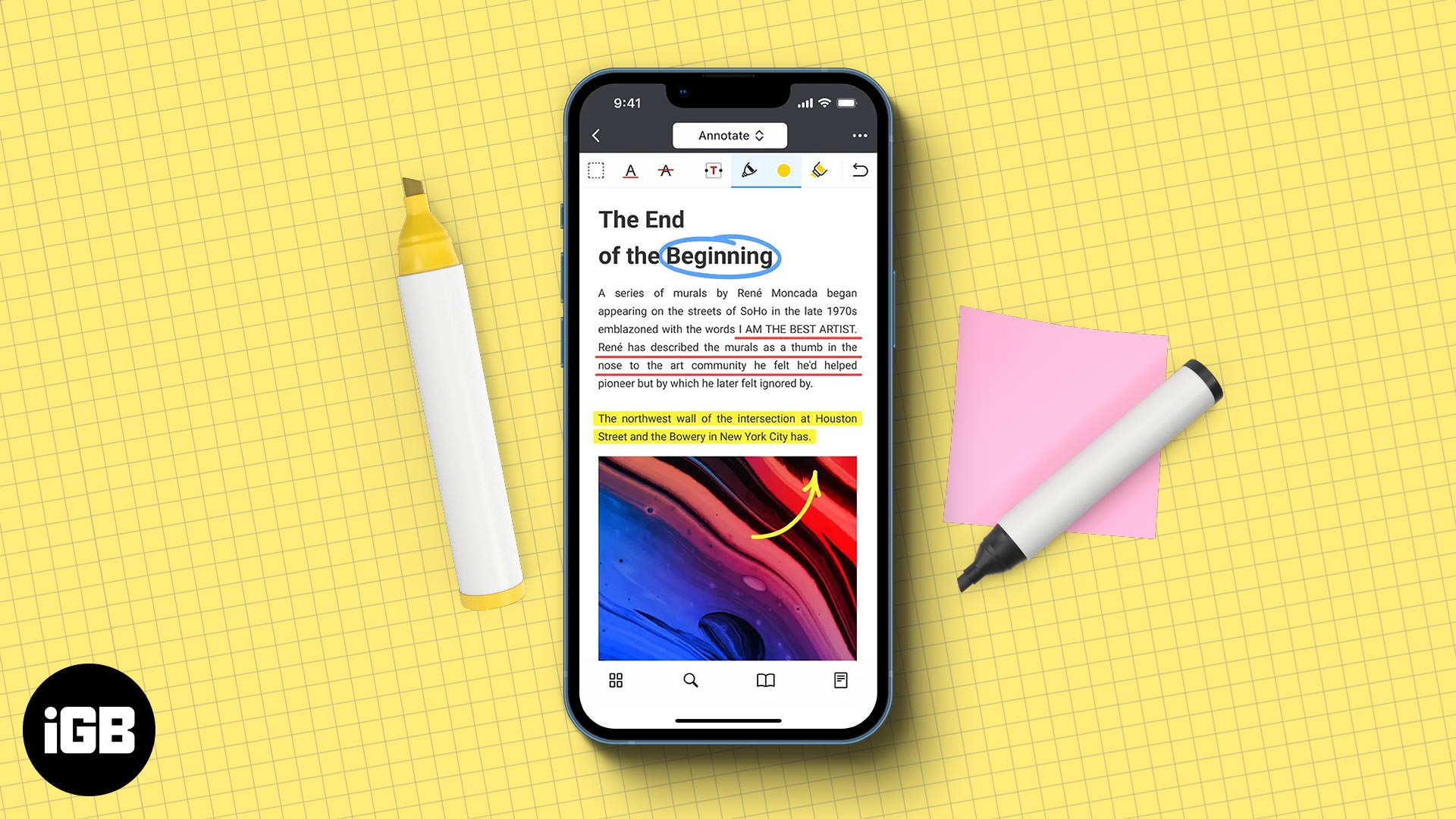







Leave a Reply