
FaceTime Like a Pro
Get our exclusive Ultimate FaceTime Guide 📚 — absolutely FREE when you sign up for our newsletter below.

FaceTime Like a Pro
Get our exclusive Ultimate FaceTime Guide 📚 — absolutely FREE when you sign up for our newsletter below.

Get a sneak peek at iOS 26.1 features, including improved Siri control in TV, Music, and Fitness apps, and how they set the stage for Apple’s AI future.

Get ready to enhance your Roblox adventures by learning the quick, friendly way to redeem gift cards and avoid common pitfalls.

Experiencing bugs after iOS 26? Apple’s quick release of iOS 26.0.1 solves connectivity, camera, and icon glitches, making your iPhone smoother.

Find out why this AI revolution in Apple devices is a game-changer for smarter, more personal, and private apps you can trust.

Samsung will supply foldable OLEDs for Apple, aiming for a 2026 launch with a sleek, crease-free, inward-folding design, revolutionizing iPhone form factors.

Explore the implications of the NLRB dropping its labor law claims against Apple, including the impact on workers’ rights and ongoing international challenges.

Apple’s Veritas initiative is reshaping Siri's capabilities by testing complex conversations and app integration behind the scenes. Learn how this innovation can benefit you.

From sleek MacBooks to new displays, Apple’s 2026 lineup is shaping up with M5 chips and major updates. Stay tuned for the latest in tech innovation!

Explore the exciting partnership between MLB and Apple, making professional sports filming more achievable with everyday devices.

Apple’s Safari now automatically protects you from sneaky online fingerprinting, ensuring a more private browsing experience without changing your routine.

Download the latest iPhone 17, 17 Pro, and iPhone Air wallpapers in 4K and give your screen a bold, Apple-style refresh.

Apple’s rumored iPhone Fold could be thinner than the iPhone Air, with a massive display, Touch ID, and a $2,000+ price tag. Here’s everything we know.

Apple says the EU’s Digital Markets Act is delaying key iPhone and AirPods features while creating new privacy and security risks. Here’s what’s at stake for EU users.

Many iPhone users on iOS 26 are facing a frustrating Calendar search bug that breaks event lookup. Apple has acknowledged the issue, but a fix is still pending.

uick, step-by-step fixes to get Apple Notes syncing again — from toggles and storage checks to network resets and sign-in troubleshooting.

With iOS 26, Apple Music now lets you pin playlists, albums, songs, and artists to the top of your Library, making your favorites easier to find and play.

iOS 26.1 Public Beta 1 is here with Apple Intelligence in more languages, AirPods Live Translation upgrades, and small but useful app changes. Here’s everything new.
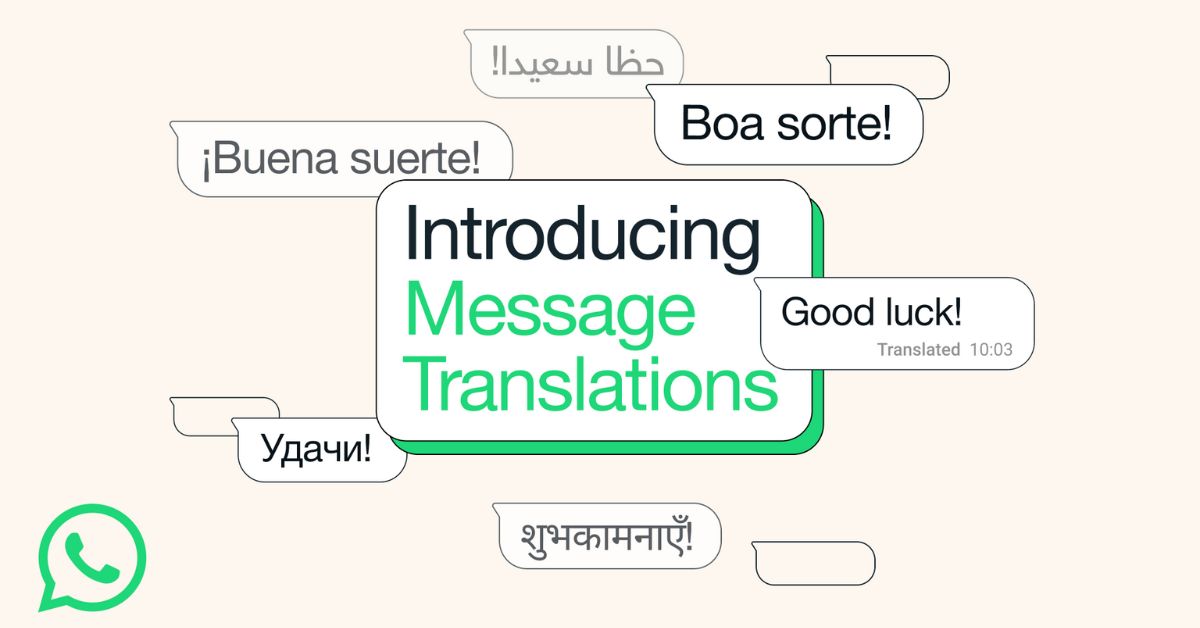
WhatsApp is adding in-app message translation on iPhone and Android, with offline packs, automatic chat translation on Android, and full on-device privacy.

Apple has addressed iPhone 17 Pro “scratchgate,” saying most marks come from MagSafe stands, not the frame. The aluminum design improves heat management and battery life, though minor wear over time is expected.

Apple Music 5.0 for Android introduces iOS 26 features, including lyrics translation with pronunciation guides, song pinning, and improved Replay stats.

Apple’s iOS 26.1 beta hints at a big shift as iPhones may finally work with third-party smartwatches like Garmin, Fitbit, and Galaxy Watch through a new Notification Forwarding feature.

iOS 26 lets you set custom iMessage backgrounds on iPhone, iPad, and Mac. Here’s how to do it—and make your chats more personal than ever.

Explore all the new Apple Intelligence features from WWDC 2025—Live Translation, Genmoji, smarter Siri, and more. Here’s what your iPhone and Mac can now do.

With iOS 26, your AirPods can double as a wireless mic for video recording. No extra apps, no wires—just clearer audio for vlogs, social clips, and more.

The iPhone 17’s new 18MP Center Stage front camera keeps you perfectly framed in selfies, video calls, and vlogs—no more tilting, zooming, or awkward angles.

The iPhone 17 Pro Max hits 36W charging speeds, cutting charge time to just 20 minutes for 50% battery. Here’s everything you need to know.

Apple is bringing seven new immersive films to Vision Pro, covering music, culture, sports, and wildlife—crafted to make you feel inside the action.

Apple has rolled out the first betas of iOS 26.1, macOS Tahoe 26.1, and more. Here’s what’s new, how to install them, and why these updates are important.

The iPhone Air teardown by iFixit uncovers Apple’s clever engineering, from the camera plateau to a swappable battery and titanium frame, making it the slimmest yet surprisingly repairable iPhone.

Get a sneak peek at Apple's foldable iPhone, inspired by the iPhone Air, promising a ultra-thin profile and high-end features for tech enthusiasts.