Here’s what you need to know:
- To ensure your Apple Watch is backed up, open Settings → your name → iCloud, and toggle on Watch.
- If you want to restore backup, select restore from backup while pairing Apple Watch to your iPhone.
Apple Watch is one of the best smartwatches, offering features such as fall detection, heart rate monitor, ECG, and many others. However, if you have recently bought a new Apple Watch, you need not start from scratch! You can quickly access the backup and restore your device. But how do you backup your Apple Watch?
Well, when you pair an Apple Watch with an iPhone, it automatically backs up your data to the iCloud. But it’s good to ensure that the data is synced. Read along to see how you can check if the backup is enabled by default on your Apple Watch and, if not, how to restore the data. Let’s start with the basics!
- What data does the Apple Watch backup?
- How to back up Apple Watch to iCloud
- Backup Apple Watch to a computer
- How to check Apple Watch backup
- How to delete Apple Watch backup
- Restore Apple Watch data
What data does the Apple Watch backup?
Before you learn how to back up your Apple Watch, it is good to know what all information will be backed up.
- Data of the inbuilt apps
- App settings
- Homescreen app layout
- The current watch face and other customizations
- Dock settings
- System settings such as brightness, sound, and haptics
- Health and fitness data
- Notification settings
- Music settings such as playlists, albums, and mixes are synced to your Apple Watch
- Siri settings
- Photo albums
- Time zone
While Apple Watch backs up most data, some won’t sync despite enabling backup. These include:
- Paired Bluetooth devices
- Credit and debit card details for Apple Pay
- Passcodes
- Messages
How to back up Apple Watch to iCloud
To backup your Apple Watch to iCloud, you must pair Apple Watch with iPhone, and the backup process happens automatically. You can double-check if the backup is on by:
- Open Settings on your iPhone
- Tap your name → iCloud.
- Check if the Watch is toggled on.
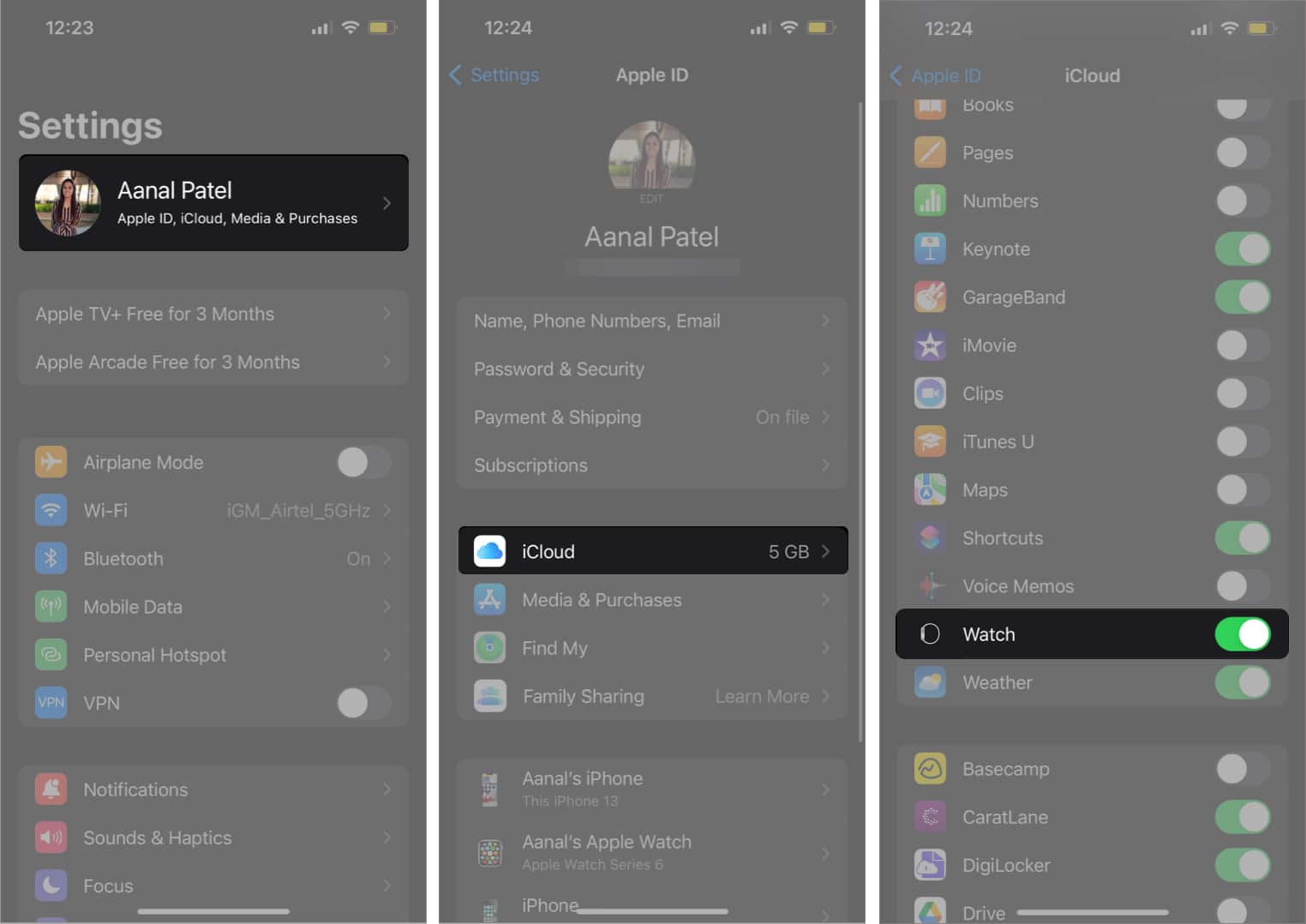
That’s it! You can tap Backup now to back up all the data to iCloud. But make sure you have connected your iPhone to a Wi-Fi network.
Backup Apple Watch to a computer
For macOS 10.15 or above, you need to use Finder to back up your Apple Watch data to Mac. Since there is no straight method to do this, you must first backup data from Apple Watch to iPhone and then back up iPhone data to Mac.
- Connect your iPhone to your Mac using a Lightning cable.
- Now, open Finder on your Mac and select iPhone.
You must enable Trust on both iPhone and Mac if you are connecting for the first time. - Click your iPhone under Locations.
- Enable Back up all of the data on your iPhone to this Mac.
- Then, click Back up now.
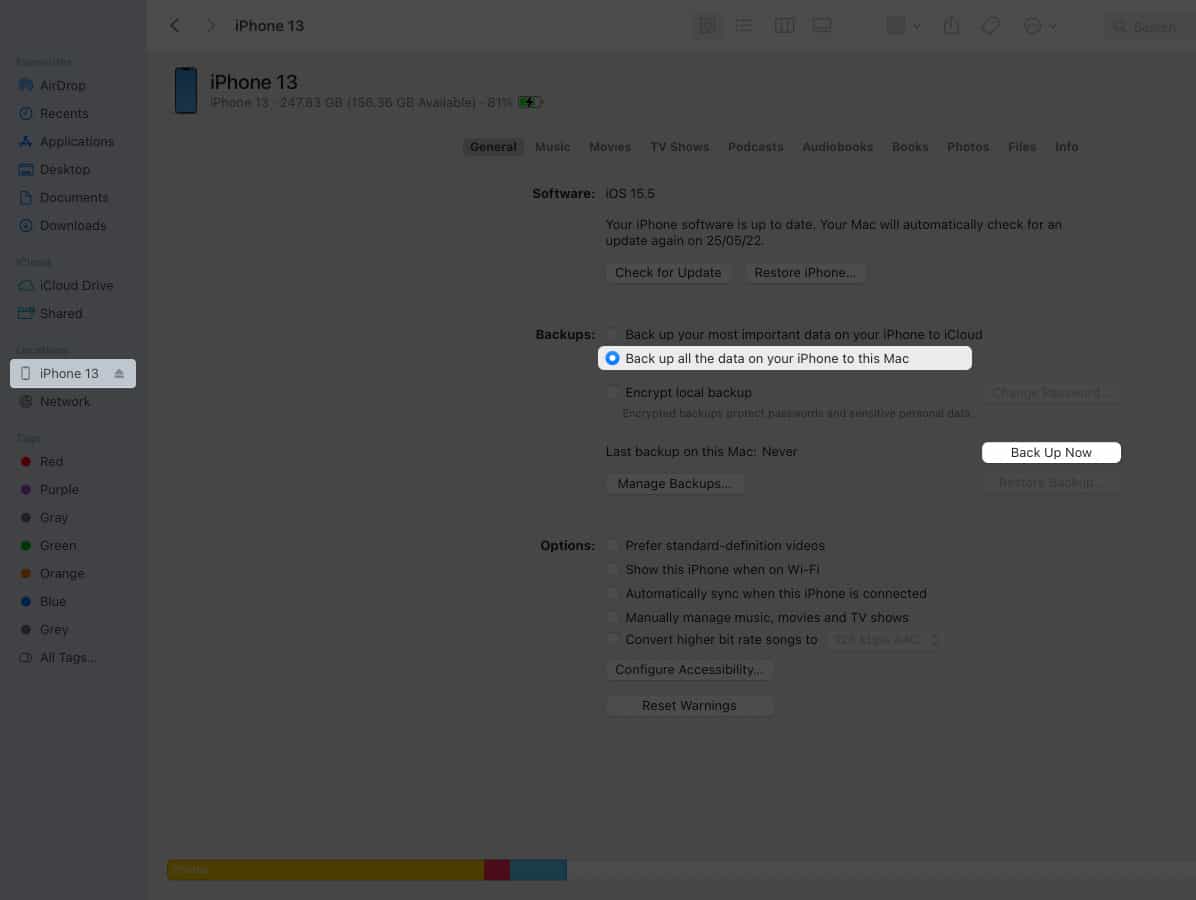
Now you have to wait for some time for the backup to finish. Regarding the size of the files in your iPhone, the time taken to backup will vary. But somewhere in your mind, you will still doubt whether the data in your Apple Watch has been synced with the iCloud? Let’s remove that doubt forever.
How to check Apple Watch backup
Through the Watch app on your iPhone, both devices contact each other, make changes such as customizations, and sync the data to iCloud. In the app, you can see the latest backups.
- Open Settings on your iPhone.
- Tap General → iPhone Storage → Watch.
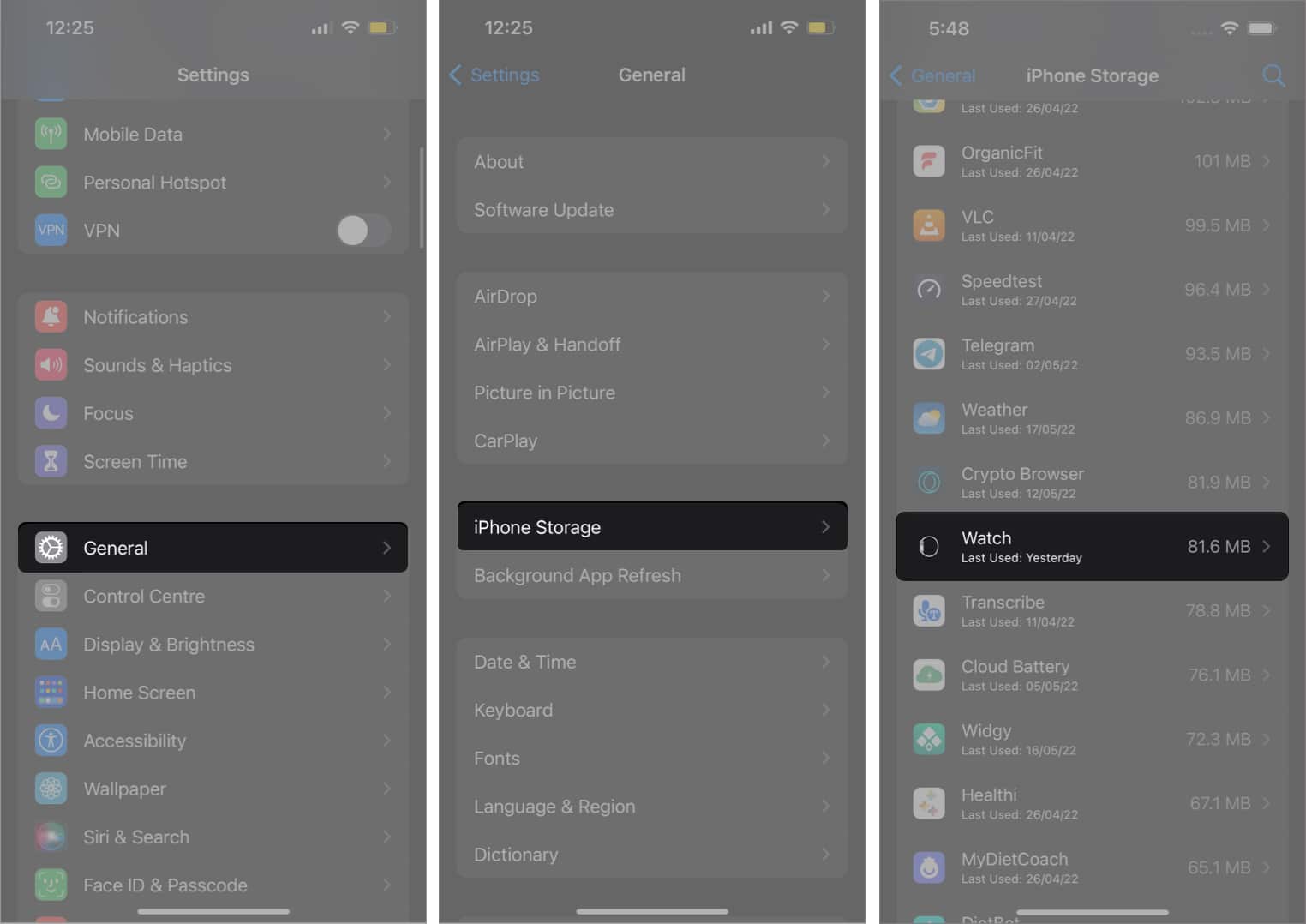
- Here, you can see the latest backup under Documents & Data.
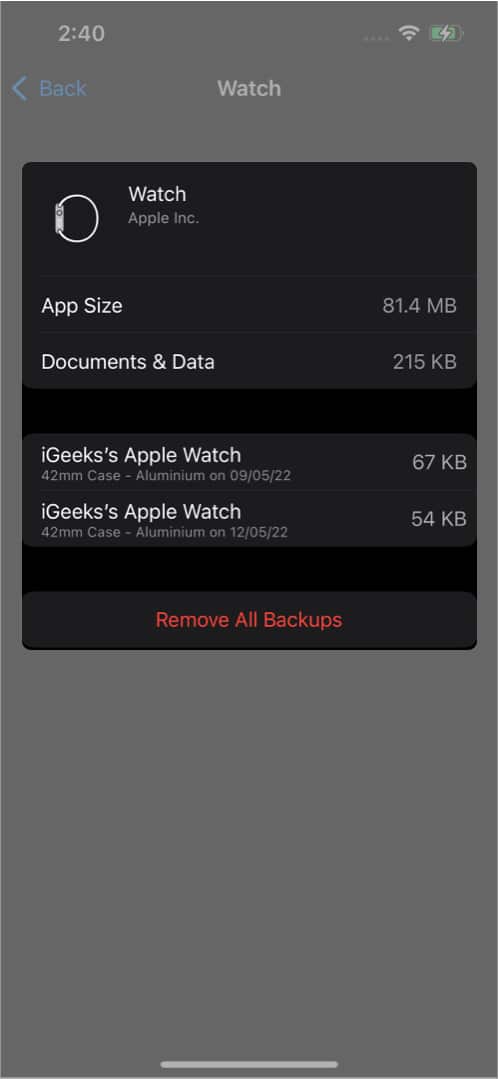
Here, you will see a list of Apple Watch backups. But what if you want to remove all those data? That’s what we will be looking for next.
How to delete Apple Watch backup
If you are about to unpair Apple Watch from iPhone and want to delete all the data related to your Apple Watch, read along:
- Open Settings on your iPhone.
- Tap General → iPhone Storage → Watch.
- Here, tap Remove All Backup.
- Tap Remove now to confirm again.
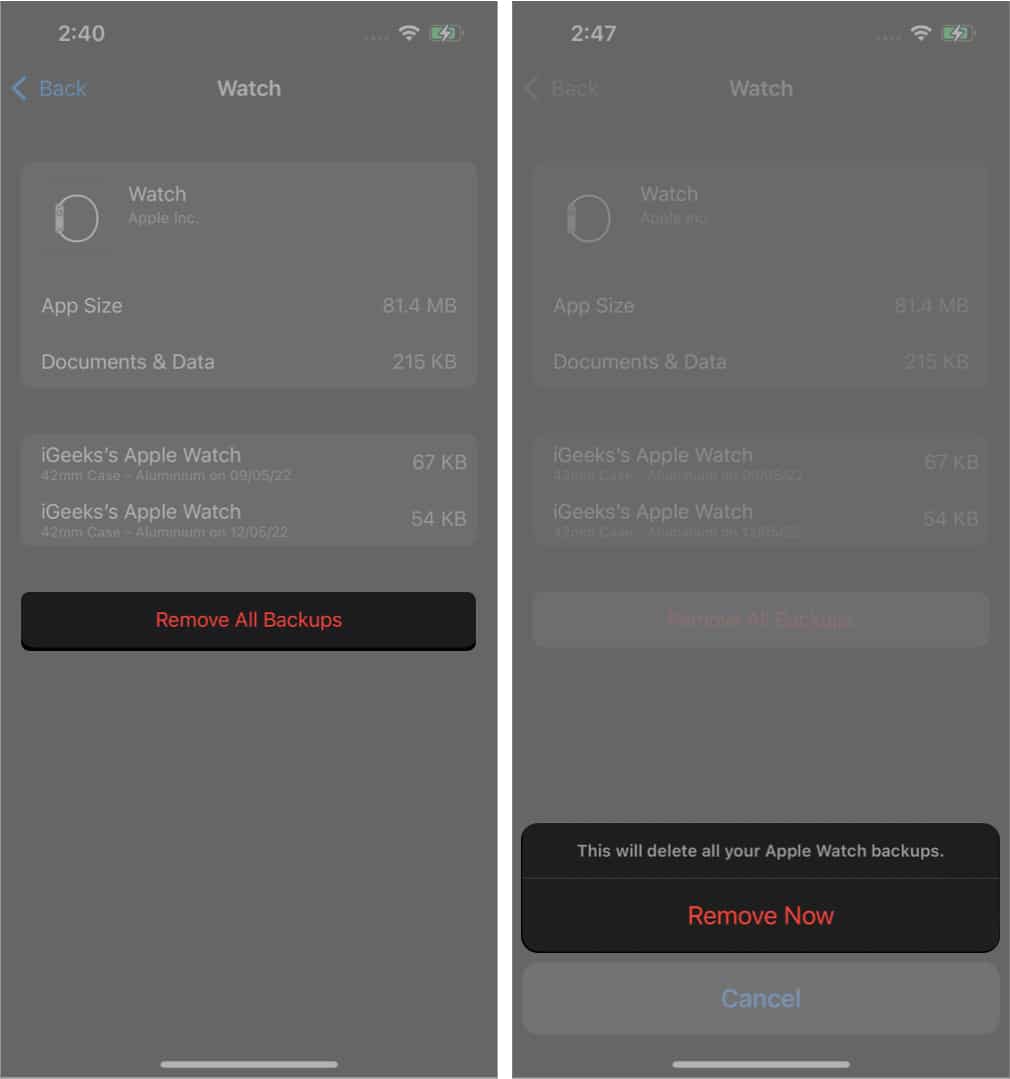
Thus, data from your iPhone and iCloud will be removed. Keep in mind that once deleted, you can’t retrieve those backups.
Restore Apple Watch data
- Follow the steps to pair an Apple watch.
You will see an option to either set it up as a new device or restore it from backup. - Select restore from backup.
- Now, select the backup file and tap Continue.
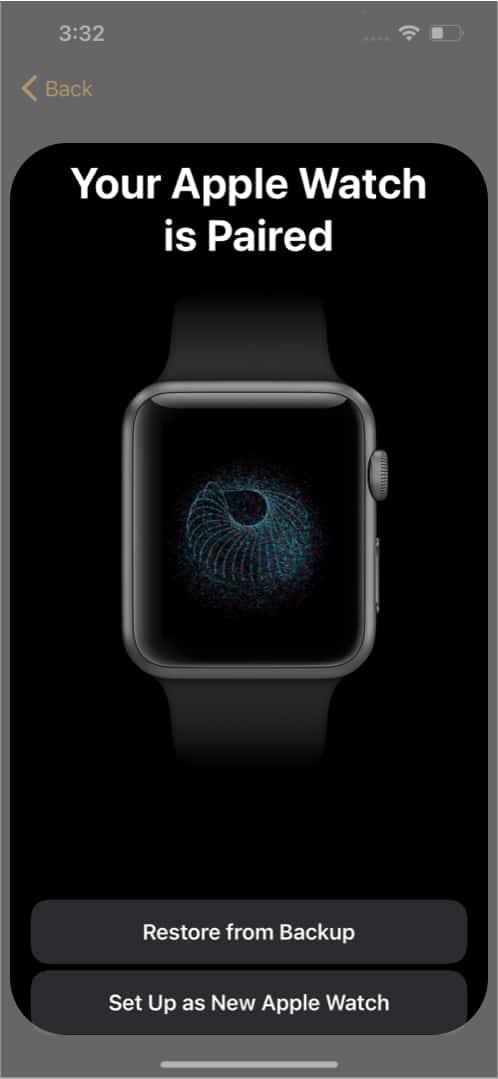
- Agree to the terms and conditions.
- Sign in to the Apple Watch with your Apple ID.
- Continue with the setup and necessary settings.
After the setup, it will take time for the Apple watch to sync data. Wait until the sync is completed; after that, you can use your new Apple watch with the old backup.
FAQs
No, there is no option to manually back up data from an Apple Watch. The backup process usually happens automatically when you pair it with an iPhone.
If you are unable to back up data to your Apple Watch, try to unpair it and repeat the pairing process. Make sure you have connected both devices to the same network. The backup may not happen if the file is corrupted or the software version of either of the devices is old.
Signing off…
Apple Watch is an important accessory if you have an iPhone, and you can only experience its full features once you back up and sync the Watch’s data with the iPhone. Which is your favorite feature of the Apple Watch? Tell me in the comments section.
Here are some more Apple Watch guides for you…
- 8 Things you can do on Apple Watch without iPhone
- How to use Walkie-Talkie on Apple Watch
- 7 Best Apple Watch face apps
🗣️ Our site is supported by our readers like you. When you purchase through our links, we earn a small commission. Read Disclaimer.

