
FaceTime Like a Pro
Get our exclusive Ultimate FaceTime Guide 📚 — absolutely FREE when you sign up for our newsletter below.

FaceTime Like a Pro
Get our exclusive Ultimate FaceTime Guide 📚 — absolutely FREE when you sign up for our newsletter below.
If your iPhone shows “Unable to Check for Update” while trying to install the iOS 26.1, follow these easy steps to fix it.
Apple has released iOS 26.1, a small bug-fix and security update. It fixes Wi-Fi and Bluetooth disconnects on the iPhone 17, iPhone Air, and iPhone 17 Pro, a cellular issue that appeared after updating to iOS 26, unexpected photo artifacts in certain lighting conditions, blank icons when using custom tints, and a glitch that could disable VoiceOver.
If your iPhone shows “Unable to Check for Update” even with a steady Wi-Fi connection, it usually means the device can’t reach Apple’s update servers. This guide covers the fixes to make iOS 26.1 appear and download without hassle. If this message popped up on your iPhone, don’t worry, You’re not alone.
This error means your iPhone can’t reach Apple’s servers to look for the latest iOS 26 update.
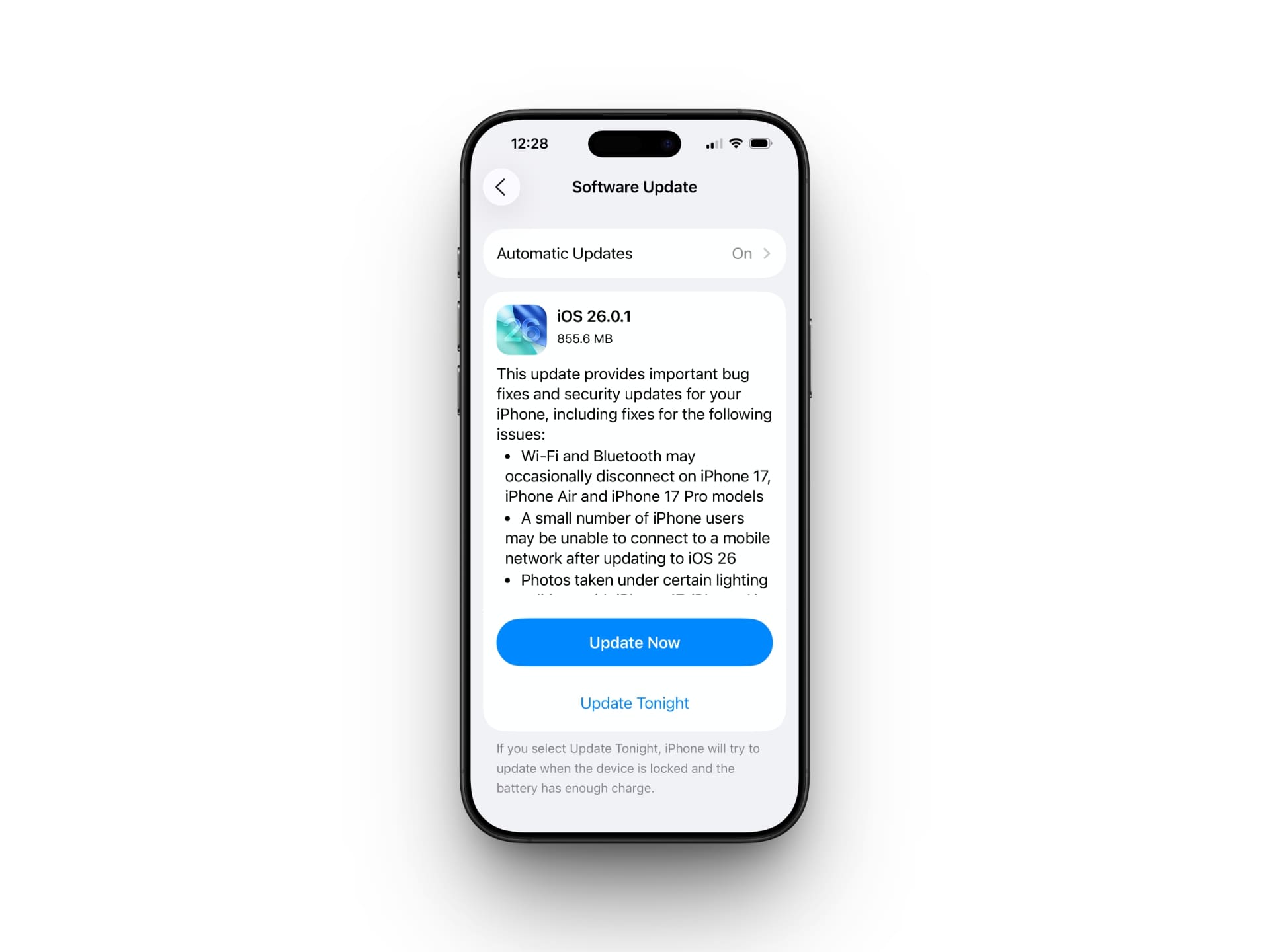
Here are the most common reasons:


Other errors you may encounter during the update process include:
These issues typically stem from the same core problems. Understanding the causes makes it easier to apply the right fix. Let’s get started.
Before moving to advanced solutions, try these quick and effective steps to resolve the iOS 26.1 update error.
A stable internet connection is crucial for downloading updates.

If your connection is solid but the error persists, continue to the next step.
The problem may not be your device at all—it could be Apple.
Restarting your iPhone often clears minor glitches and resets network requests.
Still no luck? Try a force restart depending on your iPhone model.
iOS 26.1 requires around 20.39 GB of free space to download and install successfully.

Once you’ve freed up space, try updating again.
Still stuck? These deeper fixes should help resolve the issue with the iOS 26.1 update.
If the issue lies in your connection settings, this will reset them.
Note: This will erase saved Wi-Fi passwords and VPN settings.

When OTA (over-the-air) updates fail, updating via a computer is a reliable backup method.
Ensure your computer has a stable internet connection and is running the latest software.
As a last resort, put your iPhone into recovery mode and restore it. This will erase everything.
Important: Back up your data to iCloud or your computer beforehand.
Set up your iPhone again and restore your backup.
If you’ve tried everything and nothing works, it’s time to contact Apple Support.
They may walk you through additional troubleshooting or recommend a hardware check.
The “Unable to Check for Update” error in iOS 26.1 is annoying, but it’s not permanent. With the right steps, you can get past the hiccup and enjoy everything iOS 26.1 offers, from smarter AI to Apple’s new Liquid Glass design. If the issue persists, don’t hesitate to reach out to Apple Support.
Have you managed to fix it? Drop a comment below and help others in the same boat!