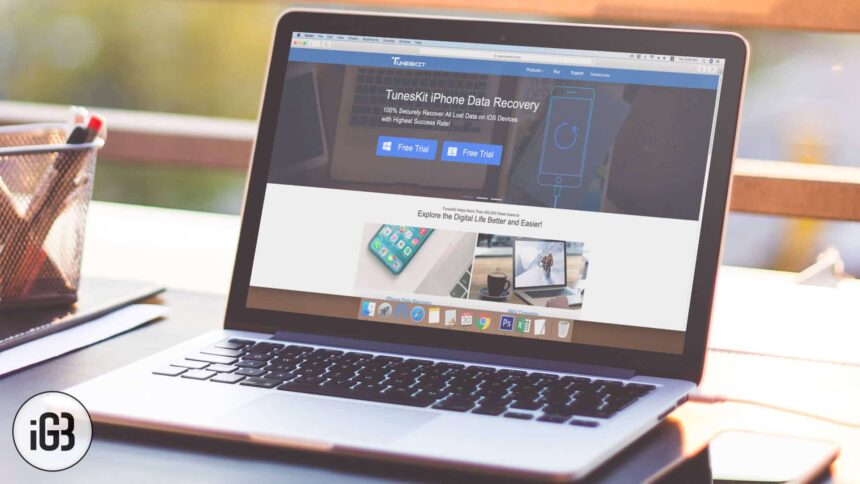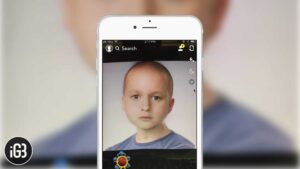The iOS doesn’t really run into problems, but when it does, it makes you scratch your head. Of course, there’s iTunes to backup, restore, or update the iOS firmware and fix most of the issues. But let’s face it, iTunes can be a real pain sometimes with its random errors like 3194, 1601, etc. On top of that, Apple has stuffed iTunes with so many features, that it is hard for a newbie to get things done.
As TunesKit software is exclusively for resolving iOS issues, it is easy to operate, without any bugs. Tuneskit iOS System Recovery fixes almost all iOS issues without a hitch. That includes the iPhone in recovery screen, Apple logo, boot loop, restore failure, blue screen, white screen, and many others.
Let me walk you through the detailed review of the software and guide you with the process to fix your iOS device.
Review: TunesKit iPhone and iPad System Recovery System for Mac and Windows
Please Note: You’ll need the latest version of iTunes installed on your Windows machine. But make sure it is closed and not running in the background.
Overview
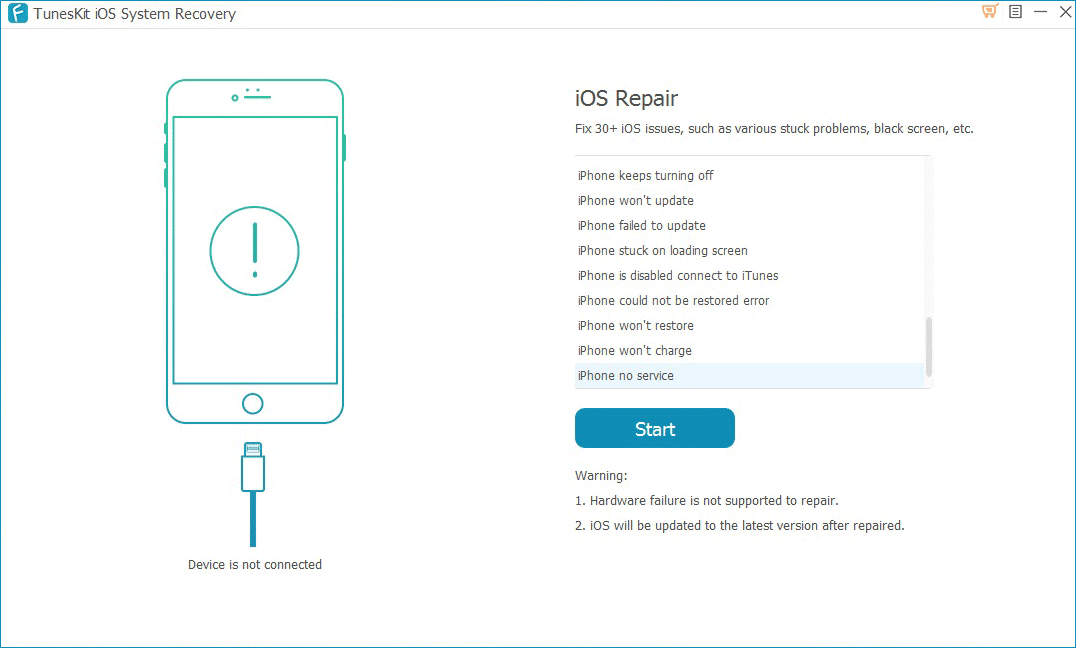
The software is pretty straightforward; at the launch screen, you just need to select the problem and proceed further. At the next screen, you have to choose from two available modes for repairing the iOS – Standard and Advanced.
Depending on the severity of the problem, you can select either of them. The best part about the software is that at every step, you are guided with proper illustrations. This makes it extremely easy for an average user with basic technical knowledge.
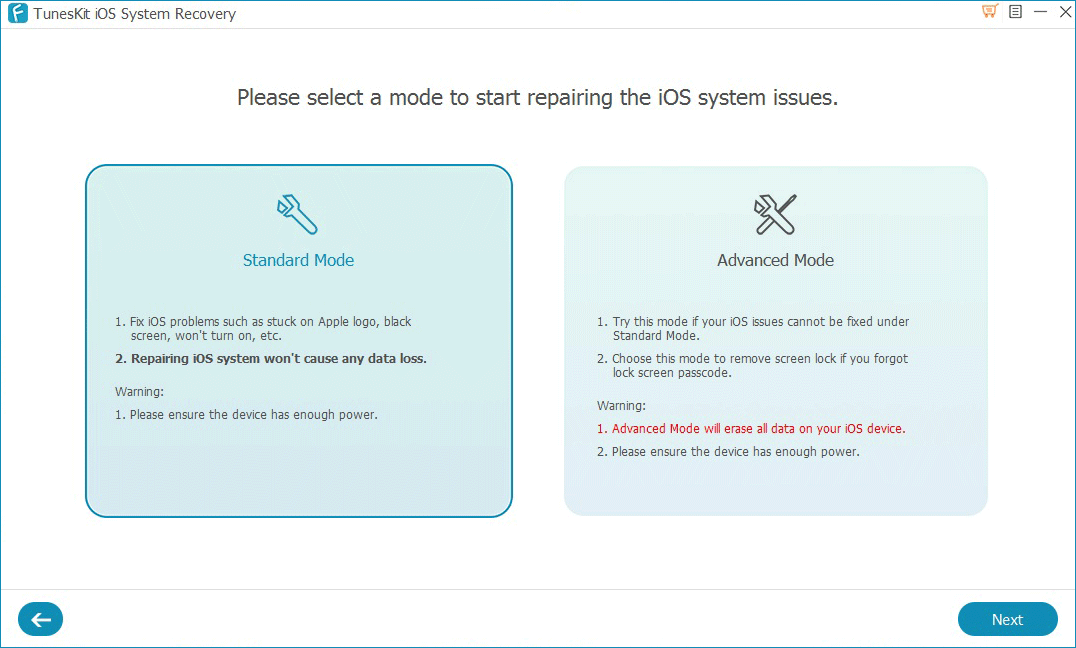
Besides, you can repair your iOS device either by DFU mode or Recovery mode. The software also has proper instruction getting your iOS device in DFU or Recovery Mode. Now let’s check out what Standard and Advance recovery mode does.
Standard mode
Most of the iOS-related issues mentioned above are easily solved by flashing the latest firmware. There’s hardly any need to go the hard way and restore the entire device as new. That’s what the standard mode does on TunesKit.
The standard mode downloads the latest firmware for your device and flashes it on your iOS device. It doesn’t add, edit, or delete any of your personal data. Having tried it myself on the iPhone 6s Plus, I can assure that data remains intact.
The standard mode usually solves most of the iOS-related issues. But sometimes some problems are hard to solve and requires us to use the ultimate weapon of restoring the entire device. For instance, if your iPhone or iPad is disabled because you don’t remember the Passcode, you’ll need to use the advanced mode. Your problem won’t solve using the standard mode.
Advanced mode
This is really a rare case when entire iOS is so messed up or corrupted that it needs a fresh new installation. But if your issue isn’t solved using the standard mode, the only option is to use the advanced mode.
The advanced mode goes a step further compared to the standard mode. Unlike the one above, advanced mode erases your entire iOS device, downloads official firmware for the device, and flashes it.
If your iPhone or iPad is disabled because of entering the wrong Passcode multiple times, the advanced mode is the option at your service. As it removes everything from the device, your Passcode is also removed, and you can set up the device as new.
This process will indeed erase everything, so before you proceed using the method, make sure you have the latest iTunes or iCloud backup ready to save you after the process.
Pricing
TunesKit is free to download (Mac | Windows), but you’ll need to buy full version before using any of the recovery modes. The free version, however, downloads the firmware, but when you click the “Repair” button at the end, you’ll need to register.
Paid Versions for Windows:
- Single License: $39.95
- Family License: $49.95
- Multi-user License: $69.95
Paid Versions for Mac:
- Single License: $39.95
- Family License: $49.95
- Multi-user License: $69.95
Signing off…
Even though iTunes is the ultimate tool for most of the iOS management, more and more user prefer to use a third-party tool to get things done. The primary reason is that iTunes sometimes can be tricky and often runs into trouble. You can try TunesKit, it does what it says.
Have you tried TunesKit iOS recovery tool? What’s your feedback? Share it in the comments.
🗣️ Our site is supported by our readers like you. When you purchase through our links, we earn a small commission. Read Disclaimer.