To track your online orders using the Wallet app, you’ll need:
- An iPhone running iOS 16 or later.
- An Apple ID logged in on your device.
With iOS 16, you can review your transaction history, see and track all your packages and orders, and verify your purchases in one convenient place: your Apple Wallet. It automatically adds supported Apple Pay purchases. Here’s how you can track your online orders in the Wallet app on your iPhone.
- How to view orders in the Wallet app on iPhone
- View recent purchases in the Wallet app on iPhone
- How to track Apple Pay orders and purchases in the Wallet app
- What to do if there’s a problem with your order tracking information?
How to view orders in the Wallet app on iPhone
Eligible purchases from participating retailers are automatically added to Apple Wallet. These orders will appear on the Orders tab of Wallet. The Order tab lets you view your active, recently completed, and previous orders.
- Launch the Wallet app on your iPhone.
- Tap the Orders button.
- Then, select a purchase to view more details for that order.
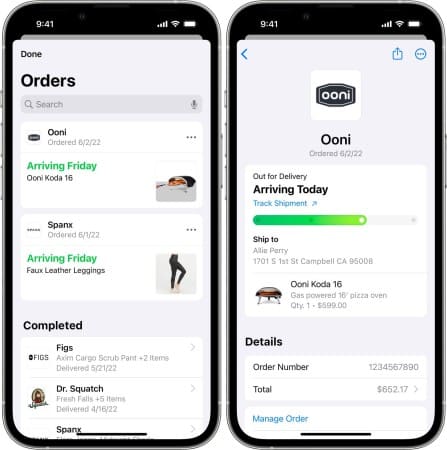
Order tracking also lets you view the following information:
- Order status, including its estimated arrival time and any issues with your order
- Order number
- Purchase total
- Payment status
You also can hide your orders, stop notifications for orders, or delete them altogether (in case you’ve ordered a gift to surprise your loved one!). Don’t worry; deleting an order doesn’t cancel it.
There’s also a share option that lets you share your order with another user. This can be useful when purchasing an item for someone else or needing another person to pick up your order for you.
View recent purchases in the Wallet app on iPhone
Shortly after making a purchase, you’ll receive a notification on your iPhone. This lets you add your order right inside your Wallet.
Sellers and partner merchants will push order updates like status changes, delivery tracking information, and detailed receipts for your order directly to Wallet. For pickup, merchants can send push notifications via the app telling you that your purchase is ready for pickup. They can also provide you with a pickup window/schedule and a scannable barcode you’ll need to show at the shop.
All your orders are synced through iCloud, so you can access them anytime using any of your Apple devices.
How to track Apple Pay orders and purchases in Wallet app
- Open Wallet on your iPhone → tap Orders.
- Select a purchase to see more details. Then do any of the following:
- Tap Manage Order to be redirected to the merchant’s website.
- Tap Contact to interact with the merchant.
- Tap Total to see your total bill and payment details.
- Tap Track with Shop to track your order through the merchant’s shipping courier’s site.
Which shops support Apple’s order-tracking feature?
Apple has partnerships with big e-commerce platforms, Shopify, Navar, and Rout. So it will only take some time before this list grows. You can expect that the brands with existing partnerships with the tech giant will be among the early adopters of this Apple Wallet feature. Some of these include Walgreens and Nike.
You can check our complete list of stores that will accept Apple Pay for more information.
What to do if there’s a problem with your order tracking information?
The information on the Wallet simply displays information delivered by the merchant. You should contact the merchant for clarity if there is any error or issue in the information being displayed.
If you have an issue with Apple Pay itself, here are 10 fixes to get Apple Pay working again.
Wrapping up…
Aside from tracking orders in the Wallet app, Apple Pay has several other new features, including Apple Pay Later. With iOS 16, you can review your purchases, see their status, and talk to merchants all in a single tab. What are your thoughts about the new feature? Are there other features that you’d like to see Apple Wallet support soon? Share your thoughts below!
Read more:

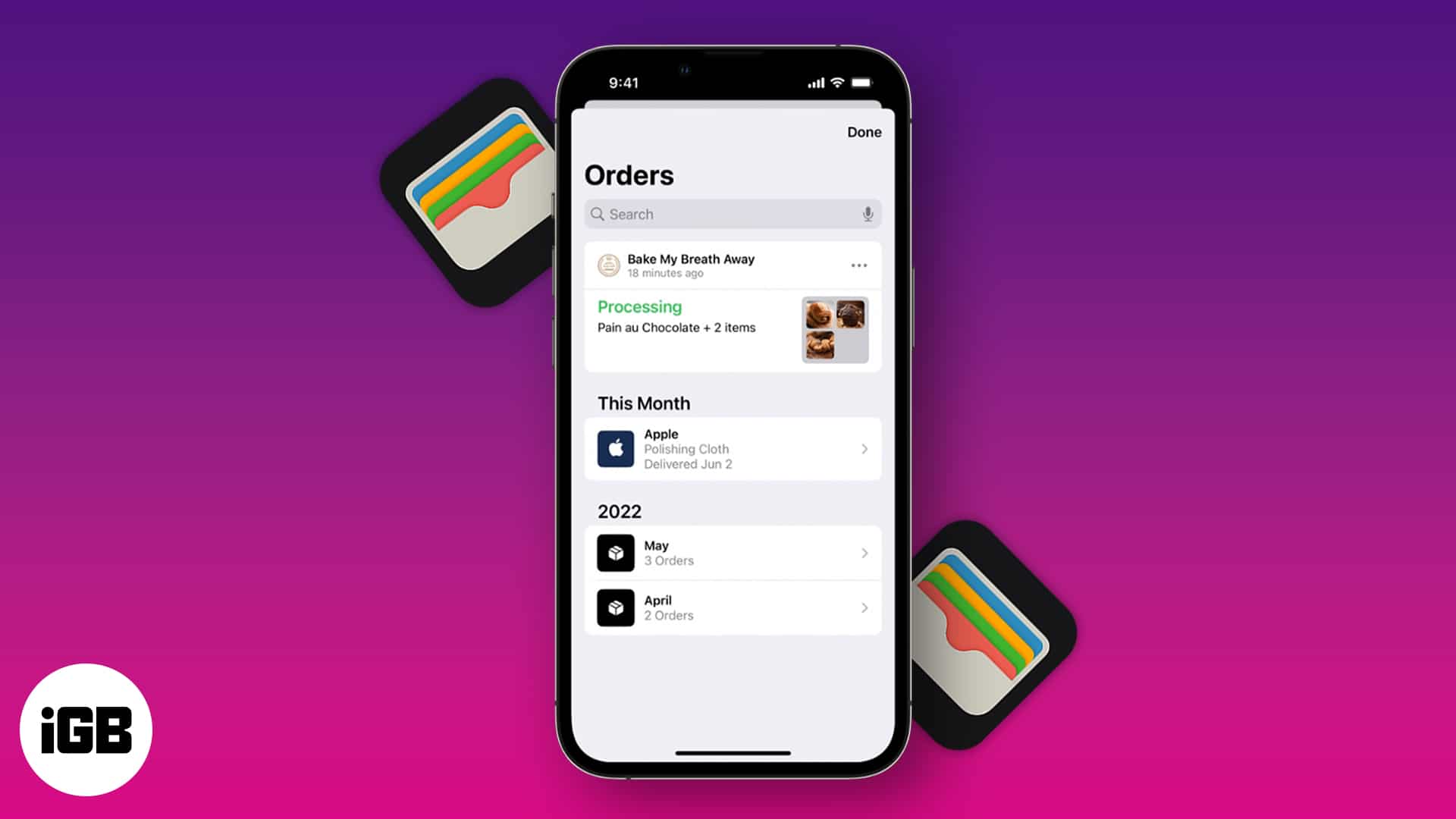







Leave a Reply