
FaceTime Like a Pro
Get our exclusive Ultimate FaceTime Guide 📚 — absolutely FREE when you sign up for our newsletter below.

FaceTime Like a Pro
Get our exclusive Ultimate FaceTime Guide 📚 — absolutely FREE when you sign up for our newsletter below.
Want to save the embarrassment of having your iPhone play loud audio in public? The Volume Limit feature lets you set your iPhone's speaker volume.
Have you ever faced an embarrassing moment when you played media on your iPhone in public, thinking you had already lowered the speaker volume, only to realize later that you had not? We all have been there.
To ensure you never end up in such an awkward moment again, iOS 18.2 allows you to set a volume limit for your iPhone’s speaker, preventing accidental exposure to excessively loud sounds. Keep reading to learn how to limit speaker volume on your iPhone.
You may think that limiting the speaker volume might ruin the audio experience on your iPhone, but it is more of a boon than a curse. Here are some compelling reasons to limit your iPhone’s speaker volume:
Now that you know why you should consider limiting your iPhone’s speaker maximum volume, here’s how you can do it:
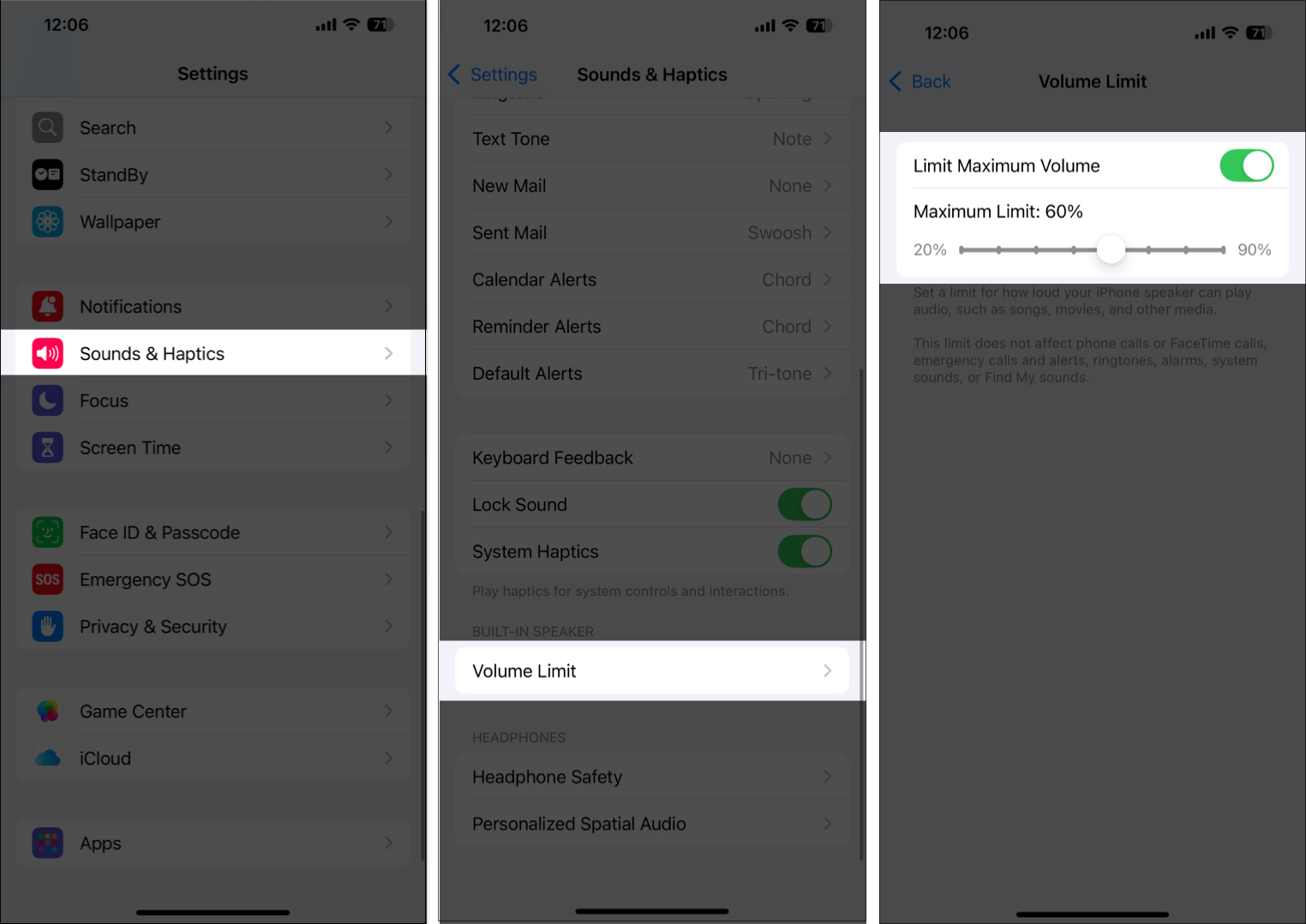
Now, any audio, be it songs, movies, or other media, you play on your iPhone will be played at the set volume. Rest assured, the speaker volume for all your phone calls, FaceTime calls, alarms, system sounds, and more remains unaffected.
Keep it low, keep it smart…
That’s how you can limit the maximum volume of your iPhone and save yourself from embarrassing moments in public. This new iOS 18 feature depicts Apple’s emphasis on even the most common issues users face and their needs.
What are your thoughts on this new feature? Do share what you think in the comments.
Other interesting articles: