
FaceTime Like a Pro
Get our exclusive Ultimate FaceTime Guide 📚 — absolutely FREE when you sign up for our newsletter below.

FaceTime Like a Pro
Get our exclusive Ultimate FaceTime Guide 📚 — absolutely FREE when you sign up for our newsletter below.
Use Instagram Notes to share quick updates, spark conversations, and boost engagement.
Instagram regularly releases new features to keep its user base hooked and engaged. One standout new addition is the Instagram Notes feature. Using this feature, you can share a short text, music, or photo-based update with your followers via the DM (direct messages) section. Although the feature has been around for quite some time now, if you are still not familiar with it, you are in the right place. In this article, I will guide you through using Instagram Notes on your iPhone.
Instagram Notes is a brief update with text (up to 60 characters), music, a photo/video, or a prompt that appears at the top of the DM list in your follower’s or Close Friend’s inbox. Think of it as a short version of Instagram stories; you can use it to share status updates or quick messages for announcements, reminders, or simply your thoughts.
Similar to Stories, an Instagram Note disappears after 24 hours of posting, making it perfect for low-pressure communication with your followers. However, only one note can be shared at a time.
Creating and sharing an Instagram Note is as easy as posting a Reel or a Story. All you need to do is follow these simple steps:
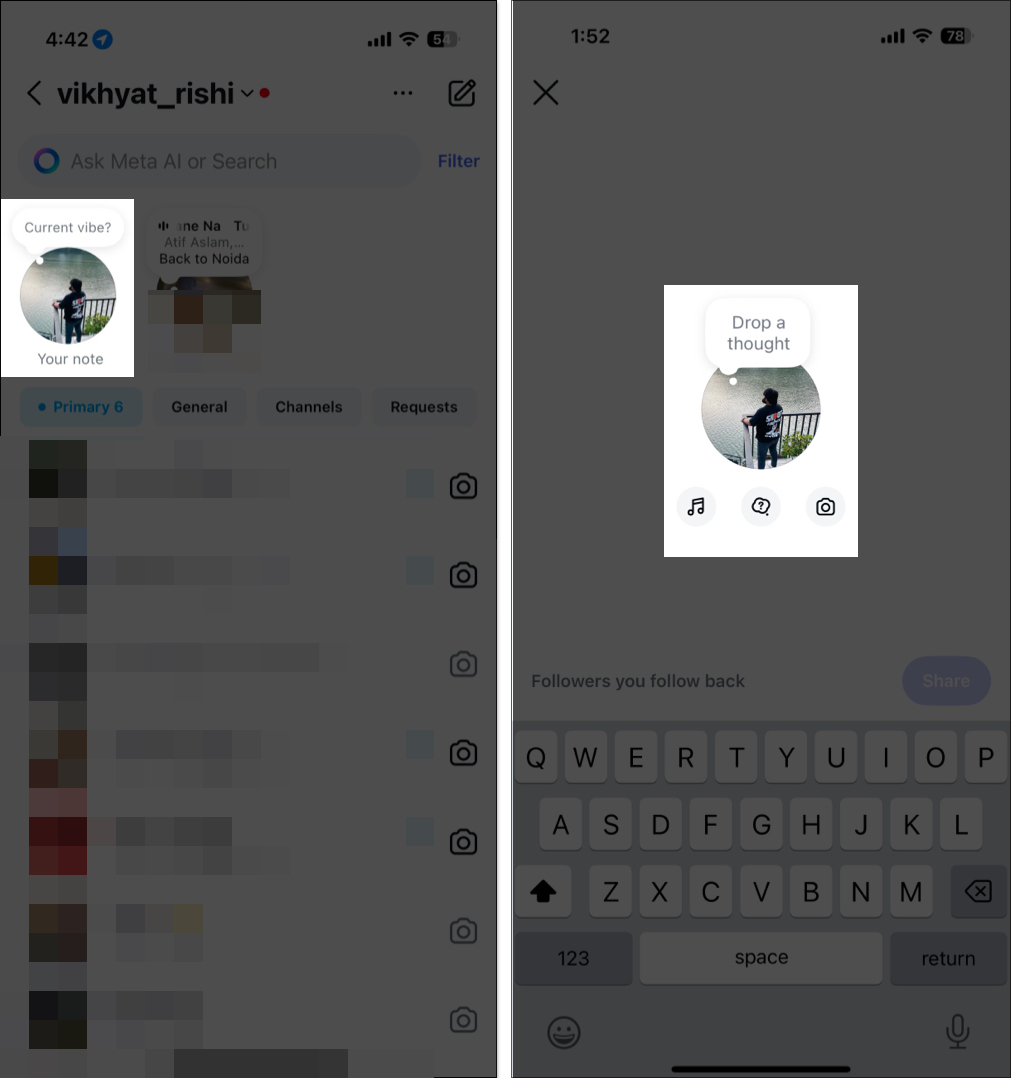
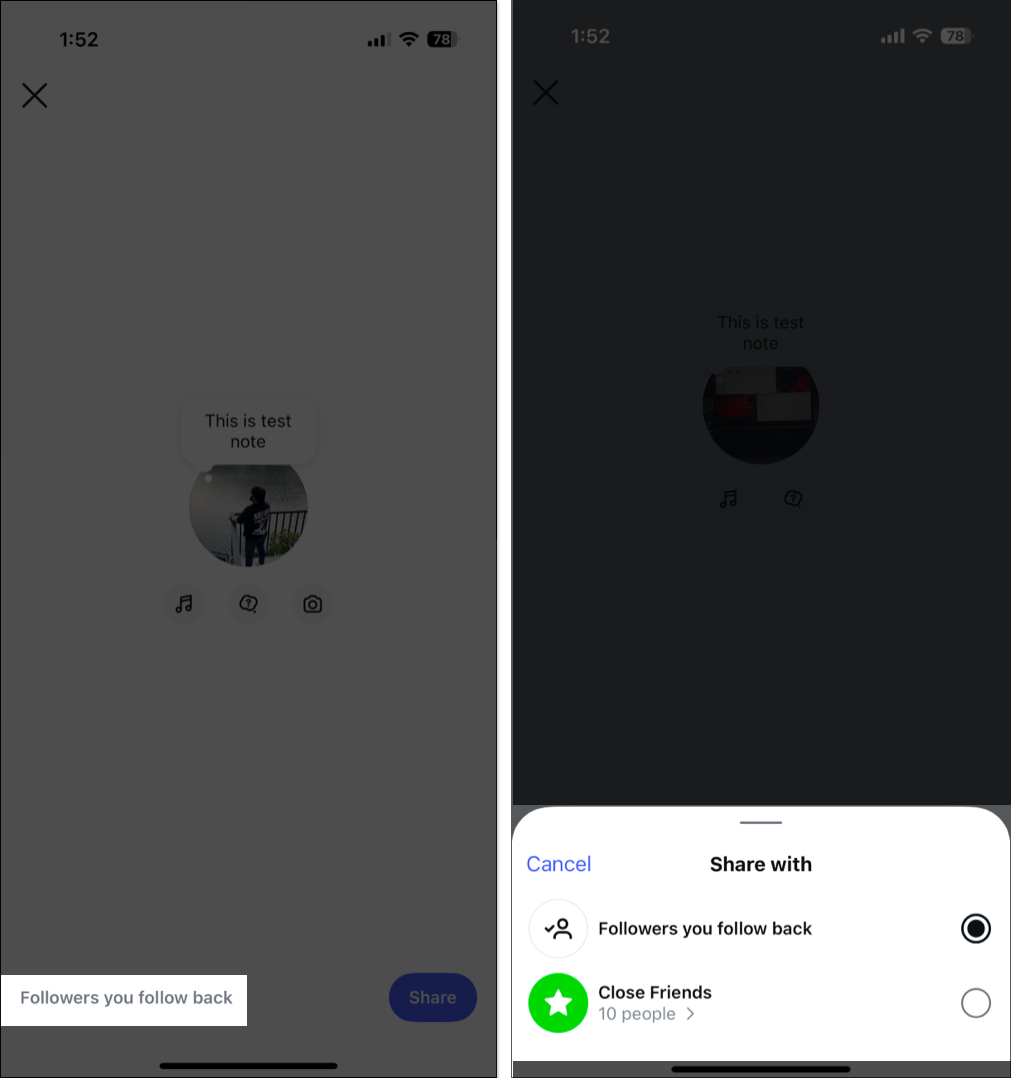
Alternatively, you can add an Instagram Prompt to your Note instead of simple text and music by tapping the Prompt button available between the Music and Photo buttons. It encourages direct engagement by inviting followers to reply with their thoughts, opinions, or answers through DMs.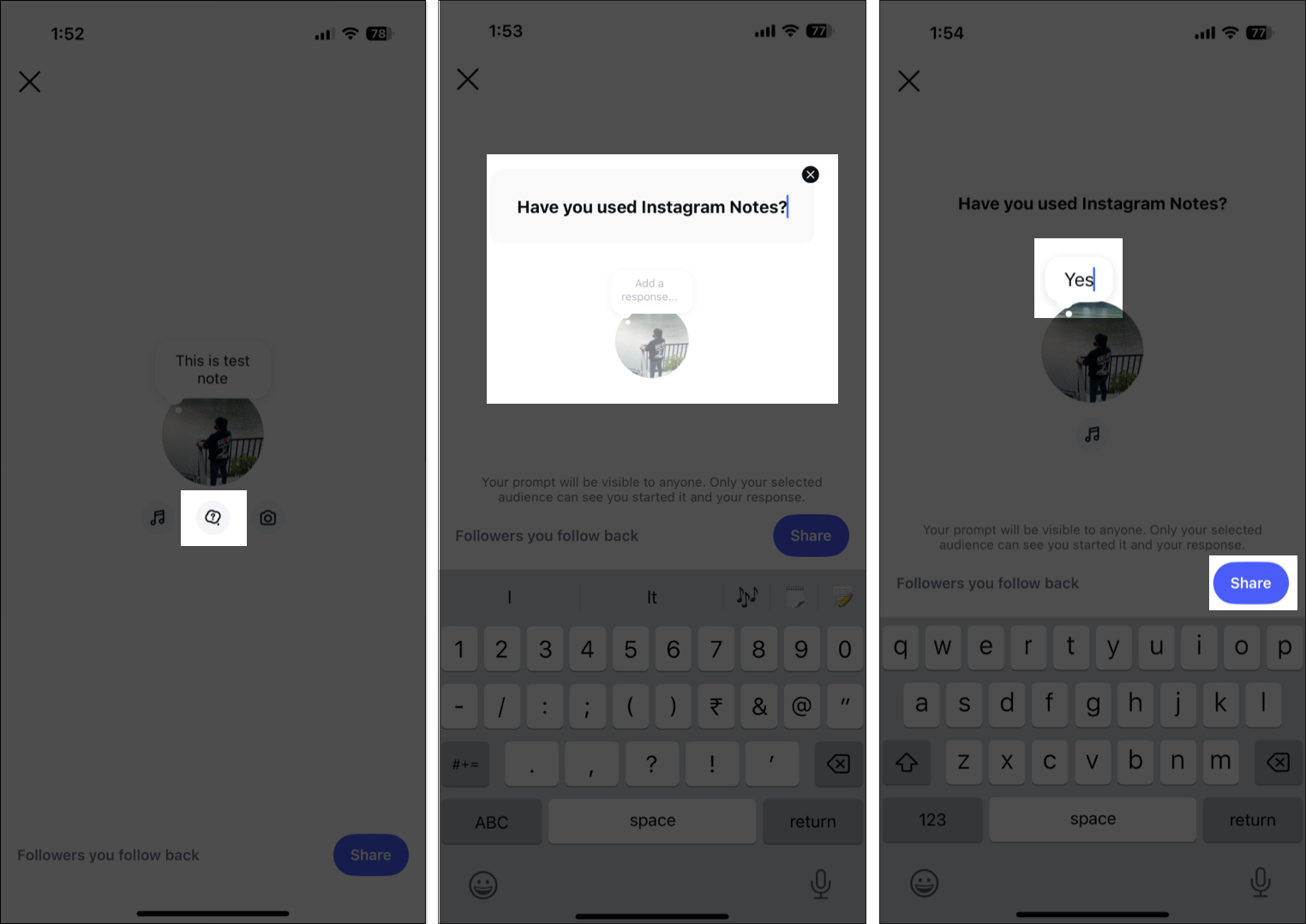
Simply put, you can not mute your own Instagram Note. Well, there is no point in doing it even if you could. However, Instagram allows you to mute notes from the Instagram users you follow. This way, you can avoid seeing updates from specific users in your DM section header without unfollowing them. Here’s how:
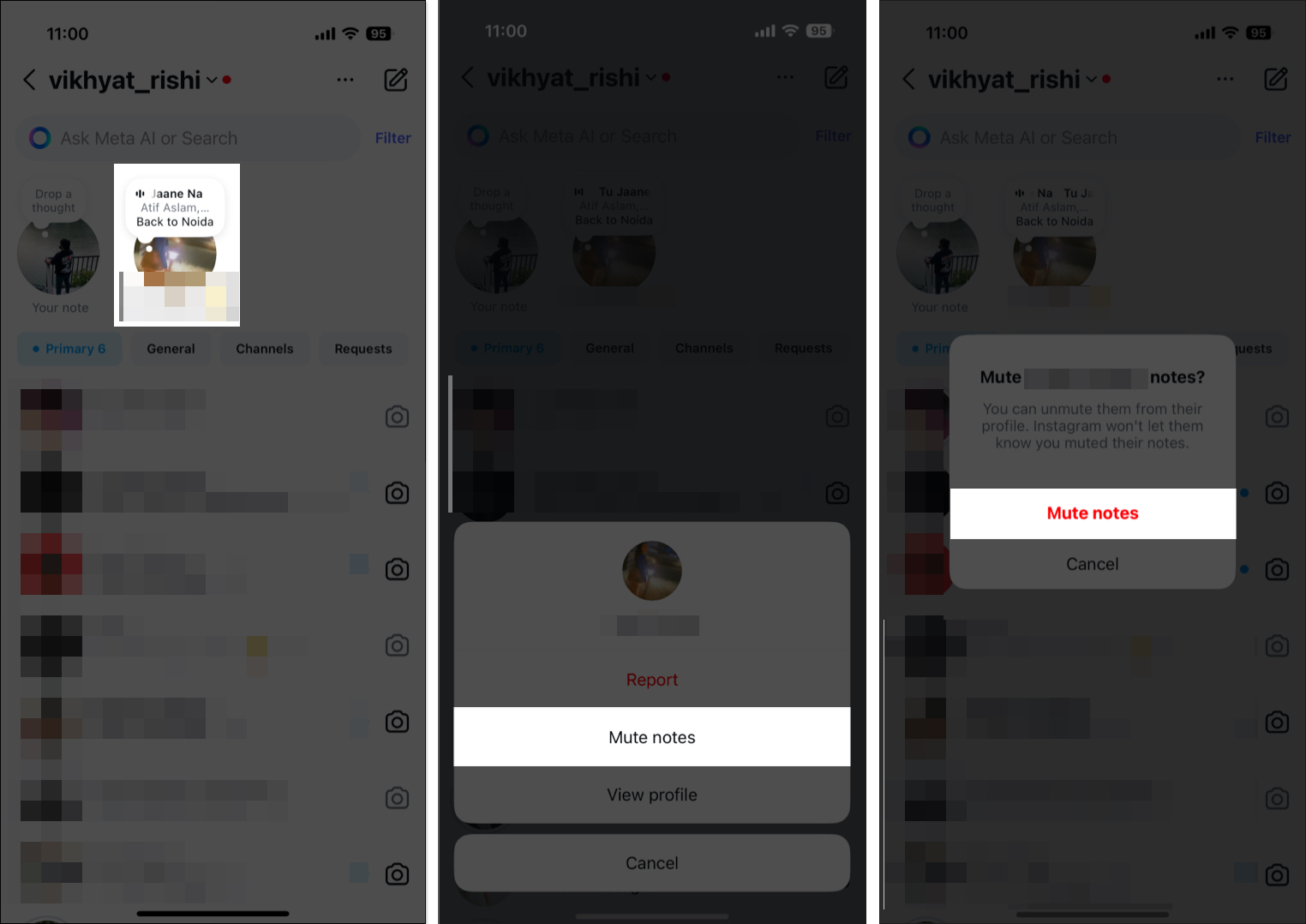
While an Instagram Note automatically disappears once the 24-hour window is over, you can delete it anytime, similar to how you can do with Instagram stories. However, unlike Instagram stories, you can not have more than one Instagram Note. You must wait for the Instagram Note to expire, manually delete it, or simply update it to remove it if you want to create a new one.
With that said, here’s how you can delete an Instagram Note:
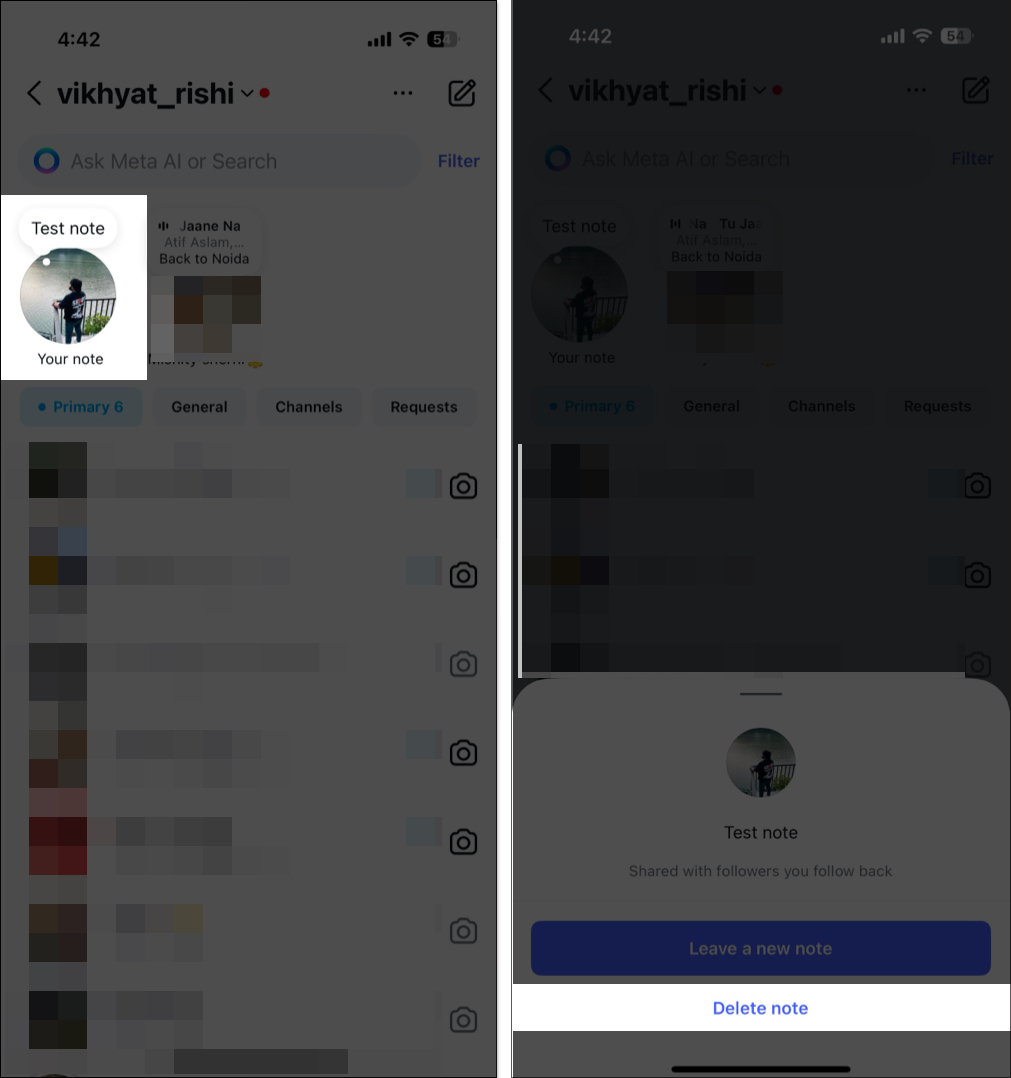
Now that you know what Instagram Notes are, you must have realized how incredible this feature is. You can use it to engage with your audience, promote your brand, or share your thoughts. Here are some practical tips to make the most of this feature:
While the Instagram Notes were previously restricted to the DM section, the new Disappearing Notes features have taken it to the next level. With Disappearing Notes, you can leave a funny quip on an Instagram post or reel that only your selected audience can view. You can think of Disappearing Notes as temporary comments on a post or reel, as they automatically disappear after three days of posting them.
Here’s how you can do this:
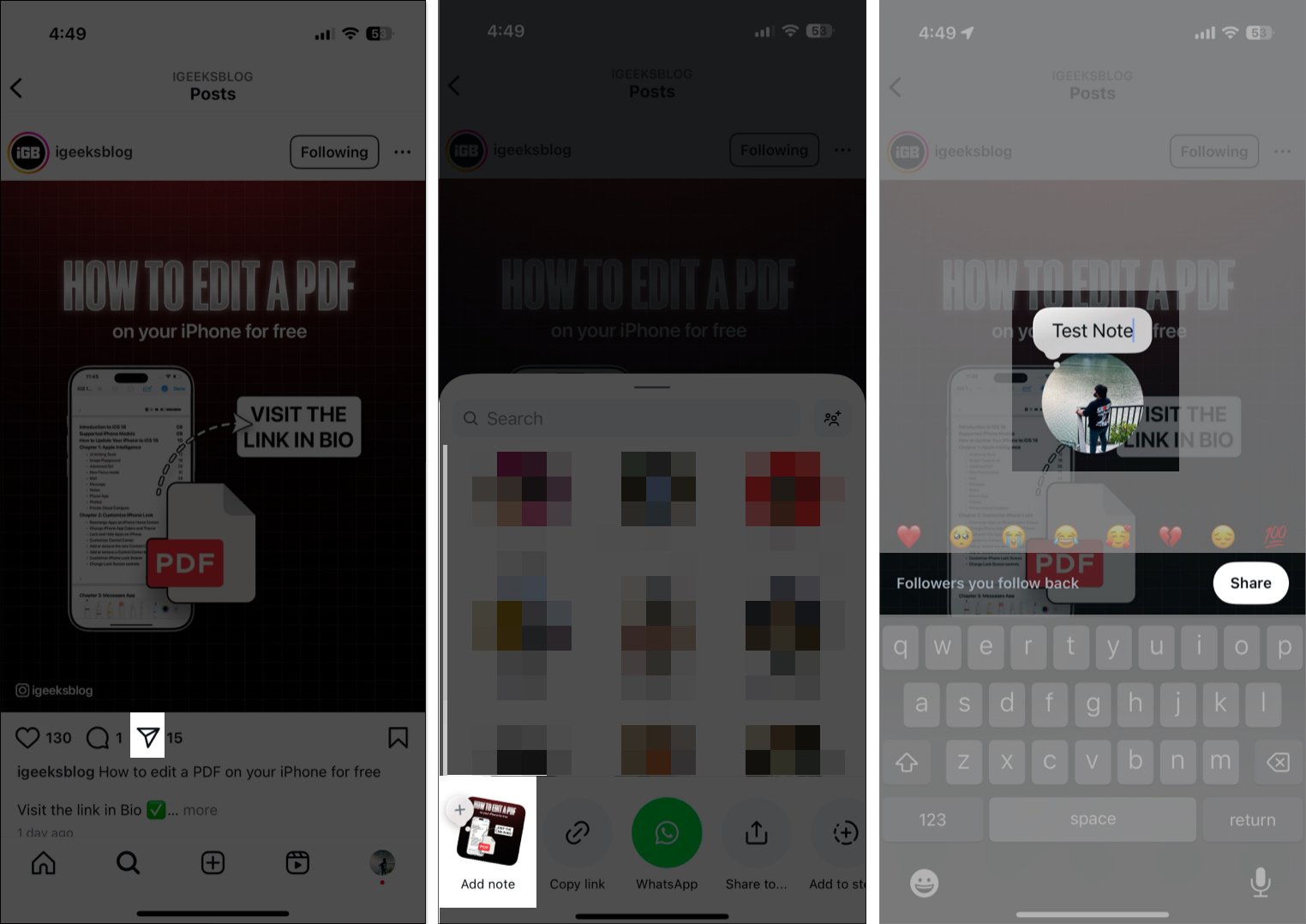
Summing up…
Instagram Notes is a fun, easy-to-use feature that delivers minor updates to your followers and close friends alike. You can use it to make an announcement, share your thoughts, engage with followers by adding prompts, and more. Do give this feature a try to up your social media game.
What do you think of Instagram Notes? Do share your thoughts in the comments below.
Also read: