
FaceTime Like a Pro
Get our exclusive Ultimate FaceTime Guide 📚 — absolutely FREE when you sign up for our newsletter below.

FaceTime Like a Pro
Get our exclusive Ultimate FaceTime Guide 📚 — absolutely FREE when you sign up for our newsletter below.
Tired of hearing about the same old smartwatch features? Apple’s Crash Detection on iPhone and Apple Watch changes the game. This life-saving tool can detect serious car crashes and automatically alert emergency services—without you lifting a finger.
But what exactly is Crash Detection? Does your device support it? And how can you turn it off if needed? Let’s break it down.

Crash Detection is Apple’s advanced safety feature designed to detect severe car crashes using high-tech sensors and smart software. If your iPhone or Apple Watch suspects a crash, it automatically presents the option to call emergency services. If you don’t respond within 20 seconds, it places the call and shares your location with both emergency services and your emergency contacts.
This feature is powered by:
It can recognize a variety of crash types—rear-end collisions, rollovers, side-impact crashes, and more. Despite the robust setup, Apple does note that it might not detect all crashes.
Worried about privacy? The crash data stays on your device in encrypted form and is never shared without your consent.
Want to use Crash Detection? You’ll need one of the supported Apple devices listed below:
If your vehicle supports CarPlay, the Crash Detection feature may work more effectively.
Yes—but with a caveat. While Crash Detection is globally available, some regions require manual interaction, like pressing a number to confirm the emergency. Even then, your emergency contacts will still be notified.
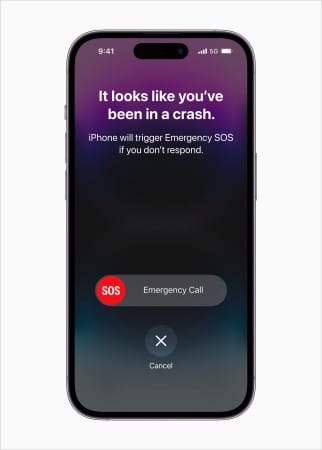
Here’s a quick breakdown:
Even in Low Power Mode, Crash Detection remains active.
While it’s a great feature, Crash Detection isn’t flawless. It has mistakenly triggered emergency calls during roller coaster rides and other high-motion activities.
If you’d prefer to disable it, here’s how:


That’s it!
Apple is clearly thinking beyond fitness and productivity. With Crash Detection, your iPhone and Apple Watch become a silent guardian on the road. While it’s not perfect, it’s a huge leap toward personal safety tech that could one day save lives.
Would you keep this feature on, or do you find it too sensitive? Let’s chat in the comments!
Read more: