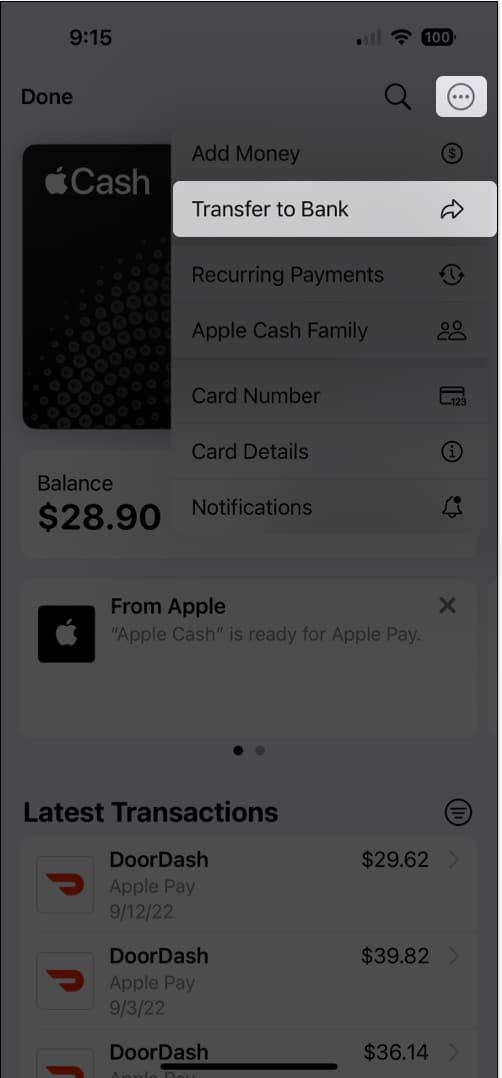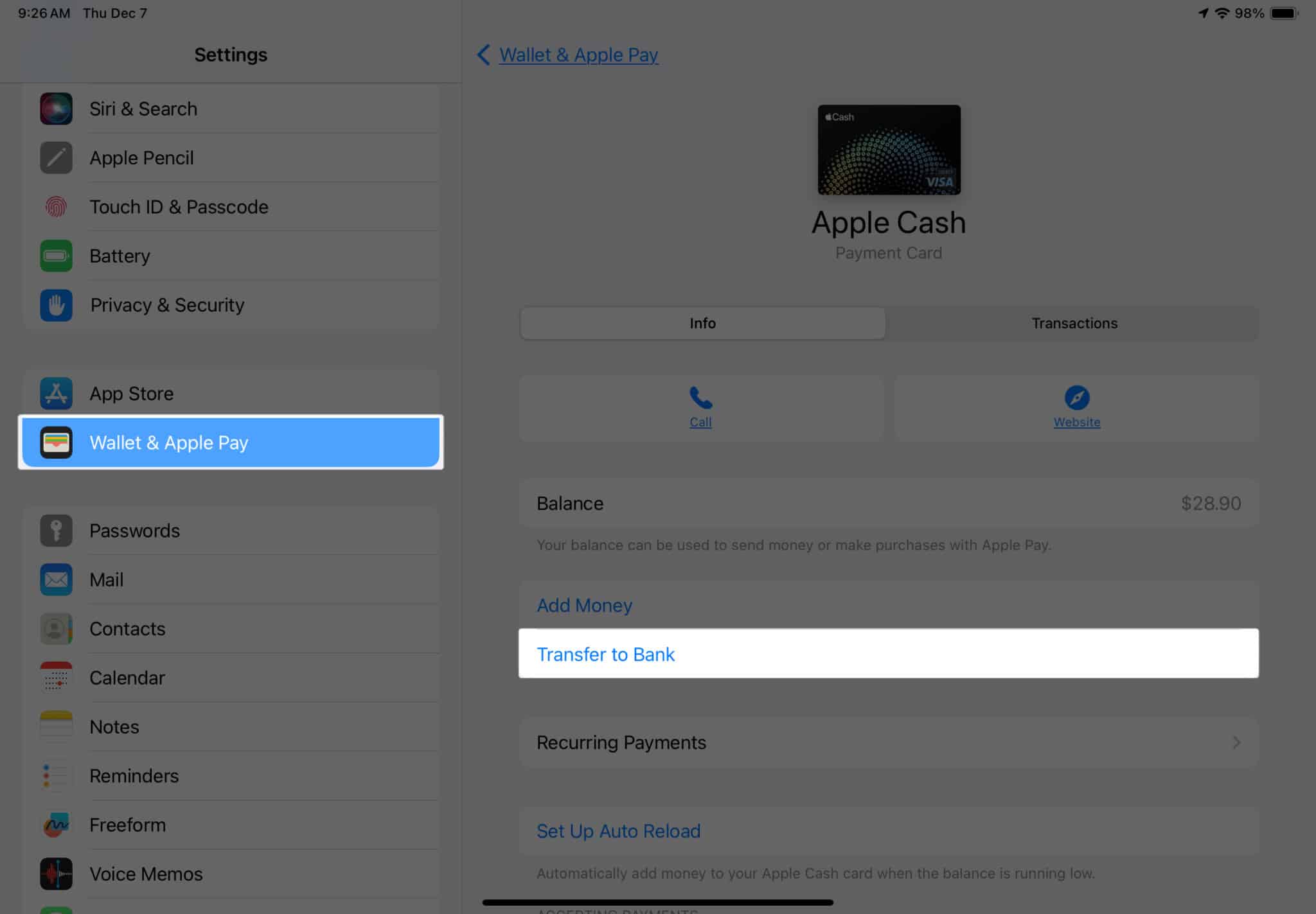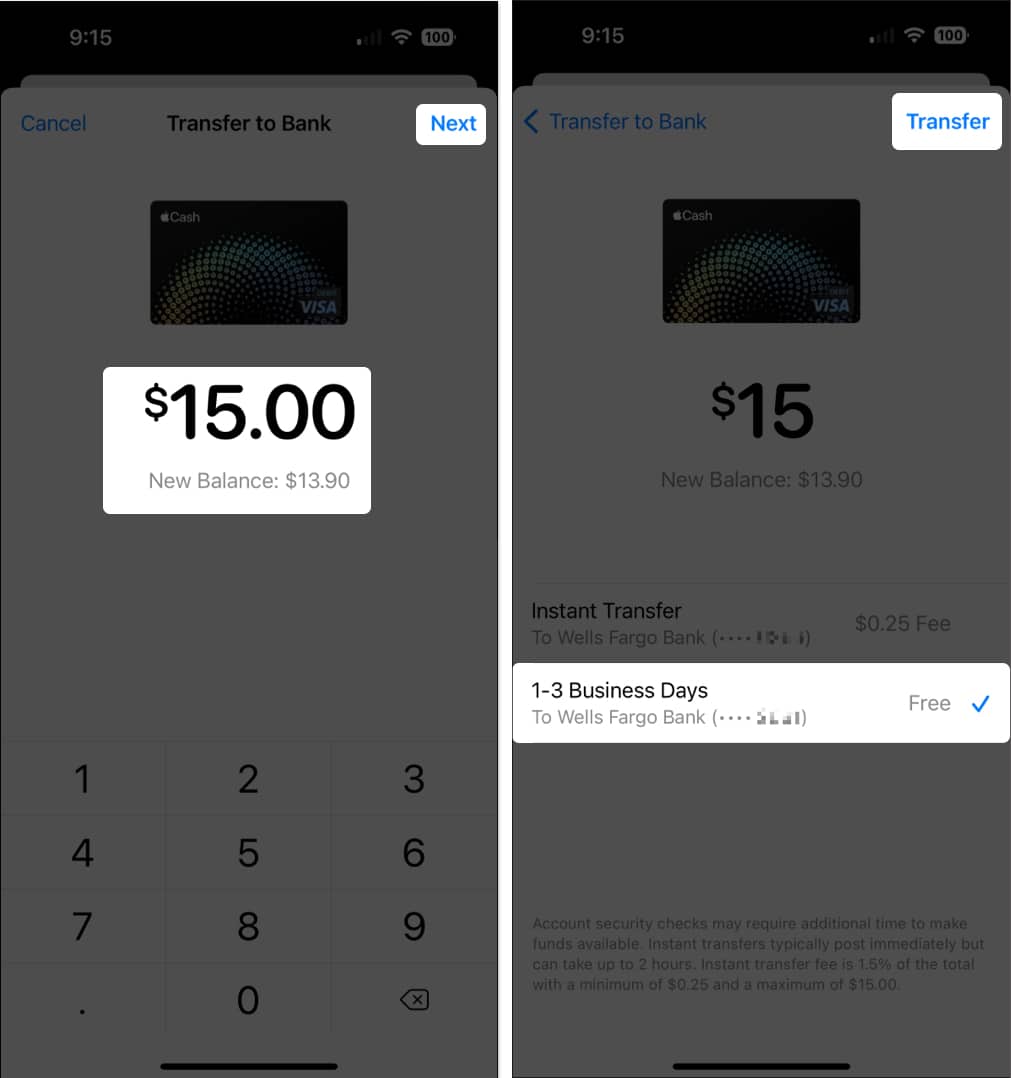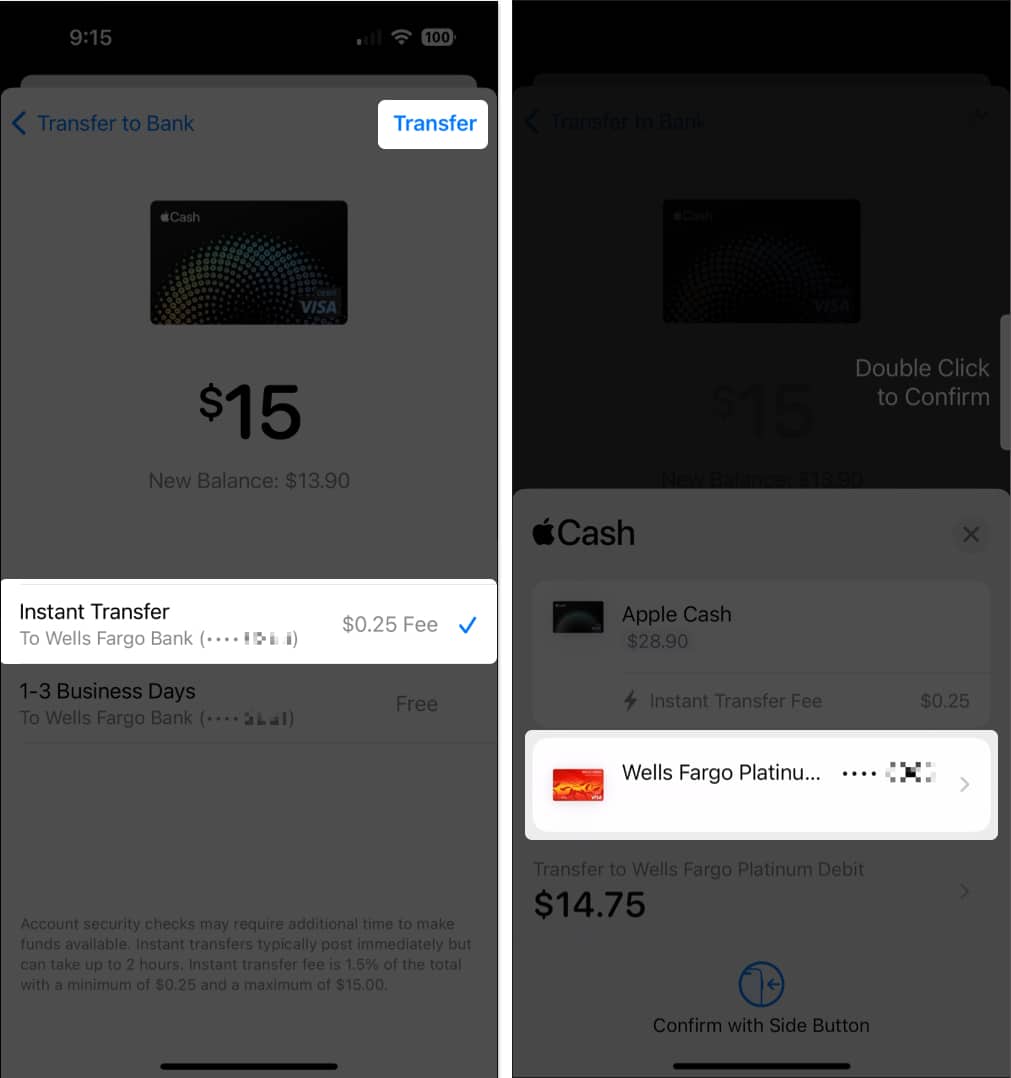Whether you earn Daily Cash from using your Apple Card or receive funds from others via Apple Pay, your Apple Cash balance can build up over time. While you can use your Apple Cash to make certain purchases, you may prefer to move that money elsewhere. We’ll show you how to transfer Apple Cash to a bank account or debit card from your iPhone or iPad so you can spend it where you please or save it for a rainy day.
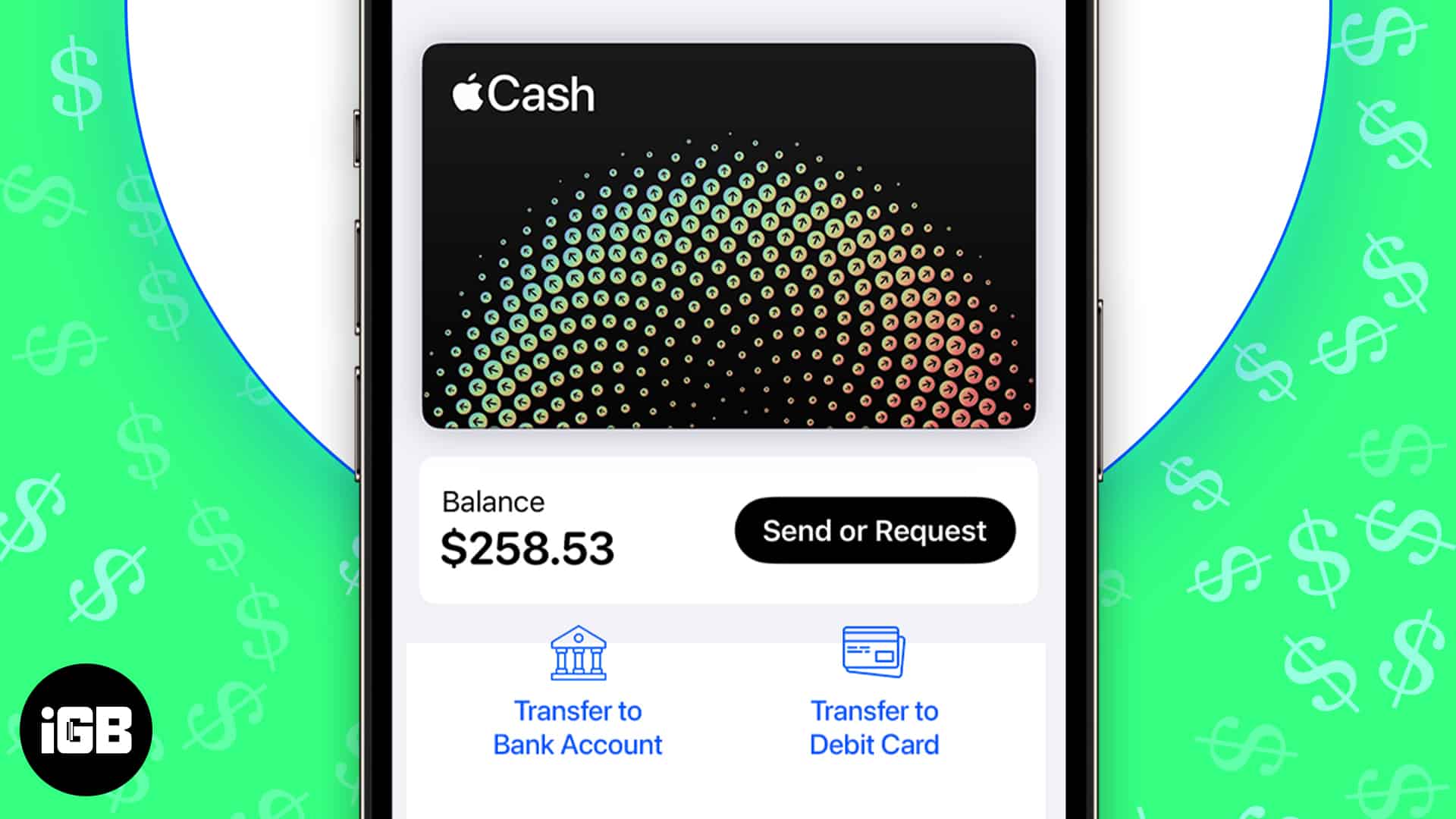
- Things to know about transferring Apple Cash
- How to transfer Apple Cash to bank account
- How to transfer Apple Cash to debit card
- Can’t transfer Apple Cash to your bank or debit card?
Things to know about transferring Apple Cash
You can transfer Apple Cash in one of two ways.
- First, you can send the money to a bank account, which takes one to three business days.
- Second, you can send the money to an eligible Visa or Mastercard debit card using Instant Transfer, which takes about 30 minutes.
When you transfer Apple Cash to your bank account or a debit card, there are a few details and limitations you should keep in mind.
- Fees: There is no fee for transferring Apple Cash to a bank account using the one-to-three business day option. However, if you choose the Instant Transfer (30-minute) debit card option, you’ll pay a 1.5 percent fee with a minimum of $0.25 and a maximum of $15. This fee is automatically deducted from the amount of the transfer.
- Limits: You can send a minimum of $1 or your entire balance if less than $1, up to $10,000 per transfer, and up to $20,000 within seven days. If you belong to an Apple Cash Family, the minimum amount is the same, but you can only send up to $2,000 per transfer and up to $4,000 in seven days.
You can only transfer funds to a bank account in the U.S. or a debit card issued in the U.S. If you’re unsure if your debit card is eligible, check with your card issuer. - Minors: Children younger than 13 years can transfer Apple Cash to a bank account; however, teenagers 13 years or older can transfer funds to a bank account or debit card.
Note: For additional information, check out the Apple Cash Terms and Conditions web page.
When you’re ready to transfer funds from Apple Cash to your bank account, it takes only a few taps.
How to transfer Apple Cash to bank account
- Grab your iPhone or iPad and do one of the following to get started:
- On iPhone: Open the Wallet app and select your Apple Cash card. Tap More (three dots) and pick Transfer to Bank.
- On iPad: Open the Settings app, choose Wallet & Apple Pay, and select your Apple Cash card. Tap Transfer to Bank.
- On iPhone: Open the Wallet app and select your Apple Cash card. Tap More (three dots) and pick Transfer to Bank.
- Enter the transfer amount → Tap Next.
- Choose 1 – 3 Business Days → Tap Transfer.
- Confirm your transfer and use your passcode, Face ID, or Touch ID when prompted.
You should then see the funds in your bank account within one to three business days.
How to transfer Apple Cash to debit card
If you prefer to do an Instant Transfer to your debit card, you can receive the funds within 30 minutes. The steps are basically the same, but you can choose the debit card if you have more than one.
- Follow the same Steps 1 and 2 as above to pick Transfer to Bank, enter the amount, and tap Next on your iPhone or iPad.
- Choose Instant Transfer.
- You’ll see the last four digits of the debit card number for the transfer, but you can change this in the next step. You can also see the applicable transfer fee.
- Tap Transfer and confirm the card, or select a different one in the pop-screen at the bottom.
- Confirm your transfer and use your passcode, Face ID, or Touch ID when prompted.
You should then see the funds added to your debit card within 30 minutes.
Can’t transfer Apple Cash to your bank or debit card?
If you have issues transferring Apple Cash to your bank account or debit card, review the details below to correct the problem.
Make sure that:
- Your iOS or iPadOS version is up to date.
- Your iPhone or iPad is eligible for Apple Pay.
- You’re connected to Wi-Fi or your cellular network.
- You’re transferring to a U.S. bank account or eligible debit card issued in the U.S.
- Your billing address matches that of your selected debit card for an Instant Transfer.
- You enter an amount within the transfer limit.
After correcting any or all of the above, try your transfer again. If you still have trouble, you may need to verify your identity for a bank transfer or contact Apple Support for further assistance.
Is it time to cash in your balance?
Maybe you want to use your Apple Cash to pay a bill, get money at the ATM, or stow it away in your savings account. Whatever your plan, you can transfer Apple Cash to a bank or debit card easily.
Read more: