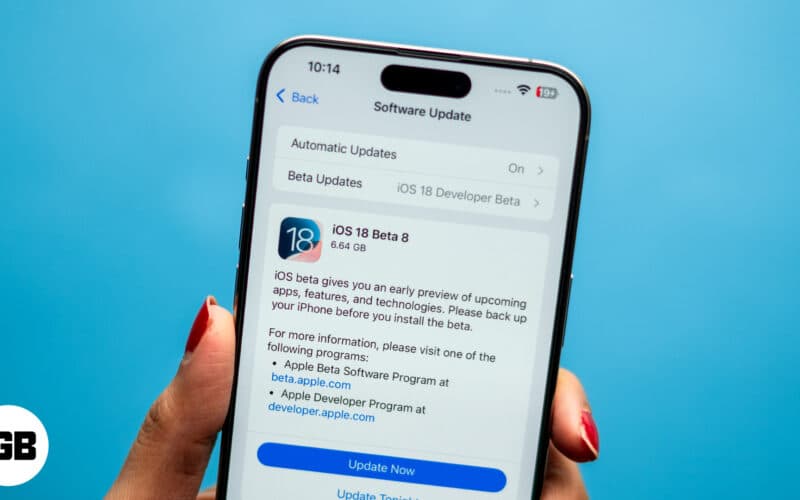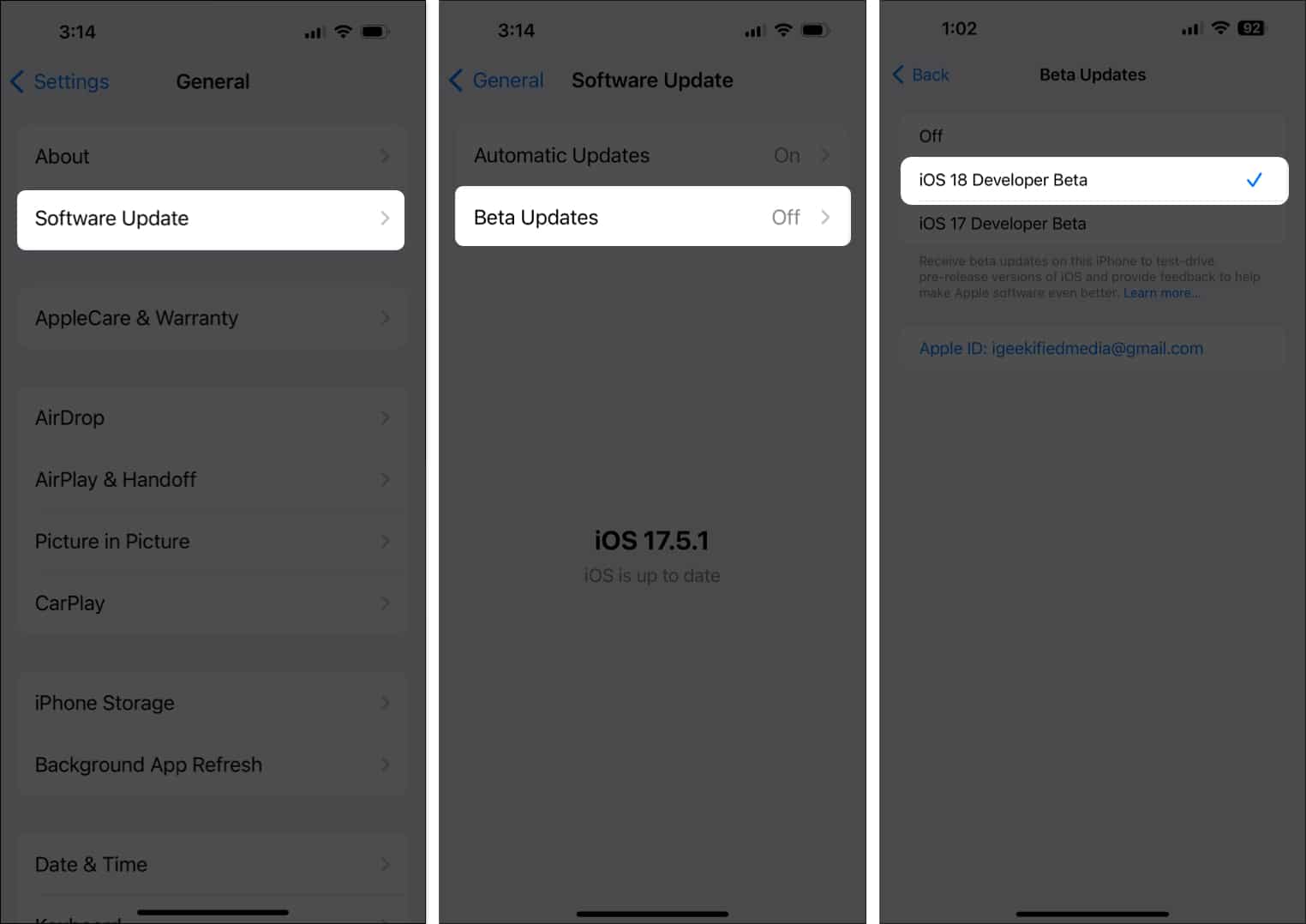In September 2024, Apple rolled out the latest iPhone operating system update, iOS 18. The update finally introduces Home Screen customization and brings a new AI system (called Apple Intelligence), iPhone Screen Mirroring, RCS messaging, a new dynamic color-changing option for wallpapers, a change to the Maps app icon, and several new features.
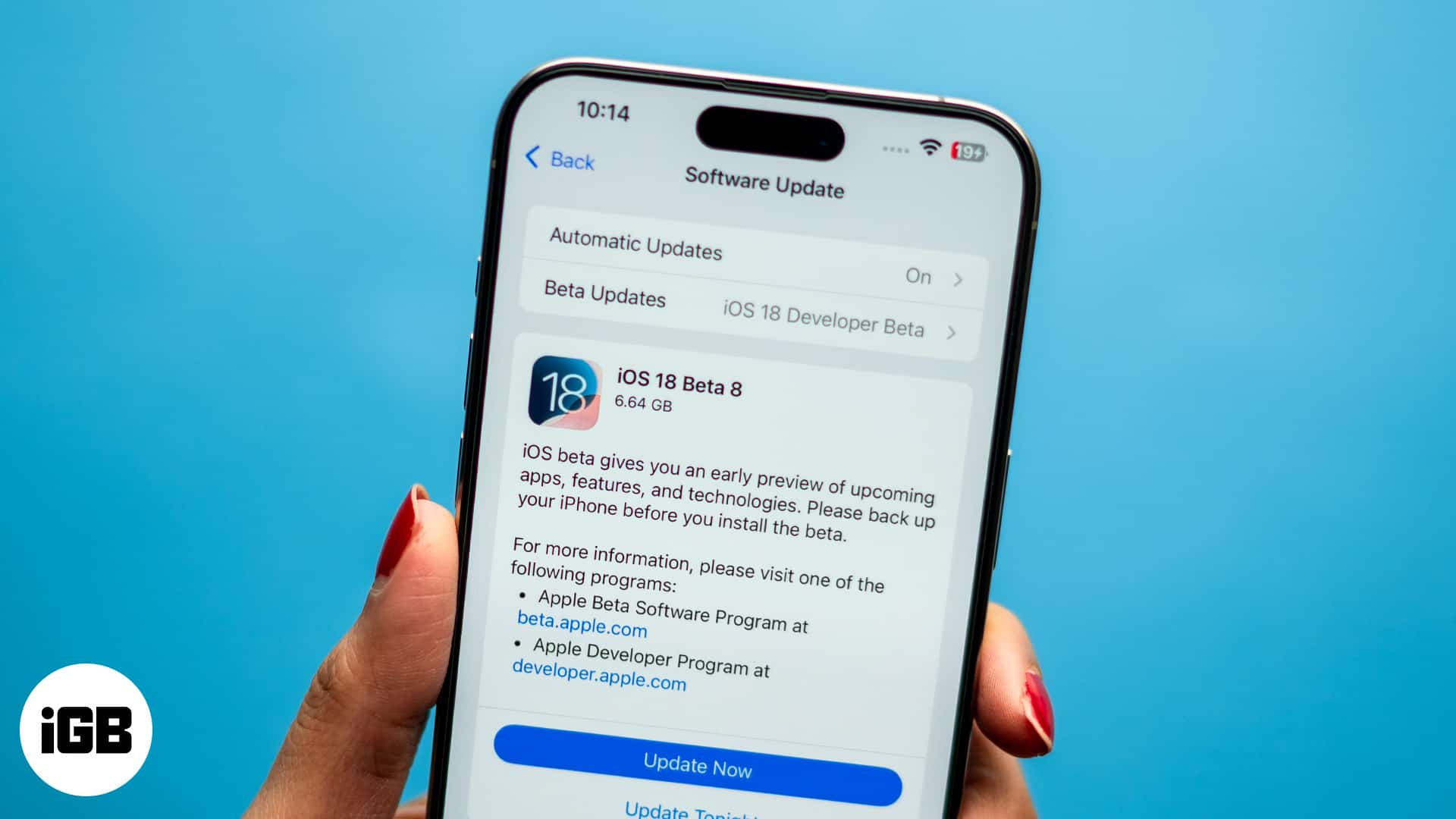
While most users must wait till the official release to experience these new features, Apple has seeded the iOS 18.4 developer beta 1 for developers to test their apps. If you can’t wait that long, here’s a quick guide demonstrating how to download and install iOS 18.4 beta 1 on your iPhone.
Before you begin, please note:
- Check Compatibility: Make sure your iPhone is compatible with iOS 18. iOS 18.4 developer beta 1 is available for all supported iPhone models. However, you can access the new Apple Intelligence features on iPhone 16e, iPhone 16, 16 Plus, 16 Pro, 16 Pro Max, 15 Pro, and 15 Pro Max.
- Beta updates are known for carrying bugs that can sometimes wreak havoc on your iPhone’s system. As such, we recommend backing up your iPhone to iCloud or a computer via Finder or iTunes to eliminate the risk of losing important data.
- While you can download the iOS 18 beta update using your iPhone’s cellular network, it’s recommended that you use a Wi-Fi network to avoid interruption.
- On the iPad side of things, these are the devices that are compatible with the latest iPadOS 18 update:
- iPad Pro (M4)
- iPad Pro 12.9-inch (3rd generation and later)
- iPad Pro 11-inch (1st generation and later)
- iPad Air (M2)
- iPad Air (3rd generation and later)
- iPad (7th generation and later)
- iPad mini (5th generation and later)
How to get iOS 18.4 developer beta 1 on iPhone
Earlier, you needed to enroll in Apple’s developer program and pay a $99 per year fee to get developer beta updates. However, starting with iOS 17 and iPadOS 17, you can access developer beta updates on your iPhone or iPad just by enrolling your Apple ID in the Apple Beta Software Program.
Let’s see how to install iOS 18.4 developer beta 1 on an iPhone. The same steps can be followed to install the iPadOS 18.4 developer beta 1 on your iPad.
If you’re installing a developer beta update on your iPhone for the first time, here are the steps you need to follow:
- Go to beta.apple.com, sign up using the same Apple ID you use on your iPhone, and enroll your device.
- Once signed in, agree to the Terms & Conditions.
- Tap on Beta Updates.
- The Settings app’s Software Update Window will appear with iOS 18 Developer Beta.
- Hit Download & Install.
Here’s what the process looks like if you’ve installed beta updates previously on your iPhone:
- Open the Settings app on your iPhone.
- Go to General → Software Updates.
- Next, tap on Beta Updates and select iOS 18 Developer Beta on the subsequent menu.
- Hit the Back button in the top-left corner.
- Wait for the iPhone to check for the beta update and hit the Download and Install button as soon as it appears.
Your iPhone will begin downloading and installing the latest update. It may restart a couple of times during this period. Wait for the installation to complete, and you should have iOS 18.4 beta 1 on your iPhone.
Video: Download and install iOS 18 developer Beta
Signing off…
That’s all you need to know about installing iOS 18.4 developer beta 1 on an iPhone. Remember, developer beta updates may contain a few bugs that wreak havoc on your iPhone, so we advise you to wait at least till the first public beta update is released unless the developer beta is extremely necessary to you.
Which iOS 18 feature are you most excited about? Let us know in the comments below.
Also Read:
- How to download macOS Sequoia beta
- Download iOS 18 wallpaper
- How to install watchOS 11 beta
- Apple Intelligence supported devices
- How to change default apps for message, calls and more with iOS 18.2
- iOS 19 supported devices: All leaked compatible iPhone models