
FaceTime Like a Pro
Get our exclusive Ultimate FaceTime Guide 📚 — absolutely FREE when you sign up for our newsletter below.

FaceTime Like a Pro
Get our exclusive Ultimate FaceTime Guide 📚 — absolutely FREE when you sign up for our newsletter below.
Thinking of quitting WhatsApp? Learn what gets deleted, how to back up your data, and better alternatives if you just need a break.
Maybe you’re switching to Signal, overwhelmed by constant pings, or just need a digital detox. Whatever the reason, deleting WhatsApp is a major decision—it erases your chats, groups, and backups for good. But before you tap that final “Delete My Account” button, here’s everything you need to know.
Deleting your WhatsApp account doesn’t just log you out—it wipes your presence from the platform entirely. Here’s what gets removed:
Once you delete your account, there’s no going back—you’ll need to start fresh if you rejoin.
There’s only one official way to delete your WhatsApp account, and it has to be done from your primary device.
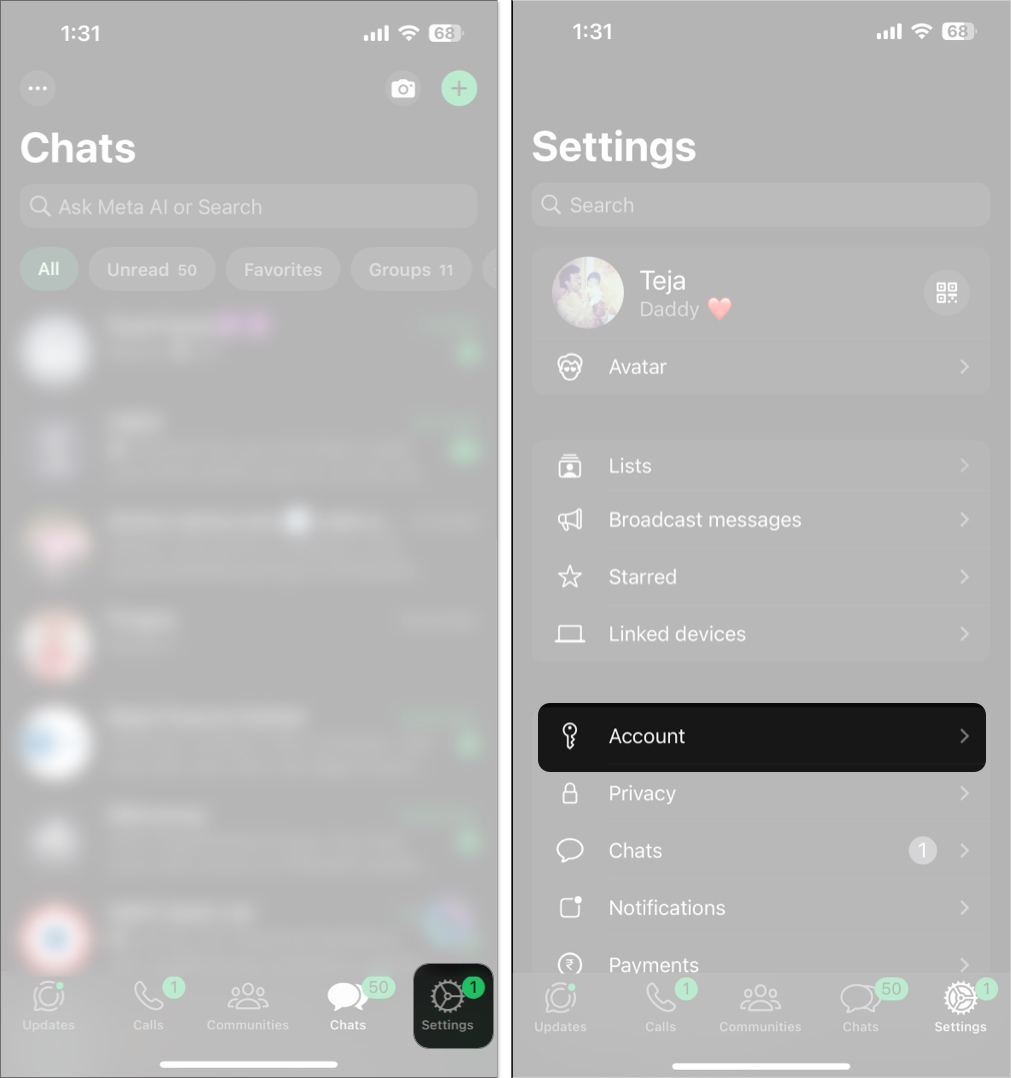
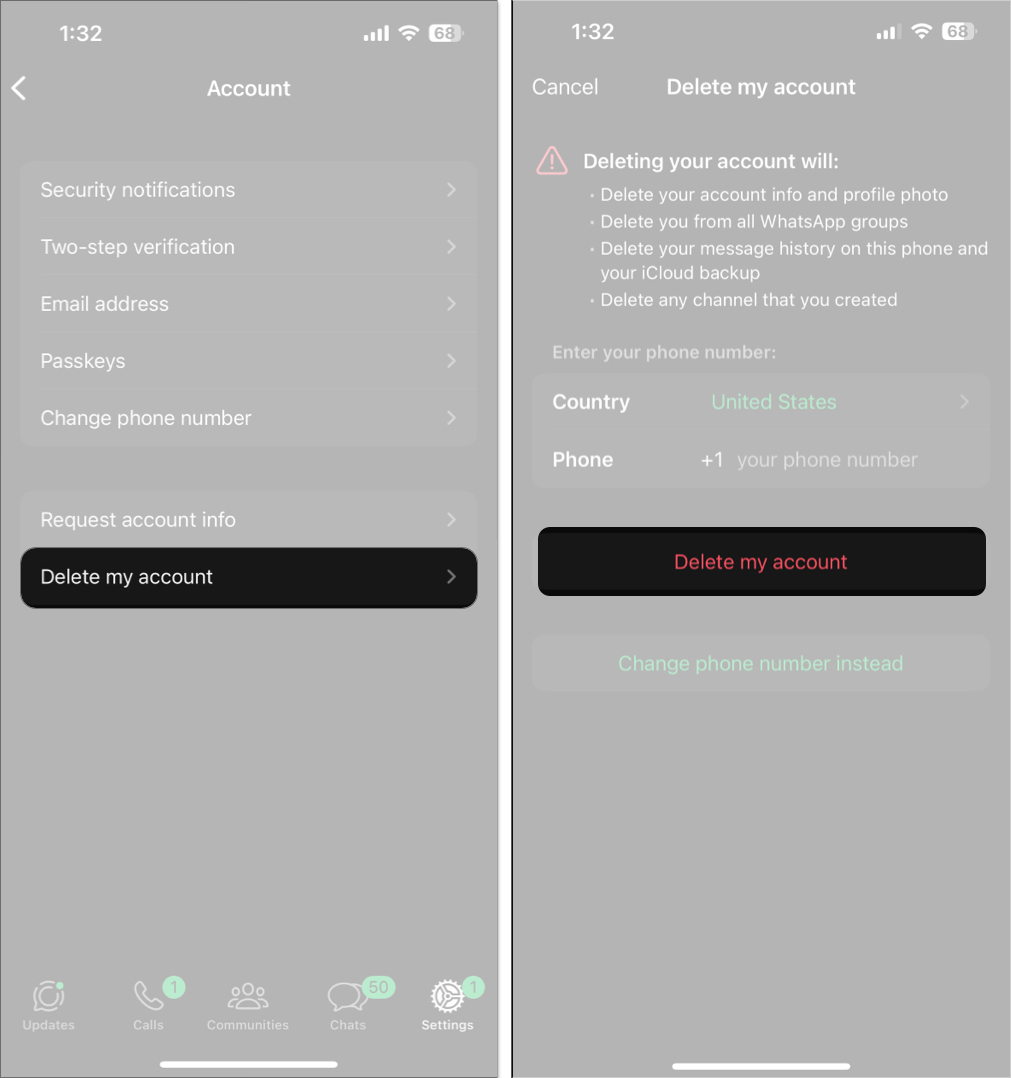
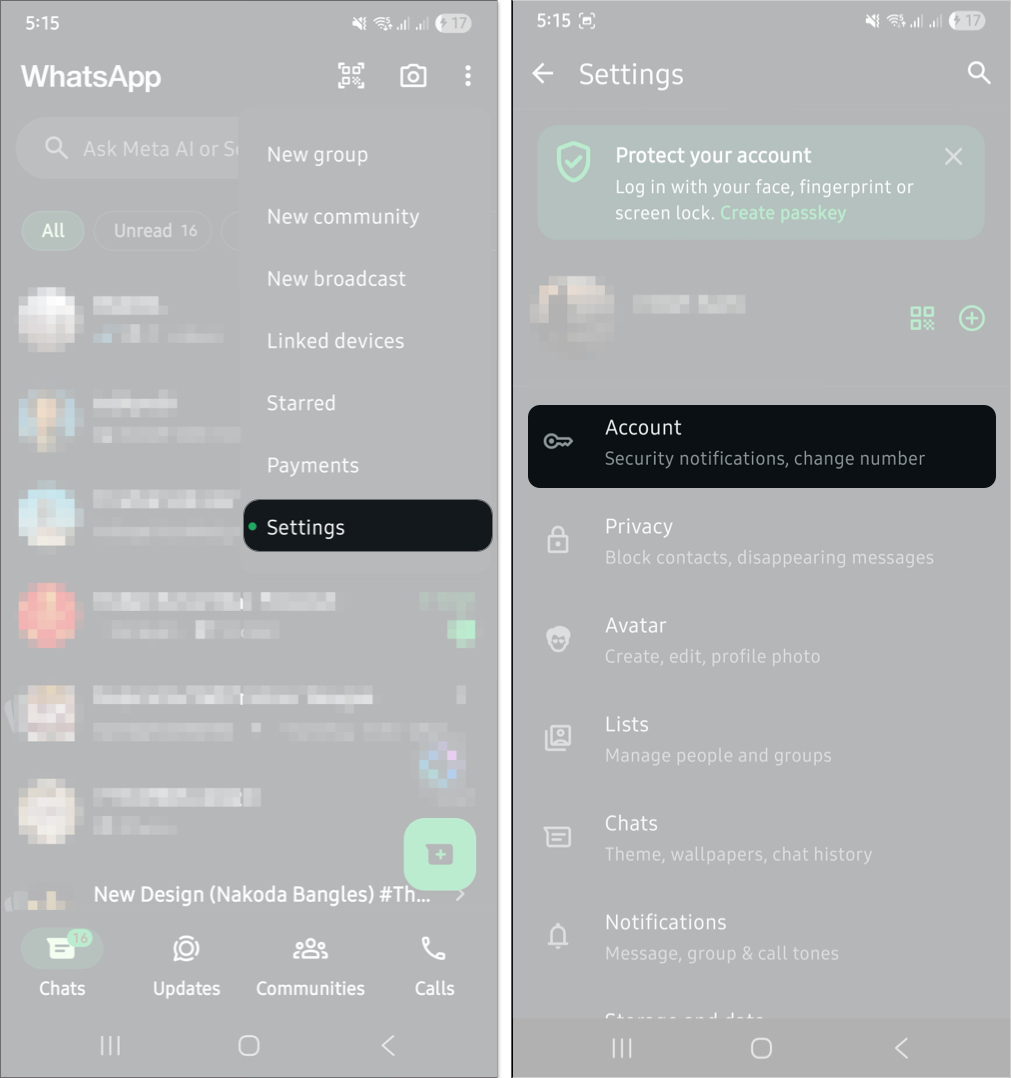
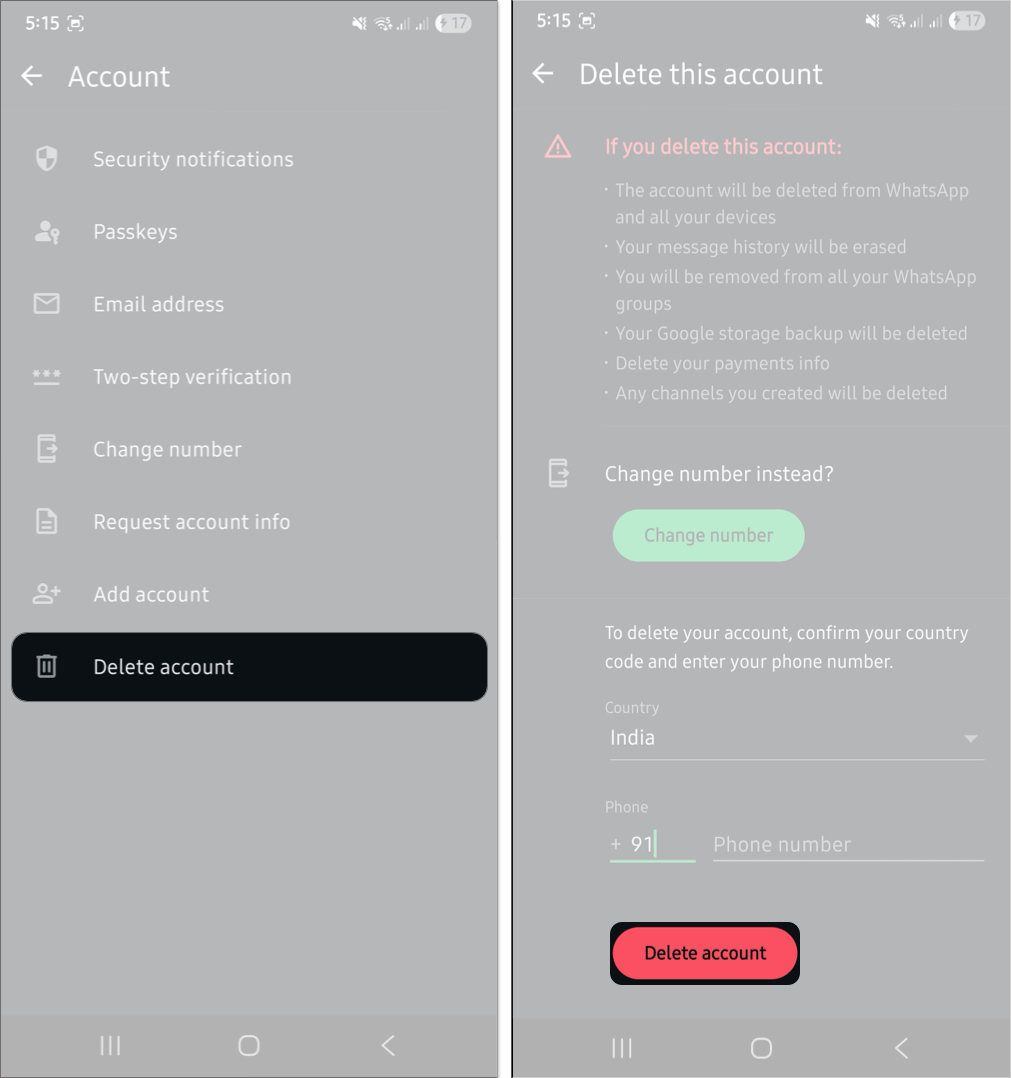
The deletion process begins immediately, and you’ll lose access right away.
While your account is gone, some data may linger for a short while:
There’s no option to temporarily deactivate your WhatsApp account. But if you just need a break, here are two safer alternatives.
Preserve your data without deleting the app permanently:
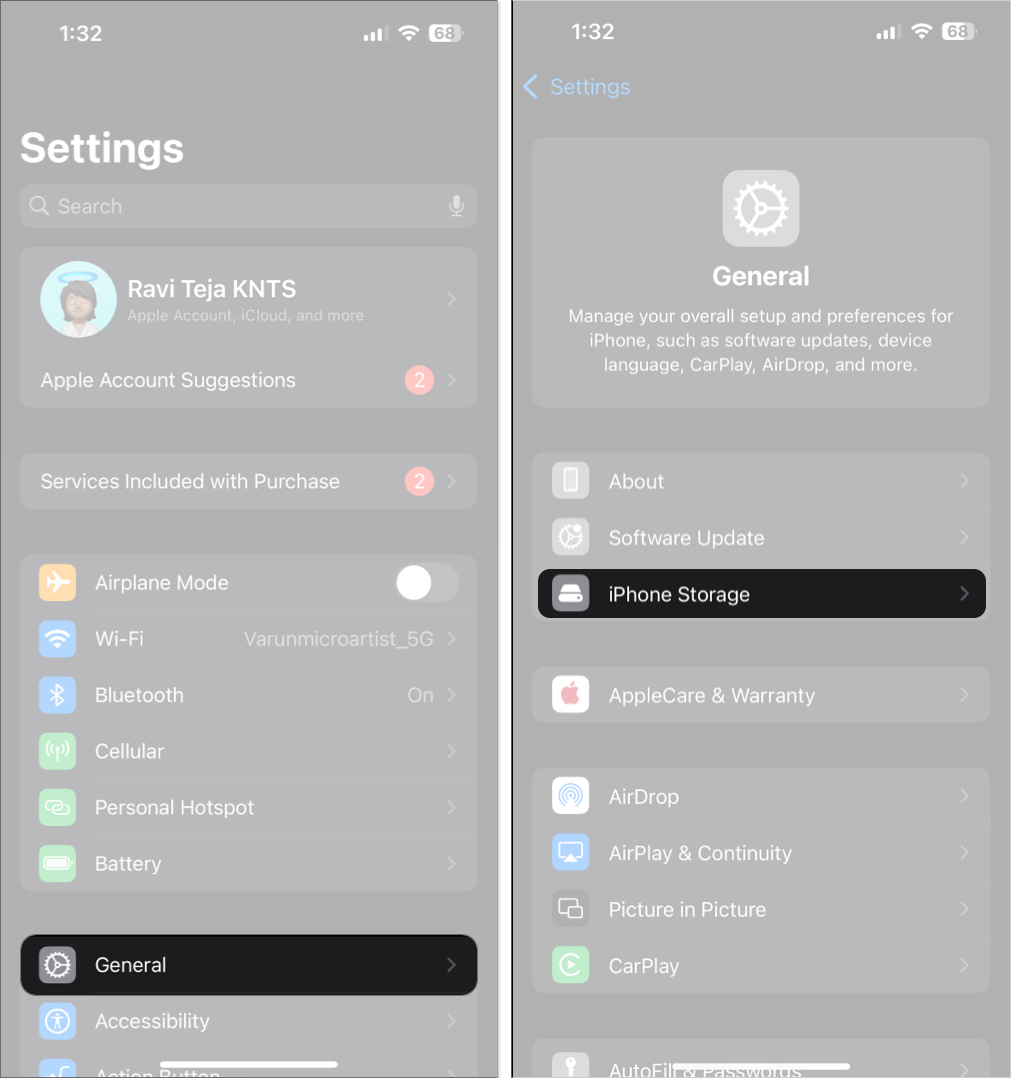
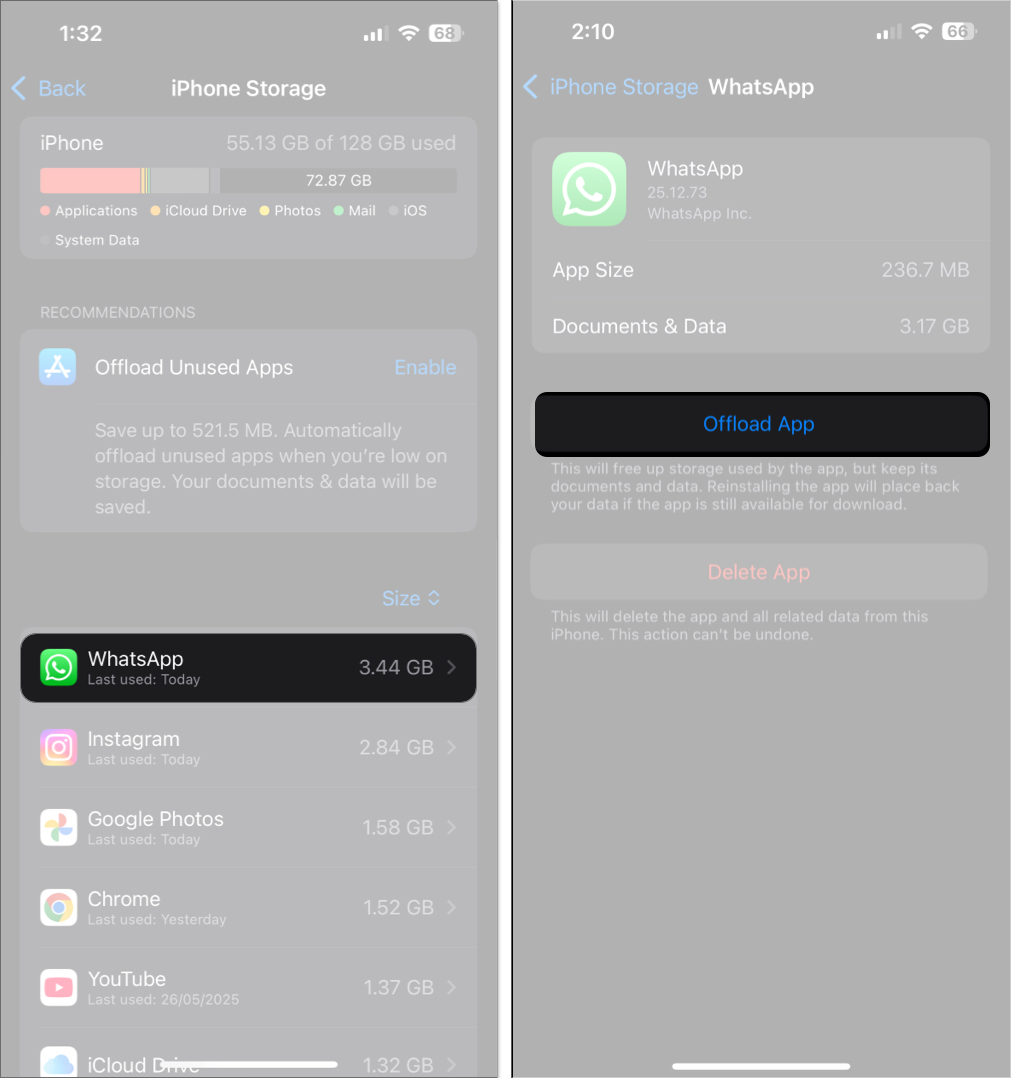
Reinstalling the app restores your chat data.
Related: What is the Offload App feature, and how to use it on iPhone and iPad
Uninstalling deletes the app, but not your data—if you’ve backed up first:
No. Once deleted, your WhatsApp account and data are gone forever. You can sign up again with the same number, but your old chats, media, and groups won’t return.
Deleting your WhatsApp account is a one-way street. You lose everything—chats, groups, profile info, and history. If you’re unsure, offloading or uninstalling might be a better option. But if you’re sure, at least now you know how to do it without regrets.
FAQs
Yes. WhatsApp removes any shared data across Meta services.
Up to 90 days, although access ends immediately after deletion.
Changing your number deletes the old account tied to it.
Yes, by backing up first and uninstalling or offloading the app.
Signal is widely recommended for secure, private messaging.
Related articles worth reading: