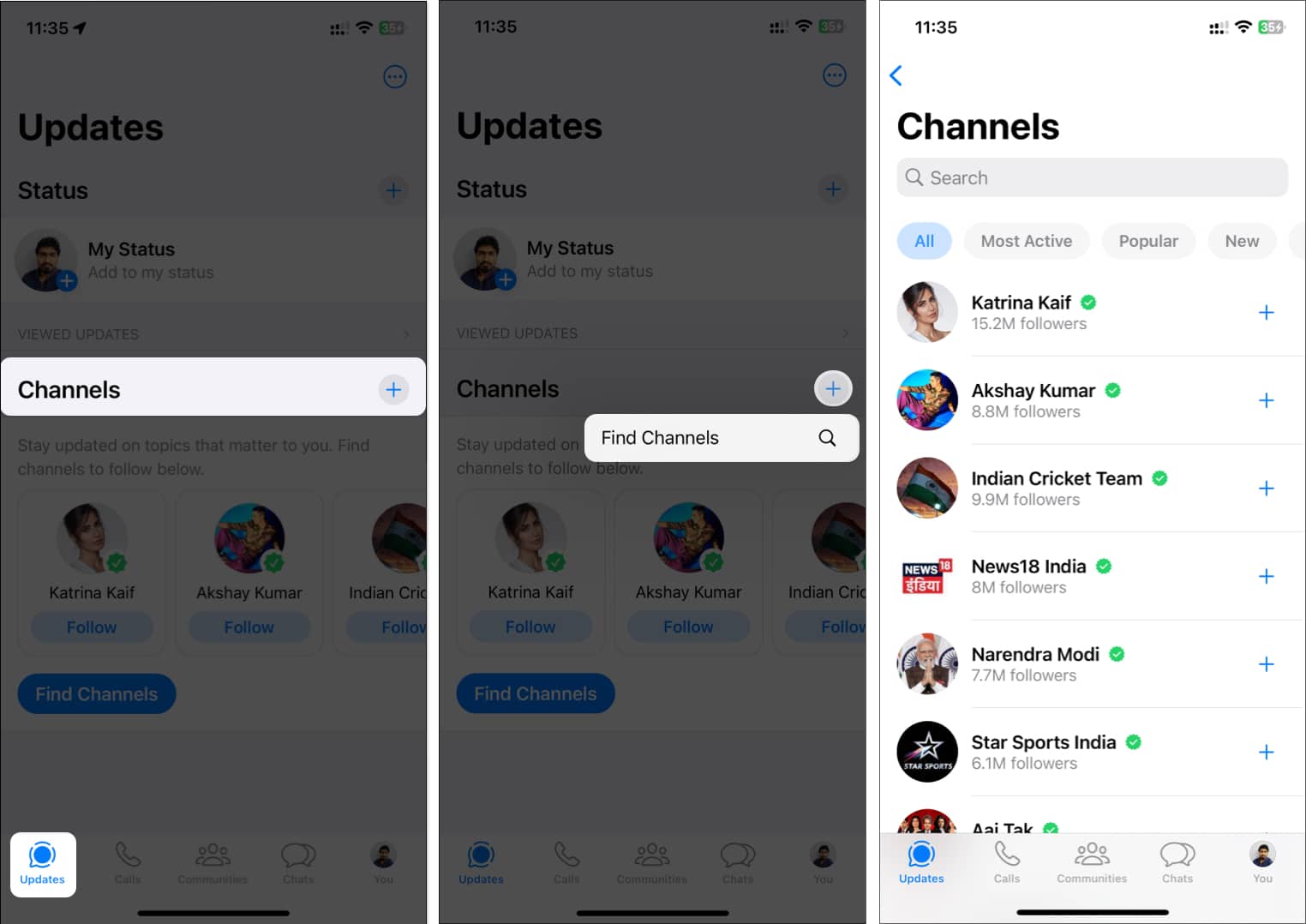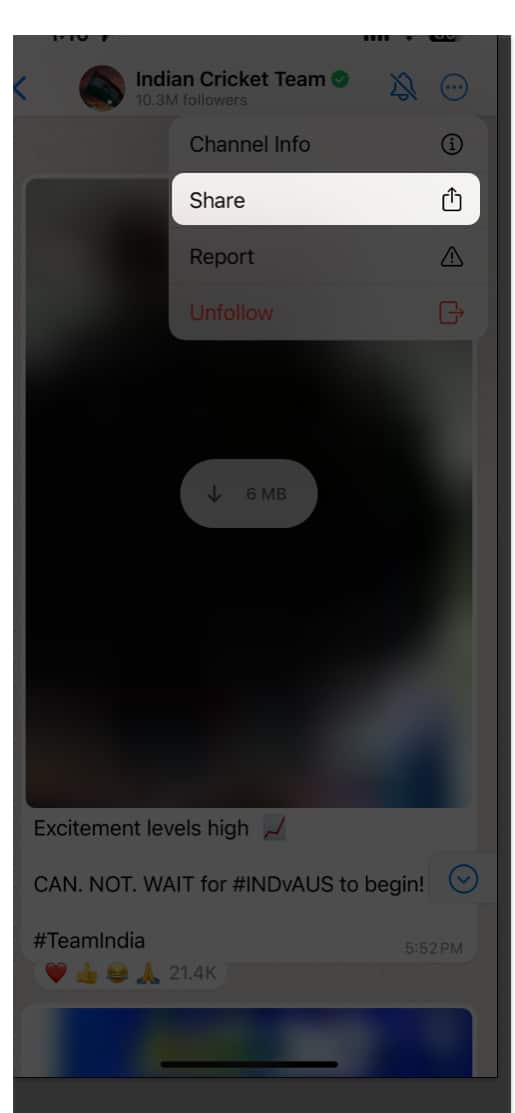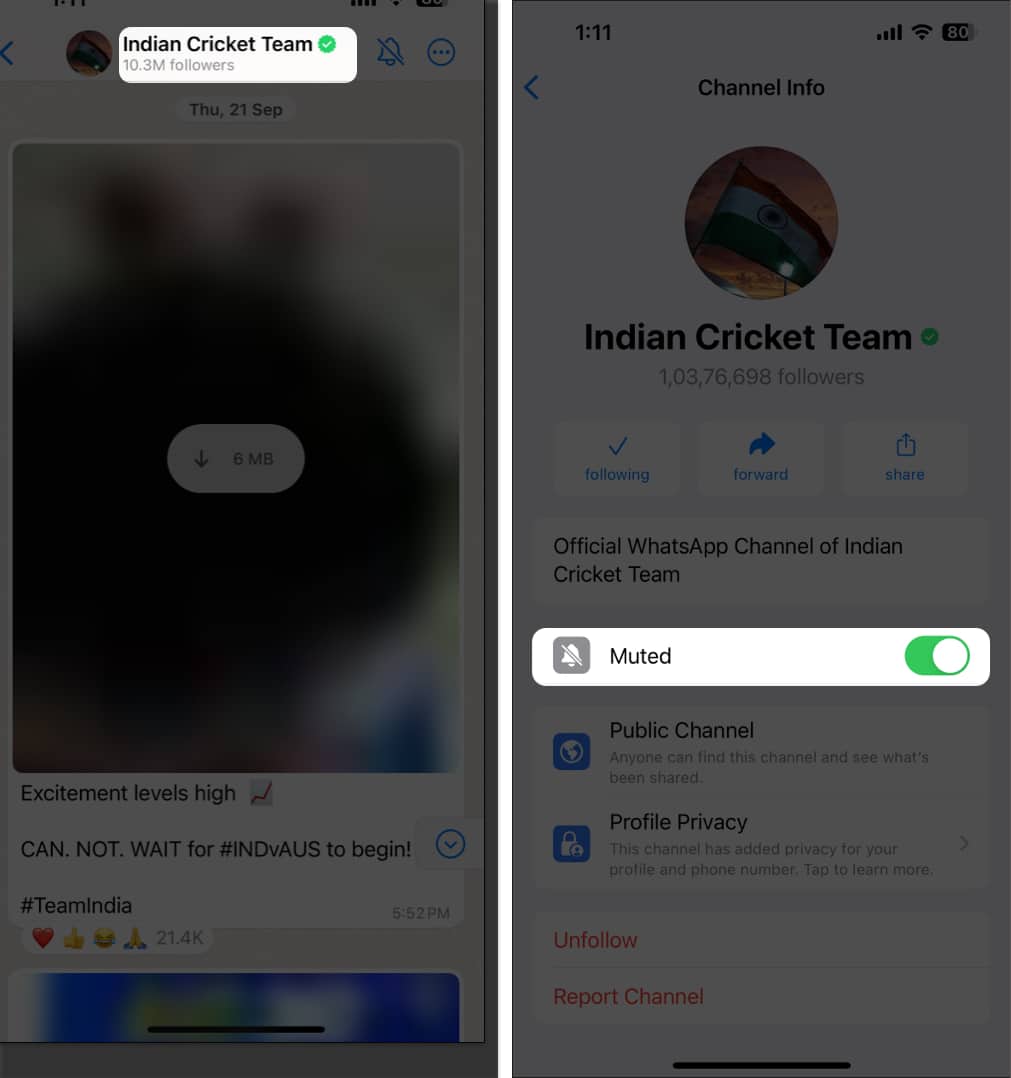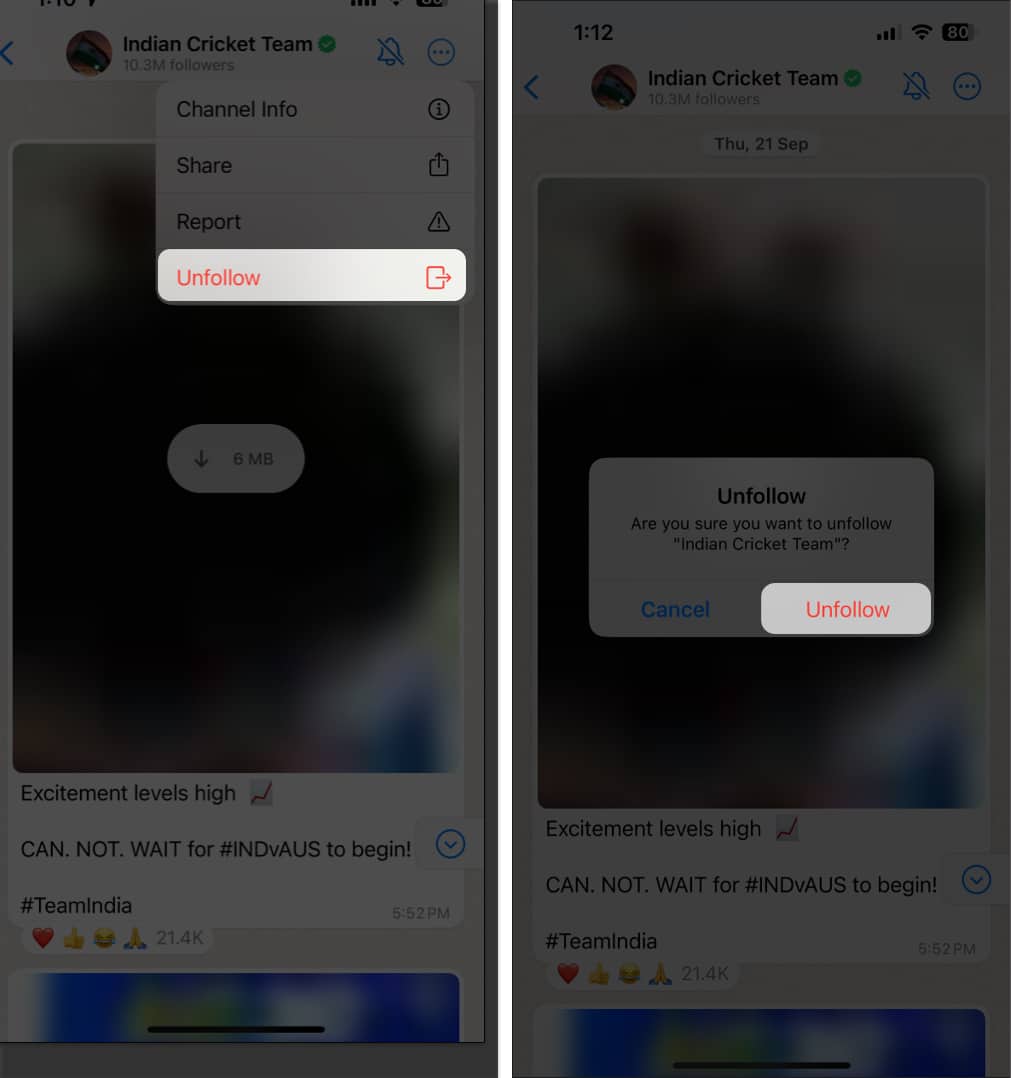WhatsApp has been slowly rolling out its new Channels feature in different countries, and after a long wait, it’s now available in 150 countries. If you don’t know what WhatsApp Channels are and how to use them, then you’re in the right place. In this guide, you’ll learn about how to use WhatsApp Channels on iPhone.
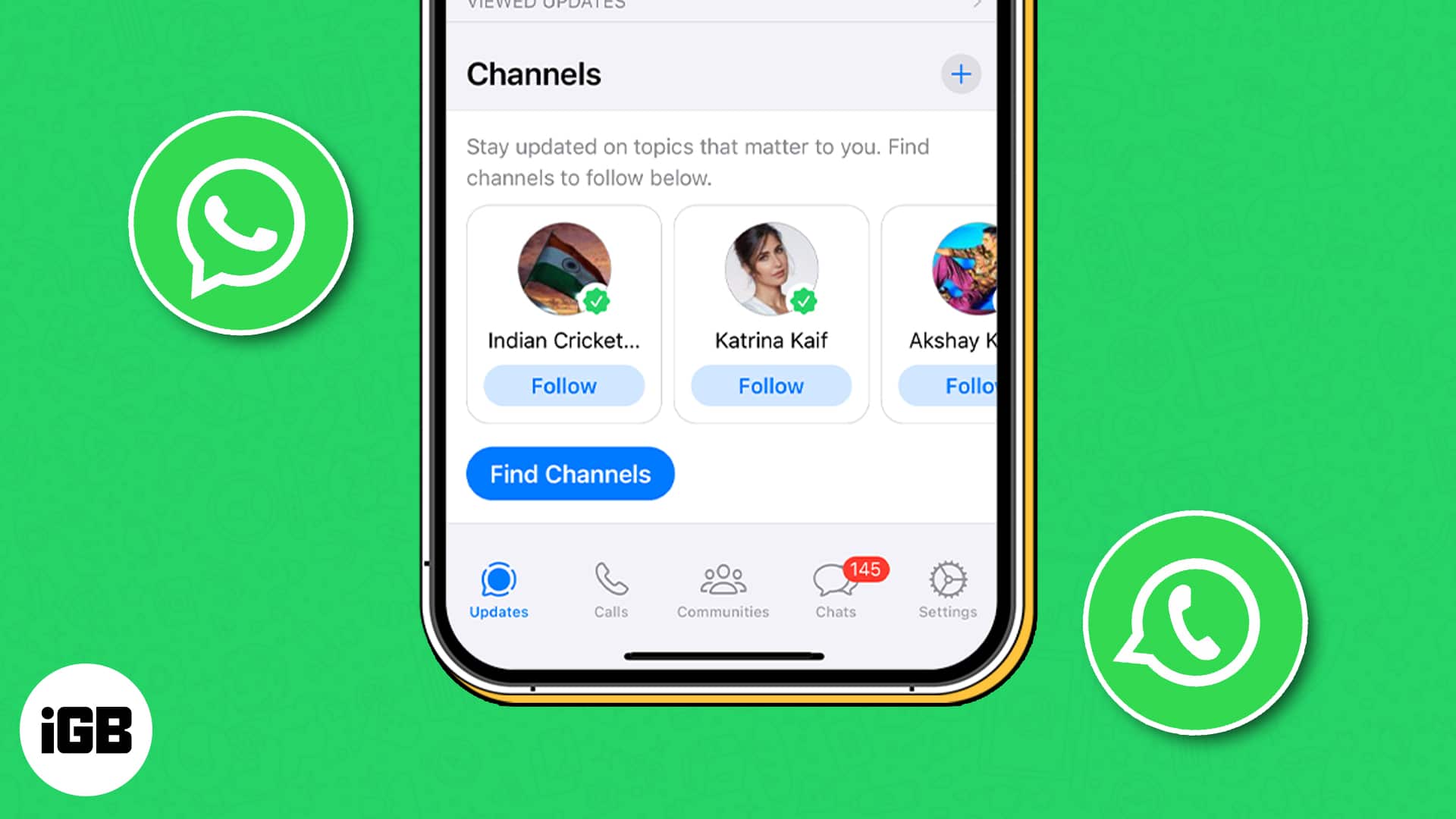
- What are WhatsApp Channels?
- How to join WhatsApp Channels on iPhone
- How to create WhatsApp Channel on iPhone
What are WhatsApp Channels?
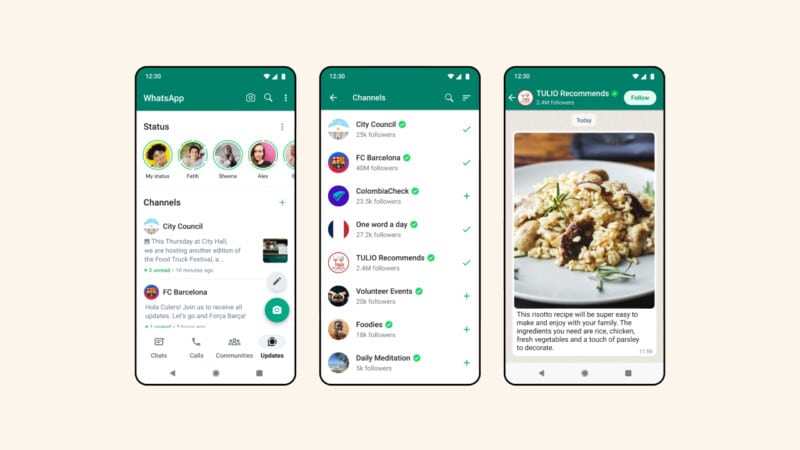
Channels in WhatsApp are one-way broadcast tools that the admin uses to communicate with the audience via text, images, videos, stickers, and polls. You can find WhatsApp Channels in the tab where you formerly viewed other users’ statuses; however, WhatsApp has renamed it to Updates.
There are numerous channels, including influencers, media networks, football clubs, and others. After joining a channel, you will receive updates from your favorite channels as soon as they get posted.
Before you join WhatsApp Channels, you must ensure that you’re on the latest version of WhatsApp. If not, you can check update apps on iPhone, including WhatsApp. Once you’ve updated WhatsApp, follow these steps to join a WhatsApp Channel.
How to join WhatsApp Channels on iPhone
- Open WhatsApp on your iPhone.
- Head to the Updates tab.
- Scroll down and tap the plus (+) sign next to Channels → Select Find Channels.
- You can search for your favorite channel and tap the Plus (+) button next to the channel name to follow it.
Once you follow the channel, you’ll see a checkmark next to the channel’s name, indicating that you followed it. When you go back to the Updates tab, you’ll find the channel, and selecting it will reveal all the present and past updates from the channel.
WhatsApp channels can be a great way to seek information from businesses, organizations, or esteemed personalities. However, with the passage of time, your inkling towards the channel might change for good or bad. In such instances, you can share, mute, or unfollow a particular channel
- Share WhatsApp Channel: Open the channel you have joined → Tap the three-dot icon next to the name of the channel → Select Share → Choose your preferred app/contact from the share sheet to complete the process.
- Mute WhatsApp Channel: Open a channel → Tap the name of the channel to view Channel Info → Toggle on Muted.
- Unfollow WhatsApp Channel: Open a channel → Tap the three-dot icon next to the name of the channel → Select Unfollow twice to confirm your choice.
After seeing other channels on WhatsApp, you might get motivated to create your channel. If that’s the case, follow these simple instructions to create a WhatsApp Channel:
How to create WhatsApp Channel on iPhone
- Open WhatsApp → Go to the Updates tab.
- Tap the Plus (+) button next to Channels → Select Create Channel.
- Select Get Started and go through the on-screen prompts.
- Enter a name for your channel, and you can add a description and icon now or later.
- Tap Create Channel to finish the process.
As of writing, only verified business accounts can create WhatsApp Channels. The feature is still being rolled out and will be made available to a wider audience soon.
Post updates in WhatsApp Channels
Once done, you’ll have your own WhatsApp Channel, and you’ll be able to share your updates as texts, videos, images, stickers, or polls. Here’s how you can share an update in WhatsApp Channels:
- Open WhatsApp on your iPhone and go to the Channels page.
- Select the channel you created earlier.
- Write your message in the text box or add videos, images, stickers, or polls.
- Tap the Send button once you’re ready to share the update to your WhatsApp Channel.
However, take note that once you share an update with your followers, they might be able to save the media you shared or take screenshots of the texts.
Try WhatsApp Channels on your iPhone!
WhatsApp Channels are a new and exciting way to share updates with your followers. You can also use it in organizations, schools, and places where only the admins should send messages. WhatsApp has already added a few channels to the app, which include popular actors, singers, and sports teams.
If you have any queries or suggestions regarding this guide, leave them in the comments below.
Read more: