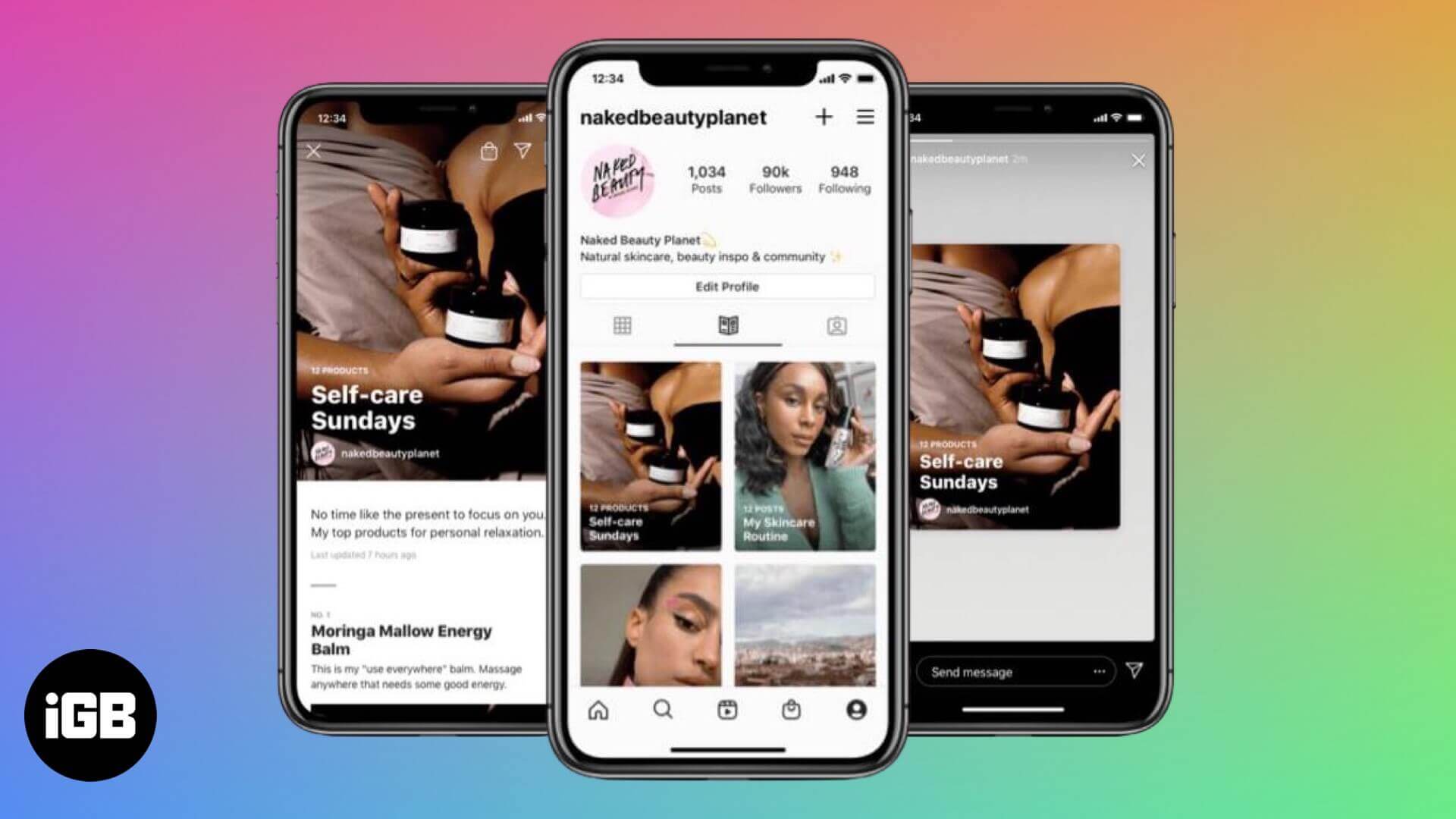Instagram allows creators and brands to interact & connect with their audiences quite easily. All thanks to the several content formats the platform supports, from Posts, IGTV, Reels to now Guides. Let’s understand this new format better and see how you can create Instagram Guides on iPhone.
- What Are Instagram Guides?
- How to Create an Instagram Guide on iPhone
- Where Do You Find Instagram Guides?
What Are Instagram Guides?
Instagram released a brand new scrollable way of sharing and consuming content. It intends to allow creators to share bite-sized, helpful content such as step-by-step guides, recommendations, and tips.
Initially released in May, it was restricted only to a select number of health and wellness advocates for guides focussed on well-being. But looking into its popularity and future prospects, the social media platform has now rolled out Instagram Guides for all users.
How to Create an Instagram Guide on iPhone
- Open Instagram on your iPhone and go to your profile.
- Tap on ‘+’ from the top-right corner of your profile page.
- Here, select Guides from the menu and choose one of these options:
- Places – Craft content around places (up to 5 photos) in your city or places you have visited. You can do must-do things or what you should pack; it’s an open field for travel bloggers and enthusiasts.
- Products – Do best cases for iPhone 12 sound similar? Well, you can build a similar guide with this option (up to 5 photos). Search your favorite brands, choose products, and build a product recommendation catalog.
- Posts – Here, you can use your content or saved posts, mix, match, and arrange them in a helpful and fun guide for your followers.
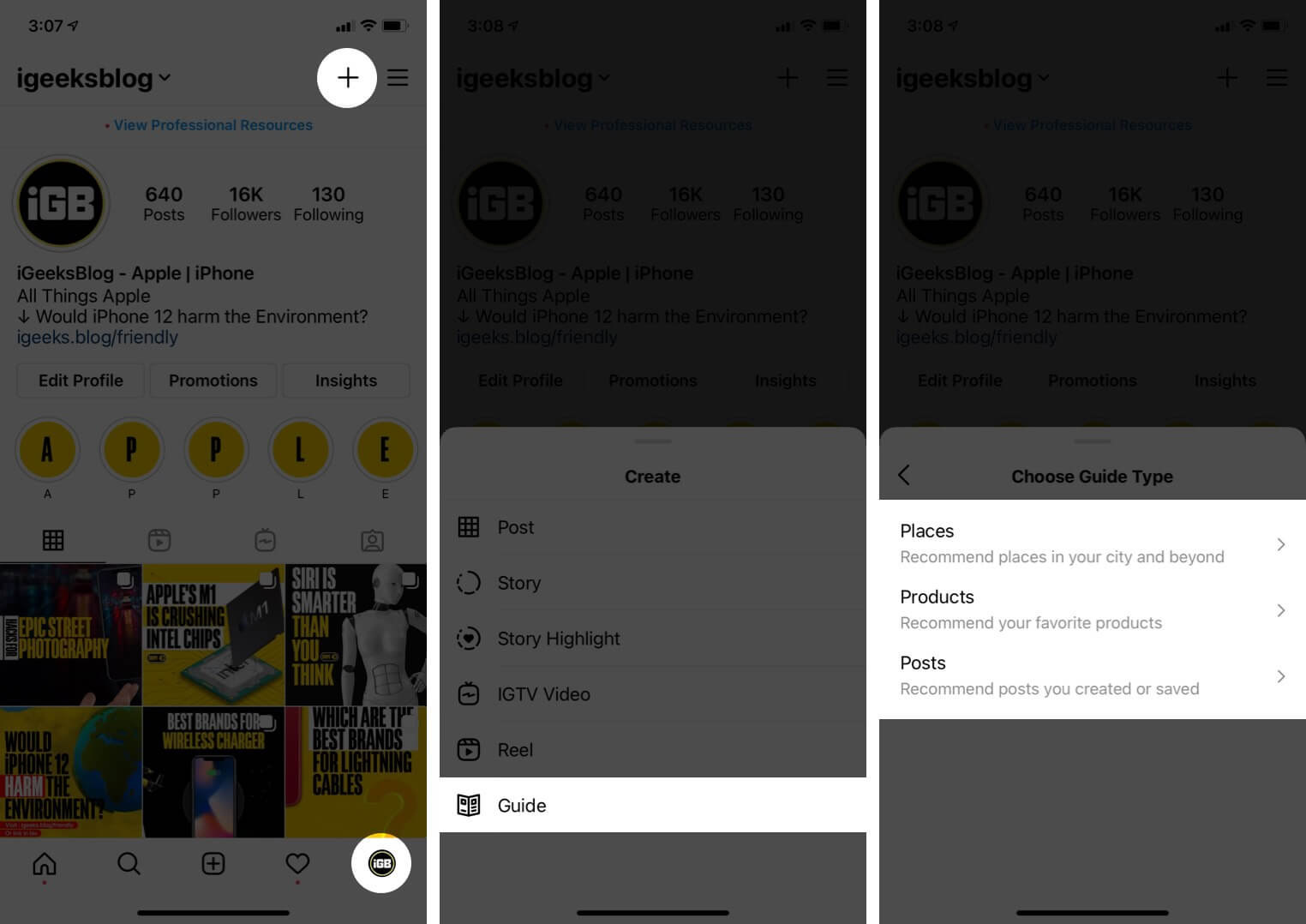
- Tap on the preferred option and select location, brand, and or posts according.
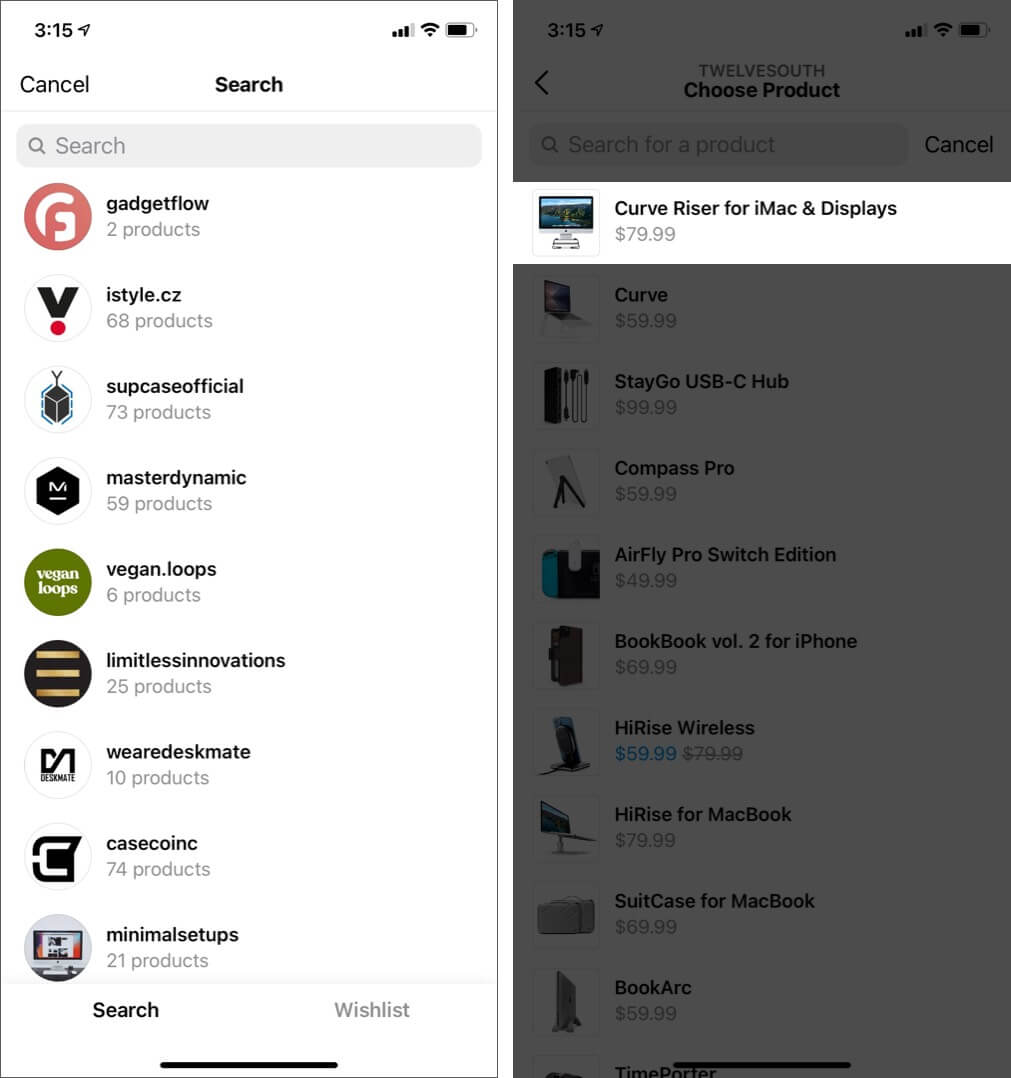
- Now select the images available and tap on Next.
- Add Title and write captions, then select Next, and your Guide is ready to be posted.
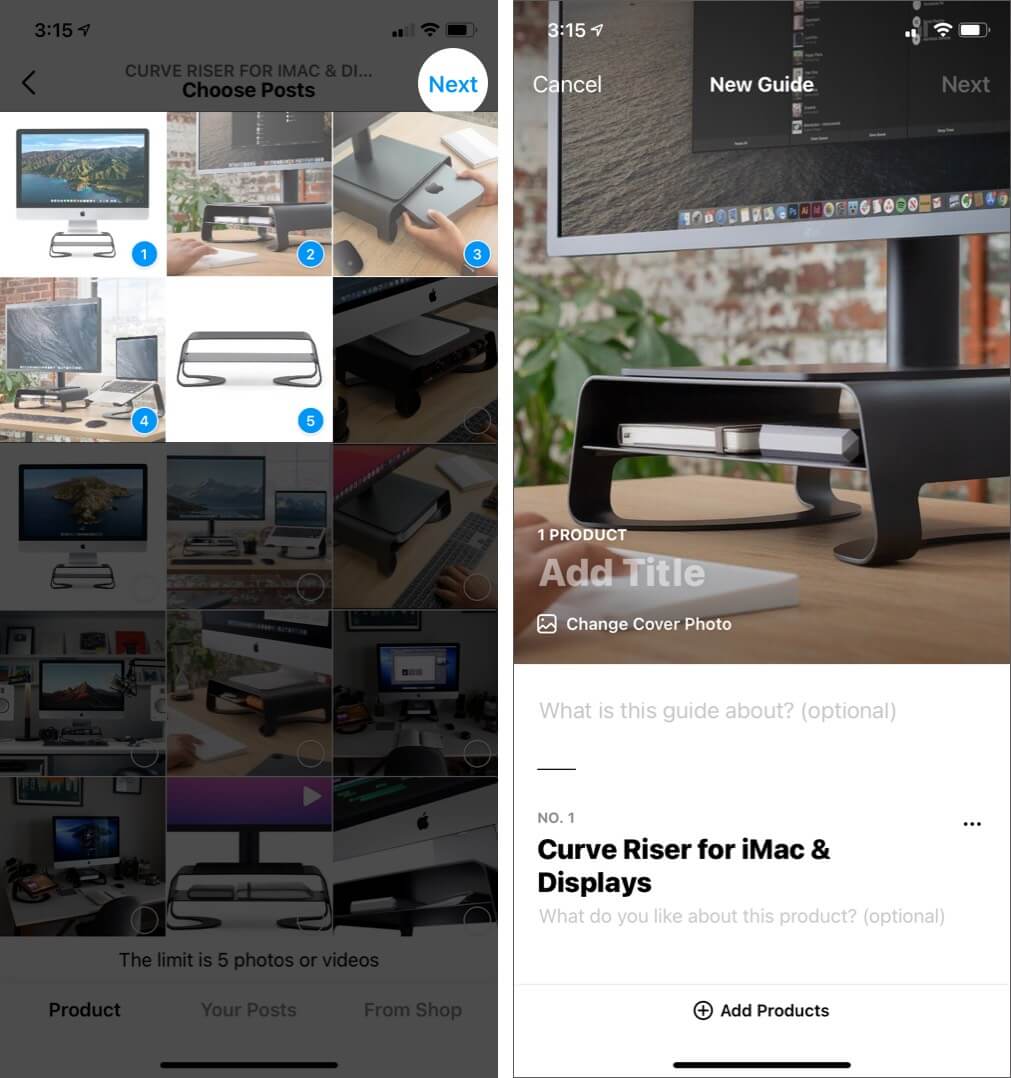
Notably, the feature only allows you to add places, products, photos, and posts available on the platform. For instance, you can only add products that are available on the Instagram Shop.
The same is for places; you can’t add any external photos, only images tagged with that particular location.
Where Do You Find Instagram Guides?
While Instagram will feature popular Guides in the Explore Page, you can also check out Guides by a particular user. To do so, visit their profile page and select the Guide icon from the feed.
You can view all guides created by that user and tap on the one you want to read. To share Instagram Guides with others, tap on the plane icon from the top-right corner of the screen and share them across Stories and DMs.
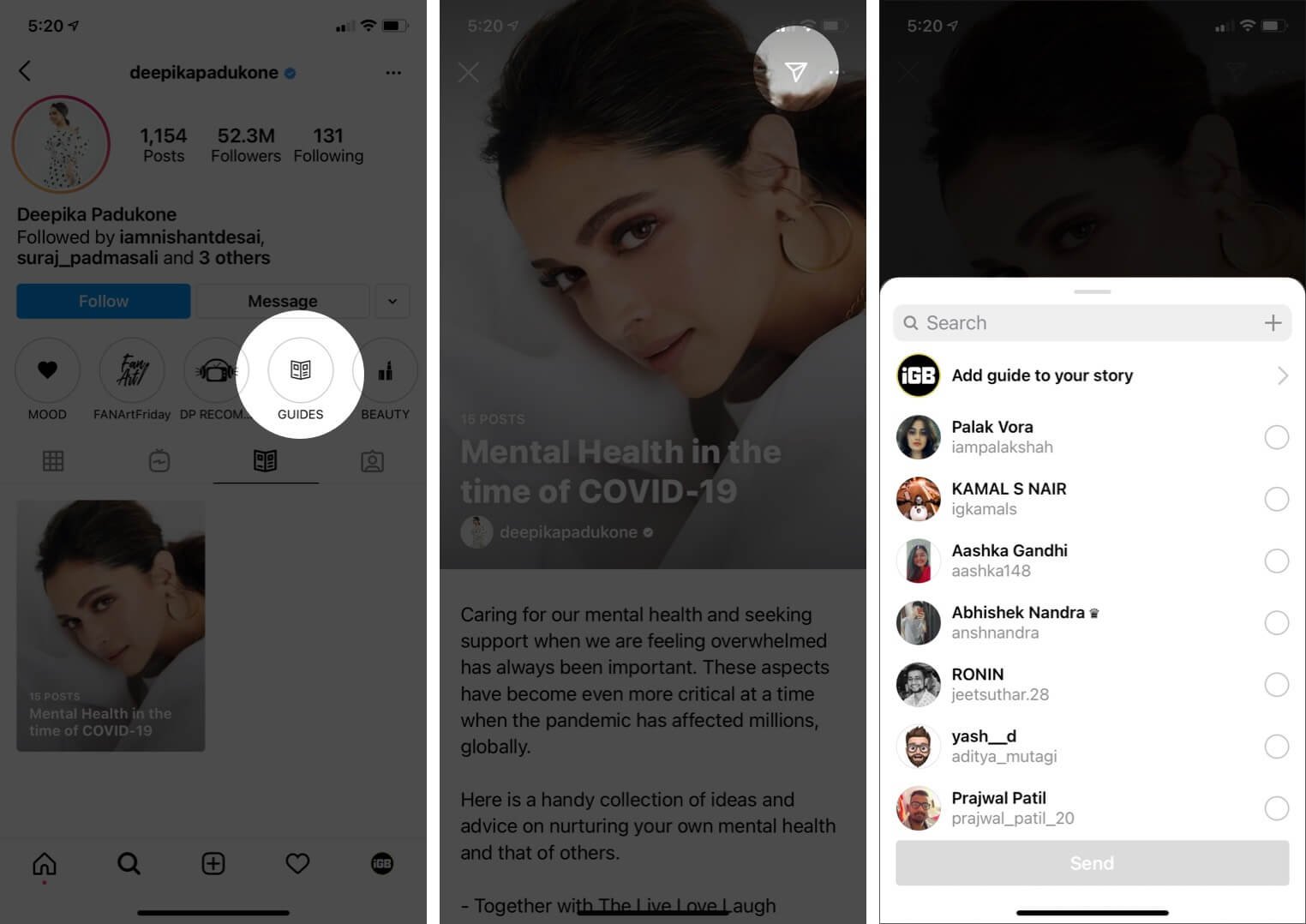
Instagram will also feature select Product Guides made by users on Instagram Shop. So, that user may discover new product recommendations from people they don’t follow.
Create Instagram Guide for Sharing Curated, Scrollable Content
Instagram has grown beyond a social media platform; it has become a great tool for brands or businesses to market themselves. The Instagram Guides, especially product recommendations, allows them to add extra content.
Furthermore, it will also open avenues for influencer partnerships. And while we can’t predict the future, Guides could become a great asset for content creators if properly used.
Want to master Instagram? Check these guides, especially curated by us for you:
- Post Live Photos on Instagram and Facebook from iPhone
- View Instagram Stories Anonymously
- Manage Multiple Instagram Accounts from iPhone
- Add Music to Instagram Stories on iPhone
🗣️ Our site is supported by our readers like you. When you purchase through our links, we earn a small commission. Read Disclaimer.