With the inbuilt download manager on iOS 13, you can manage safari downloads on your iPhone. By default, your downloaded files are saved on iCloud, enabling you to access your downloads from any of your Apple devices. However, you can also change the Safari download location in iOS 13 on iPhone. This enables you to save downloads on your device’s local storage or other cloud storage services such as Google Drive, Dropbox, etc. Let’s see what’s involved.
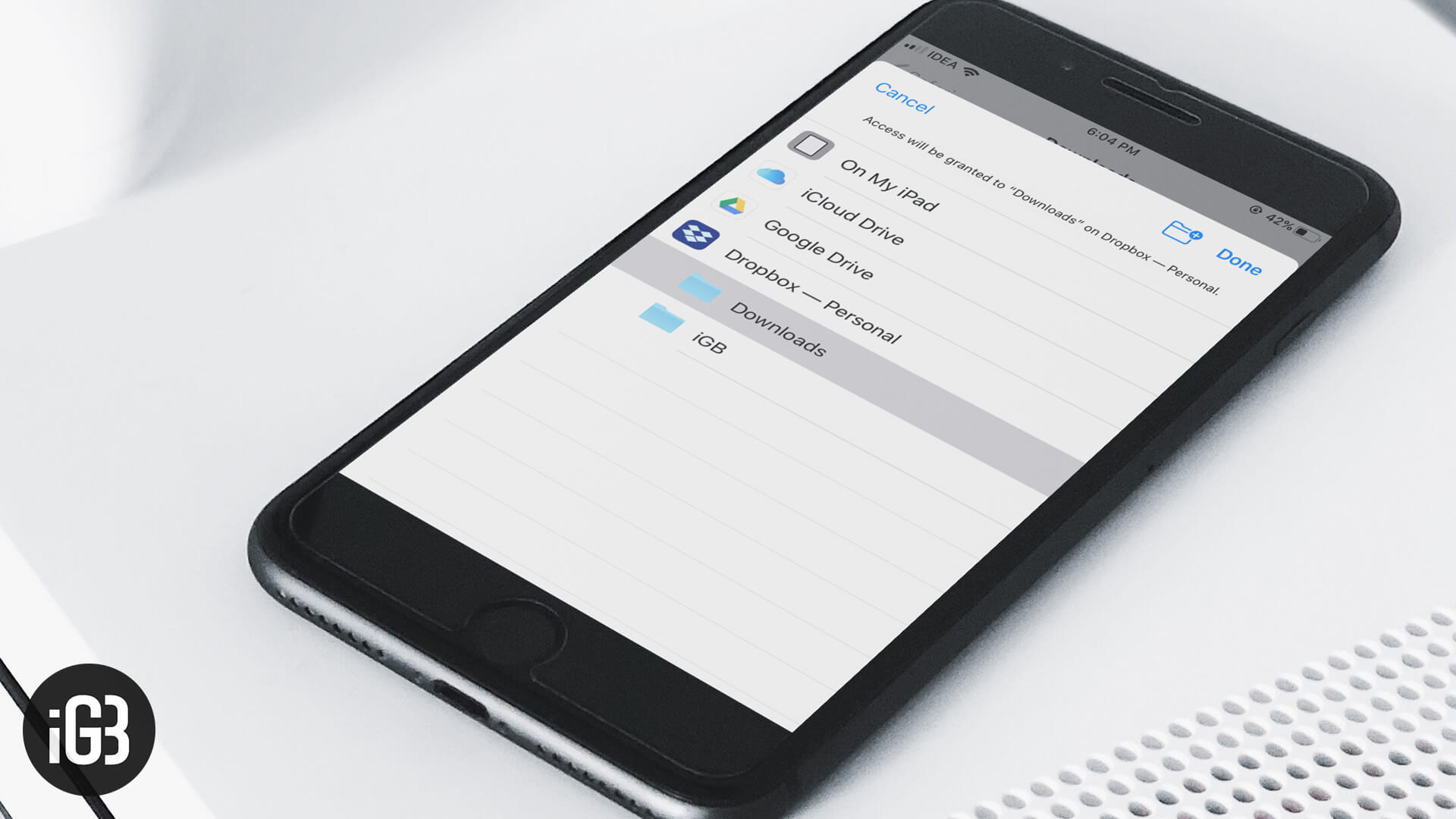
How to Change Safari Default File Download Location in iOS 13 and iPadOS 13
When you choose to download something from the browser window, it is obviously for safekeeping the file for future references. However, when the time arrives, we are not able to find the said file.
Switching the download location is one such task that will help you streamline your downloads. So, just designate a folder/ drive as per your wish and never spend hours searching for your downloaded files.
Step #1. Open Settings app on your iPhone and tap on Safari.
Step #2. Scroll down to the General section and tap on Downloads.
Step #3. Now, tap on Other.
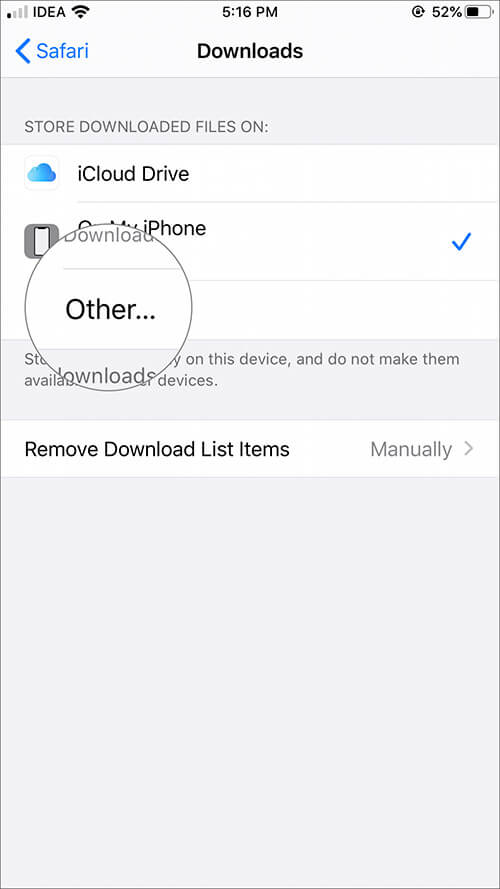
Step #4. Tap on iCloud Drive or My iPhone or any third-party storage services added to your device and tap on Folder you want to download.
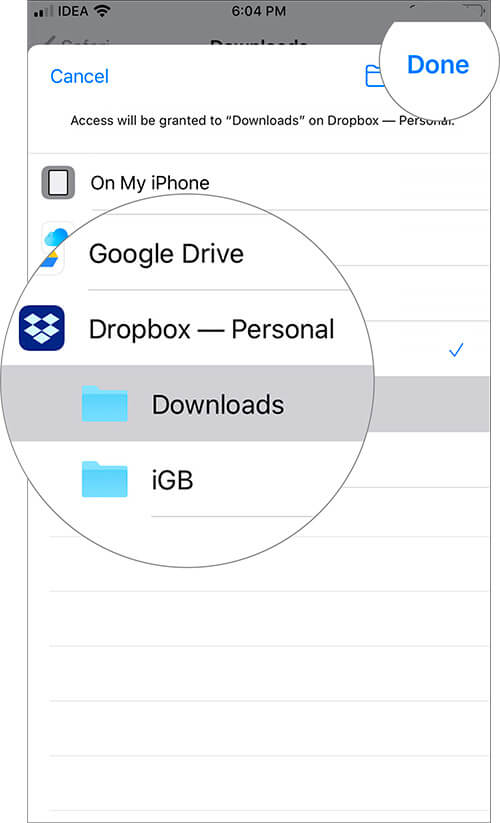
Step #5. If you want to add a new folder, tap on the folder-shaped icon from the upper right corner → Name the folder → Tap on Done from the upper right corner.

Step #6. Finally, tap on Done to confirm the change and exit the app.
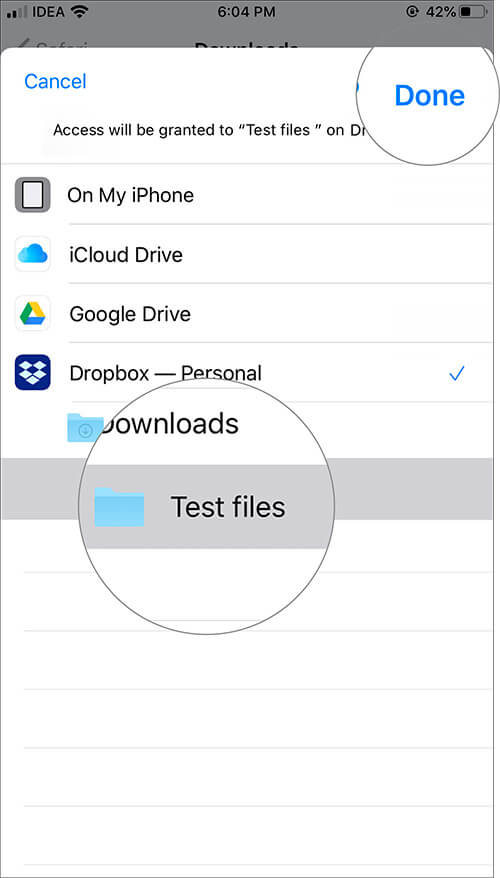
Happy Downloading!!
With the ability to change Safari files download in iOS, Apple has cut down the need of a third-party app and all the privacy risks that come along with it. I am thoroughly enjoying the tweaks that Safari has incorporated through the iOS 13 update.
Do you know that now you can even bookmark all open tabs in Safari? Haven’t these features made the browser of your iPhone or iPad more user-friendly? Have you tried any such feature, how has your experience been?






