When you first set up your iOS device, a dictionary is autoselected for you based on the device language you choose. But you can also choose to add a dictionary to your iPhone or iPad later whenever required. There are several dictionary options available to suit people from various countries and linguistic groups. You can download and add these as per your preferences, without changing the keyboard language. Let’s take a look.
How to Add a Dictionary to iPhone and iPad
- Open the Settings app on your iPhone or iPad
- Tap General.
- Scroll down and tap Dictionary.
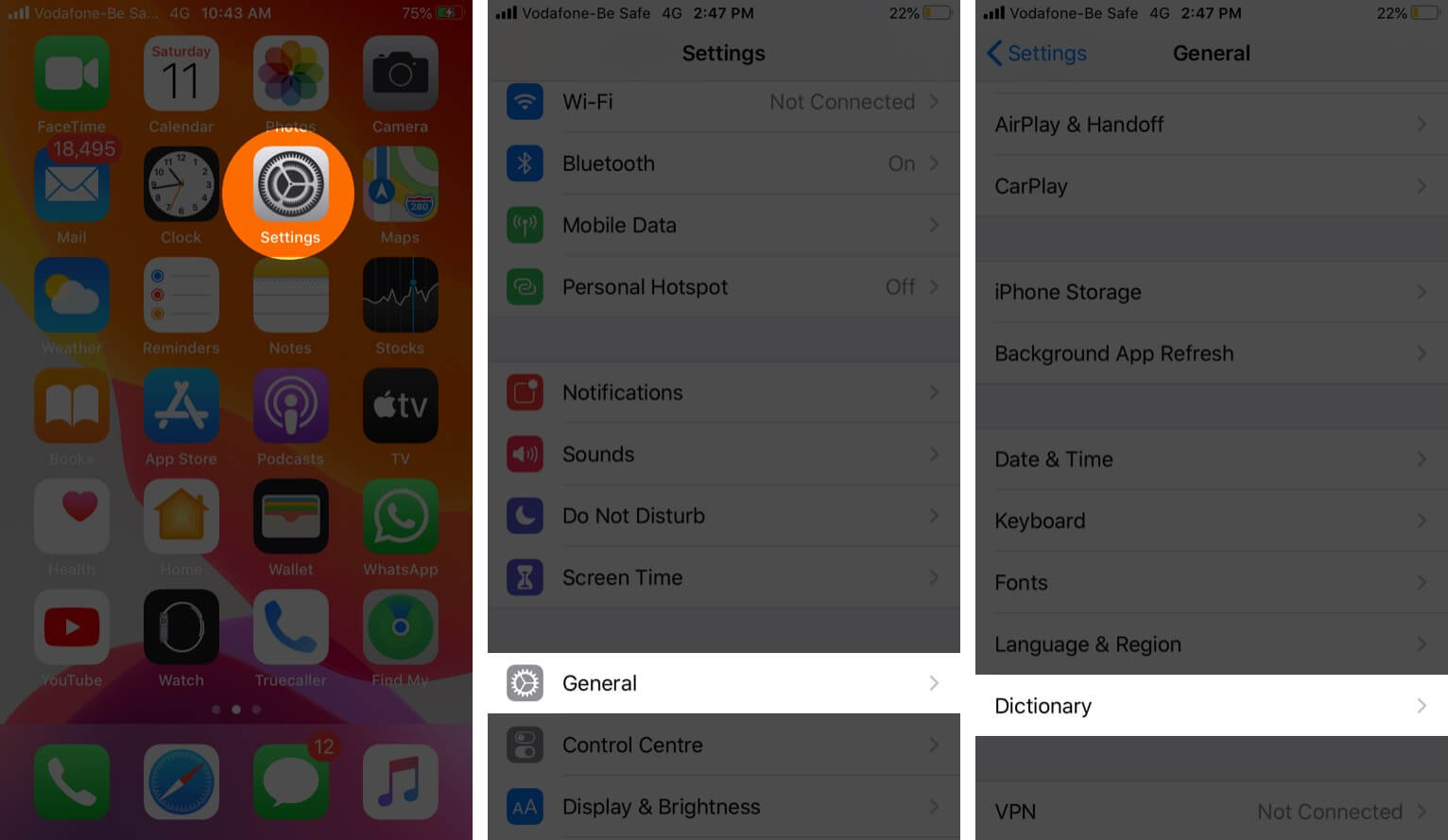
- Tap on one or more dictionaries that you need. It will start downloading.
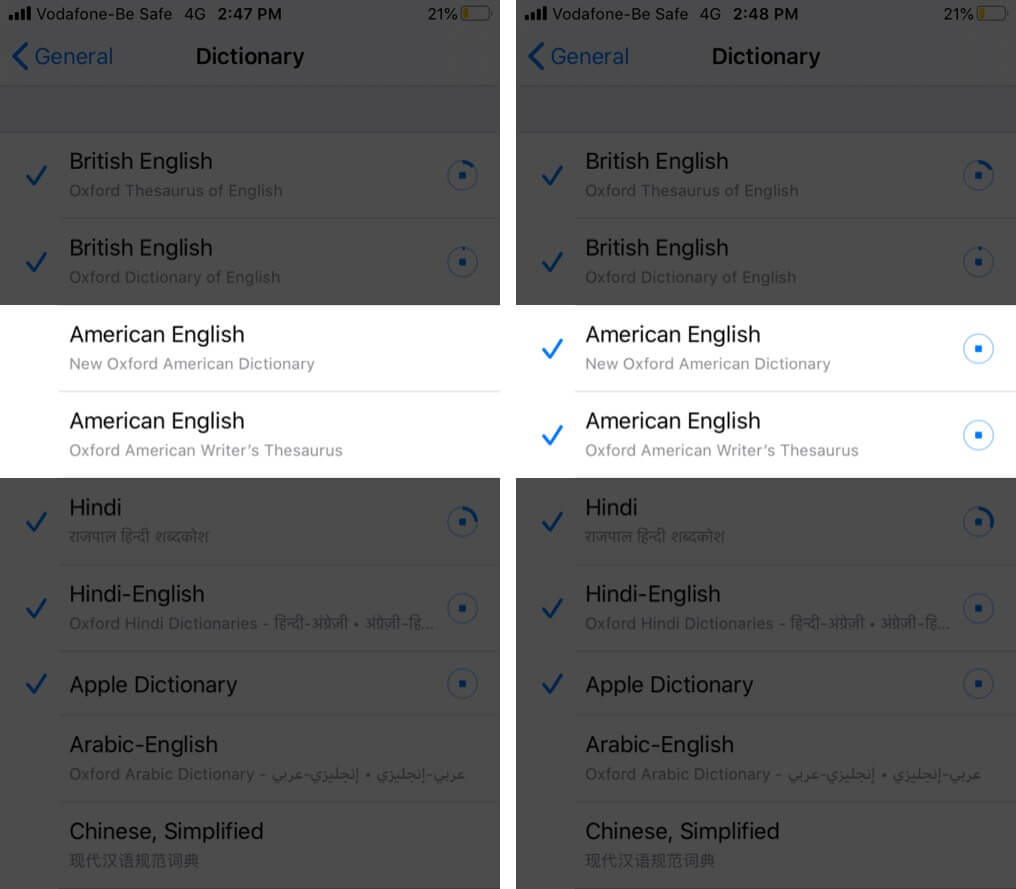
Now, when you select a text in Safari or other apps and tap Look Up, you will see the meaning of the word from various dictionaries, if applicable.
To delete a dictionary on iPhone, follow the above steps and tap on the downloaded dictionary. It will be removed. You will no longer see a tick mark on it.
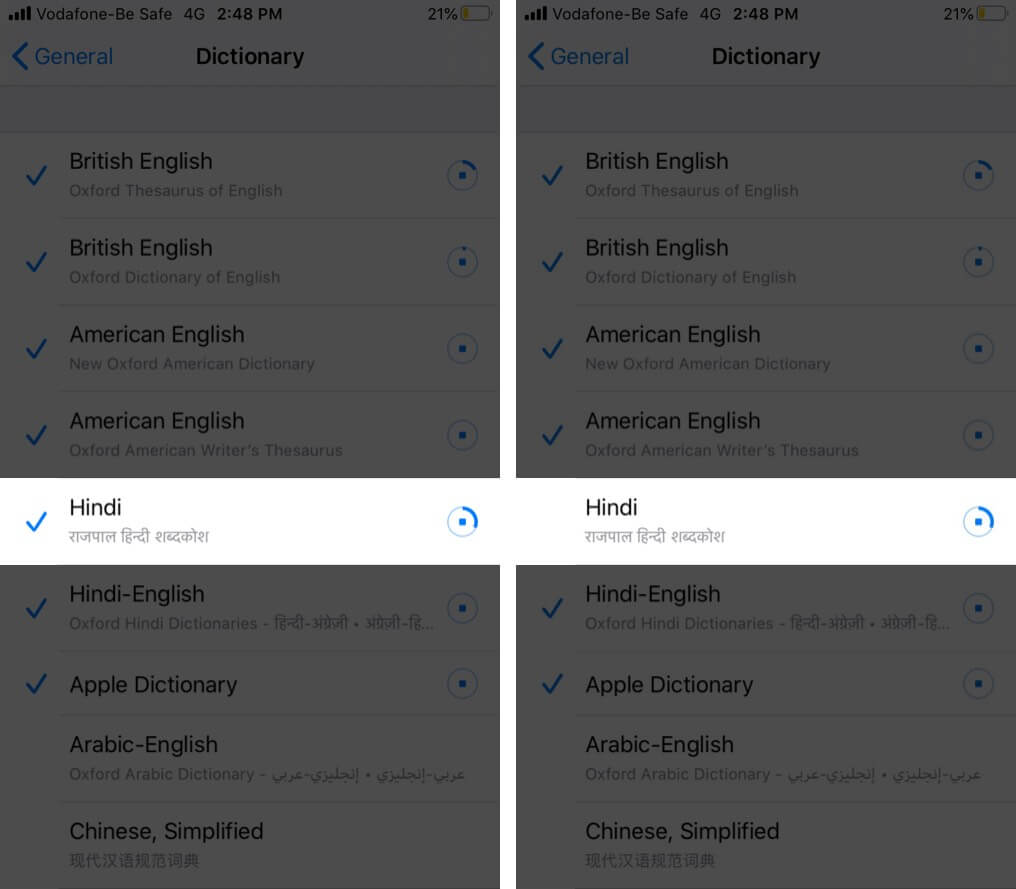
How to Add Words to iPhone Dictionary
Text Replacement makes it possible to add words to your iPhone dictionary. After you add a word to it, your iPhone will recognize it. From now on, it will not autocorrect it. With Text Replacement, you can also add shortcuts that your iPhone will automatically expand and write the full phrase when typing. Let me show you how.
- Open the Settings app on your iPhone or iPad
- Tap General.
- Tap Keyboard.
- Tap Text Replacement.
- Tap the plus (+) icon from the upper right.
- Under Phrase type the word you want to add to your iPhone’s dictionary
- Tap Save.
In step 6, you may also enter an optional Shortcut. For example, suppose you daily write ‘Hi Mom, have you taken your medicine?’ Now, you may add this sentence in ‘Phrase’ and under ‘Shortcut’ write med. After this, whenever you type med, you will get this suggestion. Just hit the space bar, and the whole text will automatically be typed. It is quick, helpful, and time-saving.
That’s all, mate!
The dictionary and shortcuts are synced via iCloud to all your Apple devices with the same Apple ID. So the words and shortcuts you add will also appear on your Mac, iPad, iPod Touch, and other iPhones.
You may also be interested in:
- iPhone and iPad Keyboard Tips and Tricks
- Best iPhone and iPad Apps for Book Lovers!
- 7 Ways to fix autocorrect not working on iPhone or iPad
Have a second thought or question? Please ask in the comments section below.

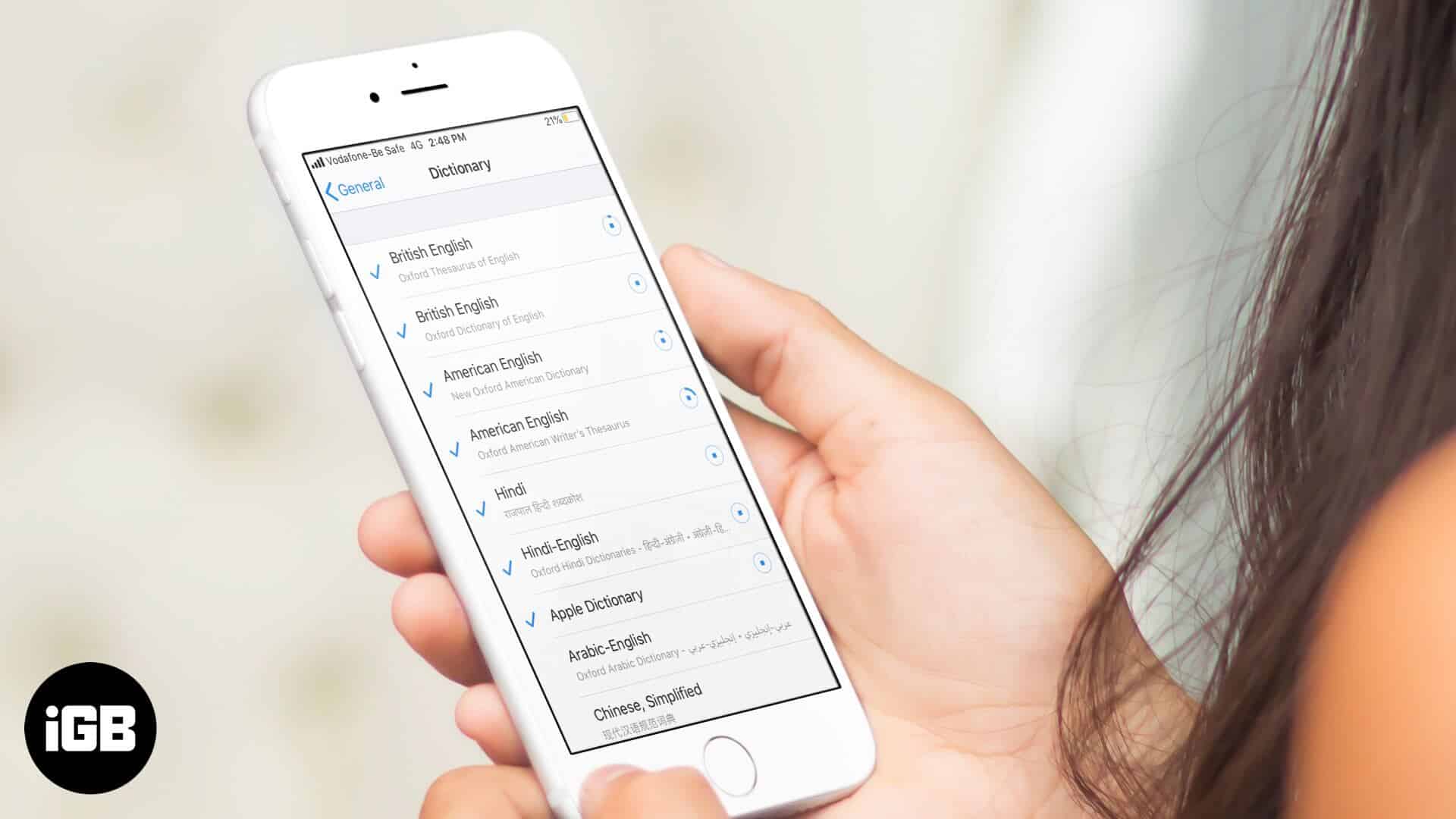
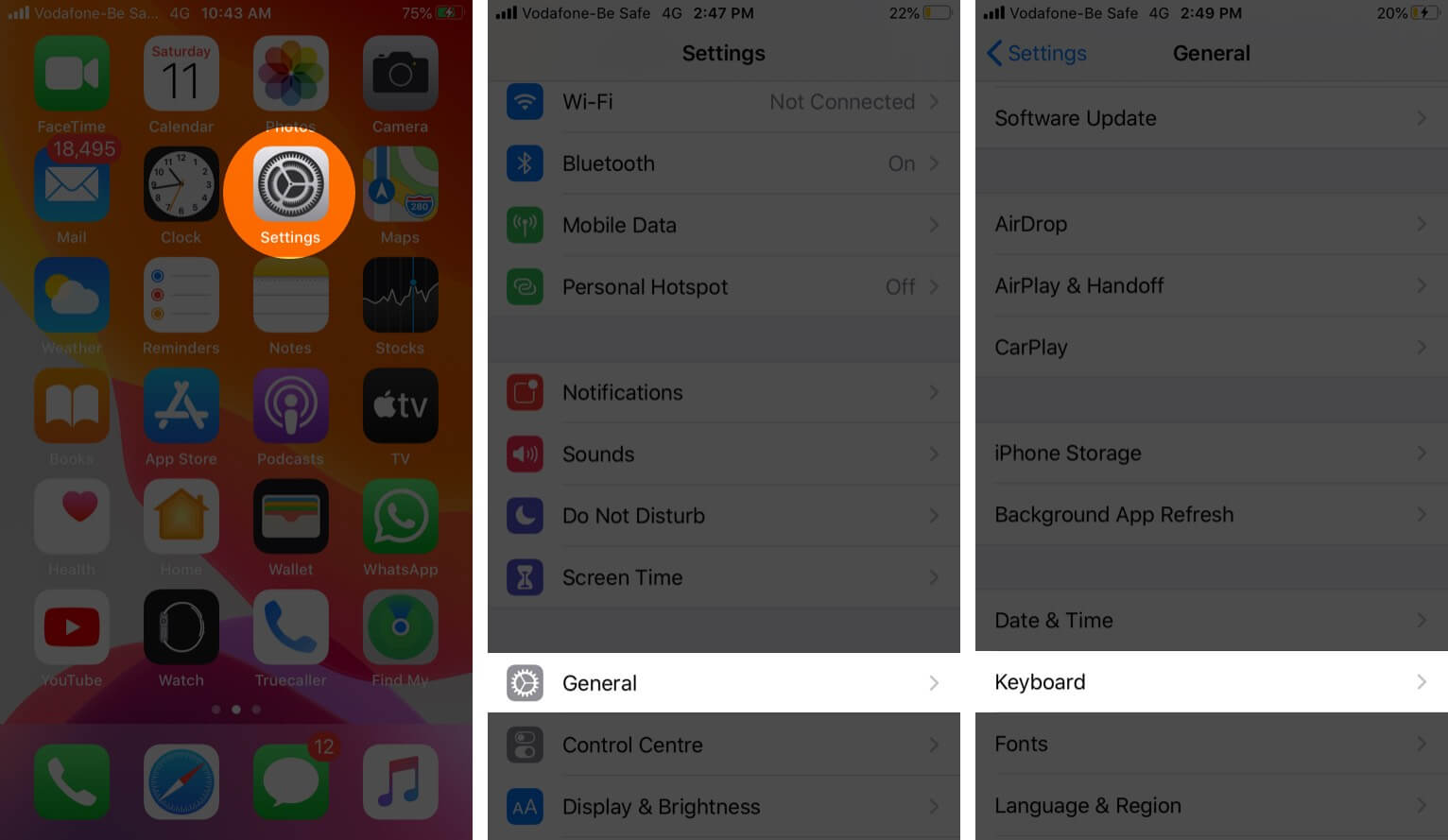
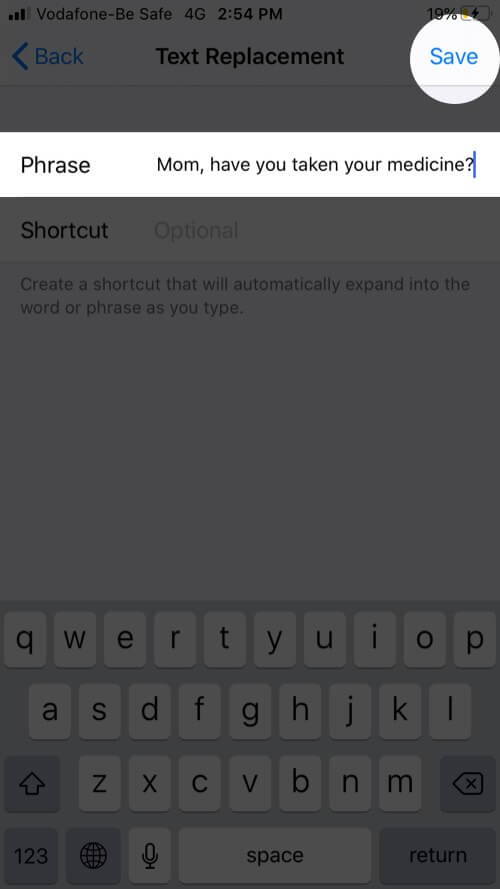







Leave a Reply