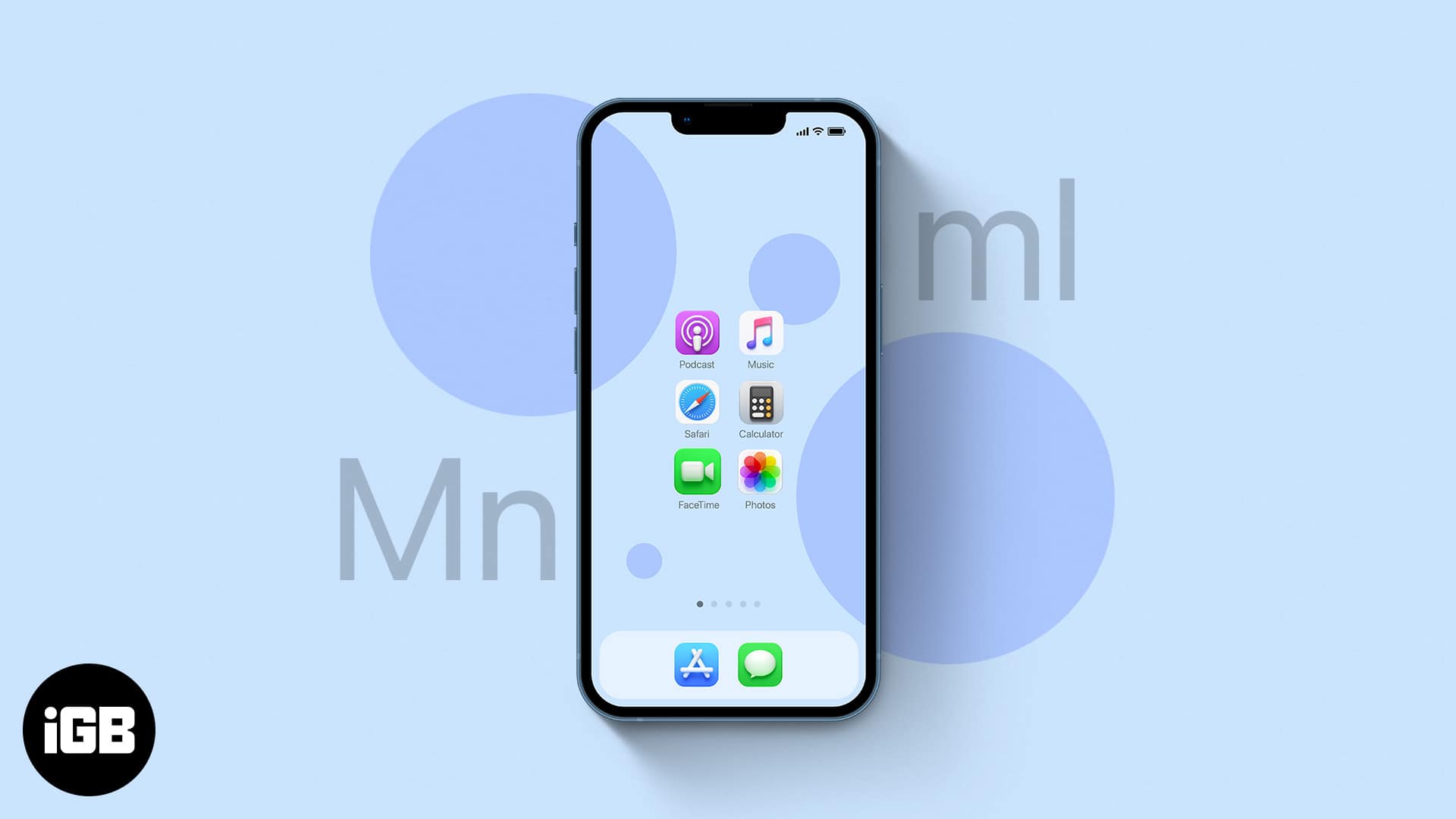Minimalism is not just a hip word. It is slowly becoming a way of life for many. As humans, we naturally seek to find order and peace in our cluttered life. Unsurprisingly it includes our digital life. It is easy to get addicted when carrying a mini-computer in your pocket.
Well, on the brighter side, all it takes is a couple of iPhone settings to get your life back on track. Read on to know how!
- Why is the minimalist iPhone so important?
- Baby steps towards iPhone minimalism
- Regain control of your digital life
- How to use iPhone as a minimalist
Why is the minimalist iPhone so important?
Minimalism is highly subjective. It depends on how we perceive things. I am not a fan of the bare-bones approach. Instead, I prefer striking a balance, and for this, moderation is the key.
Apps are designed to cash in on your attention. In other words, you are trading in your attention for the “privilege” to use the apps. A recent study says average Americans spend close to a decade staring at their phones. This calls for intervention. Let us explore how you can set up a minimalist iPhone.
Baby steps towards iPhone minimalism
It is important not to overwhelm ourselves. Instead, let us take small steps towards a minimalistic iPhone setup. The article will help you tackle information floods proactively.
1. Weed out apps
No, we are not asking you to uninstall everything on your iPhone. Instead, uninstall apps that you have not used in the past month. iOS shows a list of apps that you have never used. Delete these apps without blinking an eyelid. Here’s how to check-
- Open Settings.
- Tap General.
- Select iPhone Storage.
- Scroll down and delete or Offload Unused Apps.
I suggest deleting apps that you did not use in the past month. You can see the last used date under each app.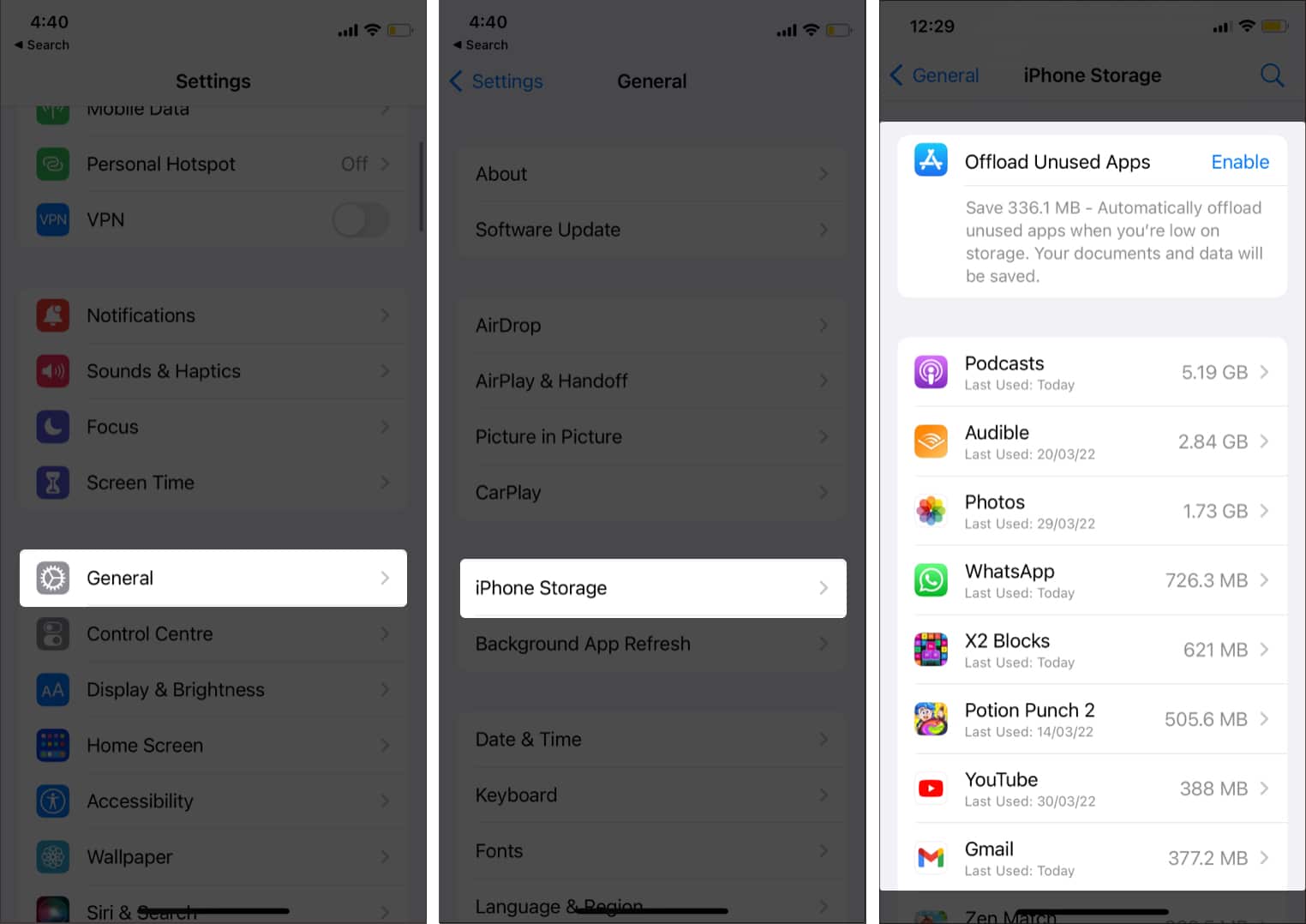
Alternatively, use the Marie Kondo method. Open an app and see if “it sparks joy.” If it does, keep it. Else it is time to bid farewell.
2. Keep a tight leash on notifications
Anticipation of notifications (like messages, etc.) is very addictive. A study has found that notifications trigger dopamine and, thus, the brain’s reward points. Notifications can single-handedly kill your productivity. This is the reason you keep peeking at your iPhone so often.
I wouldn’t advise turning off notifications altogether. However, turn on Notifications for individual apps that you deem important. Go to Settings → Notifications → Tap the app and toggle on Allow Notifications → Time-Sensitive Notifications.
However, you can reduce distraction by toggling off Sounds and Badges in the same menu. Meanwhile, deactivate notifications for unimportant apps.
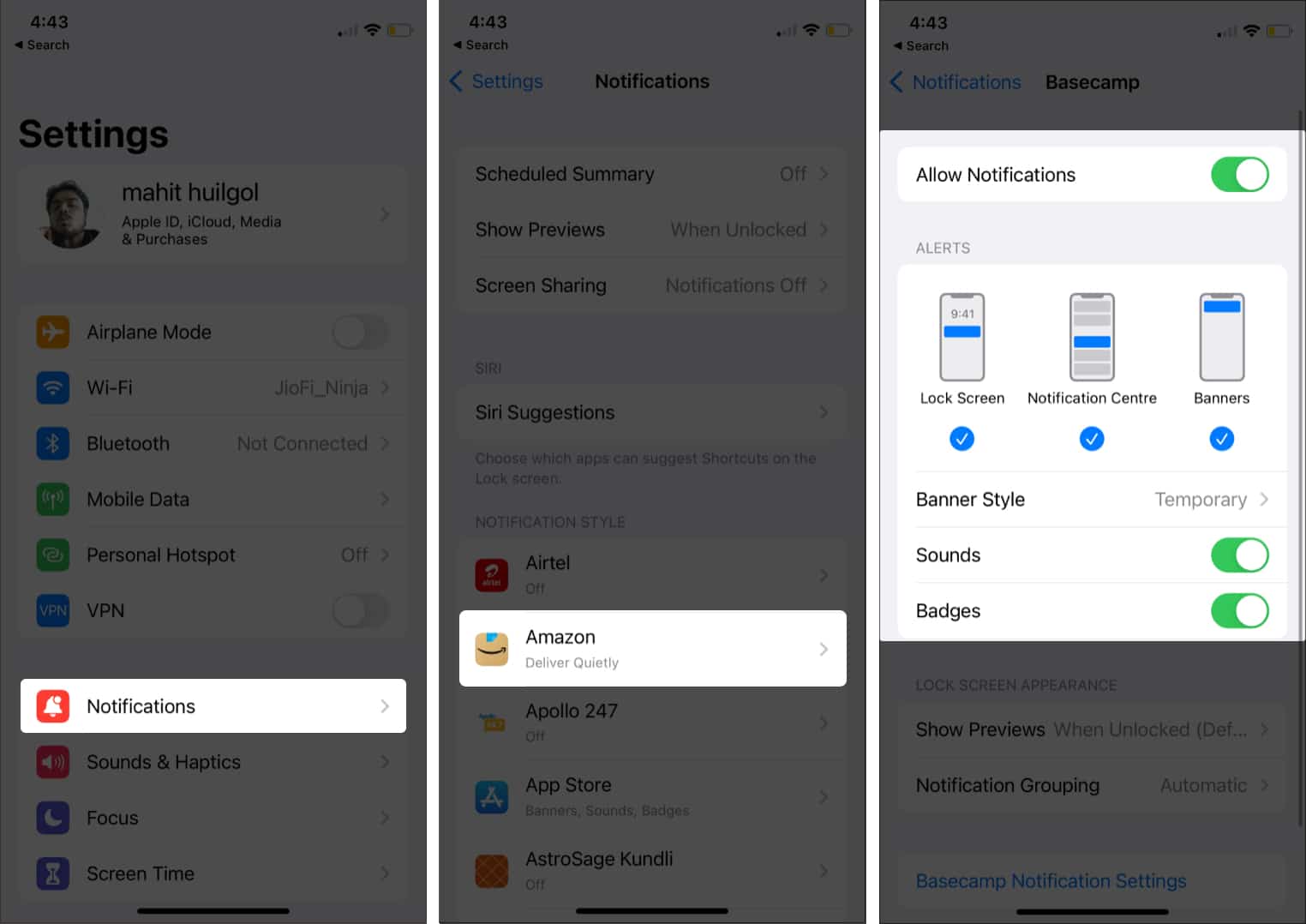
3. Tidy up the Home Screen
The Home Screen is your gateway to apps, widgets, and whatnot. Over the past few years, the iOS Home Screen has gained new features and functionalities. That said, tons of useless apps and widgets can soon become an eyesore. Delete unnecessary apps and bookmarks from the Home Screen.
I had a great sense of relief after customizing the iPhone dock. Thanks to the docked Entertainment folder, all my movie streaming apps are accessible. Learn more about using folders in upcoming sections.
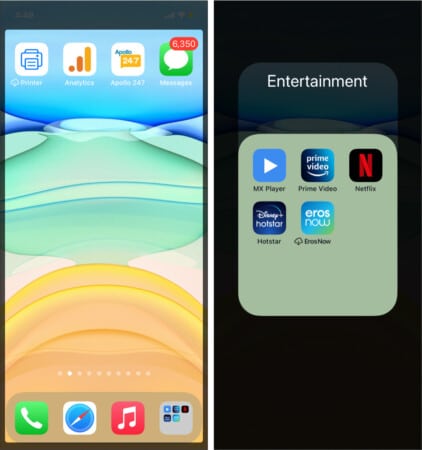
4. Take advantage of widgets
Apple introduced widgets on iOS 14. Until recently, I failed to understand the real potential of widgets. Currently, I use a couple of widgets on the Home Screen. Smart Stack is an effective way to check on multiple apps without opening them. For example, I can quickly glance at what’s happening on iGeeksBlog without opening the app.
5. Create Smart Folders to declutter homescreen
All my apps were strewn around. I had to move through multiple Home Screens to search for apps. Smart Folders are like a container. You can use it to club the same type of files. You can create similar folders for work, travel, and much more. E.g., I have clubbed all my crypto and money-related apps into the “Finance” folder.
Creating Smart Folders is easy. Press and drag app icons on each other, and rename the folder!
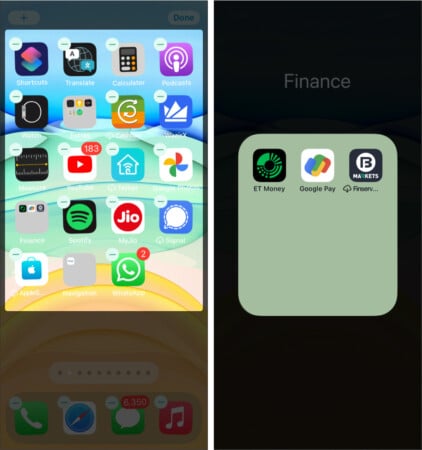
6. Hide/unhide the Home Screen pages
Some apps are important, but we rarely use them. However, these apps end up cluttering the Home Screen. They add to the visual bulk. The best way to tackle this is to move less frequently used apps to a particular Home Screen. Now, hide the Home Screen from plain sight. Long-press the screen till the icons start wiggling.
Tap the Home screen dots → select the Home Screen you want to hide. When needed, follow the same steps to unhide the Home Screen.
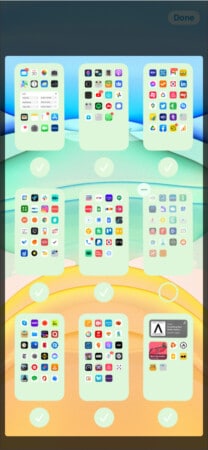
7. Use a minimalistic wallpaper
Bright and jazzy wallpapers can cause visual fatigue. A minimalistic iPhone wallpaper will keep you grounded and remind you of the journey. Up the game with inspirational wallpapers. Check out our selection of the best iPhone minimalist wallpapers.
Regain control of your digital life
We spend a significant amount of time on our phones daily. It is mighty important to take care of our digital lives. Apps and services are designed to be addictive. This calls for deliberation from our side. You have to separate the wheat from the chaff and focus on essentials.
Here’s how you can regain control of your life.
1. Keep a tab on screen time
Studies have revealed that screen time and psychological well-being are interrelated. Screen time is an effective tool. You can monitor activities across apps. I use App Limits to restrict time spent on social media apps.
2. Leverage Focus Mode
Focus Mode is the most impressive digital well-being feature in iOS 15. It helps me concentrate on the task at hand while eliminating digital distractions. Try out Focus Mode to treat the constant itch of checking your phone for notifications and updates.
I use a customized Focus setup. You can allowlist family members to accept calls from them.
3. Use the Downtime ploy
Digital Detox is an important concept. It refers to disconnecting from digital devices like smartphones, televisions, and laptops. I use Downtime extensively on my phone during weekends. It helps rejuvenate and connect with surroundings.
Further, iOS also lets you schedule Downtime. When Downtime is activated, you will receive calls only from the allowed listed contacts.
How to use iPhone as a minimalist
The concept of minimalism is subjective in nature. Purists suggest ditching using smartphones entirely. It is not exactly a practical approach. We need to strike a balance instead of risking relapse with extreme measures. As a minimalist, here’s how I use my iPhone:
1. Buy an alarm
Using an alarm clock on iPhone is convenient. However, we tend to look at our phones before sleeping and after getting up. It is an unhealthy habit. I suggest buying an old-school alarm. Keep your iPhone in another room. Please refrain from using it at least 45 minutes before bed and after waking up.
2. Embrace the change
Smartphone addiction is real! Cutting down on iPhone usage can get intimidating at the beginning. I suggest taking small steps instead of going all in. There is a good chance you will fall back to old ways. Don’t beat yourself up. Be proud of the progress and embrace the change.
3. Take out your iPhone with a purpose
I have cultivated a strong habit. Always ask yourself why you are taking out your iPhone. For instance, it is alright to take out your iPhone for booking an Uber or checking for directions. The action should be purpose-oriented. In other words, avoid taking out your iPhone to mindlessly scroll Insta feed or check Snaps.
Minimalism is all about focussing on the essential. You can live a stress-free life using iPhone with a purpose. However, it is important to be deliberate about it. Share your minimalist iPhone setup in the comments below!
Related reads:
- How to create an empty Home Screen on iPhone or iPad
- 10 Aesthetic galaxy wallpapers for iPhone
- 25 Best iPhone Home Screen widgets to have
🗣️ Our site is supported by our readers like you. When you purchase through our links, we earn a small commission. Read Disclaimer.