
FaceTime Like a Pro
Get our exclusive Ultimate FaceTime Guide 📚 — absolutely FREE when you sign up for our newsletter below.

FaceTime Like a Pro
Get our exclusive Ultimate FaceTime Guide 📚 — absolutely FREE when you sign up for our newsletter below.
Quick solutions to resolve macOS Tahoe 26 installation issues.
It’s important to keep your Mac updated with the latest macOS to benefit from new features and security fixes. But it’s pretty common to encounter the issue of not having enough space to update macOS.
Fortunately, there’s a lot you can do to fix this, such as removing unused apps and optimizing your storage. In this article, I’ll explain exactly how to free space for macOS Tahoe 26 on your Mac. Keep reading below for all the details.
While macOS Tahoe is a free update available to all compatible Mac devices, Apple’s official upgrade page doesn’t clearly state a single “free space” number. However, user reports have suggested that the installer itself is around 14 to 15 GB. Besides the space for the installer, macOS Tahoe may require an additional 20 to 25 GB of free space to accommodate temporary files and for unpacking.
Additionally, it’s wise to leave around 10 GB of space as a buffer for system performance, swap files, and future updates.
Putting it all together, we suggest you have at least 40 to 50 GB of free storage before upgrading to macOS Tahoe. This provides sufficient space for the installer, temporary files during installation, and post-installation overhead. If you only have, say, 25 to 30 GB of free space, there’s a good chance the installation could fail or things might get messy.
Here’s how to check disk space on a Mac to determine if you can update your macOS to Tahoe 26.
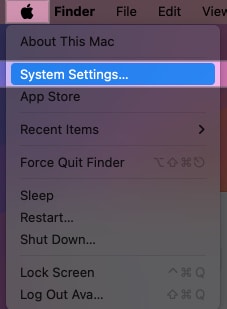

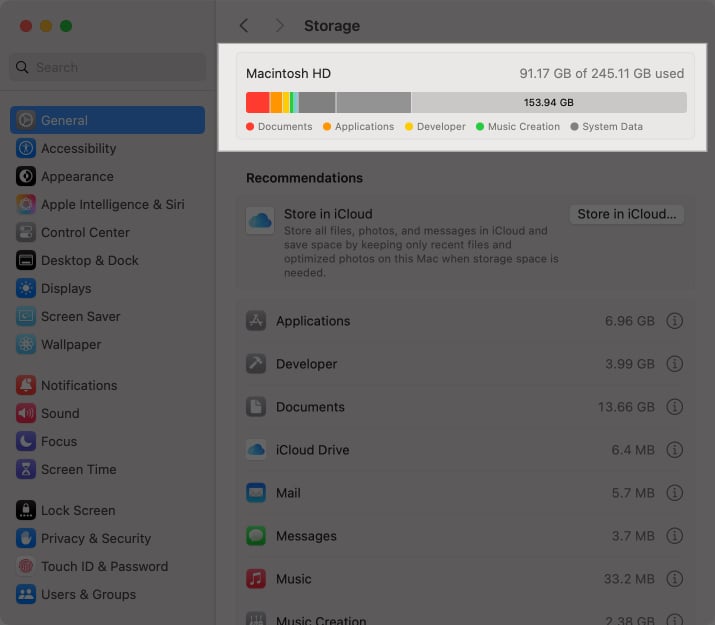
If you don’t have enough space for macOS Tahoe, follow the steps below to free up space.
Running low on storage? Here are simple ways to free up space before installing macOS Tahoe 26.
macOS Tahoe 26 features include useful additions like Liquid Glass UI and an expanded Apple Intelligence suite. So it’s worth clearing space to upgrade. Just follow the steps below to free up space:
Your Mac has a built-in tool to help optimize storage. It’s worth trying this as a first step towards freeing disk space for macOS Tahoe.
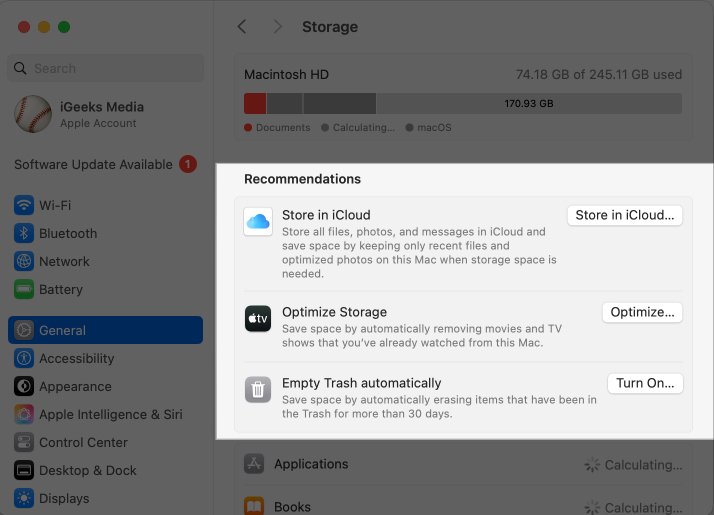
If you are already using your Mac to back up your iPhone or iPad, this can consume a significant amount of disk space. Therefore, it’s best to delete it to free up some space for Tahoe. Here’s how to do it.
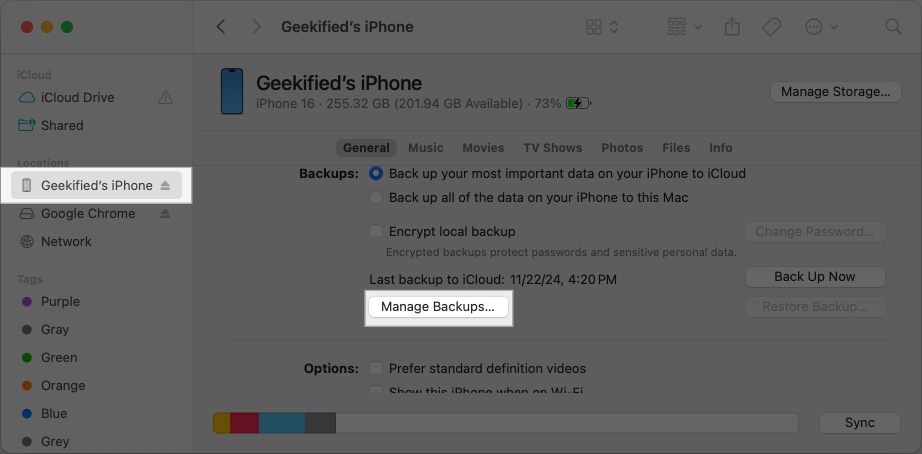
Sometimes, you might install apps on your Mac but not end up using them much. These take up space on your Mac, so you can get rid of them to free up space.
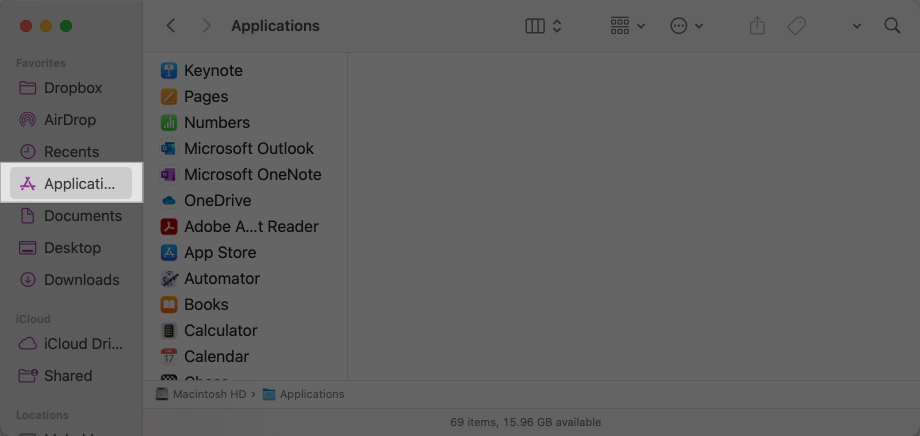
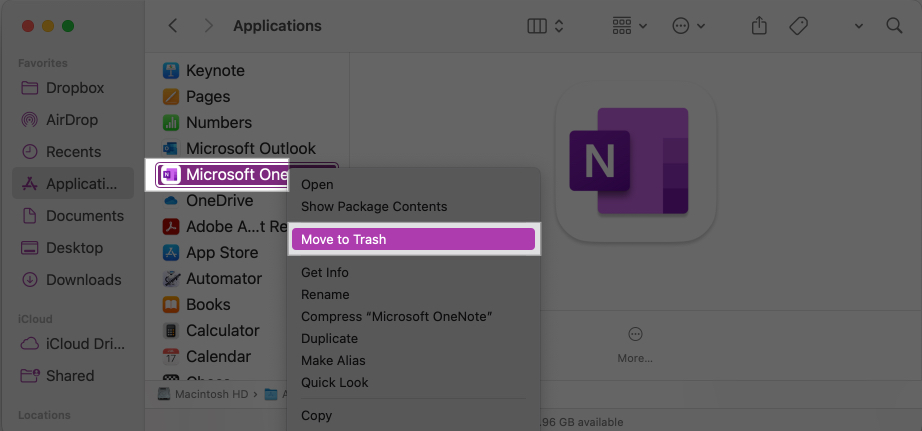
When you delete files and applications from your system, they stay in the trash, where they still take up disk space. To permanently delete things and free up disk space for Tahoe, empty the trash as follows:
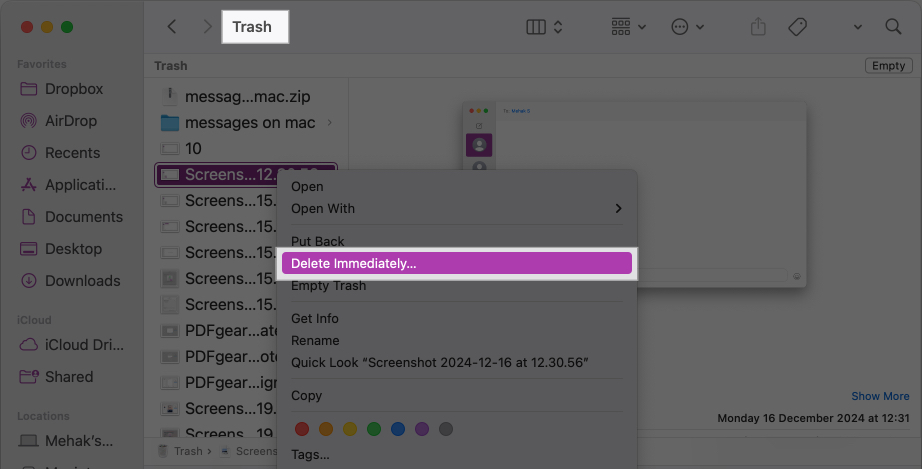
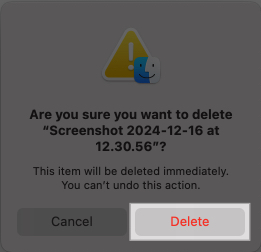
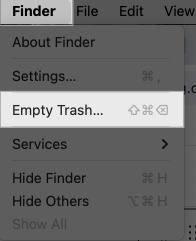
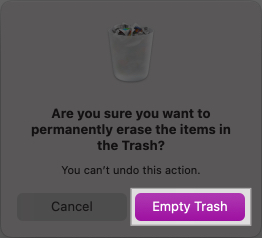
Note that you will not be able to recover files once you delete them permanently. So make sure there’s nothing important in the trash.
The Downloads folder tends to accumulate a lot of files that you might download but do not necessarily need. These take up precious disk space. So it’s a good idea to look through your Downloads and delete anything you don’t need anymore.
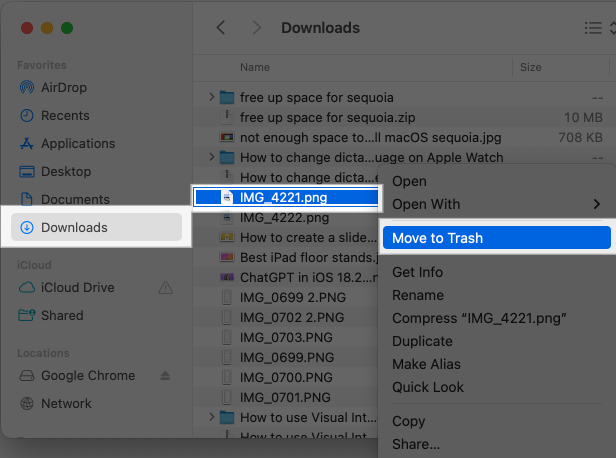
If you use the Mail app, attachments from years of conversations can occupy valuable storage space. Go to Mail > Settings > Accounts and adjust the download options only to keep recent attachments. You can also manually delete large attachments from old emails.
Sometimes, the easiest way to free up space is to remove items from your Mac. If you have large movie libraries, work projects, or Time Machine backups, transfer them to an external hard drive or SSD.
Alternatively, you can upload them to cloud services like iCloud Drive, Google Drive, or Dropbox for safekeeping.
Over time, your system accumulates a lot of junk and unwanted files that may not even be visible within your folders. These take up storage space and clog your system, so it’s a good idea to delete them. The easiest way is to use a tool like CleanMyMac.
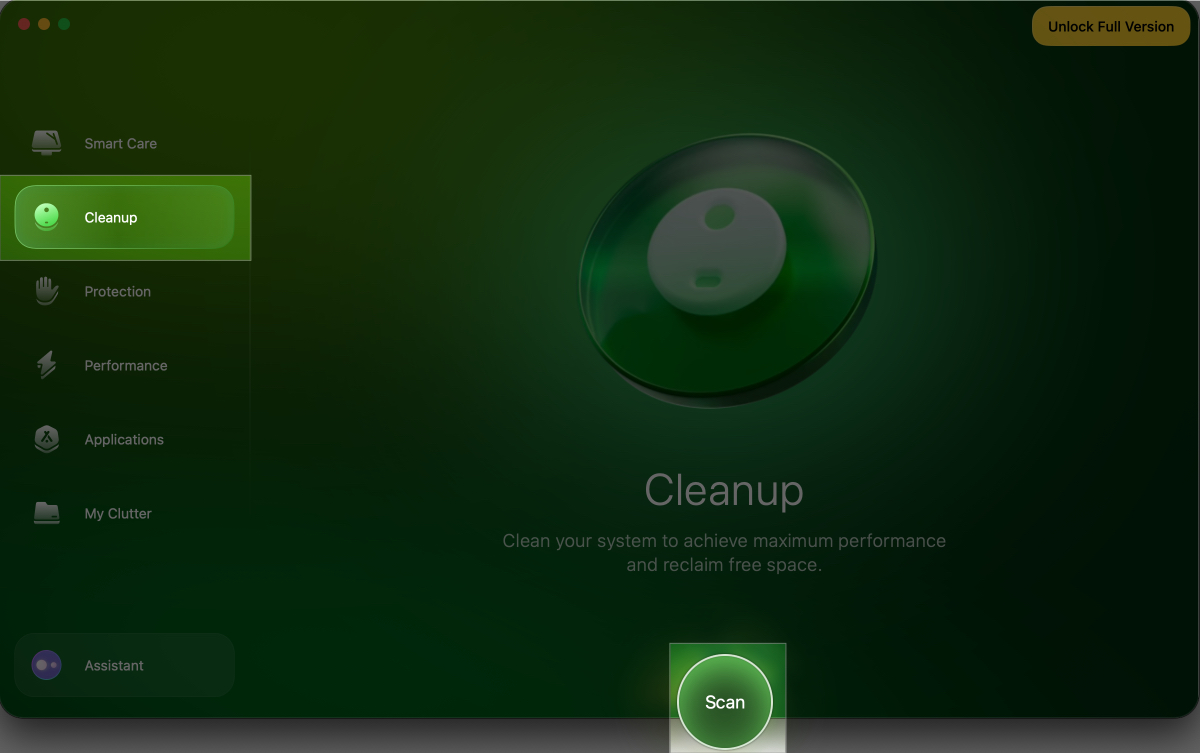
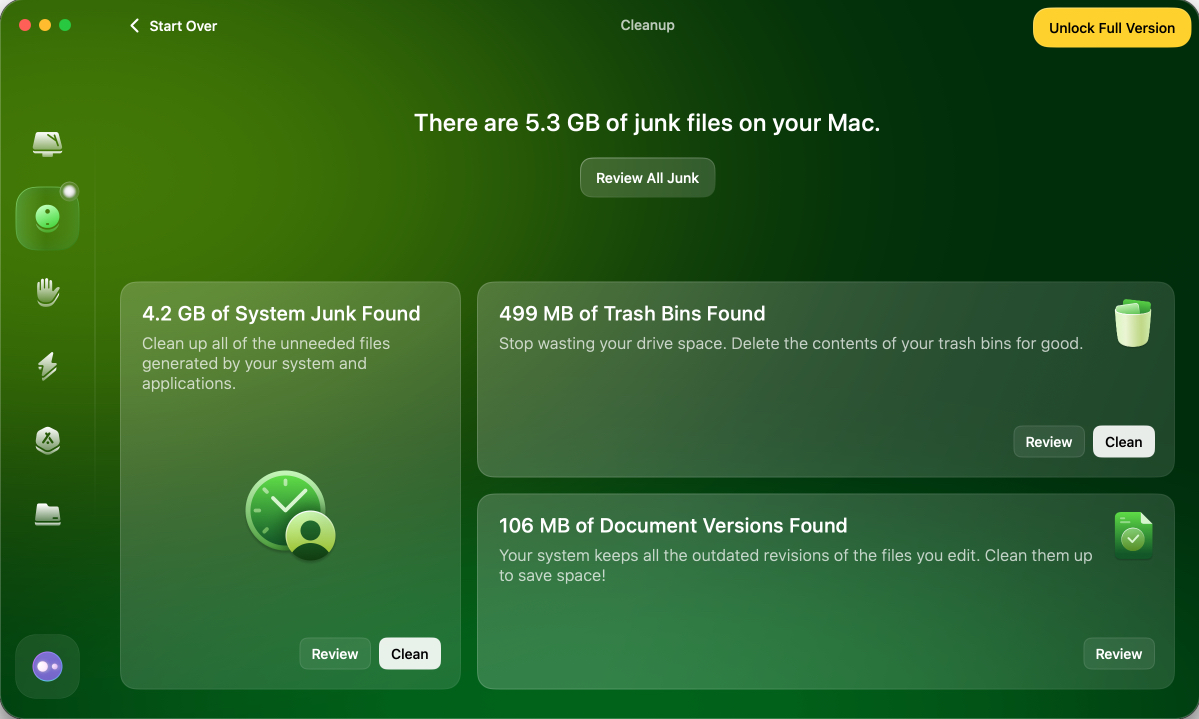
Upgrading to macOS Tahoe is much easier when your Mac has breathing room. Cleaning up unused apps, deleting temporary files, and moving large items to external or cloud storage will create the necessary space for the update, while also making your Mac faster and more efficient in daily use.
Hopefully, following these tips has helped you free space for Tahoe on Mac. Let me know if you run into any problems, and I’ll be happy to help further.
Read more: