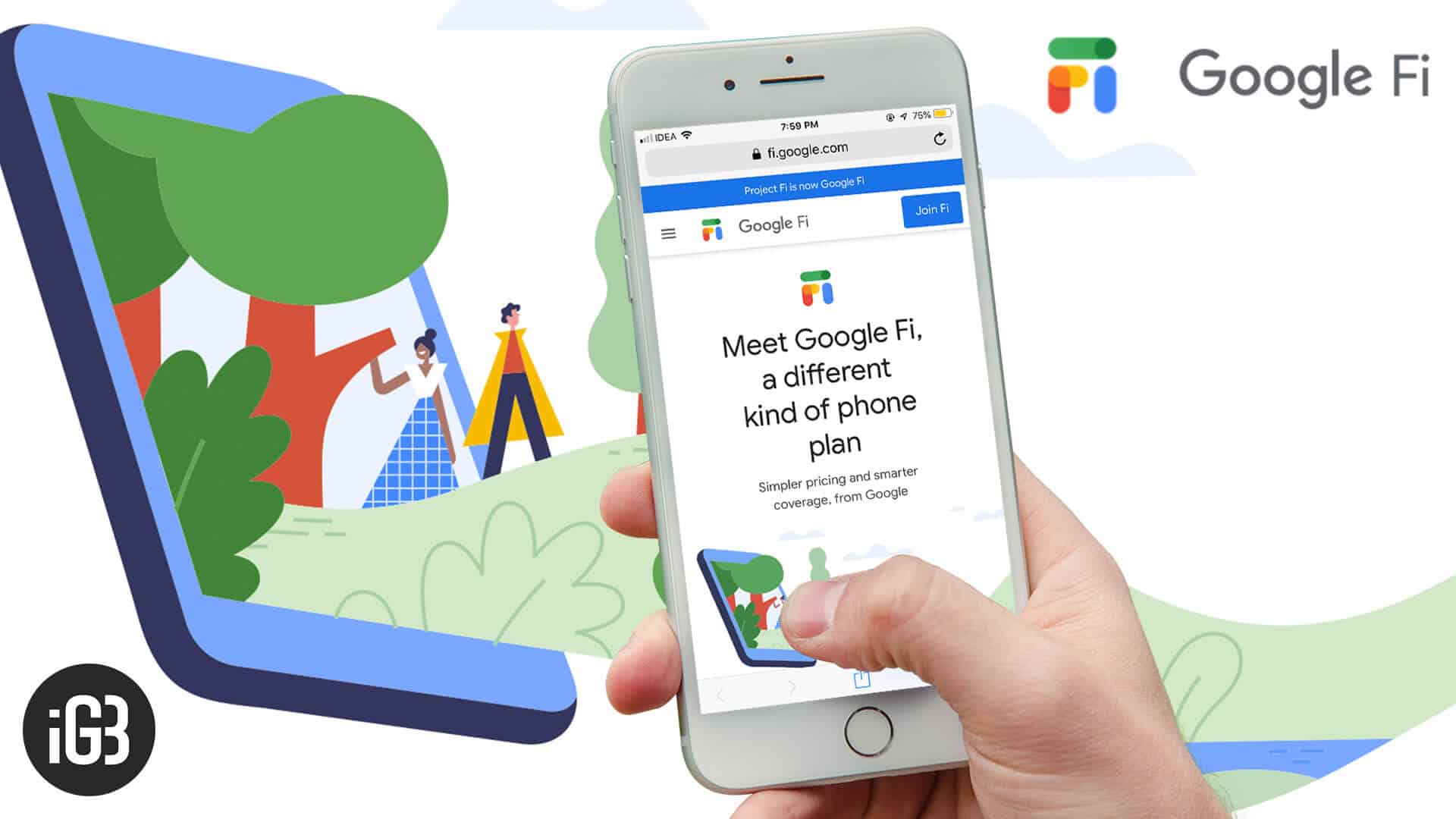Recently, Google rebranded its Project Fi as “Google Fi” and made it available not just for other Android devices but also iPhone. Packed in with a range of lucrative features; the cellular service has been getting plenty of attention. Going by the trend, I think many of you would be planning to use Google Fi on your iPhone.
But before going ahead with Google’s wireless plan, there are a few downsides you need to know. One of the hottest features of this service is the ability to switch between multiple cellular networks. Unfortunately, this functionality is currently available only on Google Pixel devices. This is not the only shortcoming; dive in to know more caveats before signing up for the wireless network!
Before we start, make sure to check out the following points:
- As of now, Fi for iOS is in beta. So, don’t expect it to work perfectly
- It doesn’t have its own cellular network. Carrier switching doesn’t work on iPhone, and your device will be forced to use the T-Mobile network for calls, text, and data
- It’s compatible with iPhone 5s or later running iOS 11 or higher. Moreover, your device must be carrier unlocked to use this service
- You won’t be able to make calls or text over Wi-Fi
- It doesn’t let you use visual voicemail either. However, the company will offer the text transcripts of your voicemails
- You won’t be allowed to use your iPhone as data hotspots outside the US
- You will be charged $20 per month for phone service and texting. And you will have to pay $10 per GB of data
- There is also an $80 plan for calls, text, and unlimited data. The good thing is that you can include your friends and family to your plan for $15 per month
- It works in more than 170 countries–without any roaming charges
Now that you have taken a close look at the pros and cons of the service let me help you set up and use it on your iPhone.
How to Set Up and Use Google Fi with iPhone
Step #1. First off, head over to Google Fi official website to sign up for the service. Once sign up is done, you will need to choose your device. To do so, click on “Bring your own phone.”
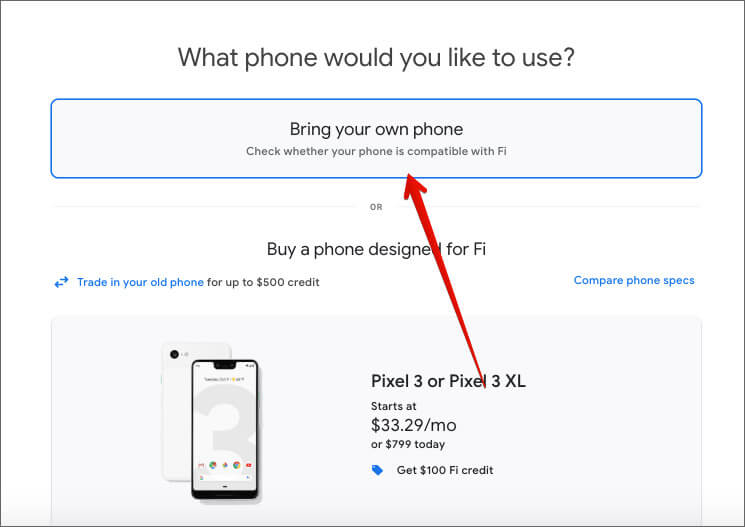
Then, wait for the SIM kit from Google. Don’t worry; the company won’t charge anything for it.
Step #2. Now, you need to download Google Fi app on your iPhone.
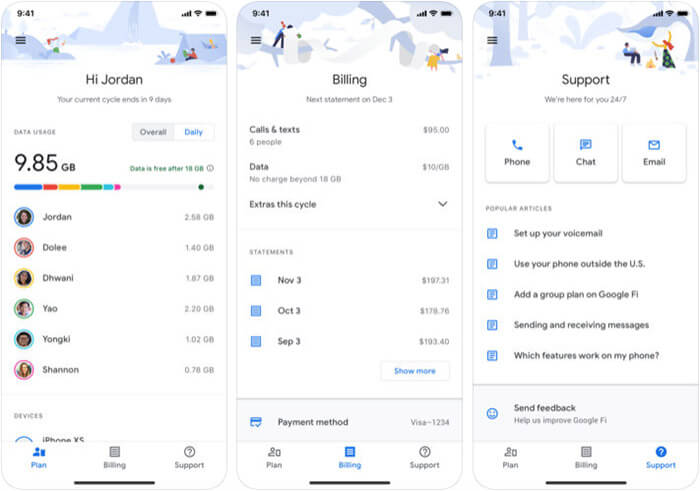
Step #3. Next, you have to insert the Fi SIM into your iPhone and restart the device.
Step #4. Next up, launch the Fi app and sign in using your Google account. Make sure to use the same account, which you used while activating the service. Up next, you need to follow the instruction to start the new cell service.
To ensure your iPhone can send and receive regular text messages (other than iMessage), you may have to configure the settings. Read on…
Enable SMS and MMS Messages With Google Fi on iPhone
Step #1. Launch Settings app on your iPhone → Cellular Data.
Step #2. Now, tap on Cellular Data Network/Options.
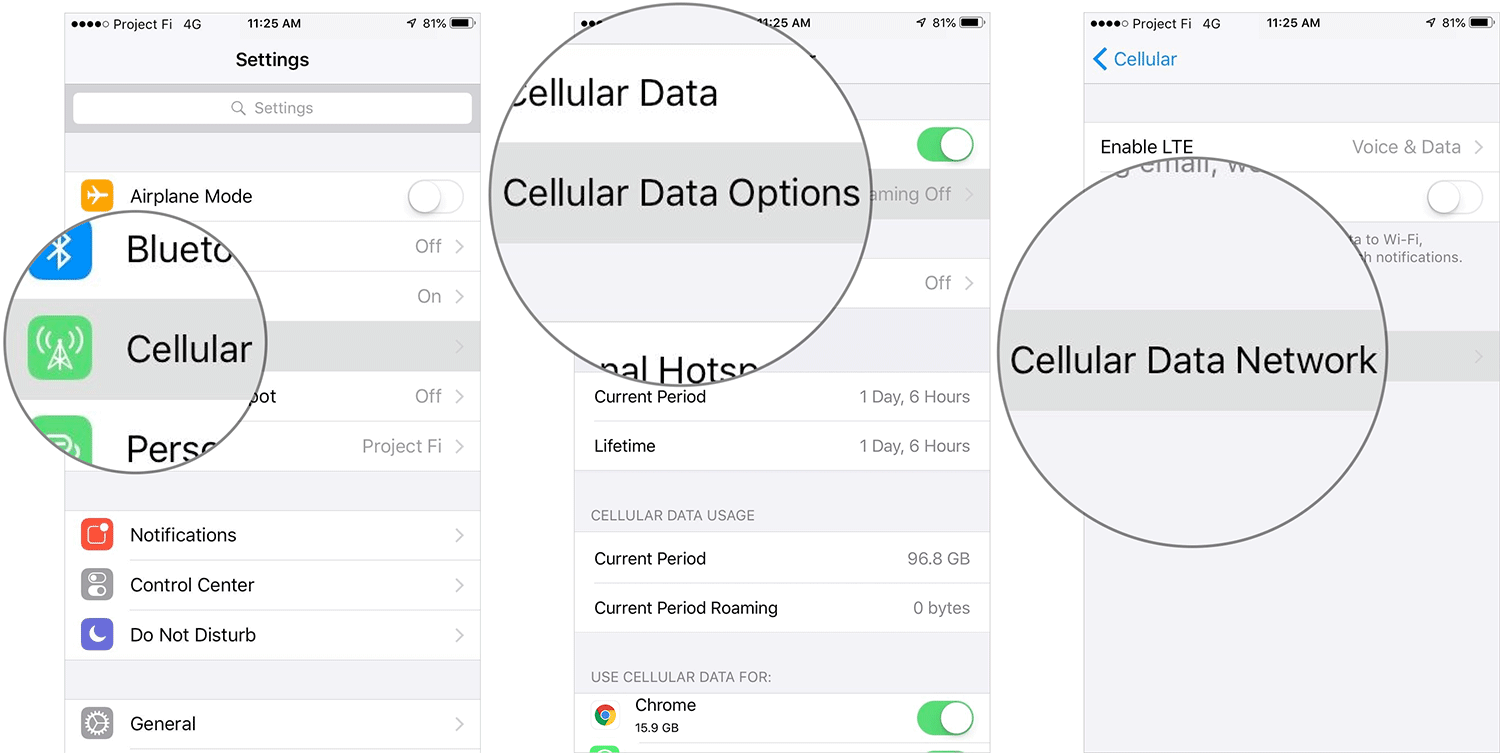
Step #3. Next, you need to fill up some info accurately. To get it done perfectly, check out below: (Make sure to leave the blank space where nothing is mentioned.)
Cellular Data
- APN: h2g2
- Username:
- Password:
- LTE Setup:
PERSONAL HOTSPOT
- APN: h2g2
- Username: leave blank
- Password: leave blank
MMS
- APN: h2g2
- Username: leave blank
- Password: leave blank
- MMSC: fi.g.co/mms/wapenc
- MMS Proxy: leave blank
- MMS Max Message Size: 1048676
- MMS UA Prof URL: apple.com/mms/uaprof.rdf
Sticky Note:
Just in case you were using Google Fi in the past on another device, you might not be able to receive SMS on your iPhone. If this is the case, you will have to disable Hangouts integration.
To do so, go to Hangouts website and log in with the same account that you had used while setting up Fi. Then, click on three horizontal lines and select Settings. Next up, disable the option named “Receive SMS and voicemail in Hangouts.”
There you go!
Over To You…
I wish Google offered the service with full-fledged functionality on iPhone as well. Despite the shortcomings, the service seems to be a very cost-effective option. The flat $20 starting price along with the $10 on per gig of data usage isn’t bad from any perspective.
- Make and Receive RTT Calls on iPhone and Mac Using Wi-Fi Calling
- How to Download Offline Google Maps on iPhone or Android
- Enable 2-Step Verification for Google Account
- How to activate and use eSIM on iPhone: A detailed guide
What do you think of Fi? Share your feedback with us in the comment box.
🗣️ Our site is supported by our readers like you. When you purchase through our links, we earn a small commission. Read Disclaimer.