
FaceTime Like a Pro
Get our exclusive Ultimate FaceTime Guide 📚 — absolutely FREE when you sign up for our newsletter below.

FaceTime Like a Pro
Get our exclusive Ultimate FaceTime Guide 📚 — absolutely FREE when you sign up for our newsletter below.
Did you know that you do not (always) need expensive machinery and tests to check your cardio fitness? The tiny computer on the wrist – your Apple Watch running the latest version of watchOS 7 can measure cardio fitness levels and even notify you when it is low. Let us briefly understand what it is and see how to use Cardio Fitness on iPhone and Apple Watch.
Apple defines it as “a measurement of your VO2 max, which is the maximum amount of oxygen your body can consume during exercise.” The Apple Watch measures how hard your heart works during a long outdoor walk, run, or hike and gives you the cardio fitness estimate, which is a valuable indicator of overall physical and long-term health. You can learn more via Apple’s official press release.
Your Apple Watch uses the on-device heart and motion sensors during a strenuous physical activity like an outdoor walk, run, or hike to estimate your VO2 max. Your age, sex, height, weight, and heart affecting medications are also considered for preparing this data.
To set up cardio fitness, you need the following:
Note: It can take several workouts (excluding Push workouts) and more than 24 hours before you get your first cardio fitness level estimate.
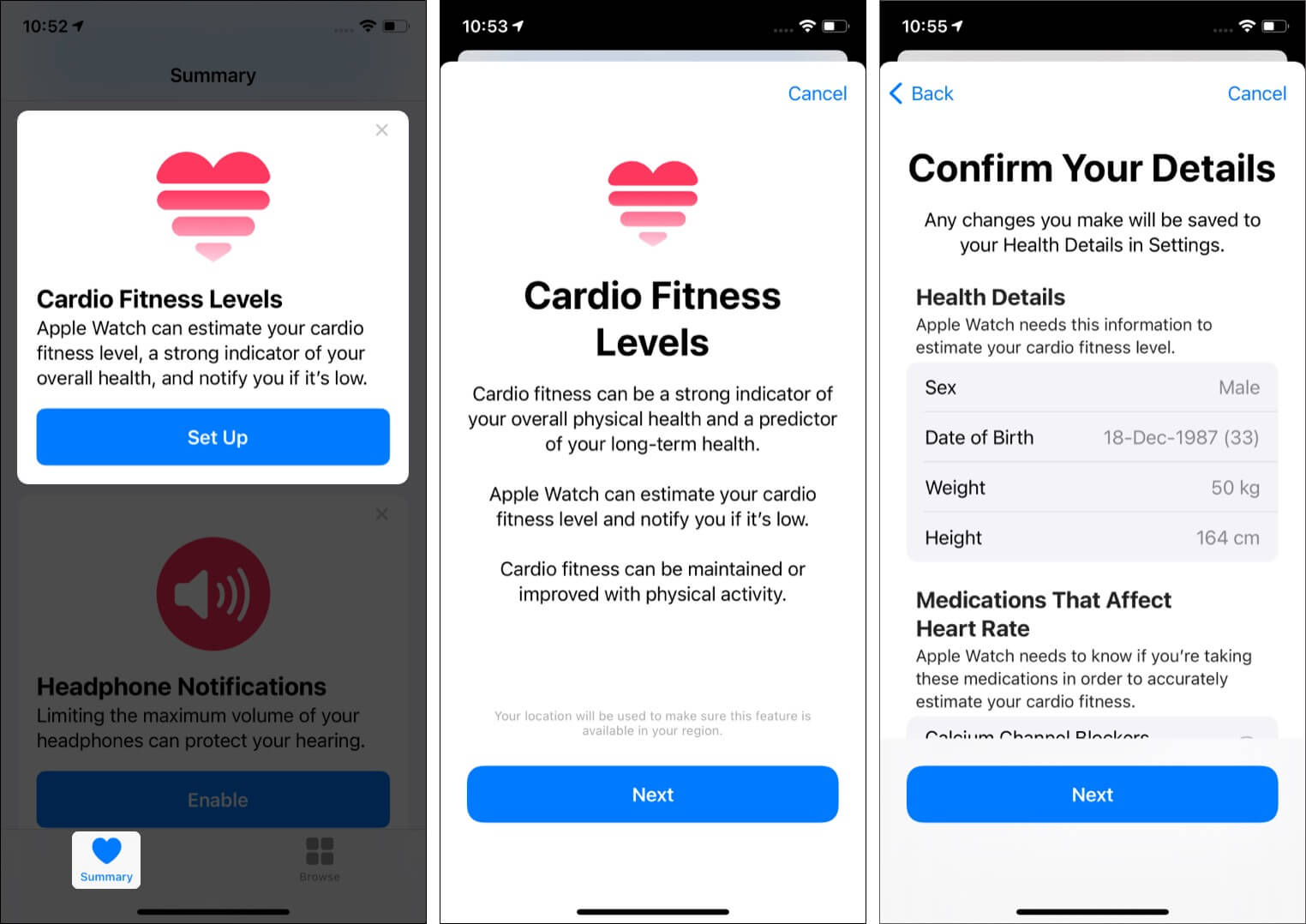
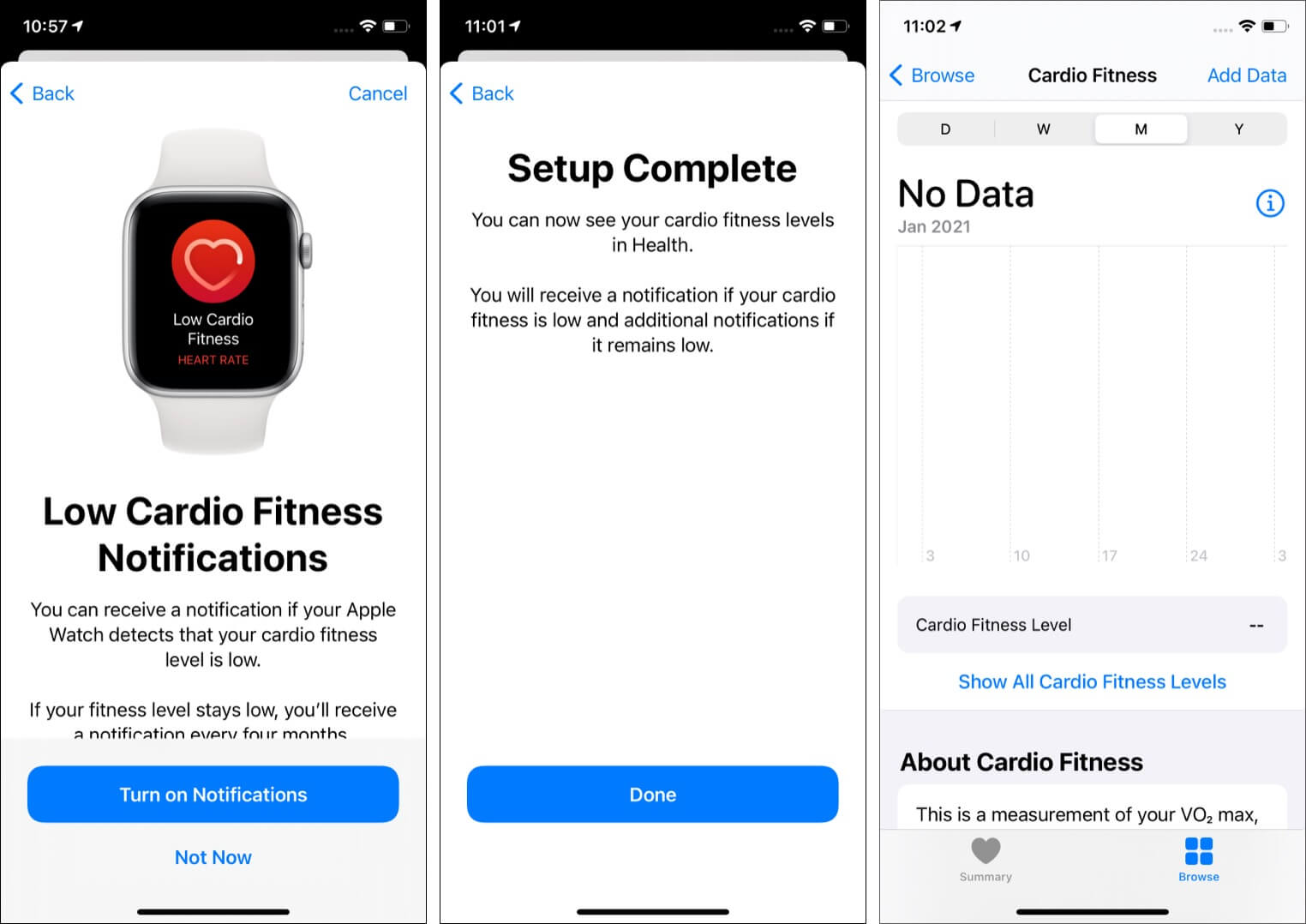
Alternatively, you may also: Open the Health app → Browse → Heart → Cardio Fitness → Setup → follow steps 4 to 7 mentioned above.
In step 6 above, you see the option to enable notifications. You can confirm the same by following the steps below.

Note: This feature is not to cause distress. It won’t bother you every day if your cardio fitness levels are low. It will see a pattern, learn from it, and in case your levels are continuously low, it will notify you once every four months.
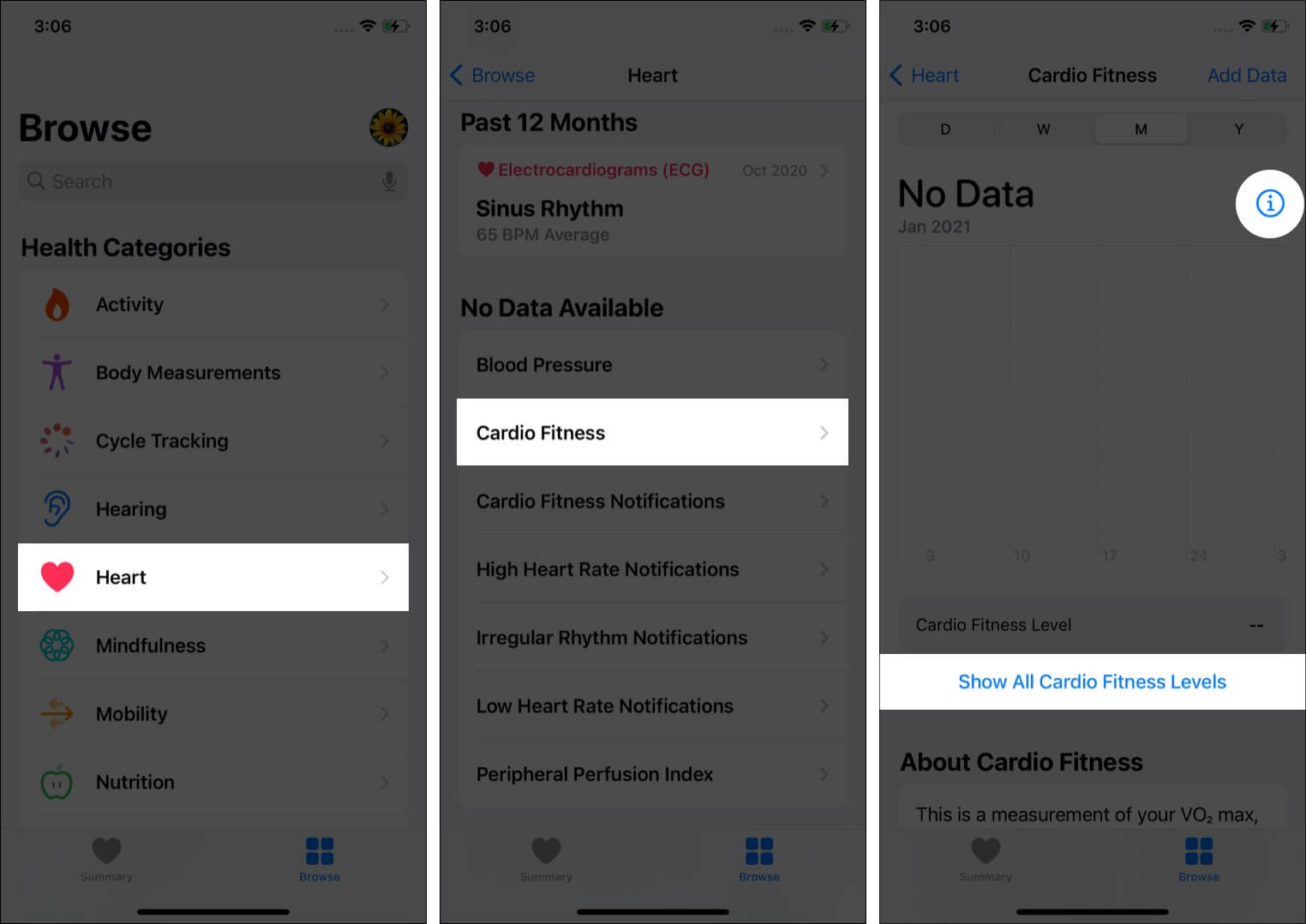
I believe the above steps helped you kickstart this helpful new feature. If you wish to learn more about your VO2 max and other essential information, the most comfortable place is the paragraphs and cards inside the Health app. Apple has prepared well-structured info that an average person can read and understand (mostly).
READ NEXT