A Live Photo is a moving image that can be up to 3 seconds long. You can change it to a GIF as well as a standard picture. Similarly, it is possible to turn it into a video. You may even select multiple Live Pictures and stitch them together as one longer video clip! Without further ado, let me show you how to turn Live Photos into a video on the iPhone and iPad.
- How to Turn a Live Photo into a Video on iPhone
- How to Convert Live Photos to Videos on iPhone using Shortcuts
- How to Turn Live Photos to Video using Third-Party Apps
How to Turn a Live Photo into a Video on iPhone
- Open the Photos app → Albums → Live Photos.
- Tap on a Live Photo. Next, tap on the share icon. Finally, scroll down and tap on Save as Video.
- Or, tap on Select and choose multiple Live Photos. Next, tap on the share icon. At last, tap on Save as Video. All Live Photos will be merged and exported as one video clip, with sound.
Note: If you have edited a Live Photo with effects like Loop, Bounce, Long Exposure, then you may not see the option to Save as Video in the Share Sheet (step 3 above).
How to Convert Live Photos to Videos on iPhone using Shortcuts
Before You Begin: Open the Settings app → Shortcuts → Allow Untrusted Shortcuts.
- Get Convert LivePhotos to Video shortcut on your iPhone. To do this, tap on this link → Get Shortcut. On the next screen, tap on Add Untrusted Shortcut.
- Inside the Shortcuts app, tap on My Shortcuts.
- Tap on the Convert LivePhotos to Video shortcut. It will ask permission to access your photos. Tap OK.
- Tap on Live Photos and on the next screen tap on one such image.
- Tap OK to allow the shortcut to send you notifications. The Live Photo will be converted to video and saved in the Photos app. You will get a notification, confirming the same.
How to Turn Live Photos to Video using Third-Party Apps
Besides the inbuilt solution and the shortcut method, you can also use apps downloaded from the App Store to turn Live Photos into videos. Here is how.
- Download LP – Live Image to Video & GIF app for free.
- Launch the app and from the popup tap on OK. Now it can access the photos.
- Tap on a Live Photo and next tap on Save Video.
- Or, tap on Select and choose multiple images. Next, tap on Export → Video. Each Live Photo will be exported as single video clips. (unlike the first method, where they are exported as one long video).
Signing off…
I hope one of the methods to convert Live Photos to video is suited to your needs. For me, the first method is the easiest. What are your thoughts? Please share in the comments section below.
At last, do not forget to take a quick look at some fantastic photo editing and video editing apps for your iOS and iPadOS devices.
Read More:



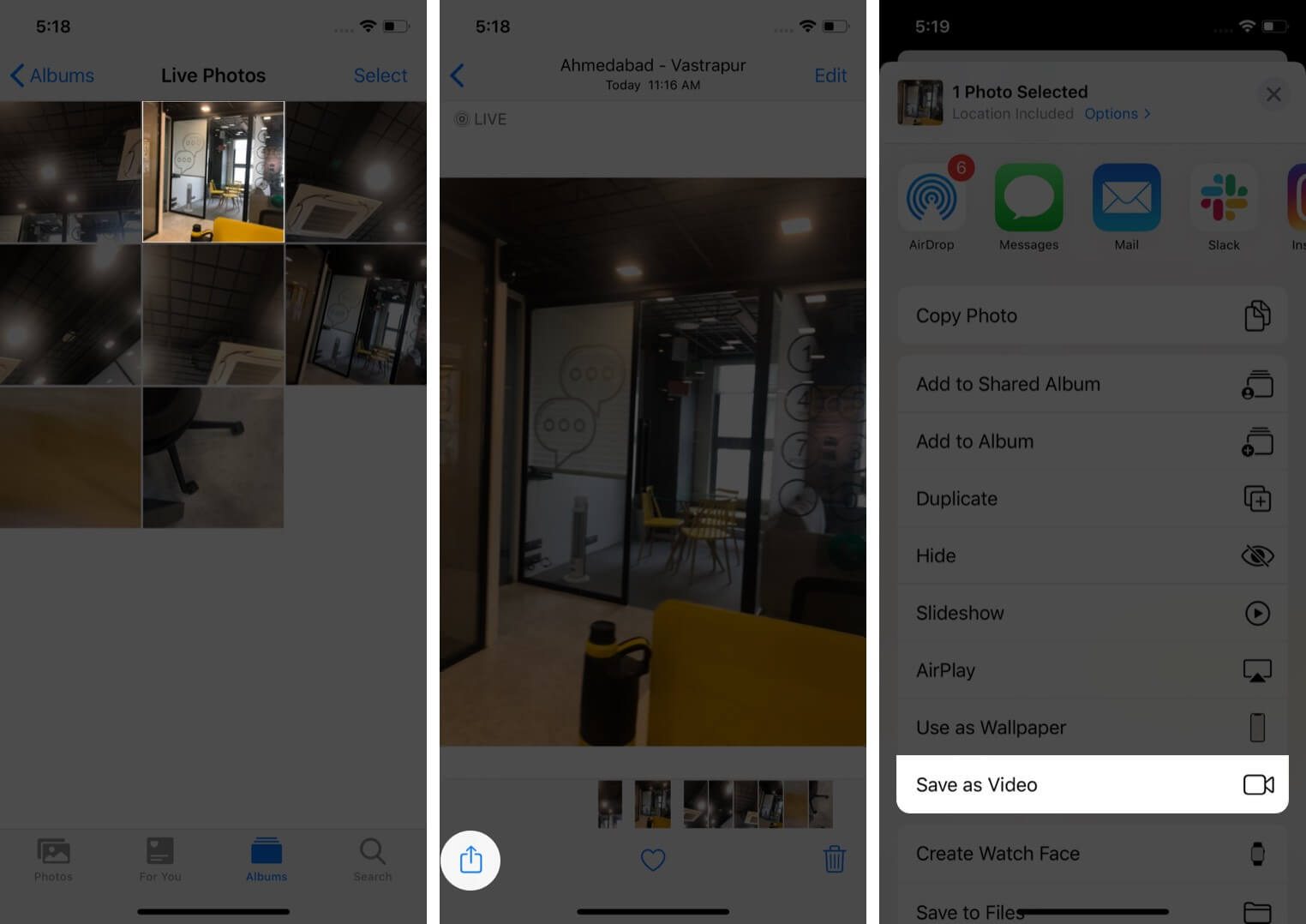
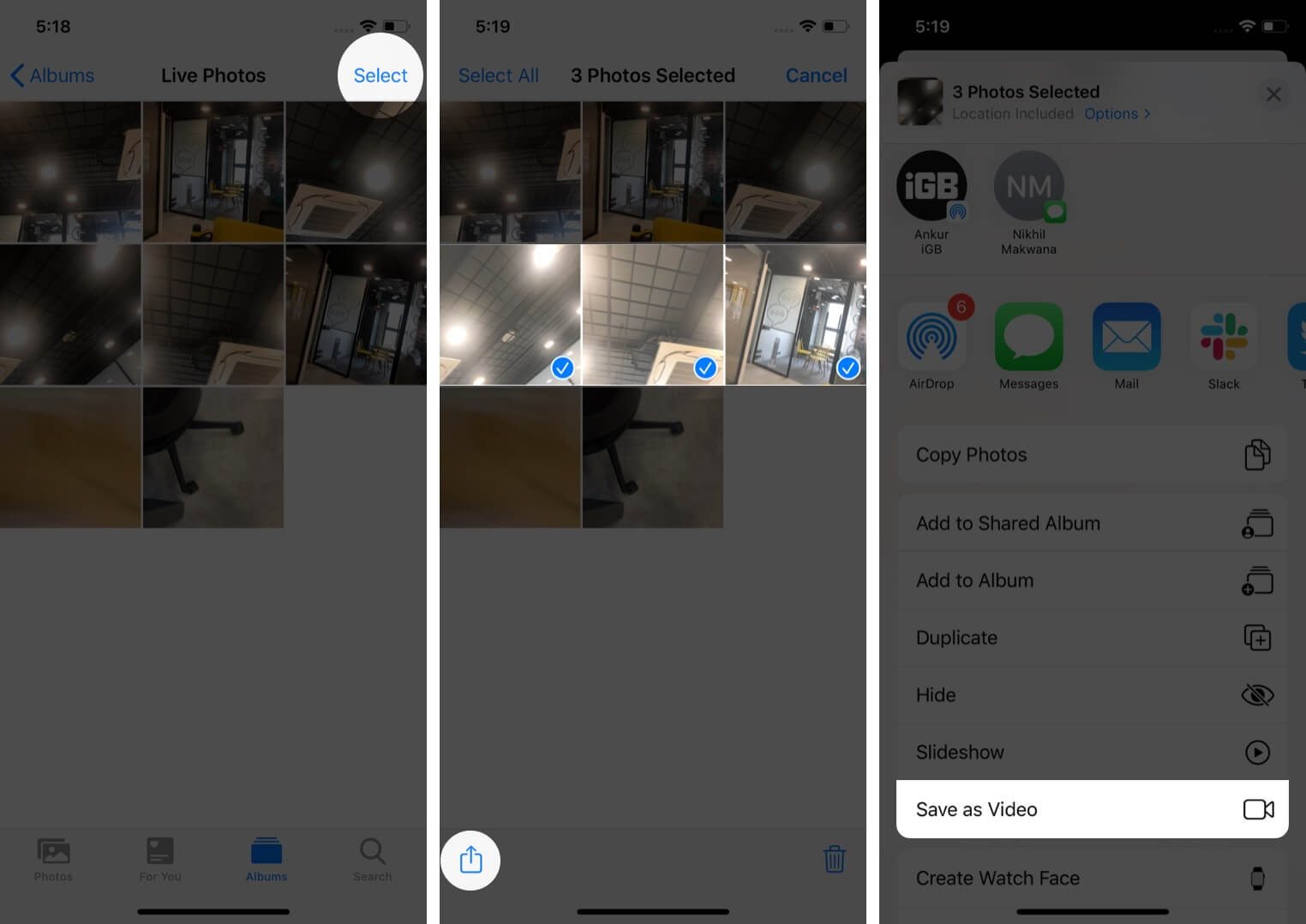
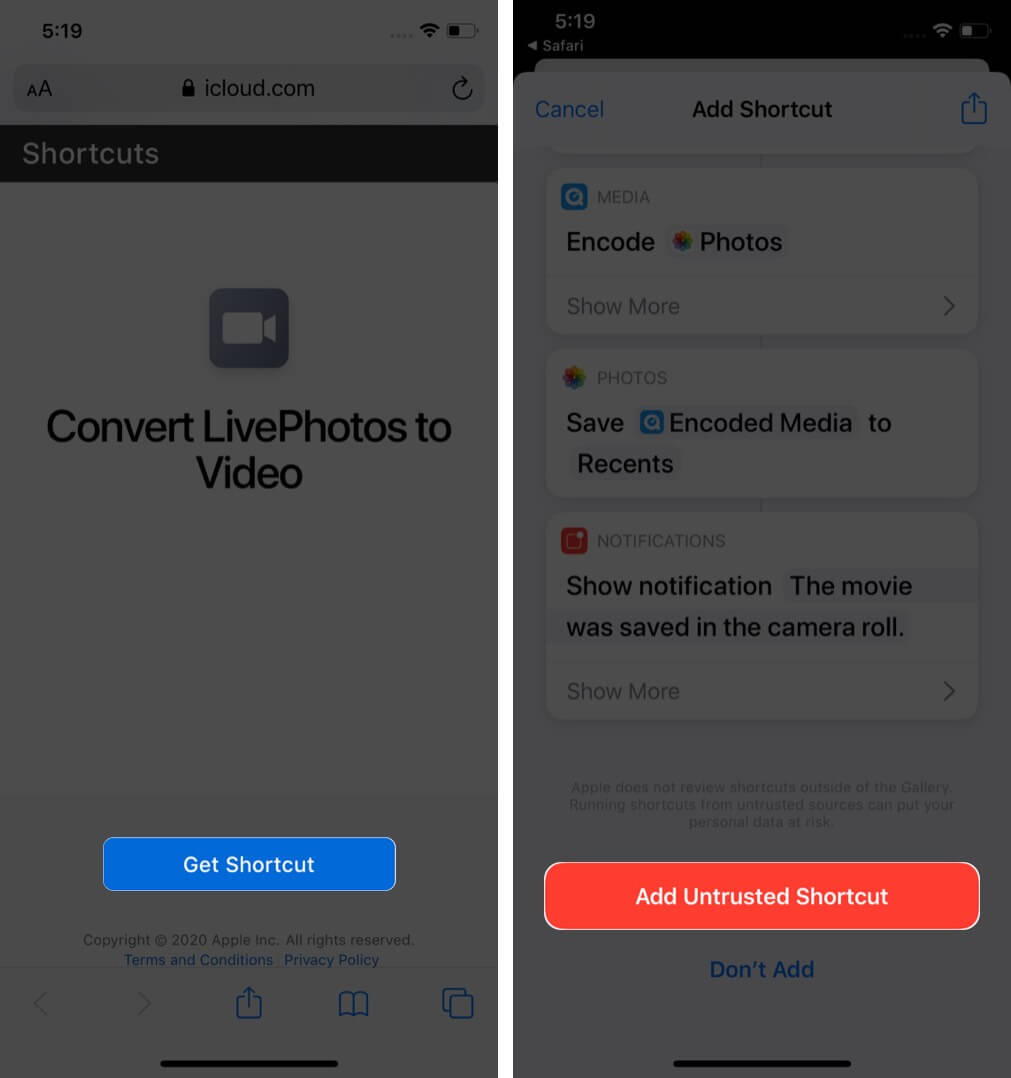
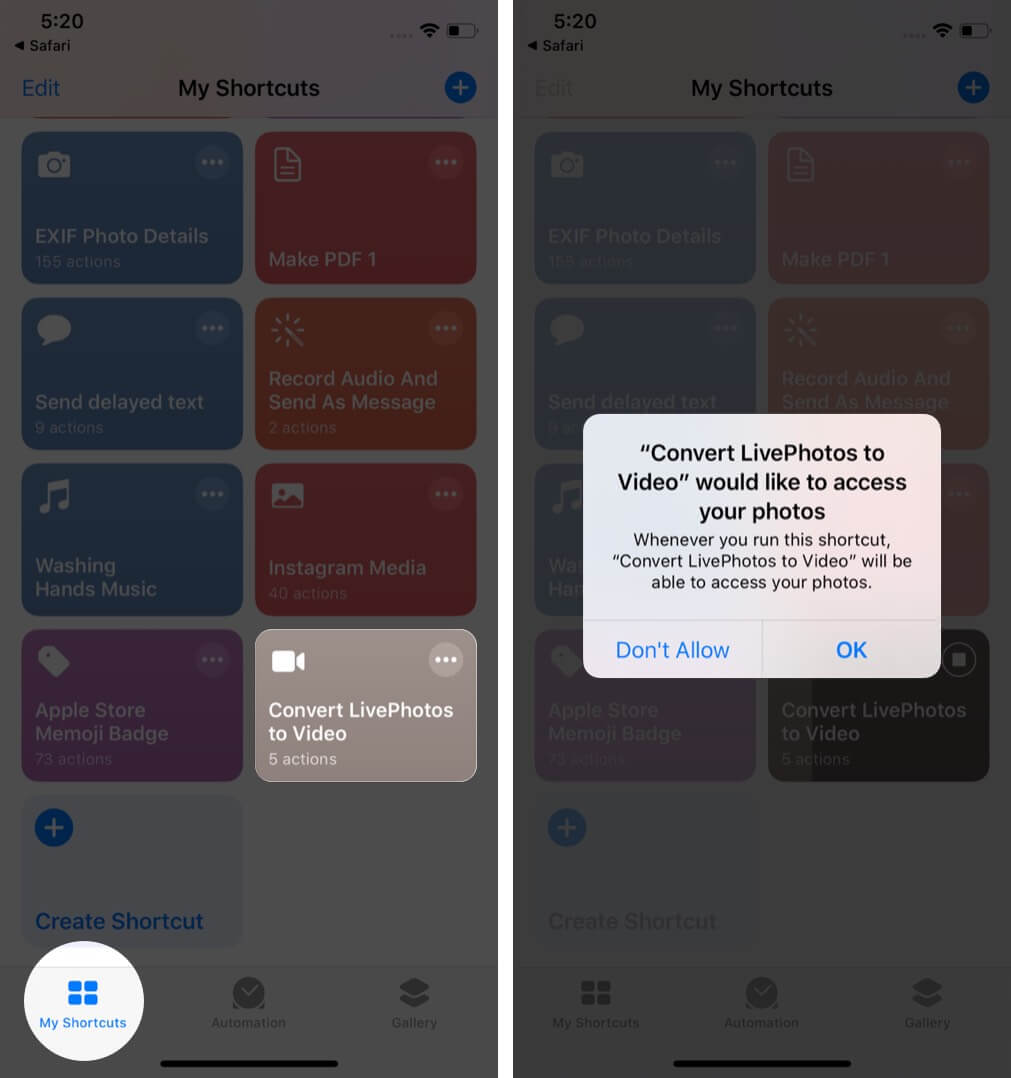
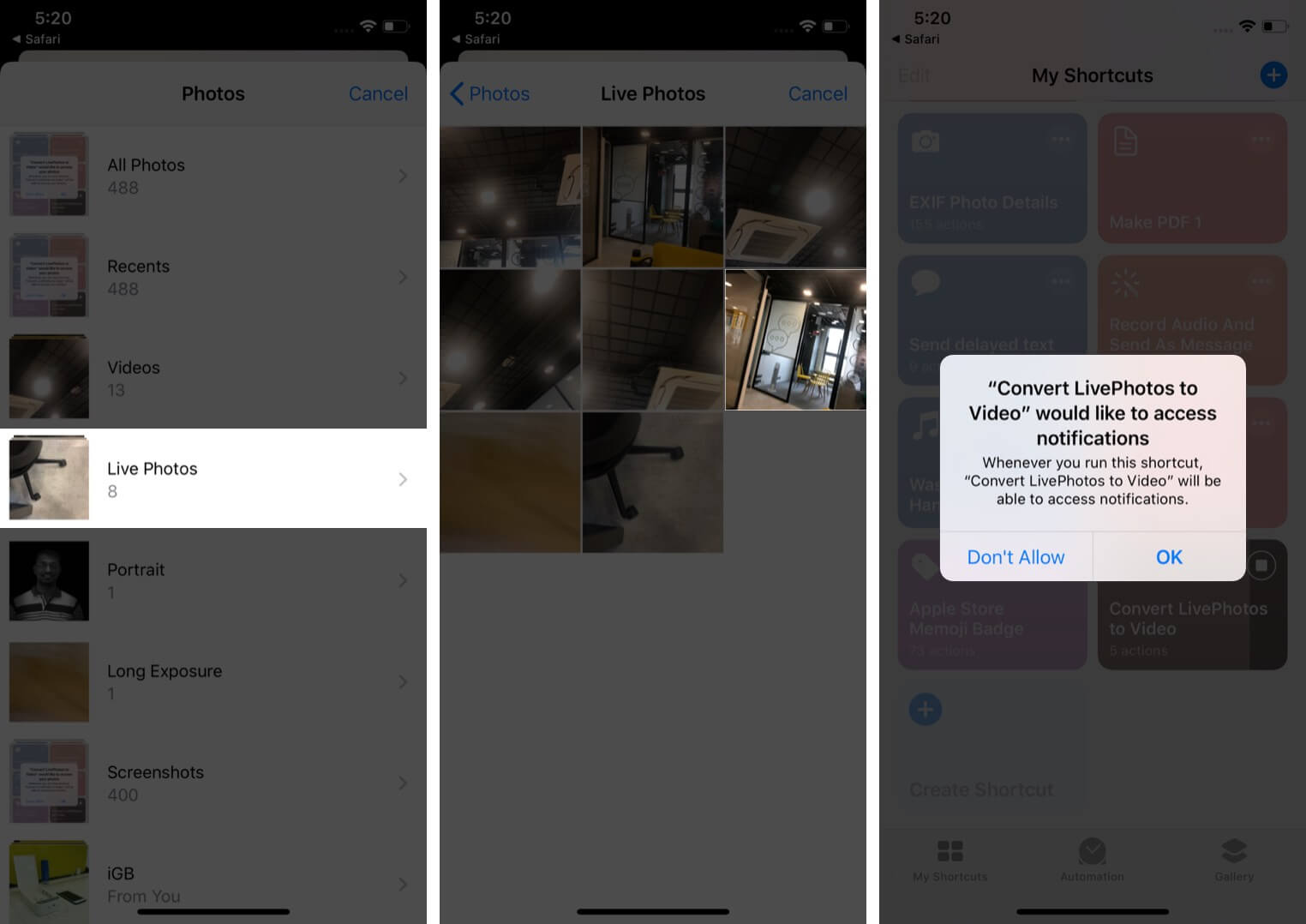
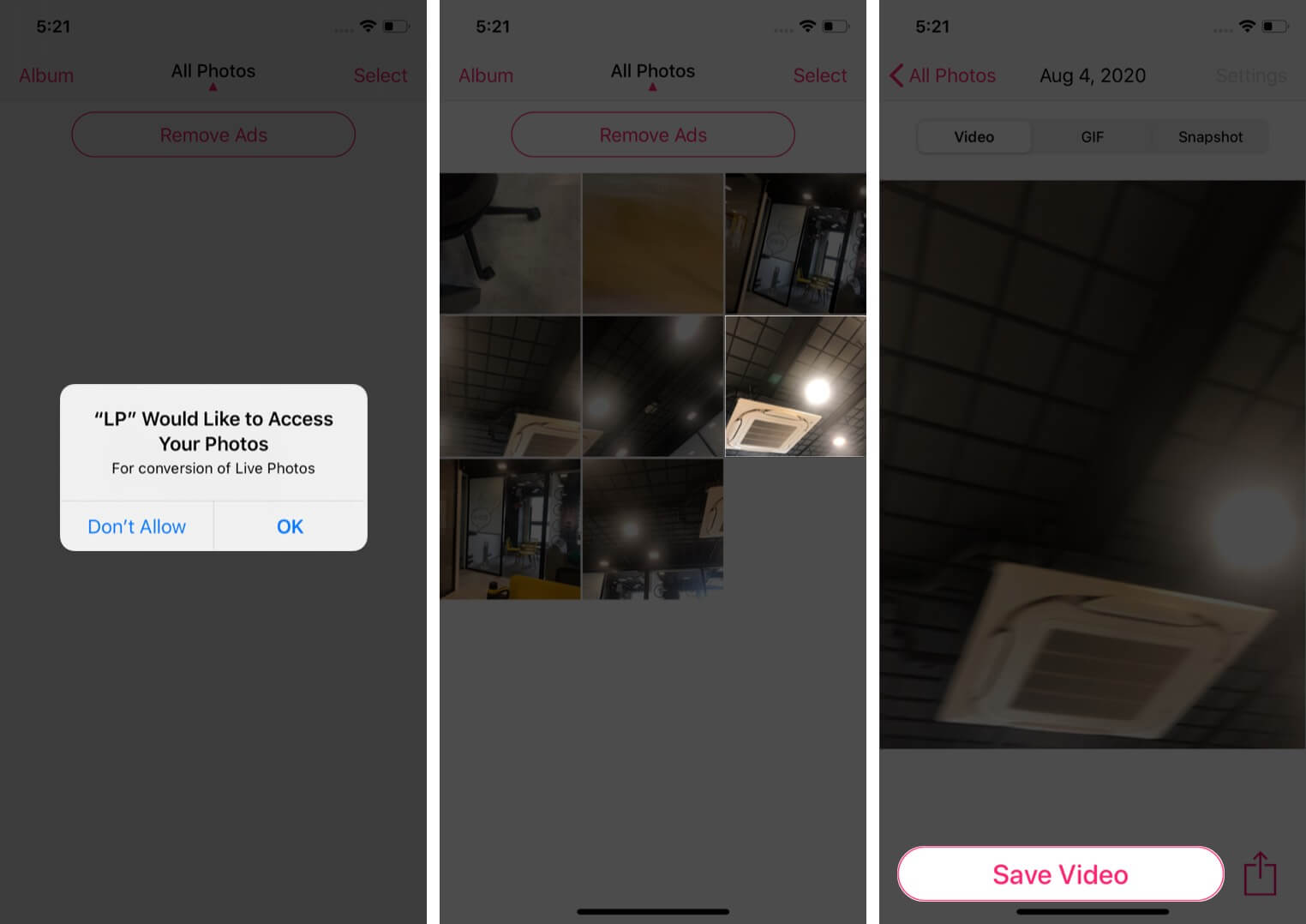
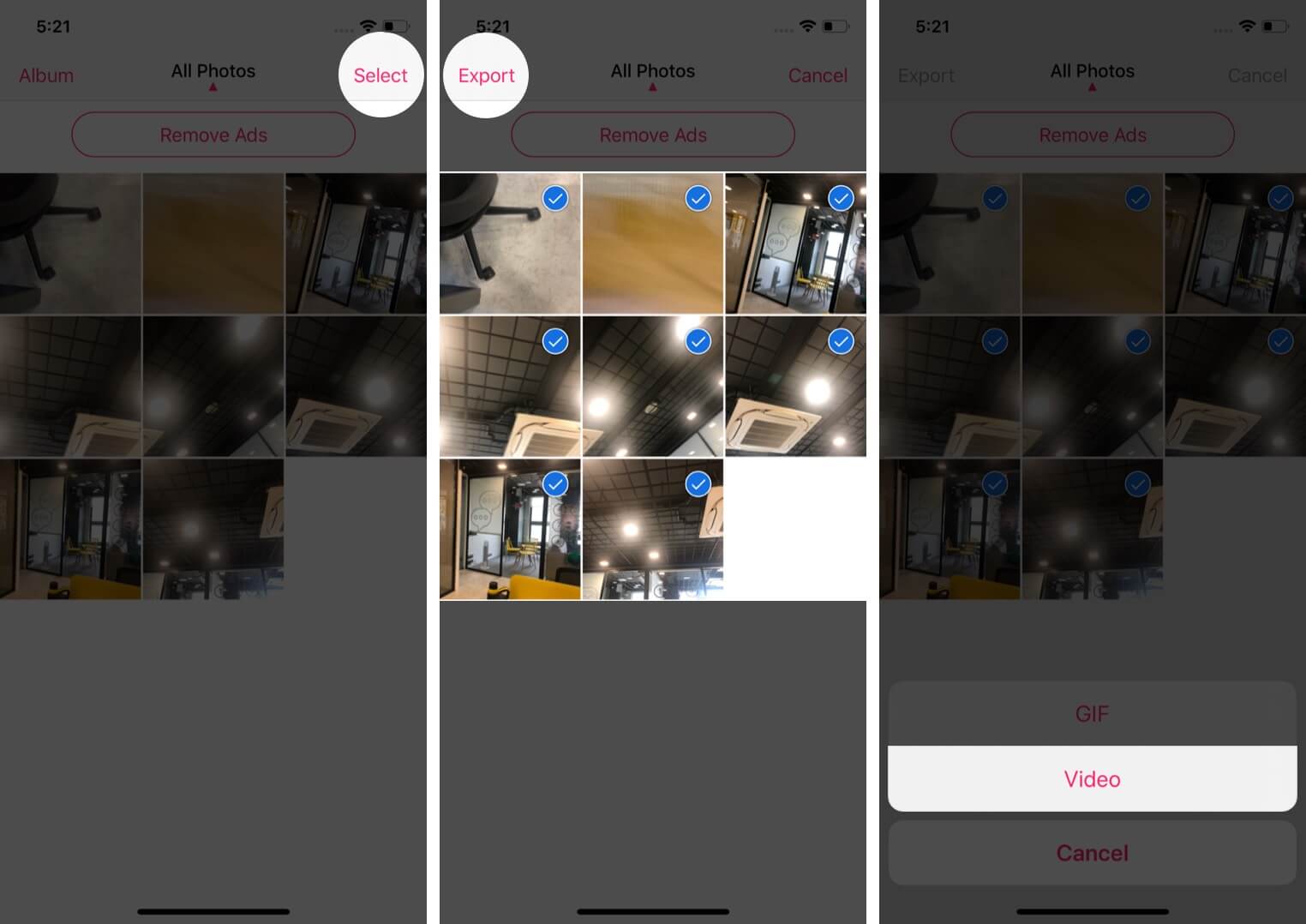







Leave a Reply