Whether you’re a dog mom or a cat dad, you love your pet and probably snap tons of photos of them. Using the newly introduced feature of pet recognition with iOS 17, iPadOS 17, and macOS Sonoma, you can now enjoy seeing your pet’s photos in the People & Pets album in the Photos app. You can also manually tag pets to include unrecognized pictures of your pet. Sounds interesting? So in this article have a quick look at how to tag your pets in the Photos app on your iPhone, iPad, and Mac.
- About People & Pets album in Photos
- Tips for finding pets in Photos app on iPhone with iOS 17
- How to tag pets in Photos app on iPhone and iPad
- How to tag pets in Photos app on Mac
- How to manage People & Pets album in Photos on iPhone
About People & Pets album in Photos
With iOS 17, iPadOS 17, and macOS Sonoma, Apple introduced the People & Pets album in Photos, replacing the original People album. This change allows you to quickly see pictures and videos of your cat or dog in the album just like your friends and family members.
Apple Photos should detect pictures of a pet and place them in the People & Pets album for you. This then lets you simply add the name of your pet. Moving forward, Photos recognizes the named pet, just like when you name (tag) people in Photos.
You can then open the People & Pets app to see your furry friends with existing as well as new images and videos you capture.
Tips for finding pets in Photos app on iPhone with iOS 17
Although Photos should find photos of your pet for you, you also have the option to find them yourself. This is helpful in the beginning of the recognition process when Photos may not detect all of the pictures for the People & Pets album.
Here are a few tips on using the Photos Search feature to help you find your pet’s photos:
- Search for the type of pet, cat, or dog, and then use the suggestions to narrow down the photos.
- Use keywords you’ve included in photo captions to locate pictures of your pet.
- Try additional keywords to find pet photos like date, place, season, or category.
How to tag pets in Photos app on iPhone and iPad
On iPhone and iPad running with iOS 17 and iPadOS 17, you can tag cats and dogs in Photos after finding the pictures yourself or directly in the People & Pets album. The latter is ideal if Photos has detected a pet and placed them in the People & Pets album for you.
In a photo or video
- To name a pet in a photo you find, open the picture.
- Tap the Info icon (i) or slide up from the bottom to display the details.
- You should see a question mark next to the unnamed face.
- Tap that icon and select Name This Pet.
- Enter the pet’s name → Tap Next and then Done.
In the People & Pets album
- To name a pet in the People & Pets album, select the pet.
- Tap Add Name at the top and then enter the name or choose one from the suggestions
- Select Next and then Done.
How to tag pets in Photos app on Mac
In a photo or video
- To name a pet in a photo you find, select View → Show Face Names in the menu bar.
- Then click the “unnamed” field below the face and enter the name.
- Alternatively, click the Info (i) icon in the toolbar and then the plus sign in the pop-up window.
- Drag the circle over the face on the photo and enter the name in the “Click to name” field.
In People & Pets album
To name a pet in the People & Pets album, click +Name on the pet’s photo and enter the name.
Alternatively, select the pet, click Add Name at the top and then enter the name or choose one from the suggestions. Click Next and Done when you finish.
How to manage People & Pets album in Photos on iPhone
Once you name your pet and Photos detects additional pictures of them, you’ll see them display in the People & Pets album automatically. This includes new photos and videos you capture.
You still have the option to manage and take more actions in the People & Pets album for photos of Fluffy or Fido.
- Set a key photo: You can pick the main photo for your pet’s album. Choose a picture of your pet and long-press or right-click to select Make Key Photo.
- Merge groups of photos: You may find Photos adding a new pet to the album that’s actually an existing named pet. In this case, you can merge the groups of photos.
- On iPhone and iPad, pick Select on the top right, tap each pet, and select Merge at the bottom.
- On Mac, hold Command as you click each pet, right-click, and select Merge X Pets.
- Correct misidentified pets: If you find a photo of a pet in an album that was identified incorrectly, you can fix it easily. Either long-press or right-click the photo and choose This is Not [pet name] to remove it from the pet’s album.
- Do more with pet photos: You can choose to review more photos of your pet, add them to your favorites, or create a photo memory. Select a pet in the album and tap the three dots at the top (iPhone and iPad) or scroll to the bottom (Mac) for these actions and more.
Make your pet the star!
Dog and cat lovers alike enjoy capturing pictures and videos of their pets. Apple adding iOS 17 pet recognition and expanding the People album to include pets is a wonderful enhancement for pet parents. This helps you make your pet the star of the show whenever you open their album in Photos.
What are your thoughts on People & Pets Photos feature? Are you taking advantage of it for your furry friend? Let us know!
Read more:

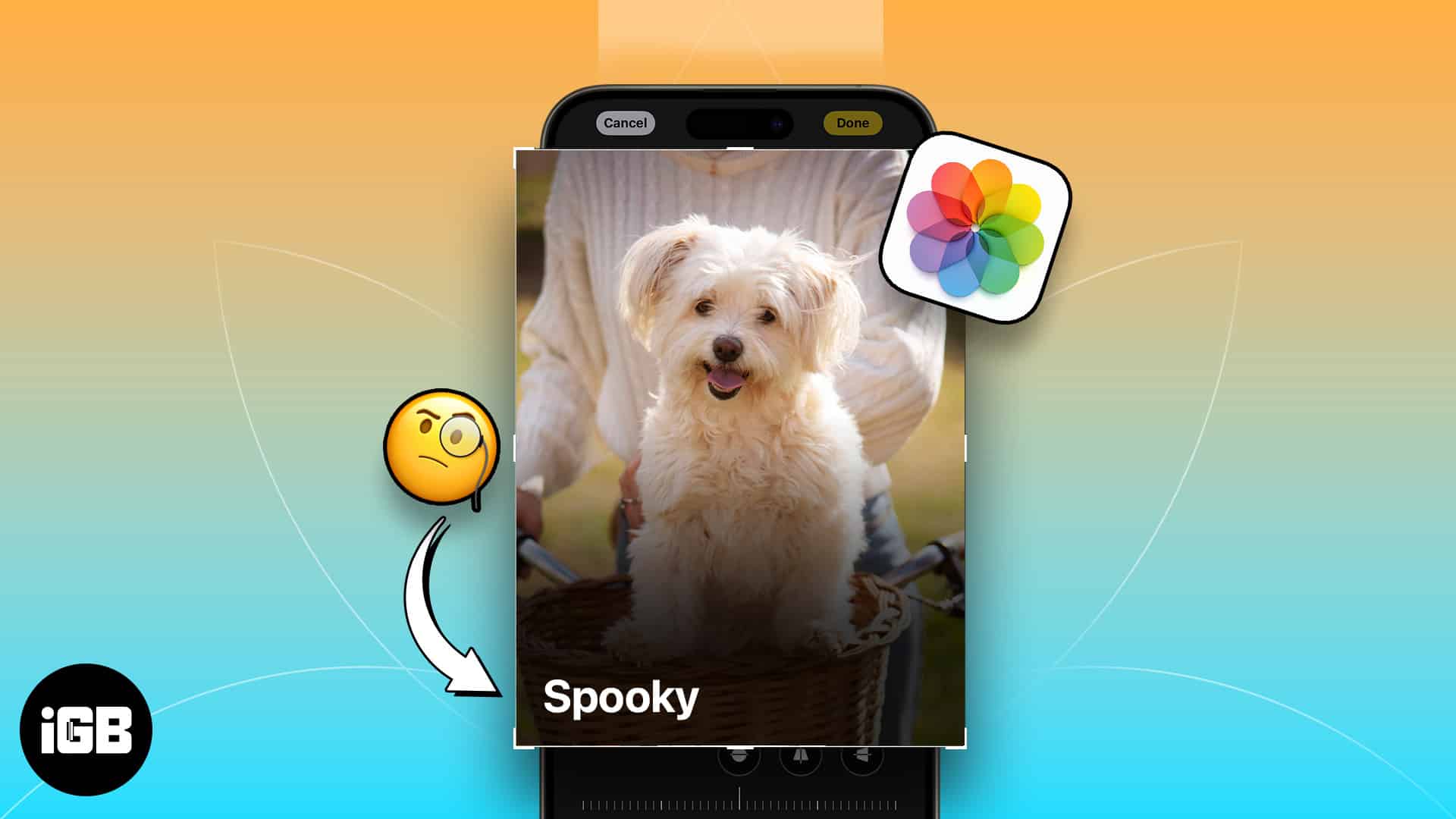
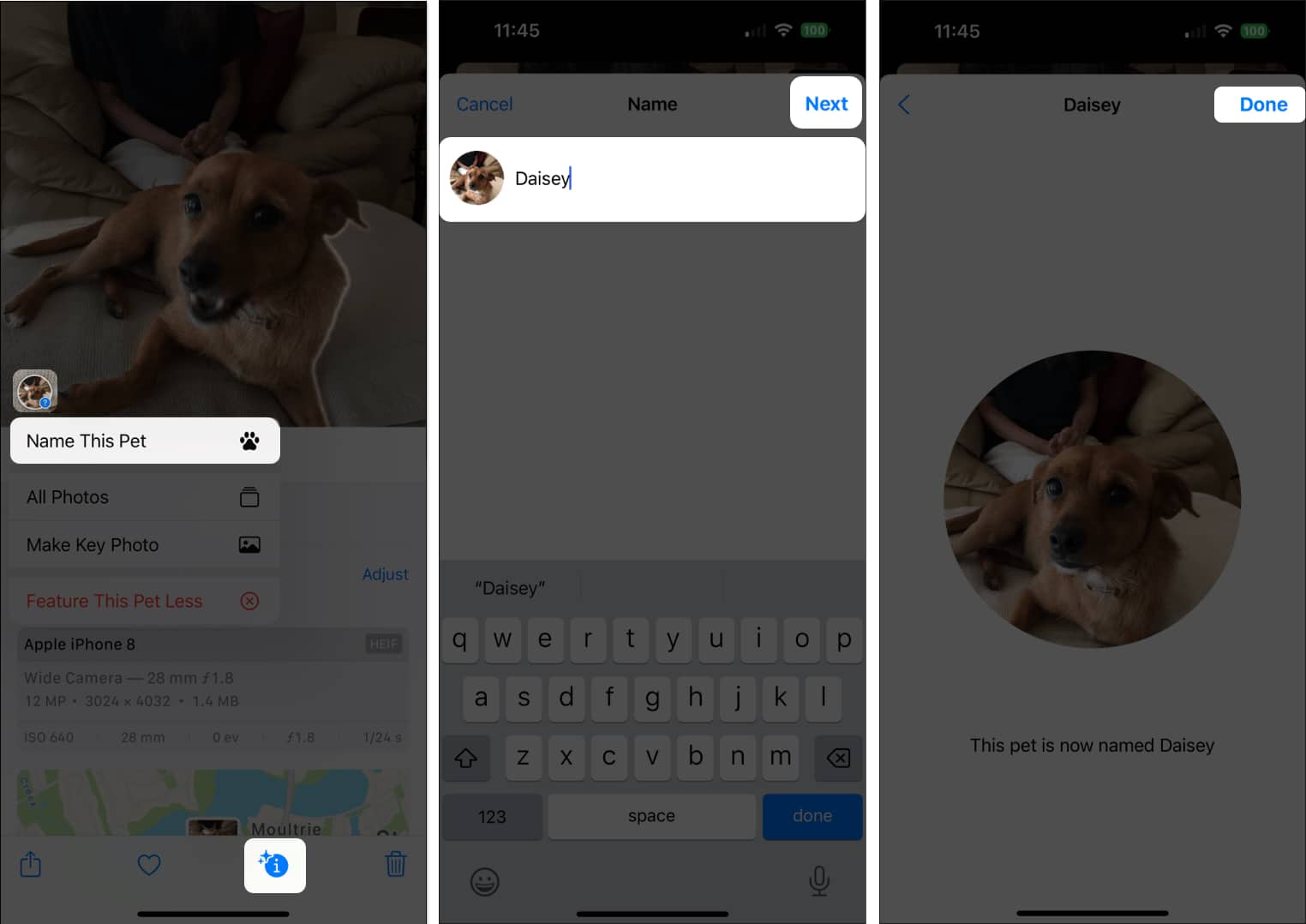

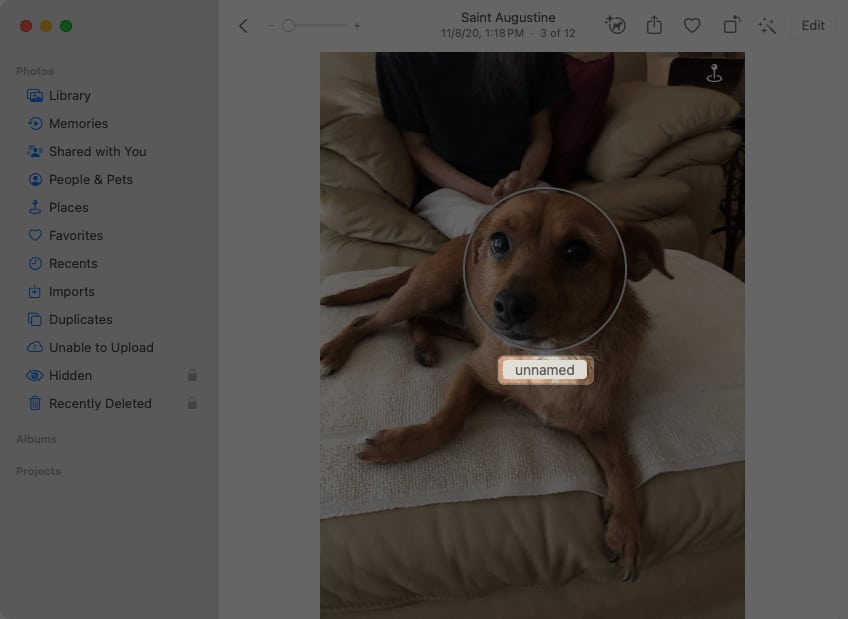
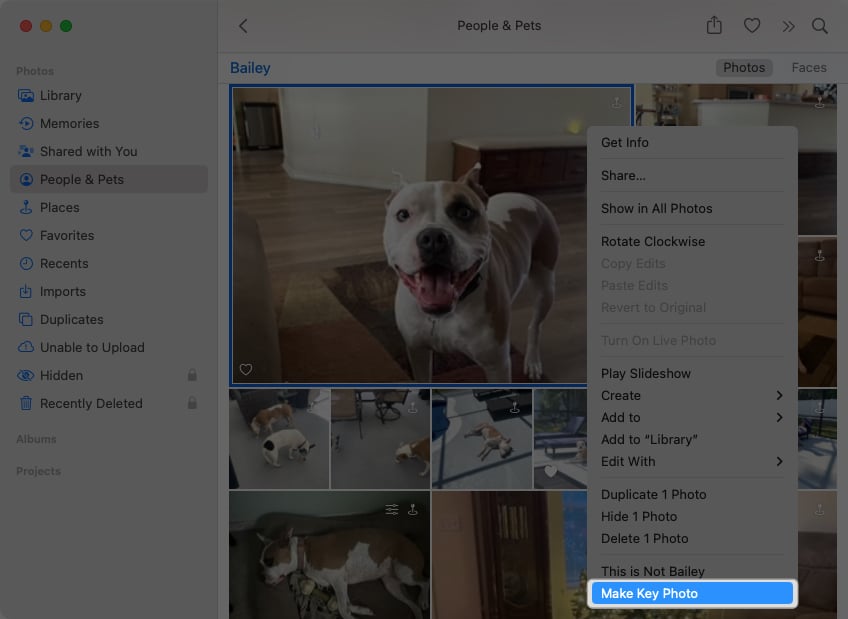
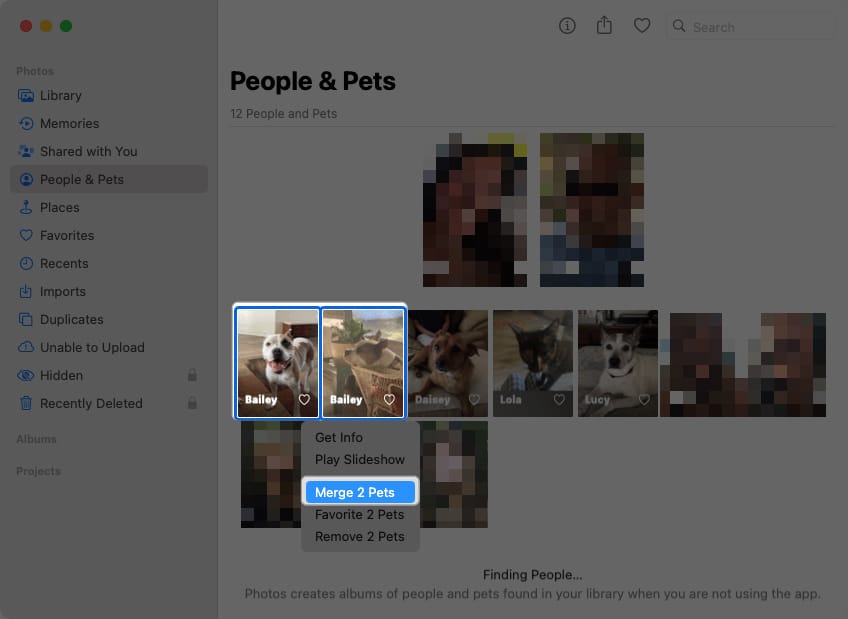
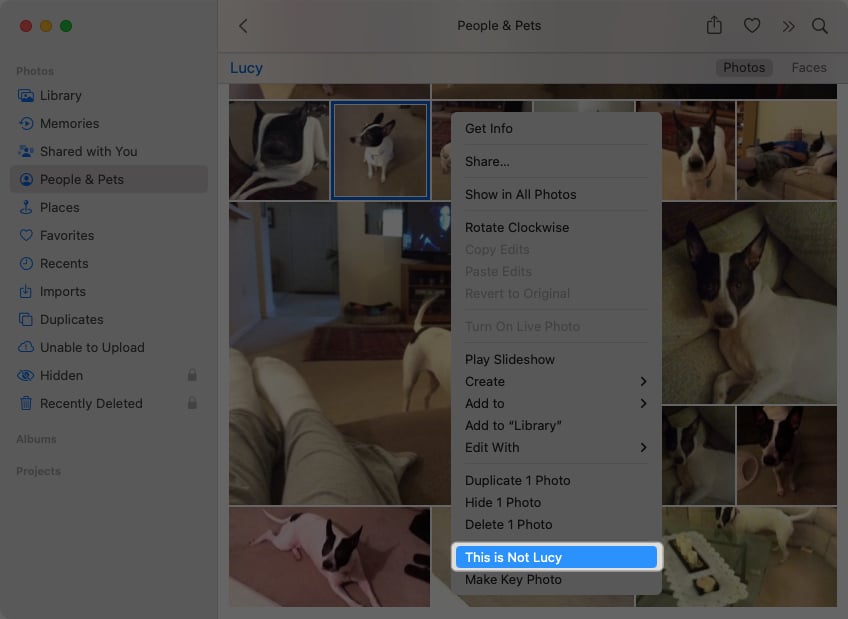







Leave a Reply