While Apple regularly comes up with new Apple Watch faces, like the new Photos watch face in watchOS 11, creating a new one or customizing an existing one makes it a personalized extension of your style and daily needs. And what’s better than sharing your customized Apple Watch face with friends and family, saving them time and labor? Whether you have created a beautiful Photo watch face or one that suits your fitness needs, sharing your creation is easy and lets you showcase your creativity.
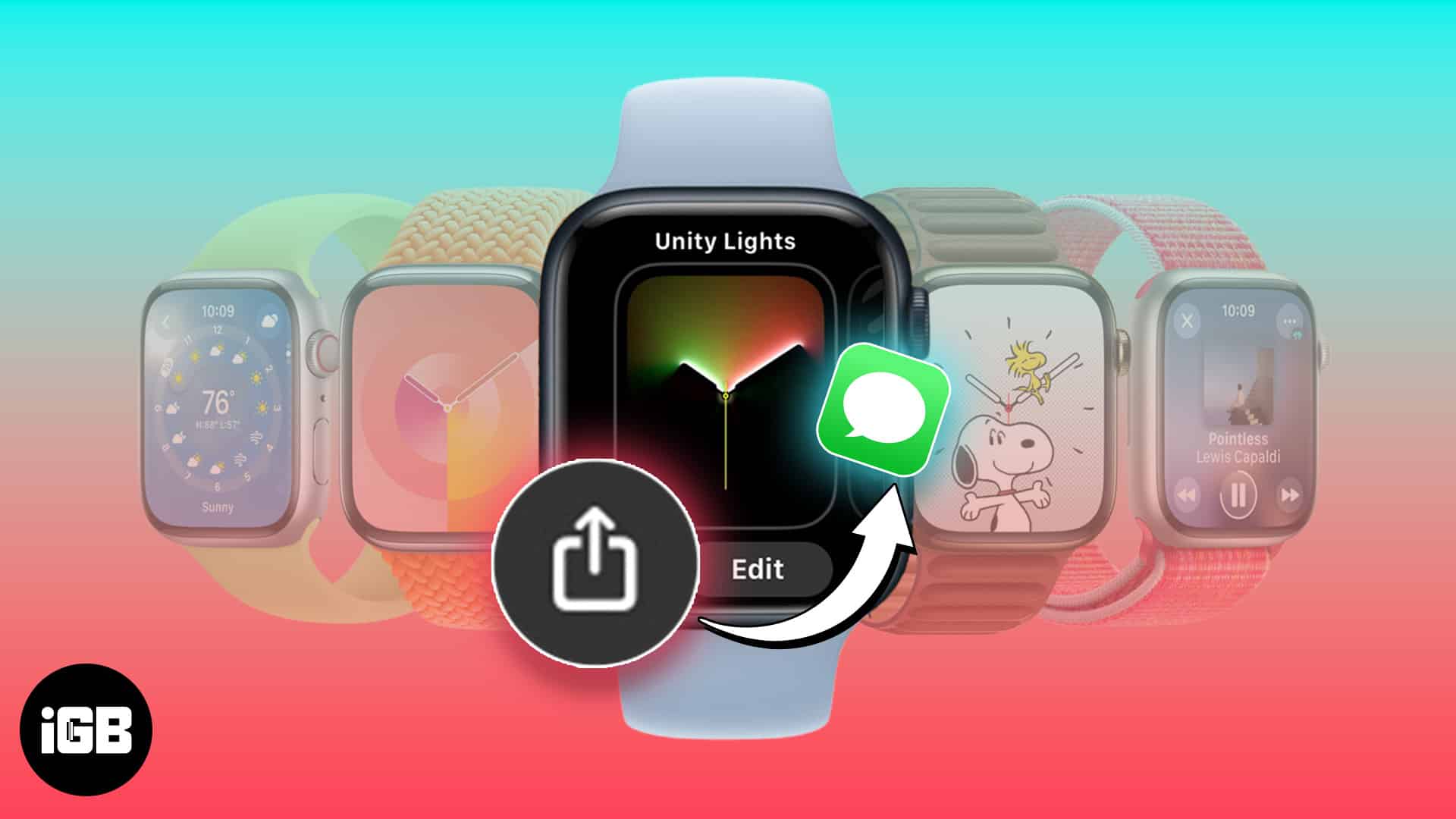
Keep reading to learn how to share Apple Watch faces in watchOS 11 and add received watch faces to your Apple Watch.
Why share your Apple Watch face?
Sharing your personalized Apple Watch face allows you to spread your creativity with your friends and family or the much broader Apple Watch user community. Here are a few reasons why you should share your personalized Apple Watch faces:
- Customization and personalization: There is a chance that the watch face you personalized with a combination of complications, styles, and colors might appeal to other Apple Watch users. Sharing such Apple Watch faces will help others embrace your creativity and inspire them to showcase their creativity with watch faces.
- Functionality and Convenience: If you have created a watch face that caters to a particular lifestyle, such as fitness, productivity, tracking, or travel. You can share those Apple Watch faces with fellow users who follow the same lifestyle, so they won’t need to set it up themselves.
- Building a community: Sharing watch faces fosters a sense of connection and community among Apple Watch users, allowing community members to exchange and discover new ways to enhance their Apple Watch experience.
How to share Watch face from your Apple Watch
- Press and hold the watch face you seek to share.
- Tap the Share icon when prompted.
- Tap the Compilation option and select if you wish to include data or not.
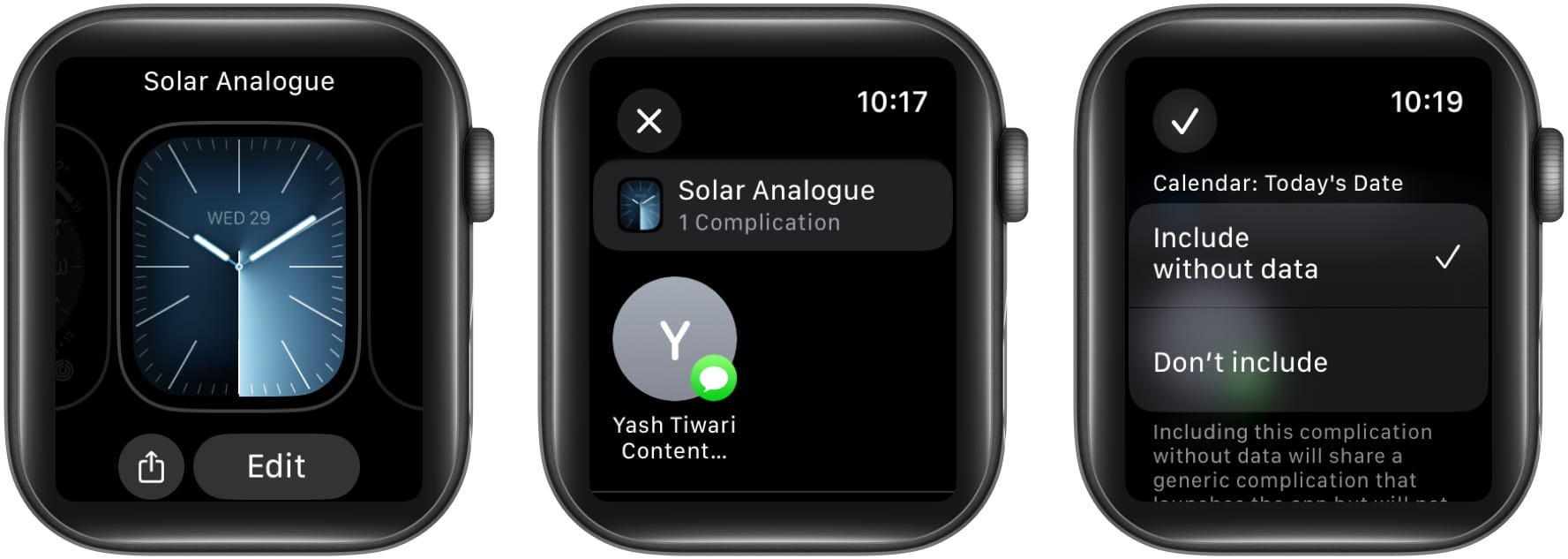
- Now, you can choose from the suggested receivers.
- If not, scroll down and select from iMessage or Mail.
I have opted for the Mail app. - Enter the recipient details as required.
- You can further add a Custom Message if required.
- Hit Send to conclude the process.
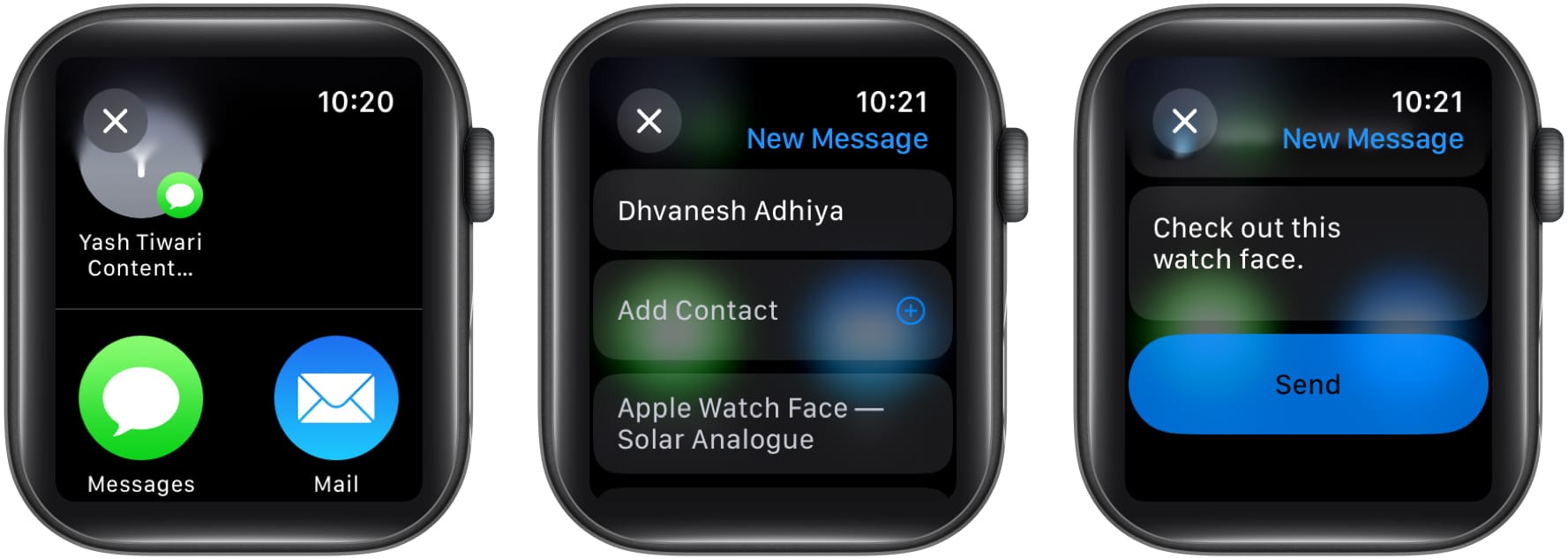
This process works well even if you’ve added complications to the watch face. However, with the Apple Watch, you can share one watch face at a time with as many users as you like.
How to share a watch face from your iPhone
iPhones make sharing watch faces easier than Apple Watches. Unlike the Apple Watch, you can also share watch faces via multimedia platforms and AirDrop. Here’s how you can do the same:
- Launch the Watch app on your iPhone.
- Go to the My Watch menu.
- Select a watch face that you want to share.
Alternatively, you can head to the Face Gallery menu and proceed with an existing watch face. - Tap the Share icon from the top-right corner.
- When induced, tap Options.
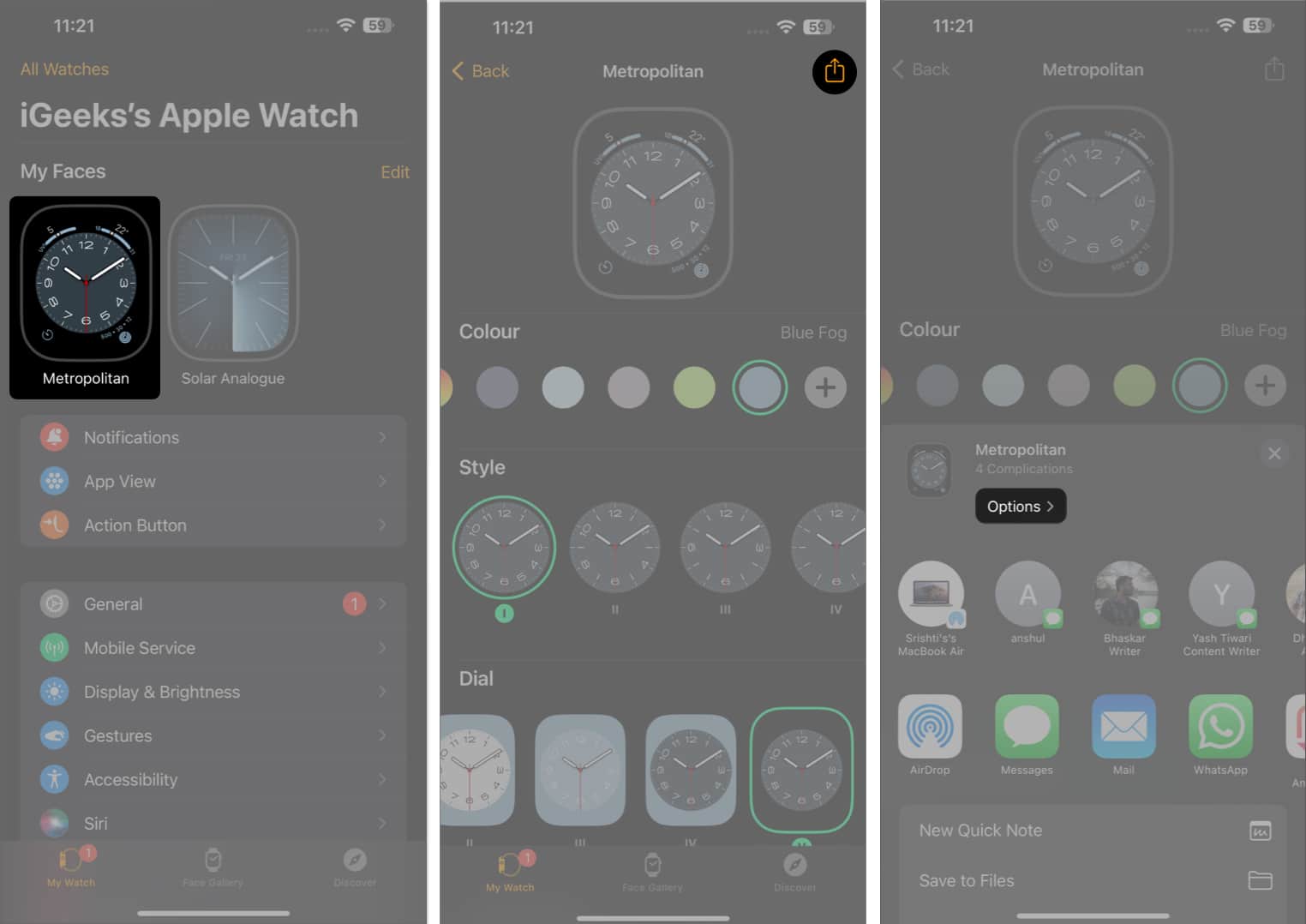
- Now, modify the sharing data of complications with the face as per your preference.
- Once updated, tap Done from the top-right corner.
- Finally, proceed as you like with the options featured in the Share Sheet.
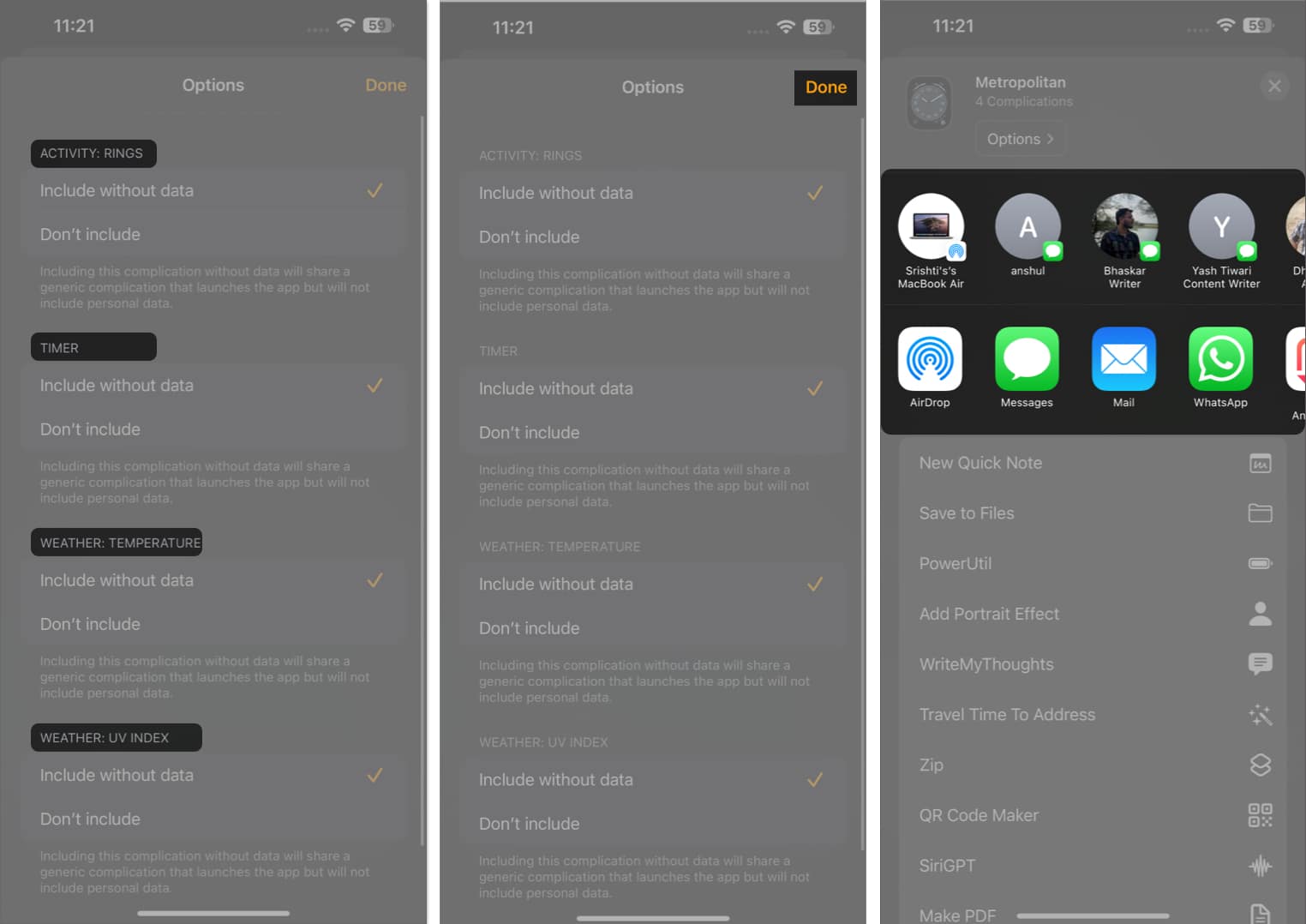
- You can even select the Save to Files option → Save to keep the watch face in iCloud Drive or locally.
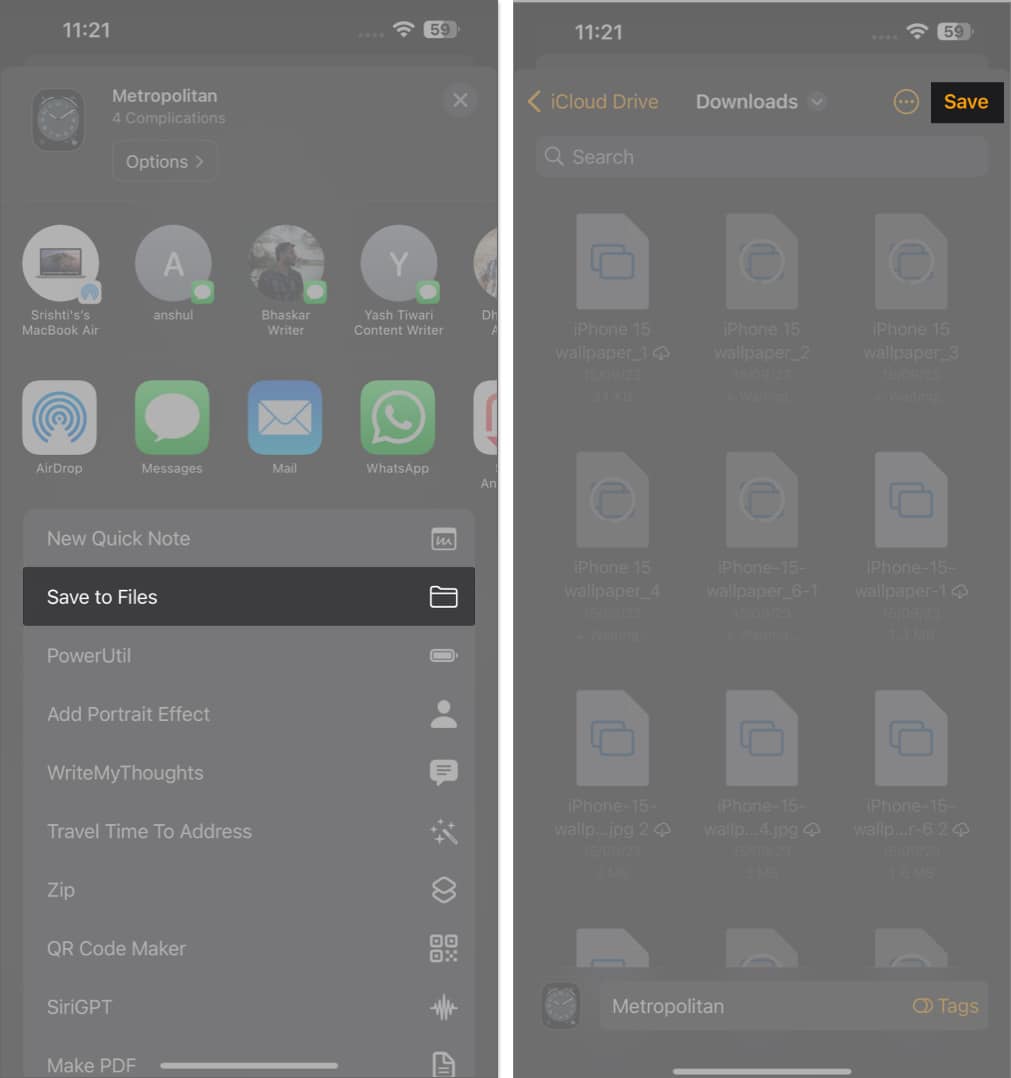
How to share a watch face online
Apple introduced the ability to share Apple Watch faces with other third-party apps, greatly enhancing users’ customization options. As of now, this only works with iPhones.
- As soon as you share a watch face and land on Share Sheet, a list of compatible apps will appear.
- Selecting an app will prompt a preview of how the face will appear on their platform.
- Simply follow through like you normally do for the rest of your files or photos.
- Hit Send to conclude.
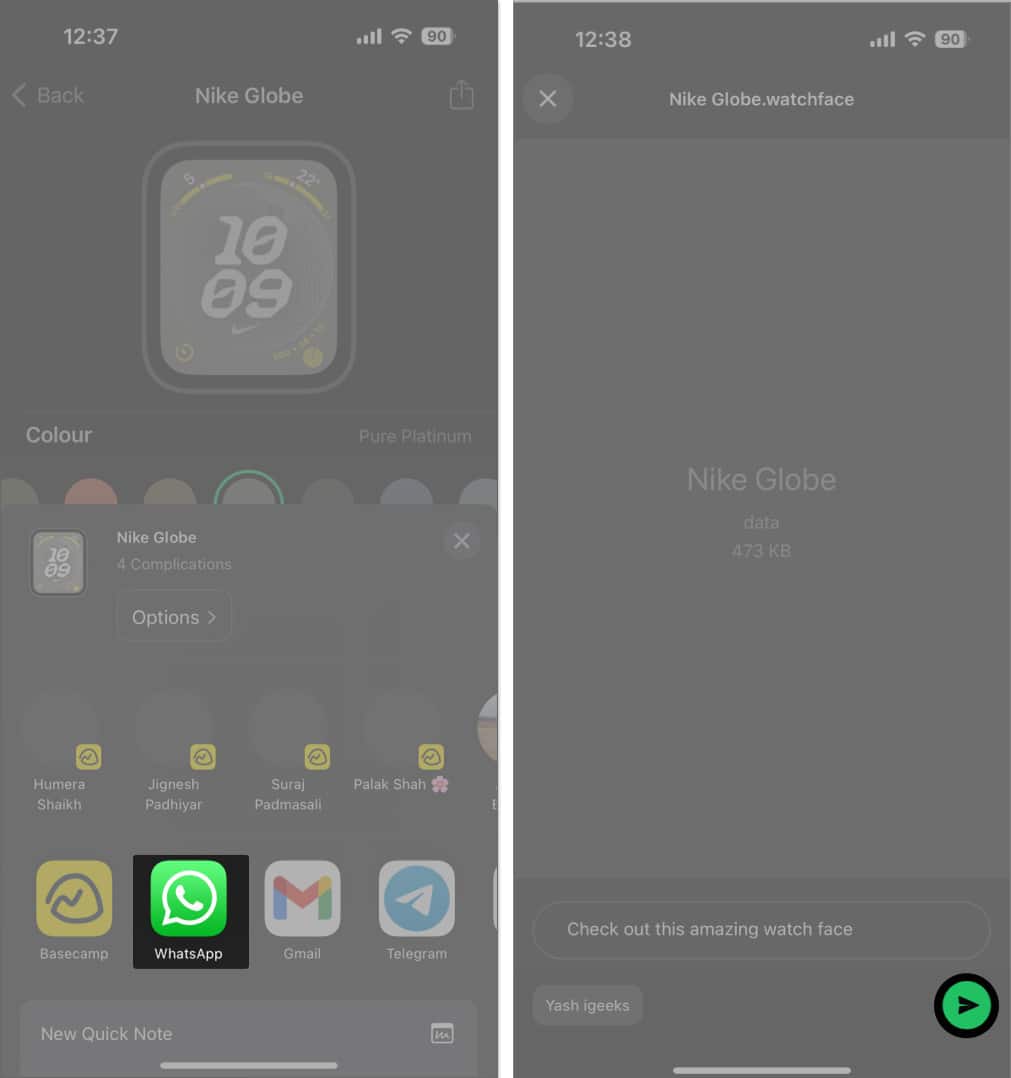
Sharing unique watch faces with friends and family has never been easier! This feature is perfect for those who value convenience and want to personalize their Apple Watch faces in new and innovative ways.
How to use a shared Watch face
Now that you understand sharing the Apple Watch face, let’s figure out possible ways of adding those to your wrist companion.
From iMessage
- Launch the Message app on your Apple Watch.
- Go to the text you received.
- Simply tap on the Watch Face and hit Add when prompted.
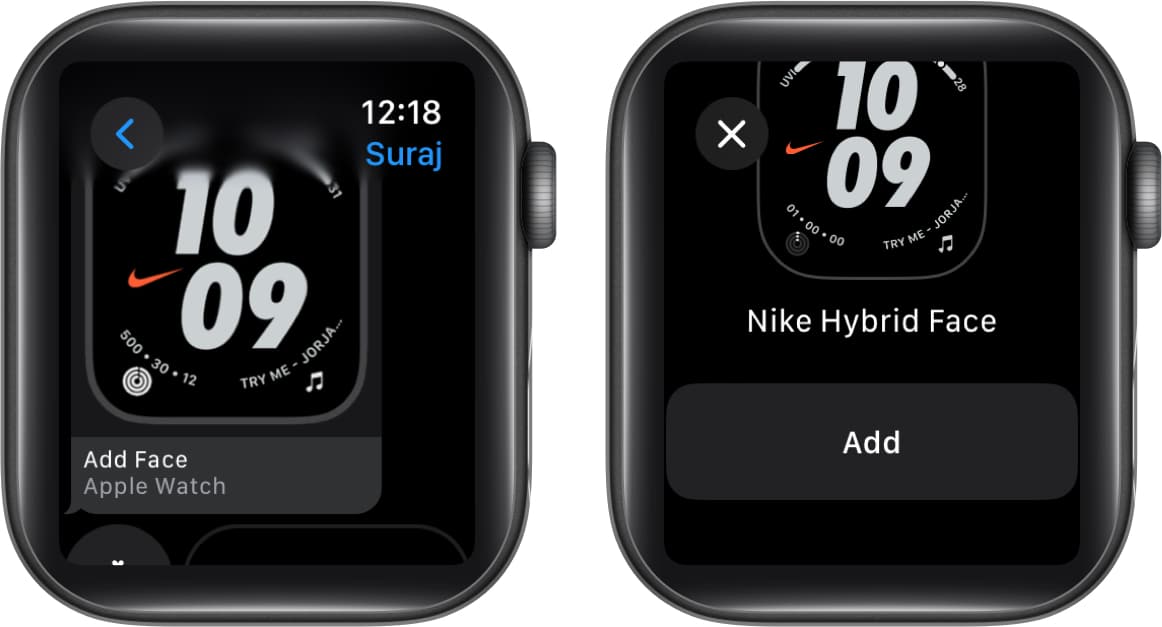
You can repeat the same on your iPhone as well. It will instantly reflect on your Apple Watch.
From Online
Watch faces shared online are highlighted with the “.watchface” extension, which makes it easy to locate the watch face externally.
- Simply head to the app or folder where you received the watch face.
- Open the file.
- Tap the Share icon.
- Now, choose My Watch from the share sheet.
- Hit Add to My Faces when prompted.
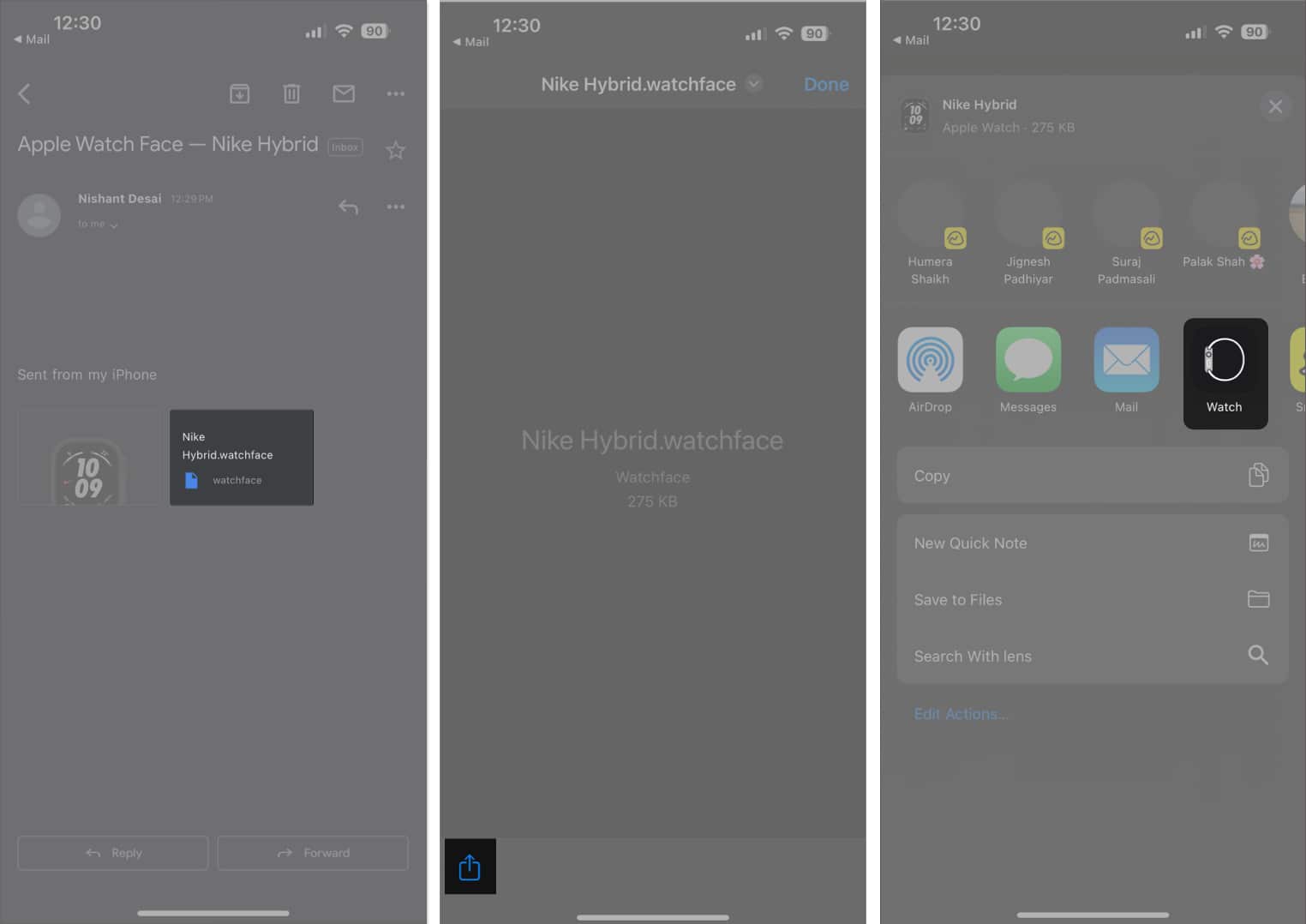
- That’s it. You can find the respective watch face in the My Watch app.
If complications appear on your Watch face from apps that you haven’t installed yet, you will be prompted to install them. Alternatively, you can tap Continue Without This App to skip the installation.
In the event you have shared a watch face via AirPod, the Add to My Faces option will be directly reflected on your iPhone screen.
From Mac
In the scenario where a watch face was AirDropped on your Mac, you don’t have to manually send it back to your Apple Watch or iPhone. It may sound weird, but you can add a watch face directly from your Mac. To comply,
- Go to the watch face on your Mac.
- Right-click the file and choose Open with.
- Select Watch Face Help to proceed.
- Click Send when prompted to conclude the process.
- In this instance, you’ll receive a ping on the Apple Watch.
- On the interface of your Apple Watch, tap Add Face when prompted.
How to download watch faces online
The possibility of scoring a unique watch face is not limited to users around you. There is a vast ocean of watch faces surfing on the internet. To save you the trouble, here’s a well-crafted list of the best Apple Watch face apps, known for their quirky and amazing designs.
With the help of such third-party apps, users can get going with the desired watch face in a jiffy. In most cases:
- When they open the file, they will be prompted to choose between adding it to their Apple Watch Faces library or opening it in the Watch app for previewing.
- Upon selecting either option, the newly downloaded face becomes available for customization through the Face Gallery feature within the Apple Watch app on iPhone.
- These steps may vary based on the app you’ve downloaded.
It offers a vast array of personalized watch faces created by users, allowing for limitless customization of the Apple Watch experience.
A gift you can share!
This is your ticket to transforming your Apple Watch into a canvas of self-expression. With watchOS 11, sharing your carefully crafted watch face is a breeze. So, go ahead and let your personality shine on the faces of those around you. Until next time, keep ticking and sharing those stylish seconds.
Thank you for reading. Please take a moment to share your thoughts in the comment section below.
FAQs
Yes, Apple values your privacy. You have control over what information is shared when you send a watch face.
Yes, when you share a watch face, it includes all the custom complications and their configurations.
Read more:

