Apple doesn’t release new watch faces very often, but when they do, it’s a big deal. With watchOS 10, Apple introduced two faces: Palette and Snoopy. The Snoopy watch face is a fun and playful way to show your love for the Peanuts beagle. In this article, I’ll show you how to add and customize the Snoopy watch face on your Apple Watch.
How to add Snoopy Apple Watch face from iPhone
- Launch the Watch app on your iPhone → Go to the Face Gallery tab.
- Under New Watch Faces, select Snoopy watch face.
- Customize the color and style as you prefer → Press the Add button.
That’s it! The Snoopy watch face will start appearing on your Apple Watch.
How to get Snoopy watch face from your Apple Watch
- Press and hold your Apple Watch screen.
- Swipe left until you reach the end of the watch faces → Tap the plus (+) button.
- Choose New Watch Faces → Scroll down and tap Add next to the Snoopy face.
- Customize the colors and style by swiping left and rotating the Digital Crown.
- Press the Digital Crown twice to save your changes.
You can see that your Apple Watch Face is currently set to the Snoopy watch face.
How to customize Snoopy Watch Face
If you want to change how your Apple Watch looks after you’ve set it up a certain way, you can use the methods below to do it.
On iPhone
- Open the Watch app → Find Snoopy under My Faces.
- Pick the Color and Style of your choice.
On Apple Watch
- Press and hold the watch face.
- Select Edit → Swipe left or right to switch between the Style and Color tabs.
- Use the Digital Crown or swipe up and down to find the look you want.
- Press the Digital Crown twice to save your changes.
What does the Snoopy watch face do?
Snoopy and the watch hands do fun things together, react to the weather, and even get active when you’re working out. Here’s a brief of what you will get:
- When you wake up your Apple Watch, you’ll see Snoopy doing different things. Sometimes, he’s sitting on the minute hand, or he’s sliding down it in his dog bowl. Also, his buddy, Woodstock, joins in on the fun.
- Sometimes, you’ll see animations where Snoopy and Woodstock aren’t hanging out with the watch hands. One time, Woodstock popped out from behind Snoopy’s ear.
- Besides, on a really hot day, I saw Snoopy chilling on top of his doghouse, wearing sunglasses and a big sun shining on him.
- And when I was doing an indoor cycling workout with the Workout app, I went back to the Snoopy Watch Face, and Snoopy was skipping across the screen, with Woodstock chasing after him.
With so many variety of animations, you won’t get bored seeing the same watch face all the time.
Unfortunately, the Snoopy watch face is only available on Apple Watch models running watchOS 10.
Currently, you cannot set a custom message on the Snoopy watch face. You can only customize the background and color.
There you have it!
I hope you can now customize your Apple Watch with the Snoopy watch face. Whenever you check the time on your Apple Watch, you will be surprised with a new Snoopy wallpaper. So, update your watch to watchOS 10 and enjoy the Peanuts world.
If you want to customize your watch face more, check out our article on how to customize Apple Watch face. Also, let me know in the comments if you loved the new watch face!
Read more:




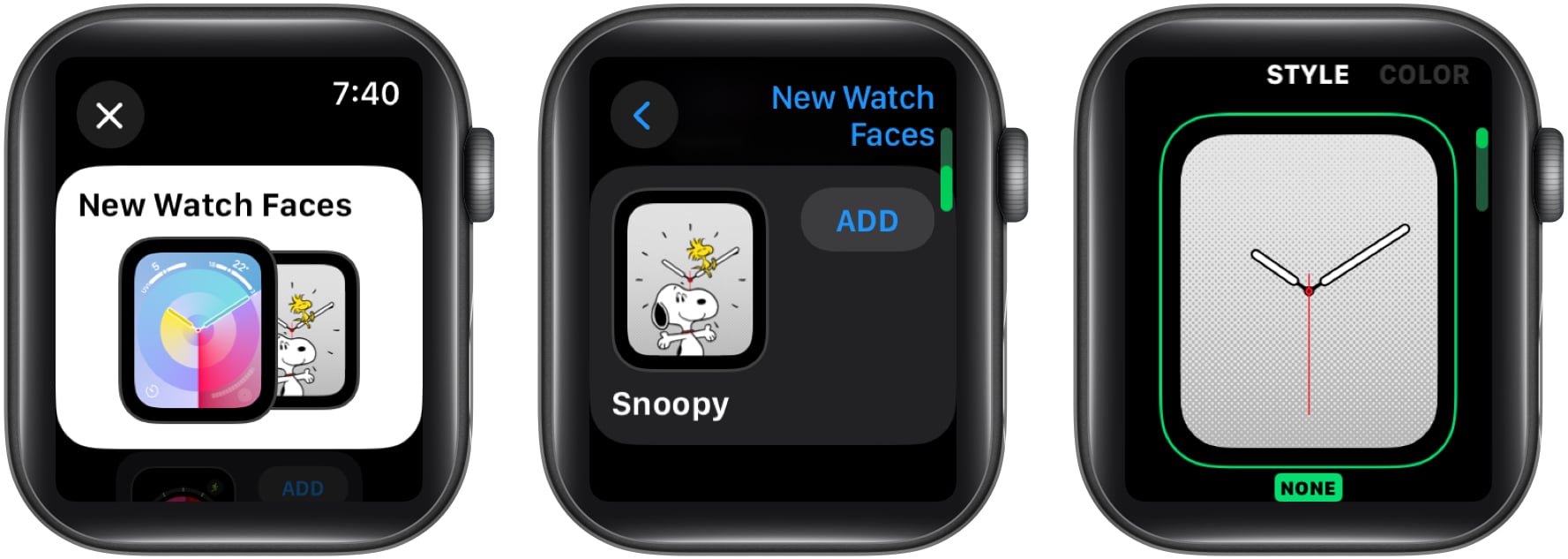
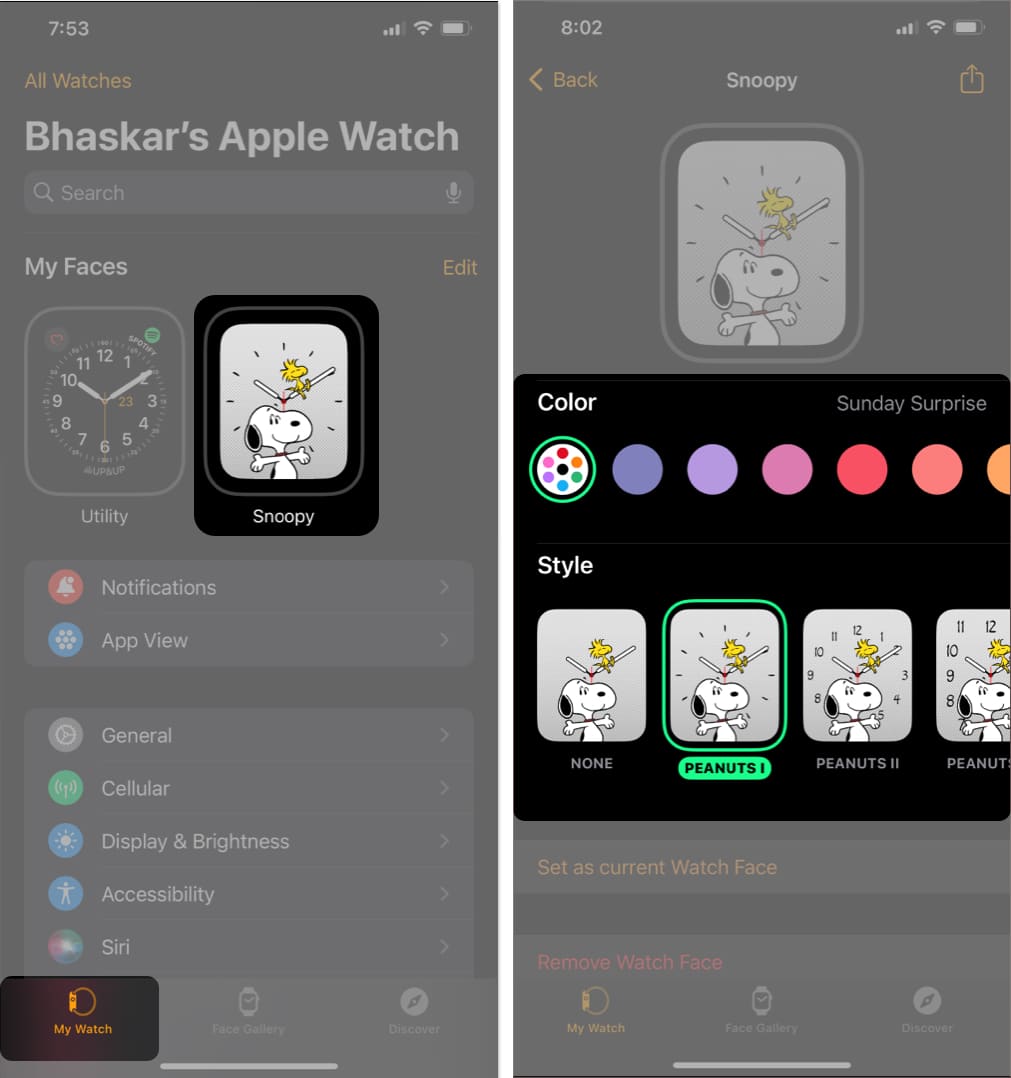








Leave a Reply