The stock Messages app on iOS is at par with the best texting apps when it comes to ease of communication. One of the many useful features is the ability to share high-resolution photos and videos. However, it can be a bit tricky to actually save pictures from text messages on your iPhone or iPad. But this post will guide you to do just that. Then, it becomes convenient to access the images later from your camera roll. So let’s check out the process.
How to Save Pictures from Text Messages on iPhone and iPad
Step #1. Launch the Messages app on your iOS device.
Step #2. Next, select the conversation in question.
Step #3. Now, find the photo you wish to save. Then, Touch on the photo for 2 seconds until you see options like Copy, Save, More… , etc. Tap Save.
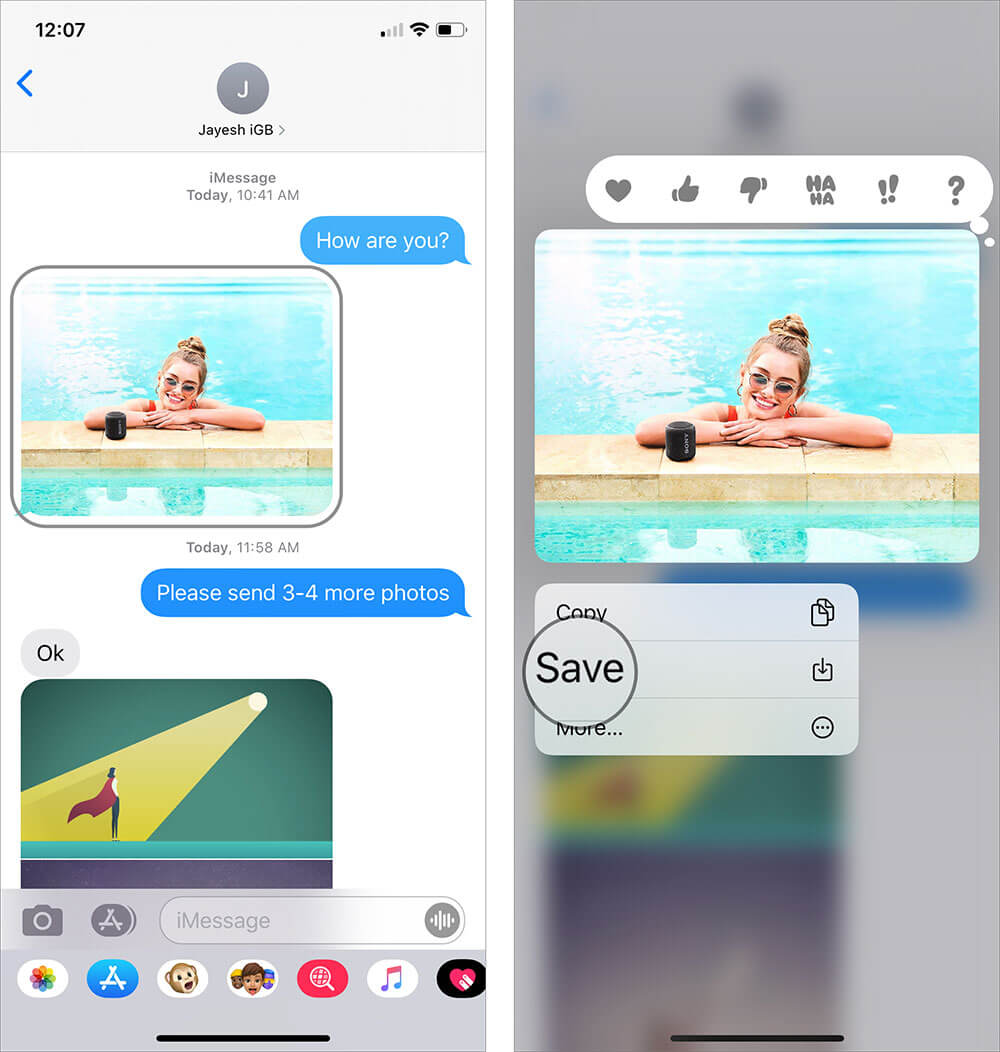
That’s perfectly done! You have successfully saved the image on your iOS device. You can access it from the Photos app.
How to Save Multiple Photos from Messages to iPhone at Once
If you have several images in a conversation, then saving them individually may be tough and time-consuming. To save multiple images quickly:
Step #1. Tap name/image of the person → info.
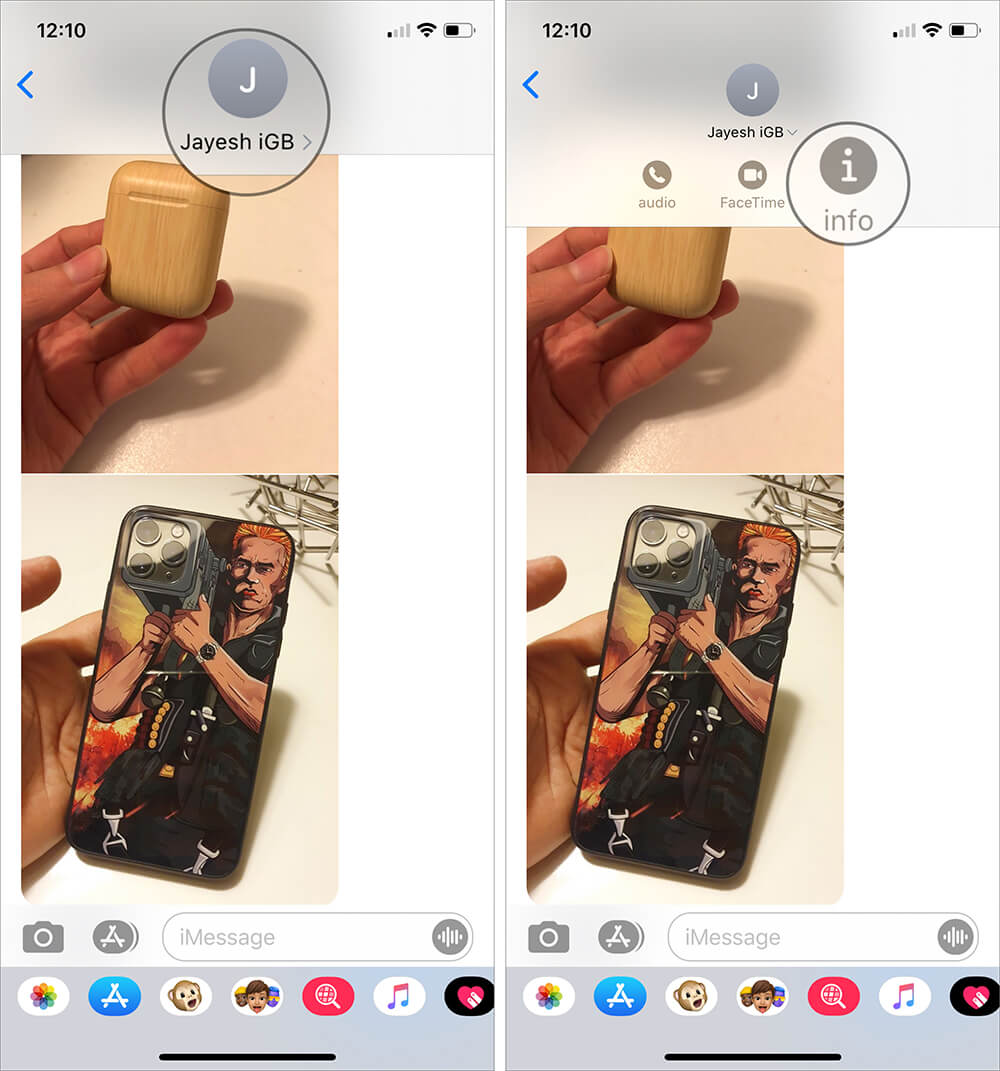
Step #2. Scroll till the end, and tap See All Photos.
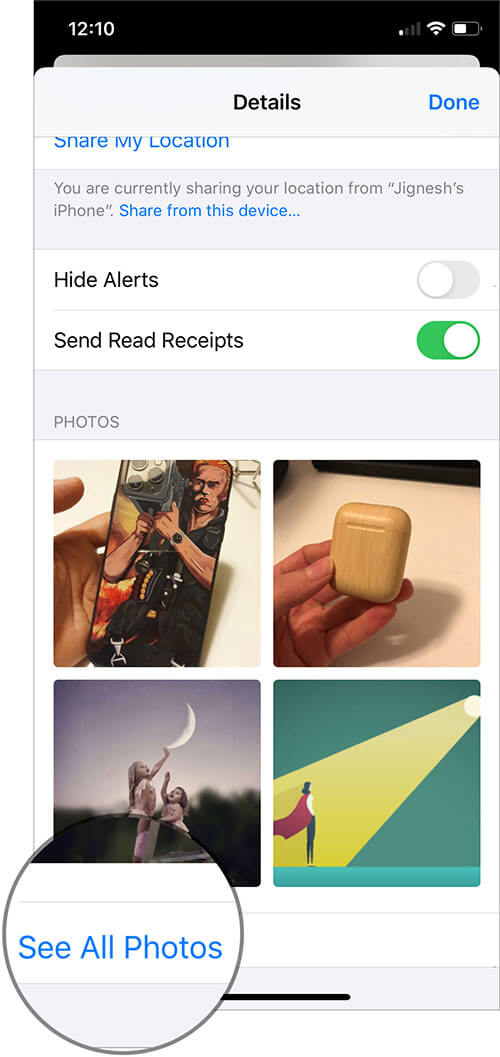
Step #3. Tap Select and choose multiple images by touching them. Finally, tap Save.
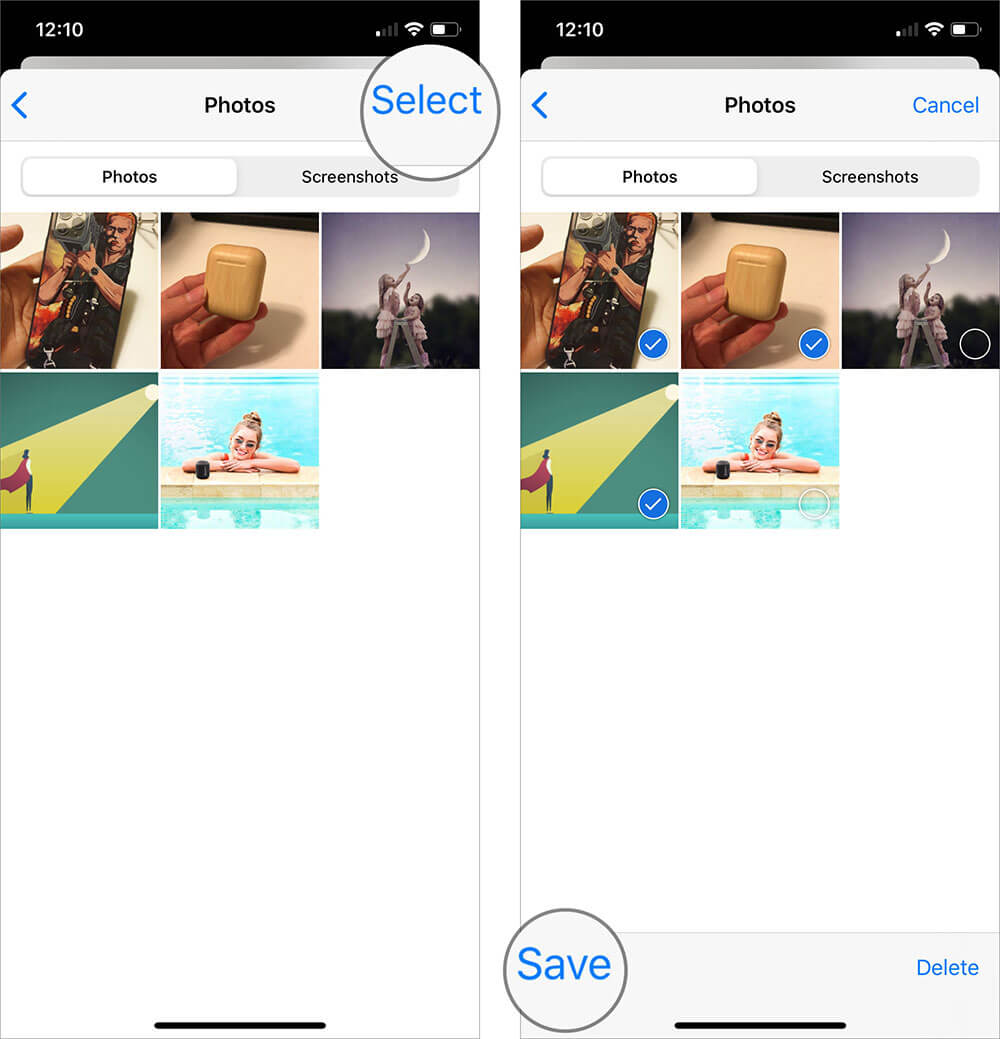
Go to Photos app, where you will find all these saved images.
Note: If you wish to free up space on your iPhone, in Step #3, you may tap Delete.
Signing off…
This is how you can save pictures from text messages on iPhone and iPad. It is quick and easy. Also, do you ever wish to use something else instead of iMessage? If yes, here is a list of the best iMessage alternatives.
You may like to read…
- How to Force a Message to be sent as SMS
- Best iMessage iPhone and iPad Apps
- How to Customize Your iMessage Profile
- How to fix iPhone not sending picture messages
What do you think of Apple’s Messages app? Any particular feature that you would like to see in it? Share your views in the comments.

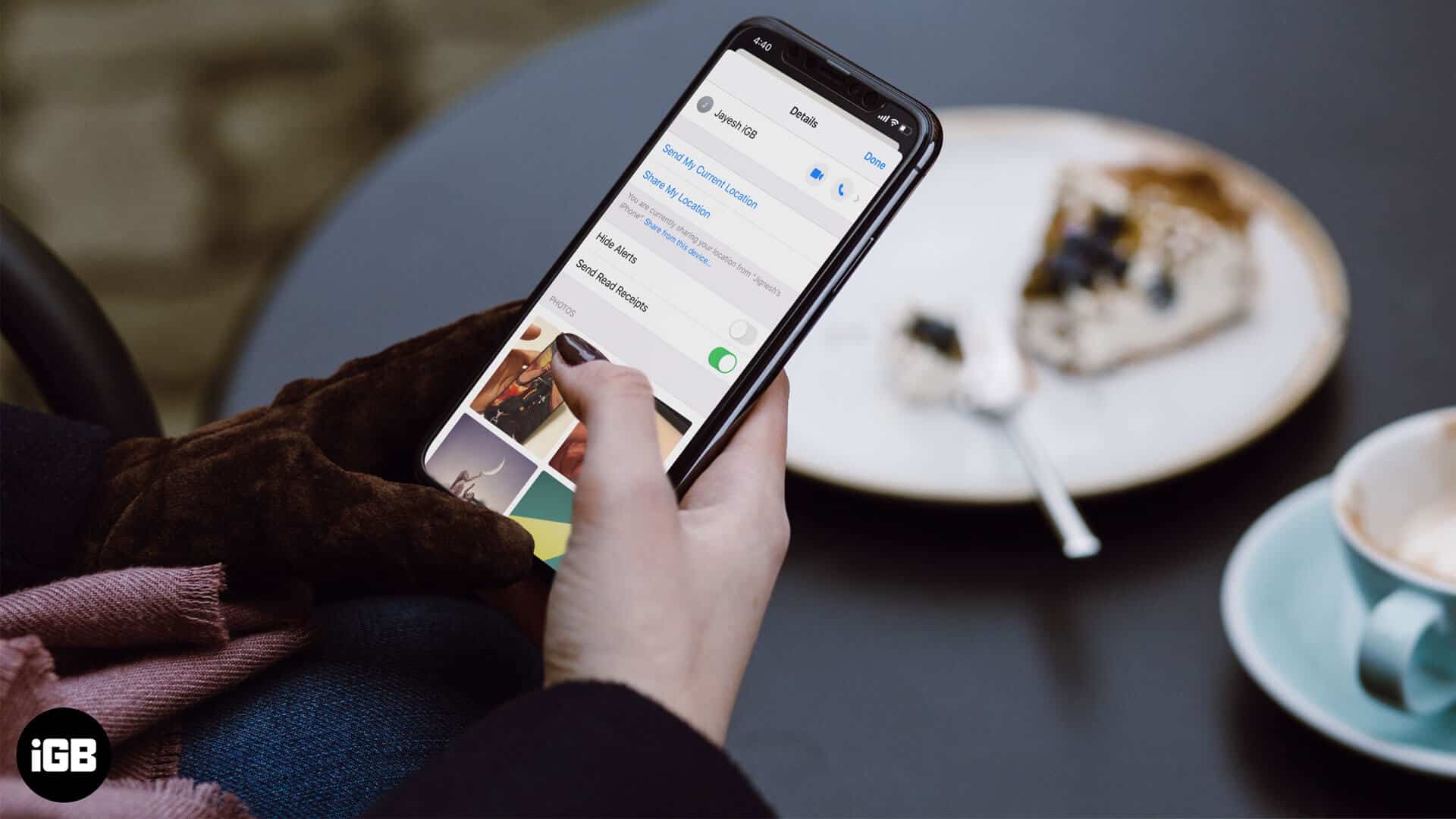







Leave a Reply