Apple users are all too familiar with the limited personalization options of Apple products. However, on your Mac, you can customize the Safari start page on your Mac for a more personal experience. This includes things like setting a custom wallpaper, seeing Siri suggestions for webpages that may interest you, a privacy report about the sites you’re visiting, your favorites, Reading List, and more. Let’s check out the details.
How to customize Safari Start Page features on Mac
Safari’s Start Page is the first thing you’ll see when opening a Safari window. This makes it an ideal place to store all the websites you regularly visit.
Of course, you can also make tab groups on Safari when managing several tabs and keeping things organized, but a customized Start Page lets you do more.
If you can’t see Safari’s Start Page when you launch Safari, you can set it to appear when you open a new window. Here’s how to do it:
- Open Safari → head over to the menu bar and click Safari.
- Select Settings.
- Click the General tab and select Start Page on the dropdown menu beside New windows open with.
Now, let’s take a look at some Safari Start Page features you can add or remove:
1. Change home page background image
The first thing you’ll notice is the plain gray background when you launch Safari. While nothing’s wrong with that, you can add life to your Safari by choosing a livelier background than that. To do this:
- Open a new window and click the menu icon at the bottom right.
- Tick Background image → click the Add (+) icon.
- Select from the available images from the Desktop photos or choose an image from a different folder.
To change the background image, just remove the background image by clicking the Close (X) button and select a new one.
2. Add Favorites for quick access
While your Bookmarks are safely tucked on your Safari sidebar, you can add select websites you frequent to make them more easily accessible. To do so:
- Open the website.
- Right-click the plus icon beside the website.
- Select Favorites.
When you open a new window, you should see an icon of the website added under Favorites. You can also access all your favorites from the sidebar. Just click Favorites to expand it.
You can check out our detailed guide if you wish to further add, view, or remove Favorites in Safari on Mac.
3. Add your Reading List to Safari Start Page
There are webpages that we just want to save for future reading but aren’t that important to get to our Favorites list. If so, the Reading List is the best place for them. Just open a new window and tick Reading List in the menu icon.
Whenever you’re on a webpage you want to save, just click Shift + Cmd (⌘) + D to save it to your Reading List instantly.
Saving things you want to read later in your Start Page Reading List is a great visual reminder that makes it more likely that you’ll read it the next time you see it.
4. Use iCloud to sync Safari tabs across devices
Similarly, you can enable iCloud for Safari on all your devices, which makes it easy to work across your devices.
Ensure you’re signed in on the same Apple ID, and that Safari is turned on in all your device’s iCloud Settings. Here’s how you can turn on iCloud on your devices:
On your Mac:
- Go to Apple menu → System Settings.
- Select [your name] at the top of the sidebar → click iCloud on the right.
- Turn on Safari.
On your iPhone/iPad:
- Go to Settings → [your name] → iCloud.
- Tap Show All → toggle Safari on.
5. Use the same Safari Start Page on all Apple devices
If you’re using the Apple ecosystem, having the same Start Page settings on all devices can be handy to access all your Favorites and Reading Lists, whatever device you’re using at the moment.
To enable this setting, click the menu icon at the bottom right and select Use Start Page on All Devices.
6. Display Privacy Report
Apple takes privacy and security seriously. If you’re wary of the pages you’re visiting and which sites are trying to track your activity, Safari’s Privacy Report shows you how many trackers it has blocked and which sites want to track you.
The feature is enabled by default, and you will find the report on your Start Page.
If you can’t find it, just click the menu icon at the bottom right and select Privacy Report.
7. Other useful Safari Start Page features
Aside from those mentioned above, below are other features that you may want to see on your Safari Start Page:
- Recently Closed Tabs: This shows you websites from the tabs you recently closed in the selected Tab Group.
- Frequently Visited: This indicates the sites you recently or frequently visited.
- Shared With You: this contains videos, stories, news, and other links shared with you on Messages.
- Siri Suggestions: this shows suggested websites found in Mail, Messages, and other apps.
How to hide or unhide Safari Start Page items
The Safari Start Page is fully customizable and lets you choose which items you want to show and which ones you want to hide.
To show or hide items, click the Start Page menu icon at the bottom right and check or uncheck the items based on your preferences.
How to delete items from Safari home page on Mac
You need to manually delete each item to remove them on the Safari Start Page. This works for items on the Reading List, Favorites, and Frequently Visited sites. Just right-click the item you want to delete and select Delete or Remove Item.
If you keep seeing Siri Suggestions that you don’t want to show up anymore, right-click it and select Don’t Suggest This Website in the popup menu.
How to rearrange items on Safari Start Page on Mac
You can also rearrange the start page options in the order you want them to appear. Just go to the menu icon at the bottom right and drag each item up or down to rearrange them.
Wrapping up…
The Safari Start Page is a powerful tool to help you quickly access your favorite websites and content. All these features make Safari your go-to browser for all your internet needs.
If you have other Apple devices, take advantage of the synchronized Safari settings across all your devices. This will ensure you have the same Start Page on all your devices.
Hope this helps!
Read more:

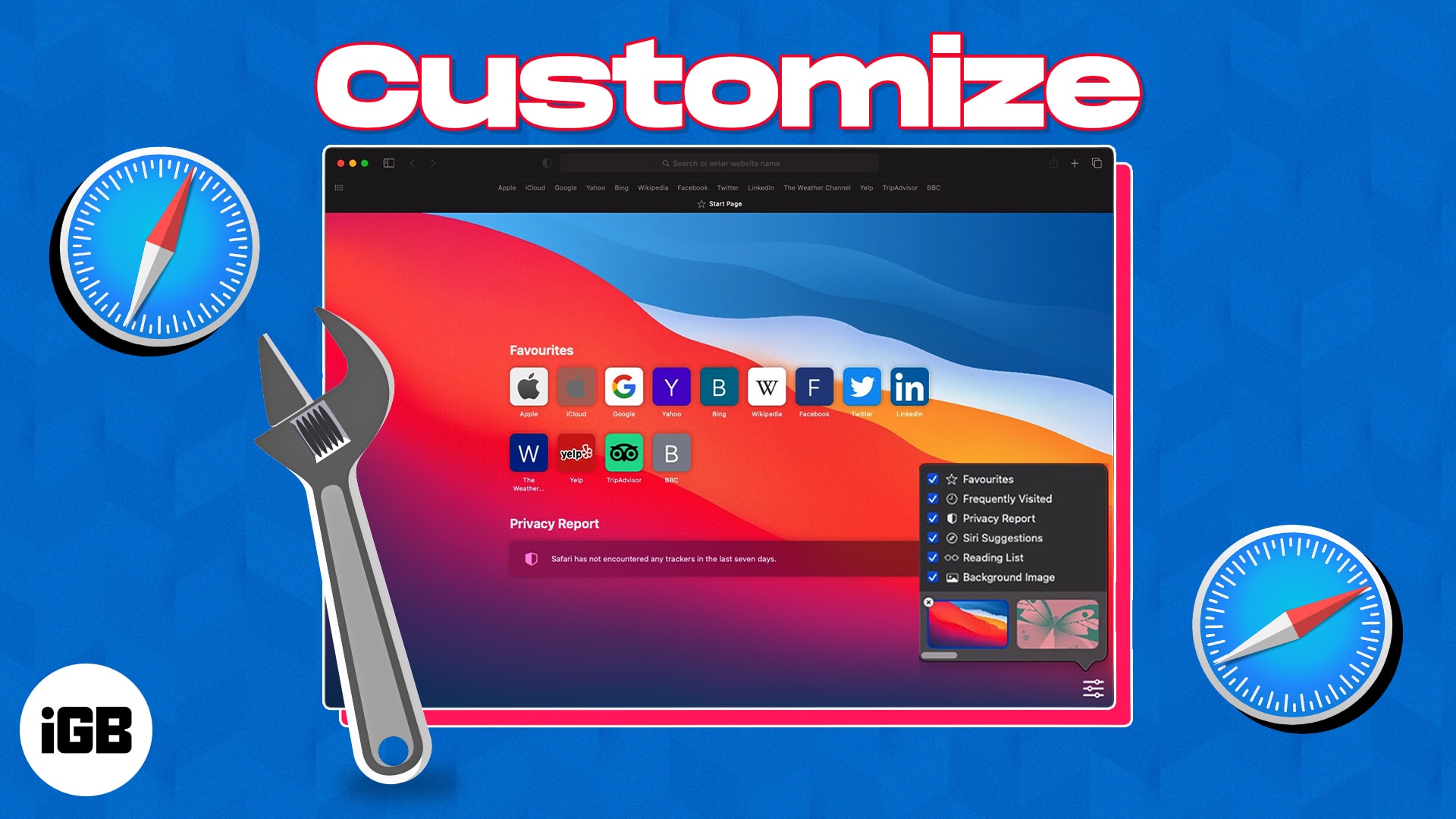
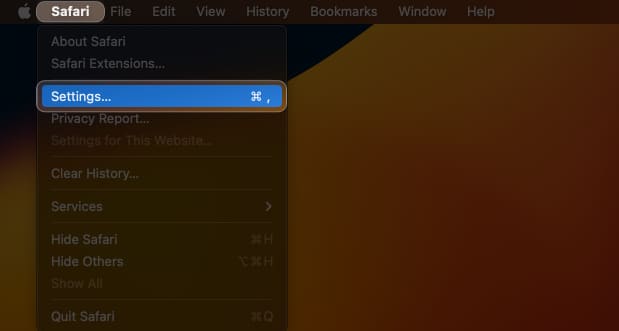
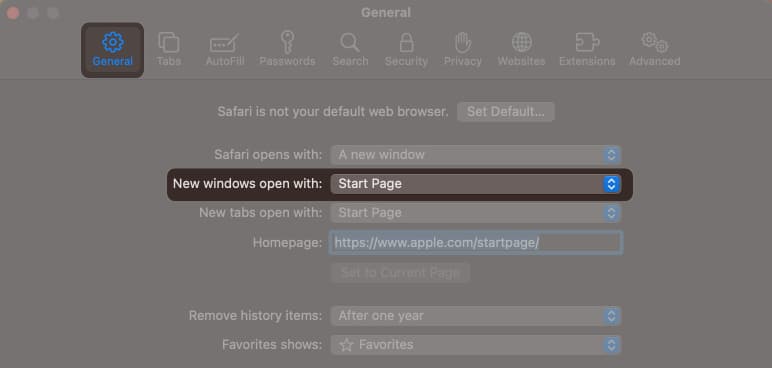
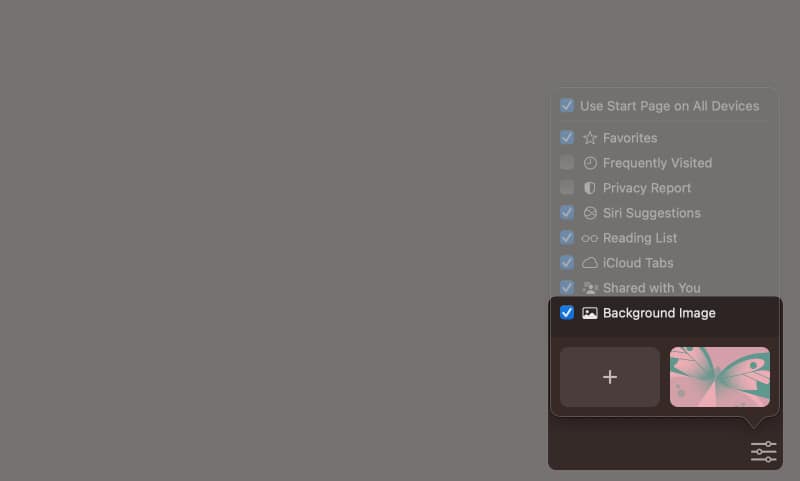
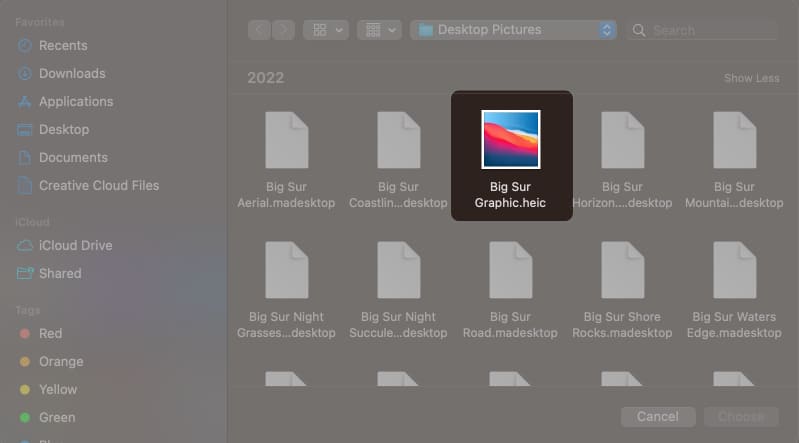
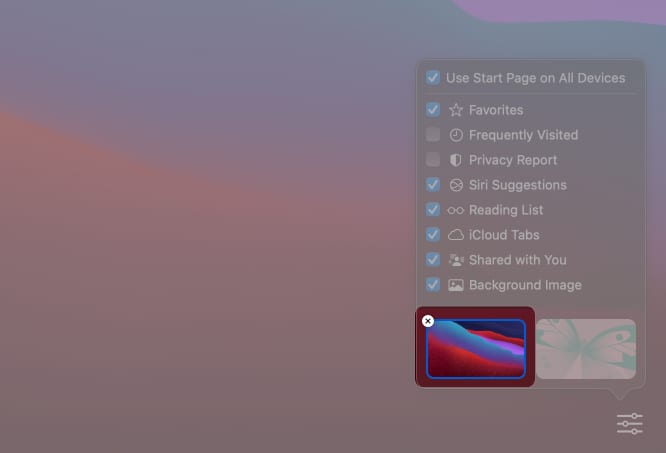
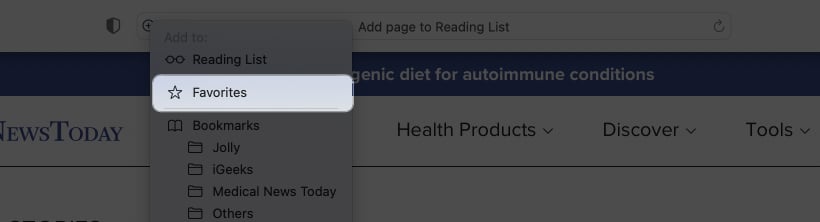
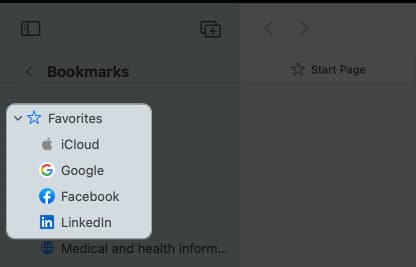
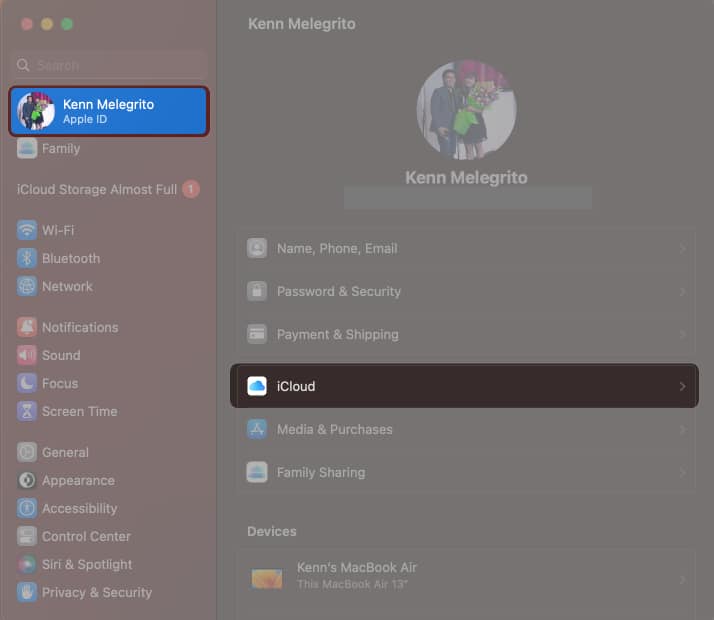
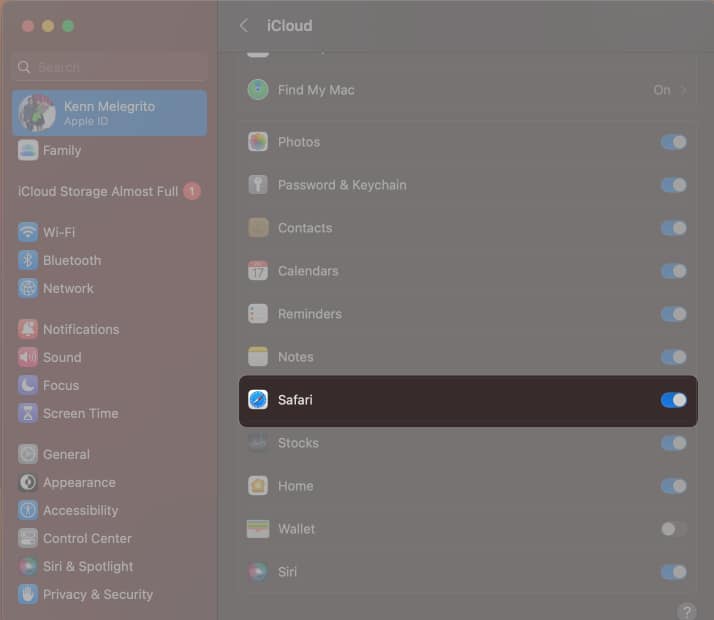
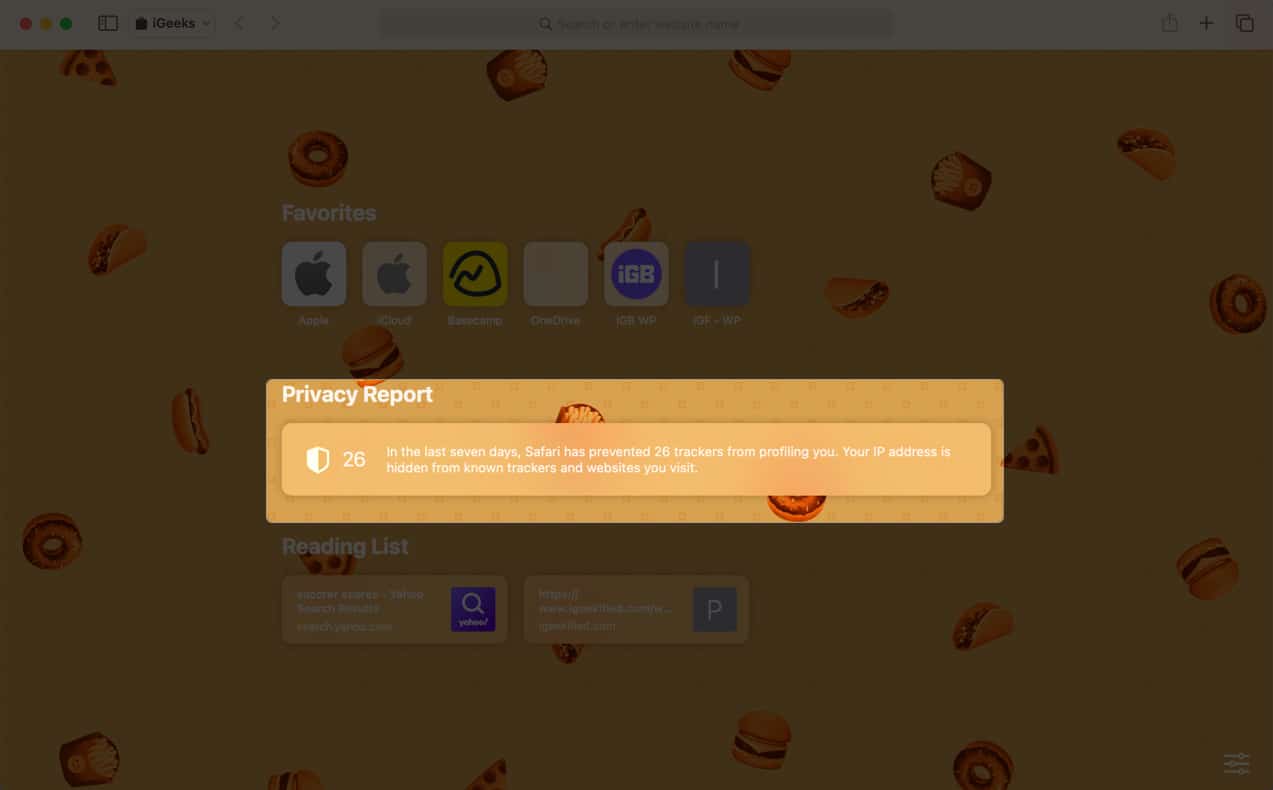
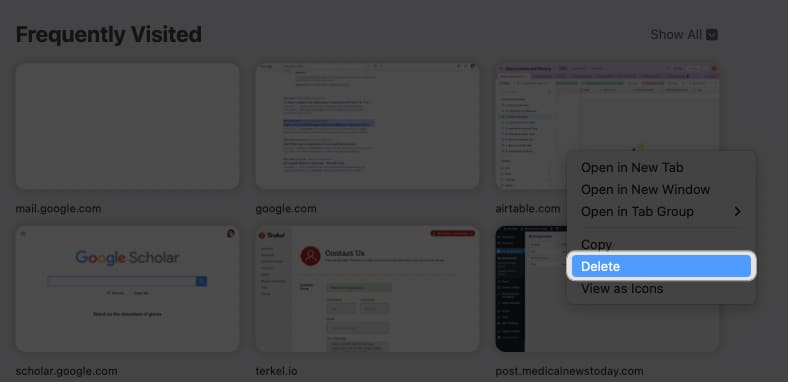
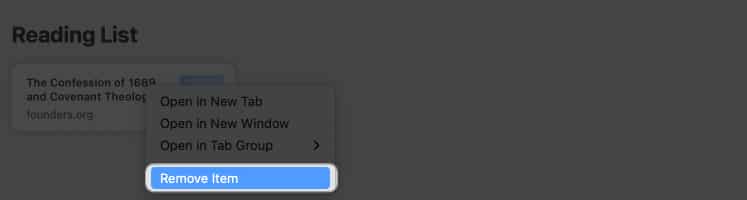
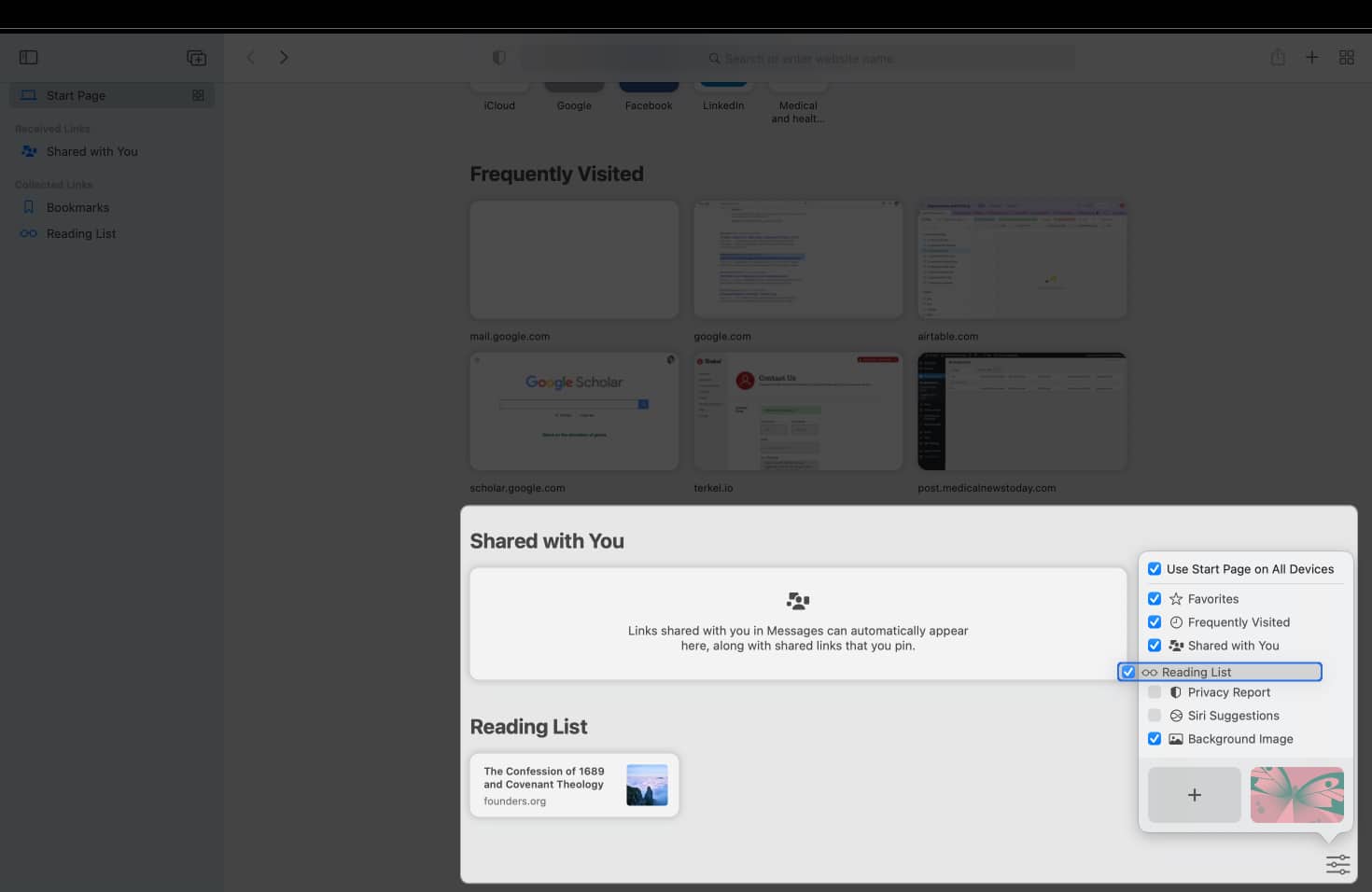







Leave a Reply