Apple Watch, like any other piece of mobile tech, comes preloaded with several apps. In watchOS 6, Apple introduced two noteworthy things- the on-device App Store and the ability to delete inbuilt apps. Cashing on this feature, you may have deleted some inbuilt apps to free space or clean the app bubble. It is also possible that you may have removed them mistakenly. Now, if you wish to reinstall these deleted apps on Apple Watch, here’s how to do that quickly.
Restore Deleted Apple Watch Apps
- Press the Digital Crown and tap on the App Store icon to launch it.
- Tap on Search from the top.
- Use voice or scribble.
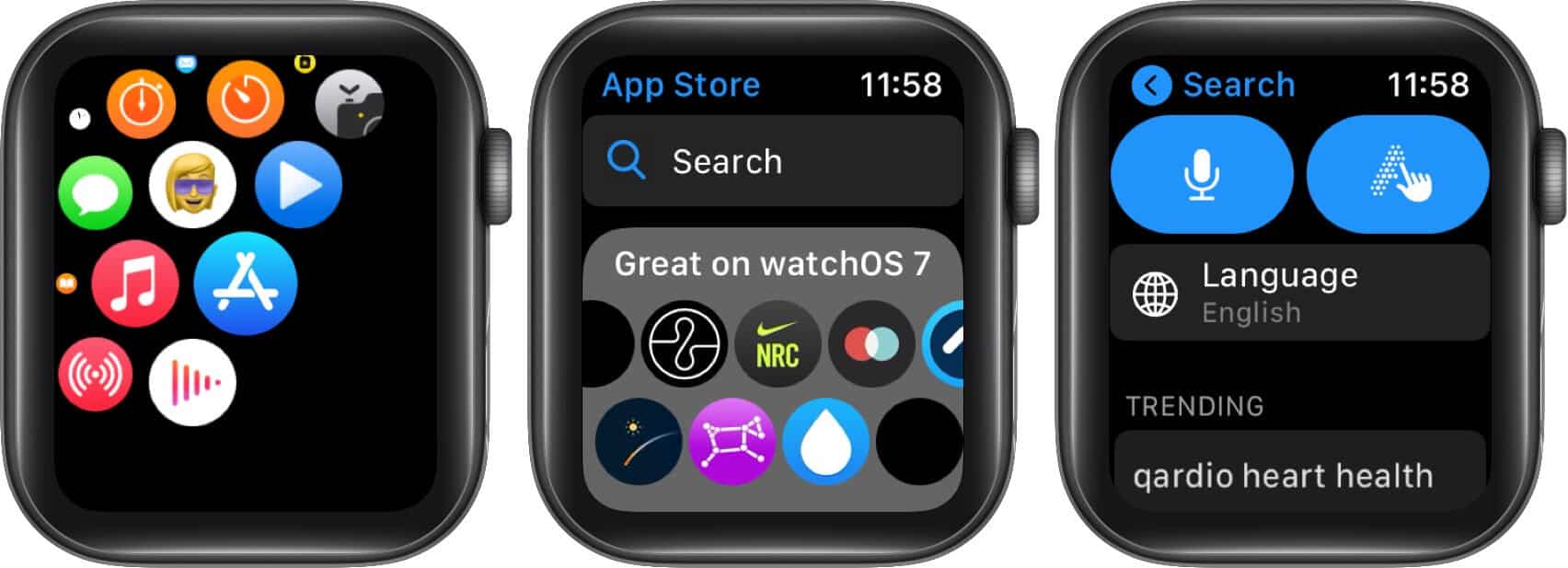
- Next, enter the app name you wish to download and tap on Done.
- Tap on the cloud with down-arrow icon to download it again.
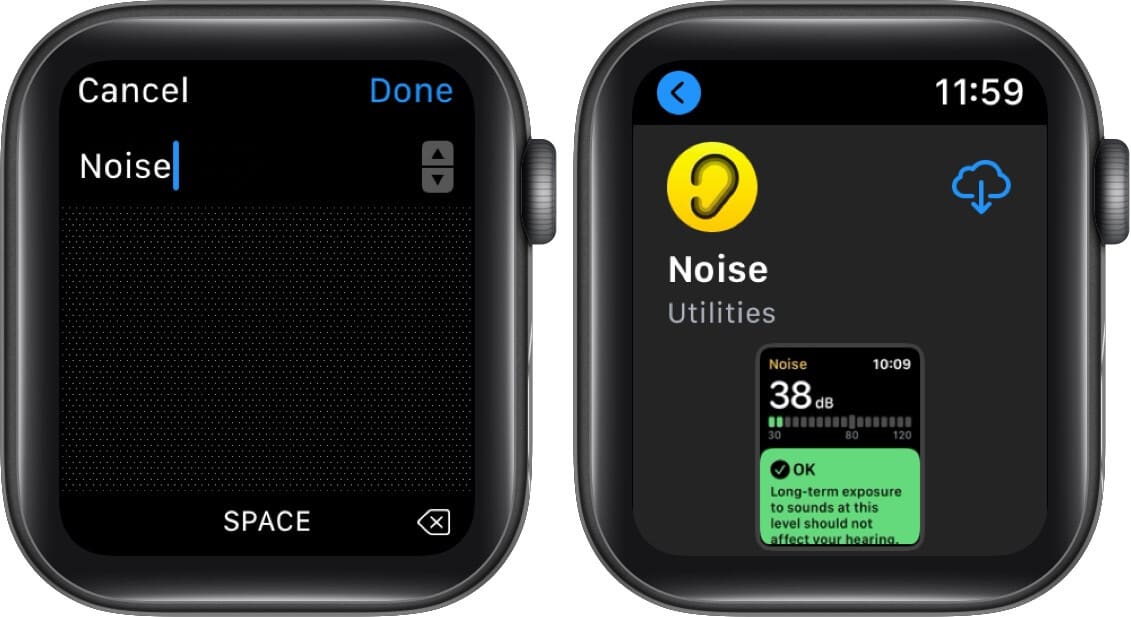
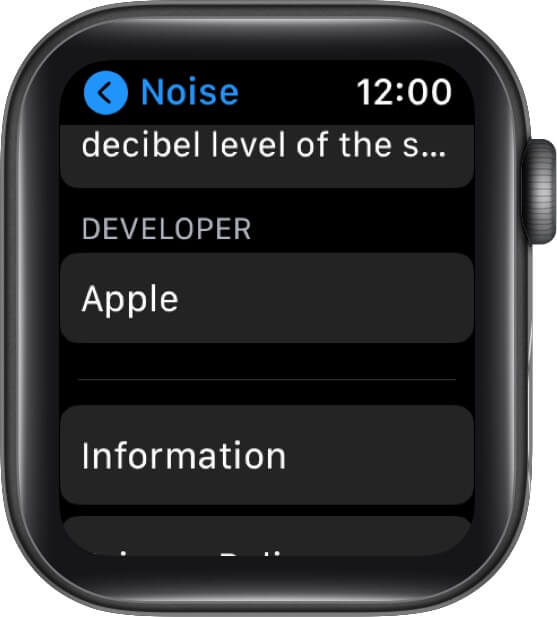
Tip: If you are confused if this is an Apple-made app or not, tap on the app name from the search results, and scroll down to see the developer name.
Successfully Restore Deleted Apps on Apple Watch
These were the quick steps to reinstall deleted apps from Apple Watch. The process to re-add/install any third-party app is also the same.
Finally, you can also use your iPhone to re-add deleted inbuilt iOS apps that have a companion watch app. For example, let’s say you removed the iOS Voice Memos app from your iPhone. Its watchOS version will also be removed from the paired Apple Watch. Now, if you reinstall Voice Memos app on your iPhone, the same will be installed on your Apple Watch too.
However, for watchOS only apps like Noise, you can only reinstall them via the on-watch App Store. You can not use the iPhone to do the same.
READ NEXT:

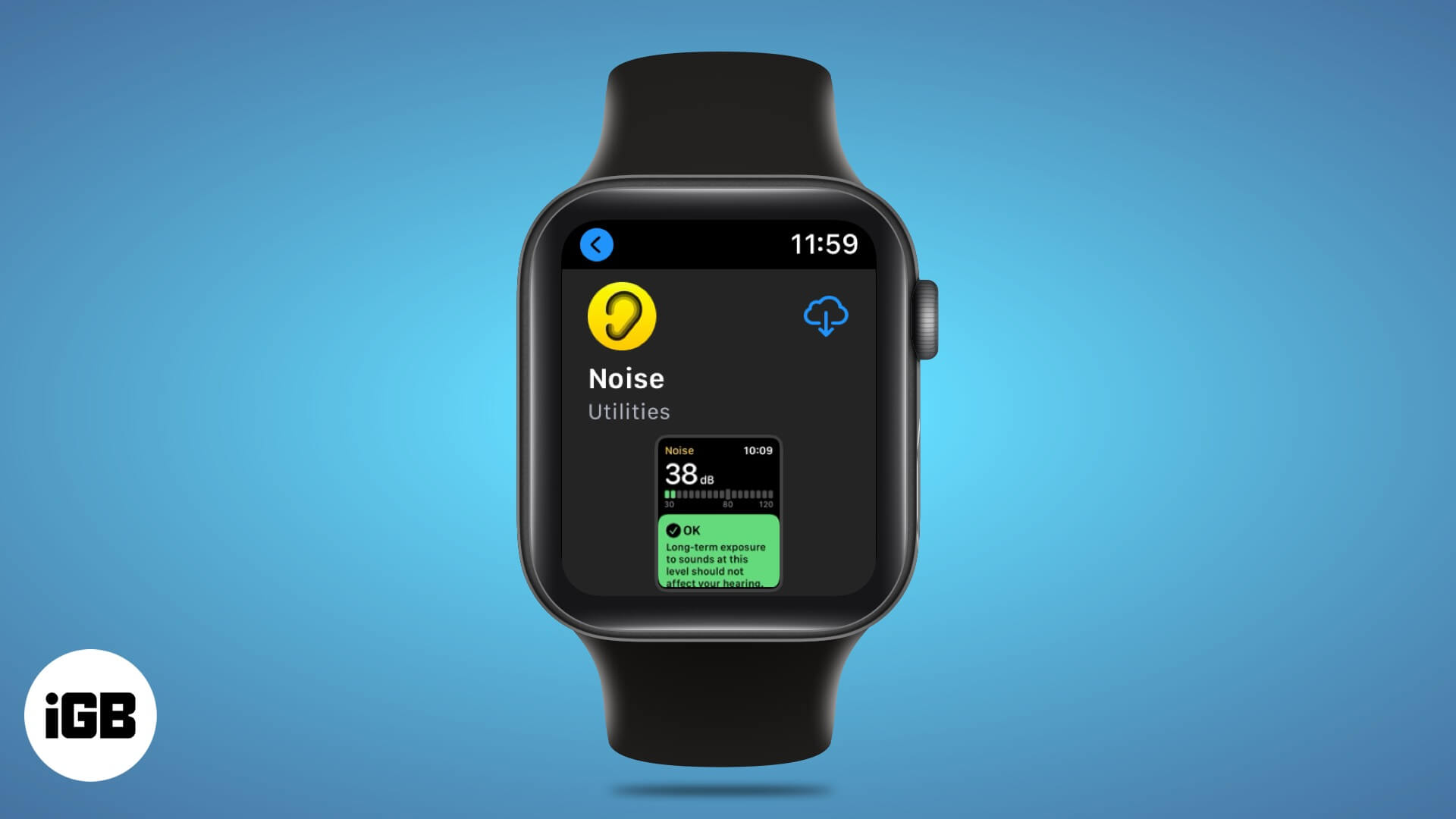







Leave a Reply