iOS 17 has packed in many new features and enhancements. Therefore, it would indeed be great to put our hands on the update. But before jumping on the bandwagon, it’s wise to get battle-ready and fully equip your iOS devices. Read on to understand how to prepare your iPhone for iOS 17.5.1.
- Check for compatibility
- Clear the clutter and backup your device
- Carrier updates
- What to do if your iOS update fails?
1. Check for compatibility
Your device needs a powerful CPU and enough RAM to push iOS 17.5.1 to its full capabilities. Sadly, a lot of old variants do not offer that. Here are the iPhone models that support the new update:
- iPhone 15 series
- iPhone 14 series
- iPhone 13 series
- iPhone 12 series
- iPhone 11 series
- iPhone XS and XS Max
- iPhone XR
- iPhone SE (2nd generation or later)
2. Clear the clutter and backup your iPhone or iPad
While working on beta versions, the primary concern is losing vital data due to the unstable update. Hence, one must ensure to make a data backup and store it in an encrypted format so that if any unfortunate events gatecrash your party, you will have the safety measure to fall back on.
Before you back up your data, you should get rid of clutter like unnecessary photos and apps so that your device has enough space to accommodate the operating system.
Once done, you can use iCloud or use iTunes alternatives to back up your iPhone or iPad data.
Note: Ensure your data is encrypted, or else you will be on the receiving end of leaking your private information.
3. Carrier updates
While iOS updates improve the performance of your device, carrier updates positively influence the network and cellular performance on your iPhone or iPad. Your carrier will send you fresh updates once you update your device to the latest iOS. You can check these updates here: Settings → General → About → Carrier.
What to do if your iOS update fails?
Even after following every precaution that we have mentioned on the list, chances are you may not be able to install the latest update. It may be stuck on the update requested. Check out our guide on the same to resolve it.
I hope this brief guide helped prepare iPhone or iPad for iOS 17.5.1 and iPadOS 17.5.1. Have more questions? Share them in the comments below.
Read more:

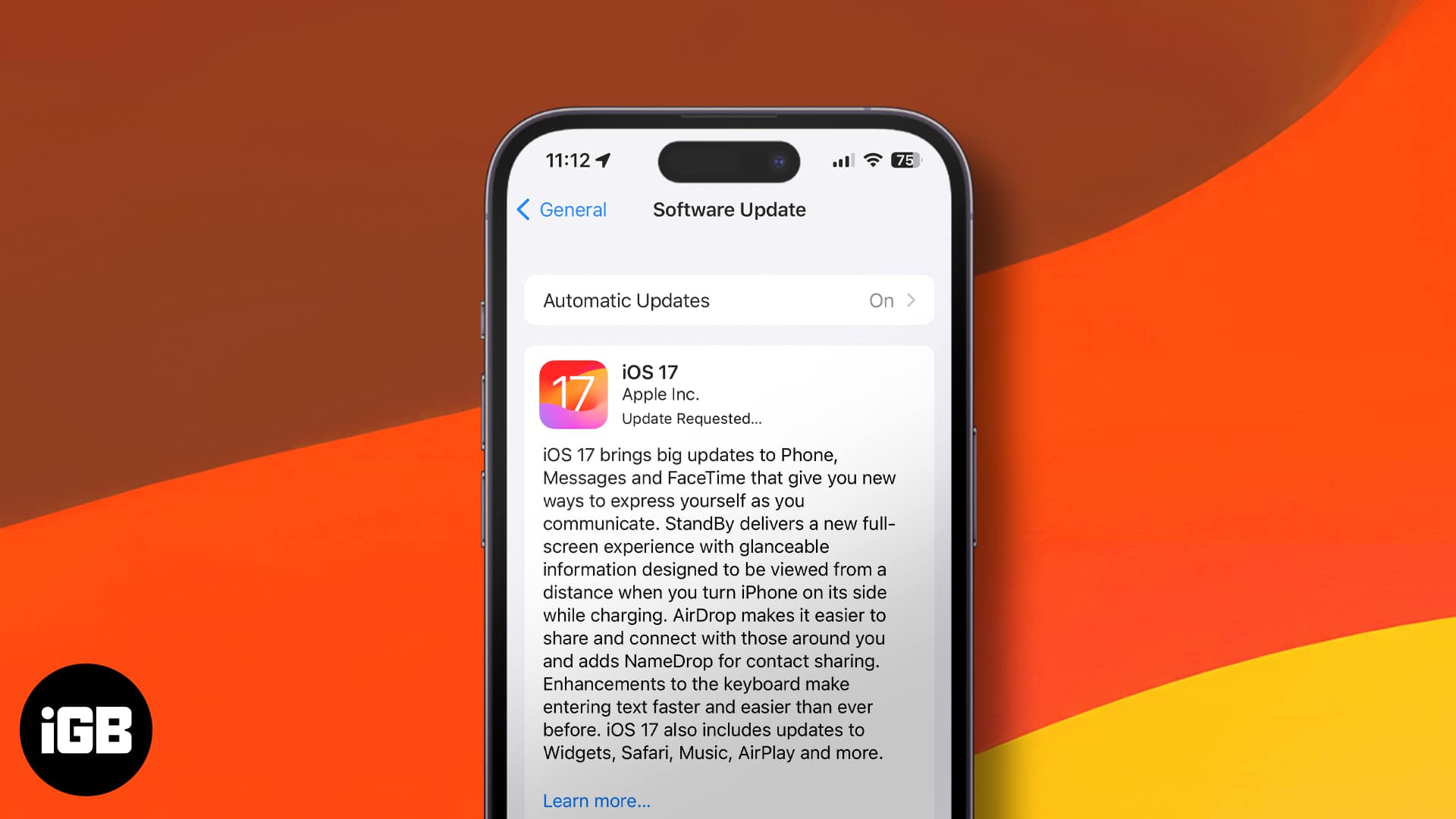







Leave a Reply