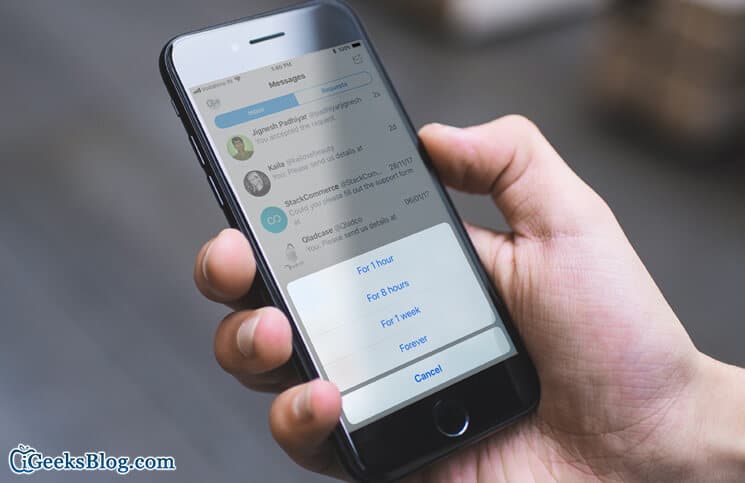Twitter’s Direct Message offers an effective way to chat with friends and followers. To ensure you can reply to any message, the app sends you the push notifications. But at times the never-ending alerts from a DM may distract you while working. If you don’t want those alerts to keep you on tenterhooks anymore, read on to mute Twitter Direct Message notifications on your iPhone/iPad, Android and computer.
You get the option to disable DM notifications for 1 hour, 8 hours, 1 week, or Forever. Even if you turn off alerts from Direct Message conversation, you will continue to get new messages. However, you will not get a notification whenever any new message arrives.
How to Mute Twitter Direct Message Notifications on iPhone and Android and Mac or Windows PC
Quick navigation
- How to Mute Direct message Notifications in Twitter on iPhone and iPad
- How to Mute Direct Message Notifications in Twitter on Android
- How to Mute Twitter Direct Message From a Push Notification on iPhone and Android
- How to Mute Twitter Direct Message Notifications on Mac or Windows PC
Mute Direct message Notifications in Twitter on iPhone and iPad
Step #1. Launch Twitter on your iOS device and tap on Messages tab at the bottom right corner.
Step #2. Now, swipe left on the conversation you want to mute.
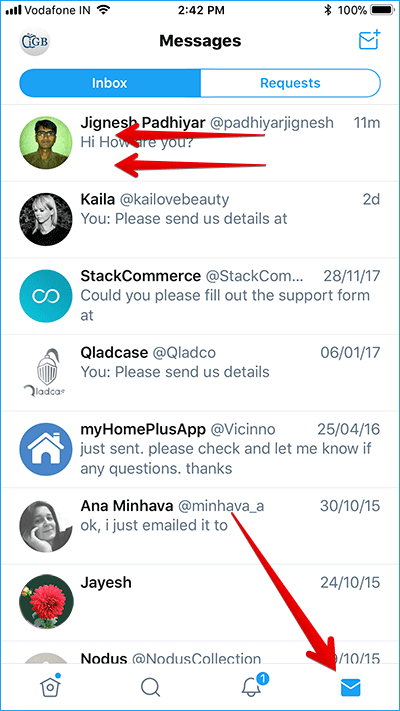
Step #3. Tap the bell icon.
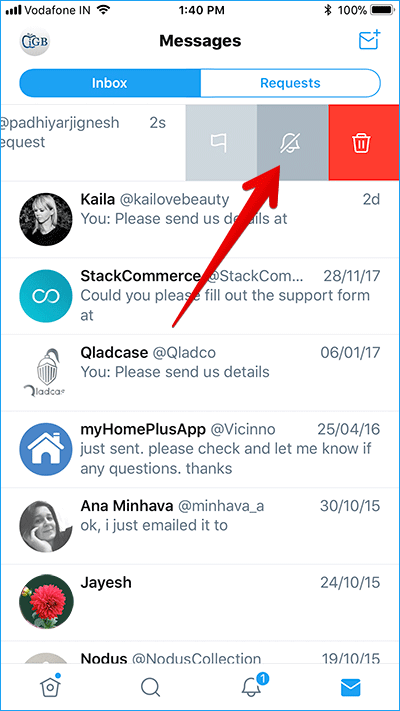
Step #4. From the pop-up menu, choose the mute time interval 1 hour, 8 hours, 1 week, or Forever.
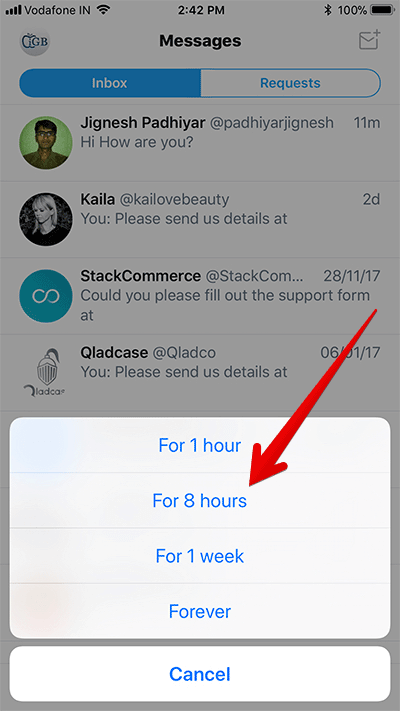
Later, if you want to unmute the conversation, open the Direct Message inbox and then swipe left on the conversation. Then, tap on muted notifications icon.
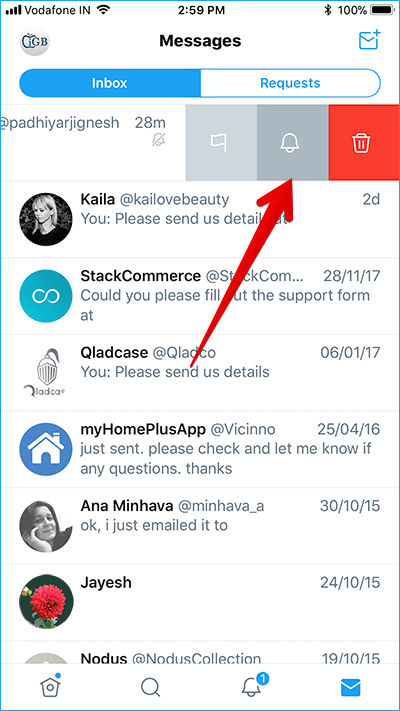
Mute Direct Message Notifications on Twitter for Android
Step #1. Launch Twitter on your device and go to your Direct Message inbox.
Step #2. Now, the open conversation you want to mute.
Step #3. Next, you need to long-press on the message and tap Mute notifications.
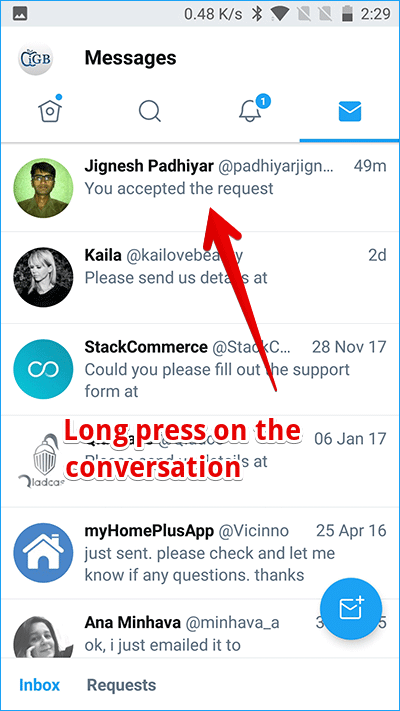
Step #4. From the pop-up menu, tap on mute notifications and choose the mute time interval: 1 hour, 8 hours, 1 week, or Forever.
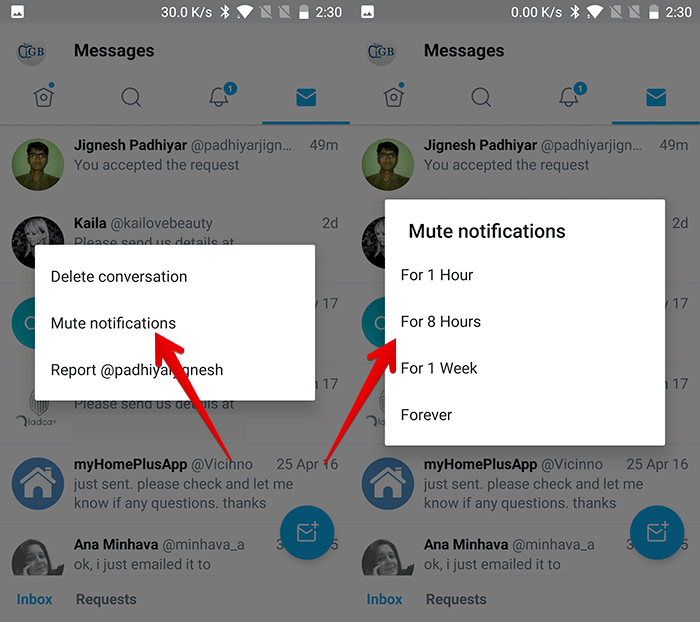
To unmute the conversation, long-press on the message and tap Unmute notifications.
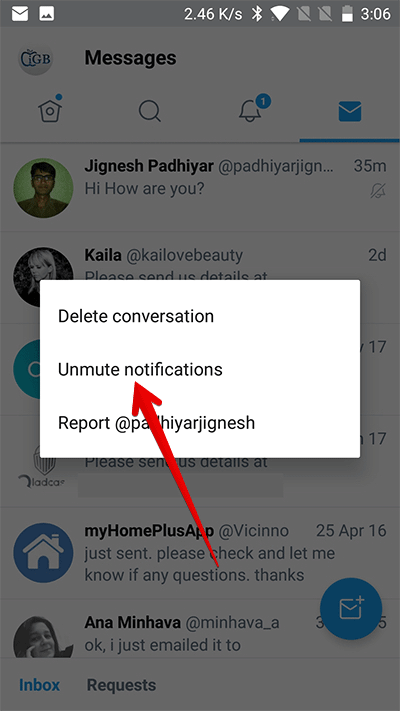
Mute Twitter Direct Message From a Push Notification on iPhone and Android
You can also mute alerts from a Direct Message push notifications.
On your iOS device: Simply swipe left on the lock screen push notification and tap on View. Next, tap Mute for 1 hour.
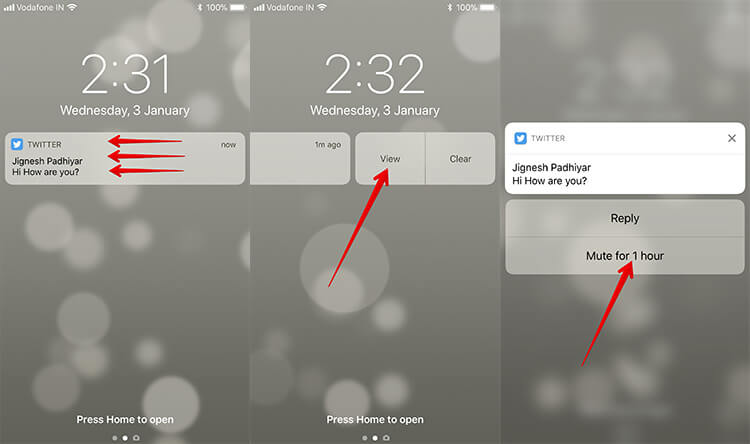
On your Android device: You need to swipe down on the lock screen push notification and then tap on Mute. Now, the notifications from this conversation will be muted for one hour.
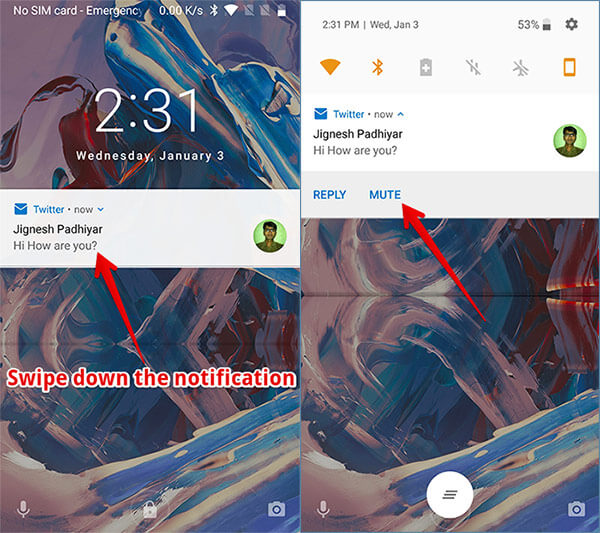
Mute Twitter Direct Message Notifications on Mac or Windows PC
It’s quite easy to mute or disable DM alerts from the computer is as easier.
Step #1. Open Twitter on your device and click on Messages menu.
Step #2. Now, head over to the Direct Message you want to mute.
Step #3. Next, click on “i” button at the top right corner.
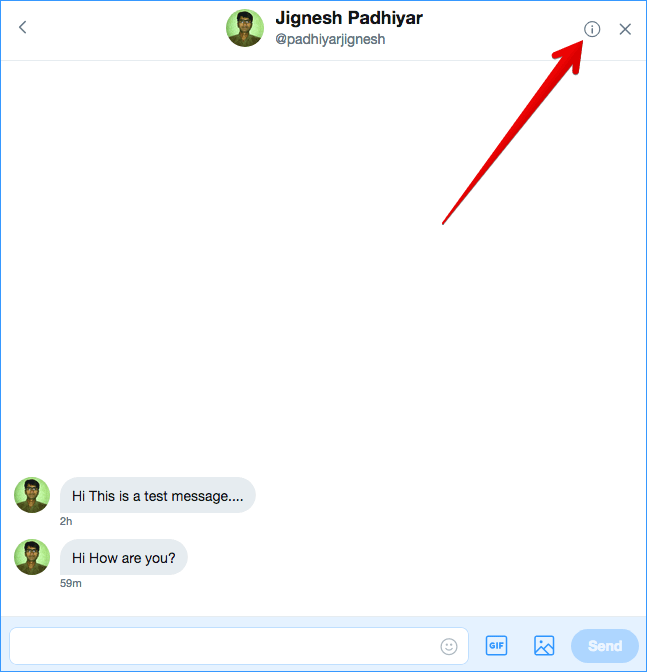
Step #4. Next up, check the box for Mute notifications.
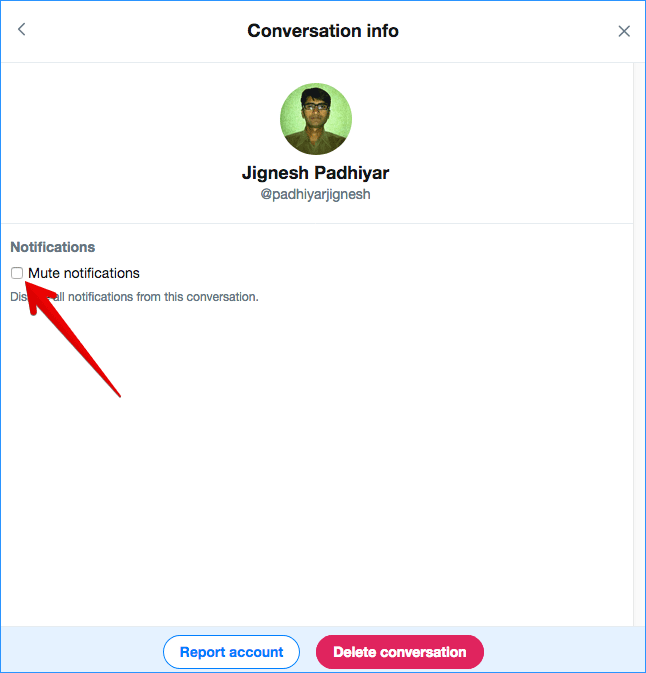
Step #5. Now, a pop-up menu will appear with four options: 1 hour, 8 hour, 1 week, or Forever. Select any option and then click on the Mute button to confirm.
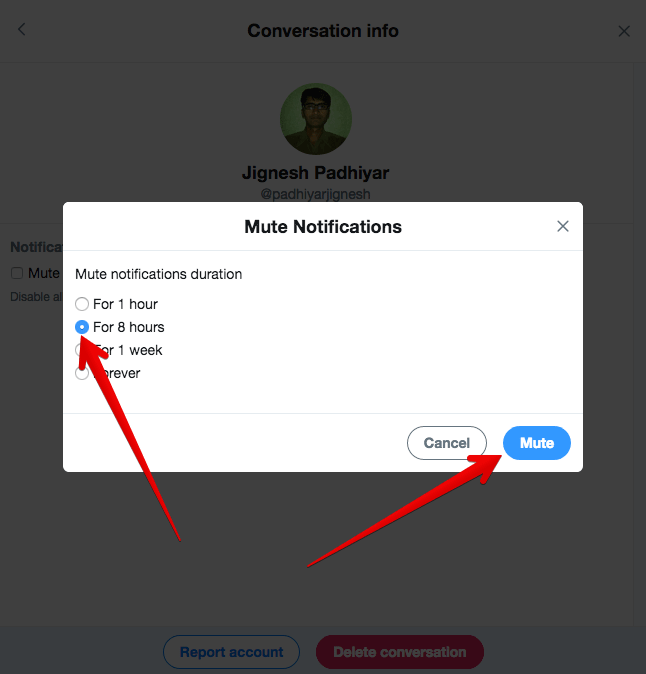
From now onwards, you won’t receive notifications from this conversation.
To unmute it, return to conversation and click the information icon and then uncheck the box for Unmute notifications.
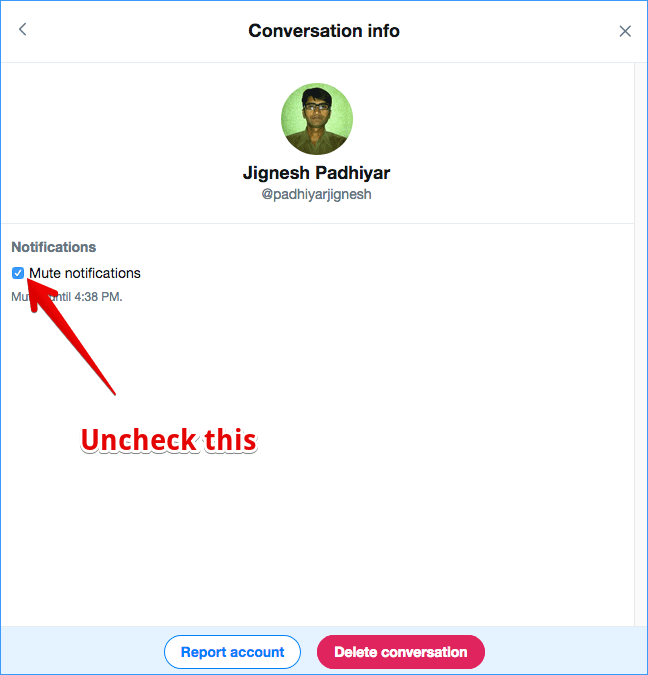
That’s all for now, friends! You can follow the same steps mentioned above to turn off alerts from others conversation.
Wrap up:
Assuming these tips will help you avoid being distracted by unnecessary alerts. Have any feedback? Shoot it in the comments below.
Take a peek at these posts as well:
- How to Pin/unpin Tweets in Twitter on iPhone
- How to Clear Twitter Cache on iPhone
- How to Turn on Night Mode in Twitter on iPhone
🗣️ Our site is supported by our readers like you. When you purchase through our links, we earn a small commission. Read Disclaimer.