Twitter has recently revamped it’s iOS app which makes easy to turn On “Night Mode.” Once enabled, it turns the screen dark that makes it easy to use this app in nights or low-light areas.
I hardly get time to use Twitter during days owing to my busy life. Hence, I use it at nights. That’s why; I’m really pleased to see Night Mode feature as it will prevent my eyes from getting strained out. Better still, I will be able to have a good night’s sleep.
So, if you use this micro-blogging app during nights, it would be better if you enable this new feature. Here is how you can get started with it!
How to Enable and Use Night Mode in Twitter on iPhone or iPad
Note: Make sure to update Twitter before going ahead with the process.
Step #1. Launch Twitter on your iOS device.
Step #2. Tap on Home tab at the bottom right corner → Tap on your Profile icon.
![]()
Step #3. Tap on Moon icon.
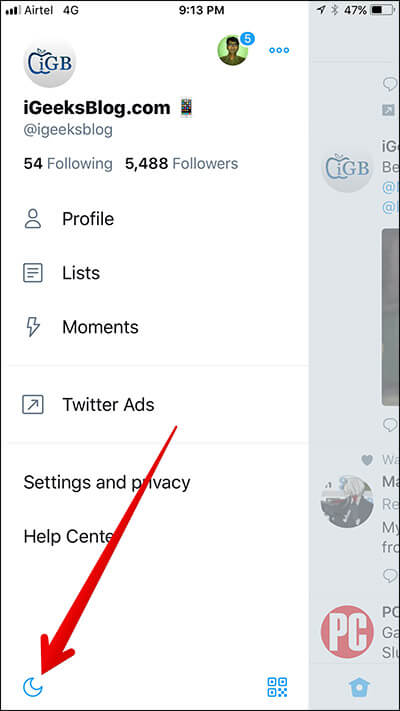
Now, the screen will turn dark; thereby making it easy to let you use this news app at night.
How to Disable Night Mode in Twitter on iPhone or iPad
If you no longer want to use Night Mode on Twitter, there is a way to turn it off.
Step #1. Follow all the steps mentioned above from 1 to 2.
Step #2. Now, tap on Moon icon.
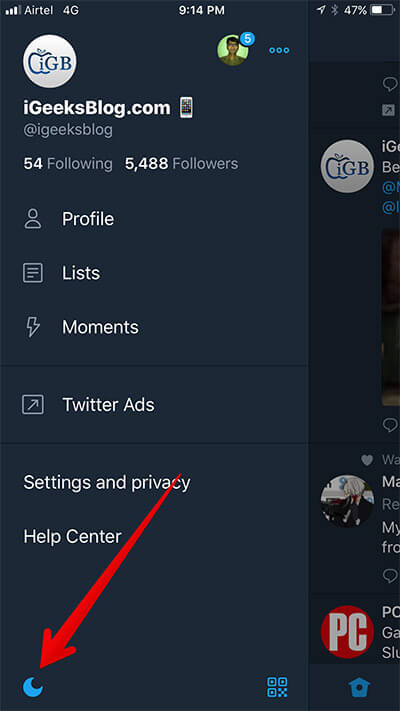
That’s it!
Twitter had first released this feature on Android devices in July-2016.
Night Mode might still be not available in your country or devices. Even after updating this news app, if you don’t see Night Mode, you can change your App Store country or reason to the USA to get it.
Do share your feedback with us in the comment.
🗣️ Our site is supported by our readers like you. When you purchase through our links, we earn a small commission. Read Disclaimer.

