As much as I adore iPhone’s brightness levels, I want my iPhone screen darker for several reasons. For starters, I want my conversations to be more private and a little secure when surrounded by people, you know. While you can use privacy screen protectors for a change, there is a hack to do it sans the protectors. Check out our advanced option to make your iPhone screen darker cost-free!
How to make your iPhone screen dimmer than the lowest Brightness setting
- Open Settings.
- Tap Accessibility.
- Tap Zoom.
- Enable the Zoom Mode.
Under the Zoom menu, you will need to change a few settings.
- Change Zoom Region to Full-Screen Zoom.
- Change Zoom Filter to Low Light.
Once this is done, the screen brightness will lower automatically. If you want to go lower, you can adjust it from the Control Center.
I find this hack incredible, and I always tend to use this to get my iPhone brightness lower. However, being the lazy person I am, I don’t want to follow these steps every time. Hence, I found a way to make a shortcut for these steps.
Enable Accessibility Shortcut for ultra-low brightness
- Open Settings.
- Tap Accessibility.
- Scroll to Accessibility Shortcut.
- Select Zoom if not already selected.
You now have your shortcut assigned. Whenever you wish to use Zoom settings to dim your brightness, triple-click the side button.
While this is the advanced option and the Accessibility Shortcut makes it much easier, you may wish to further adjust the brightness levels. I have explained the simplest and quickest way to do it below!
To lower your device’s screen brightness (or even increase it hassle-free), use the brightness slider in the Control Center. It’s effortless. Go to Control Center → adjust the brightness levels according to your preference.
Use the Brightness slider to adjust the iPhone screen brightness
- Go to Settings.
- Open Display and Brightness.
- Drag the Brightness slider according to your liking.
You might have noticed a few options under the Display and Brightness menu. Let us understand them better.
True Tone
True Tone is just a lighting modification that will adjust your device’s lighting according to the surroundings. This helps your device achieve consistency of colors under different environments. Turn it ON and unleash the experience.
Night Shift
The name is self-explanatory. This mode is used to adjust the spectrum of colors in the later hours of the night so that it does not affect your eyesight. You can schedule it in advance for every night or choose to turn it ON occasionally.
Is your iPhone screen dark enough?
The hacks work smoothly every time and render you the desired low brightness. I like to keep the Zoom shortcut in my Control Center and use it whenever I have to lower the brightness, for adjusting the auto-brightness levels doesn’t do the job for me. Even better if you try it with the dark mode.
Let me know which hack works out the best for you.
You may also like to read:

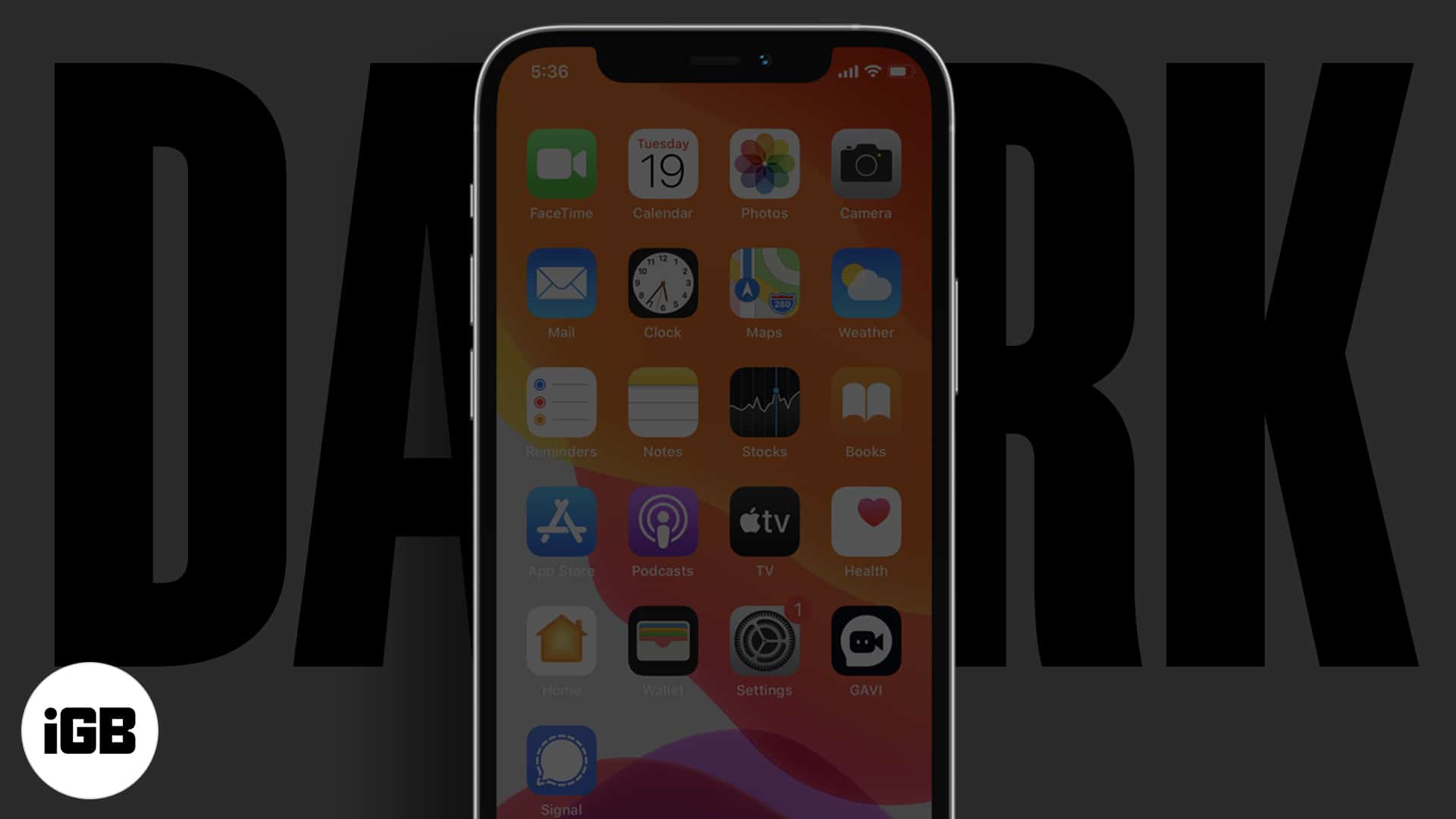
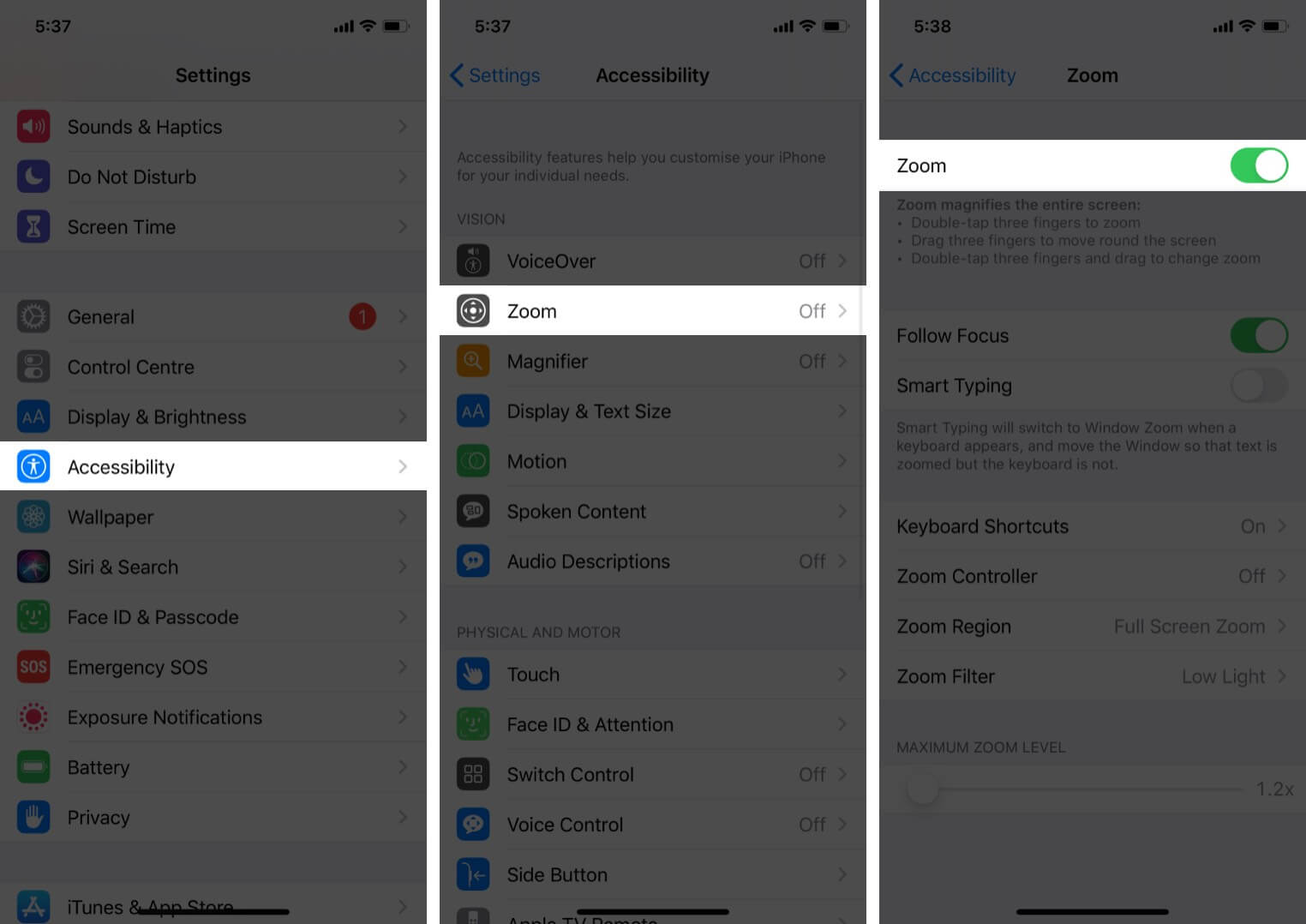 Under the Zoom menu, you will need to change a few settings.
Under the Zoom menu, you will need to change a few settings.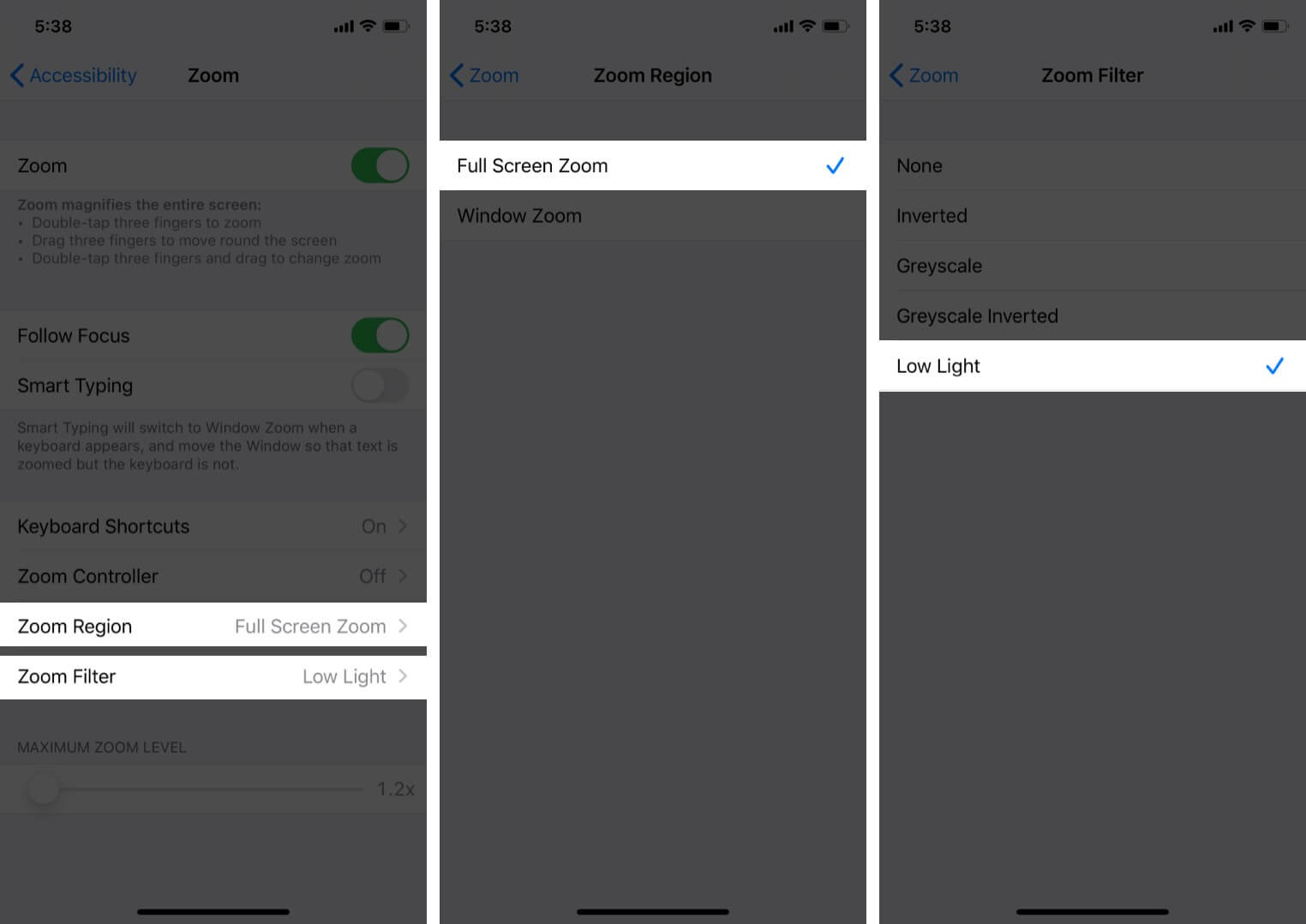
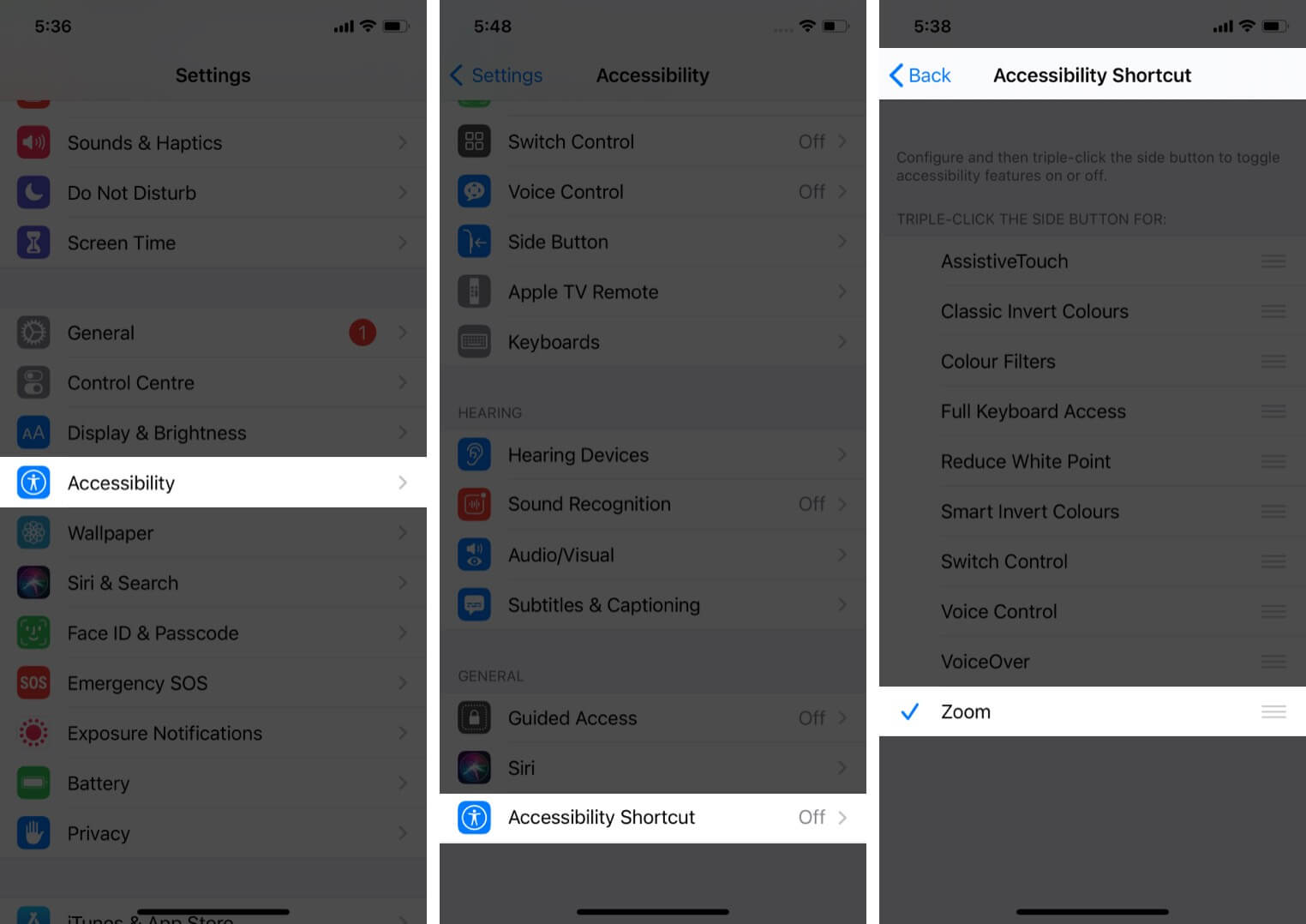
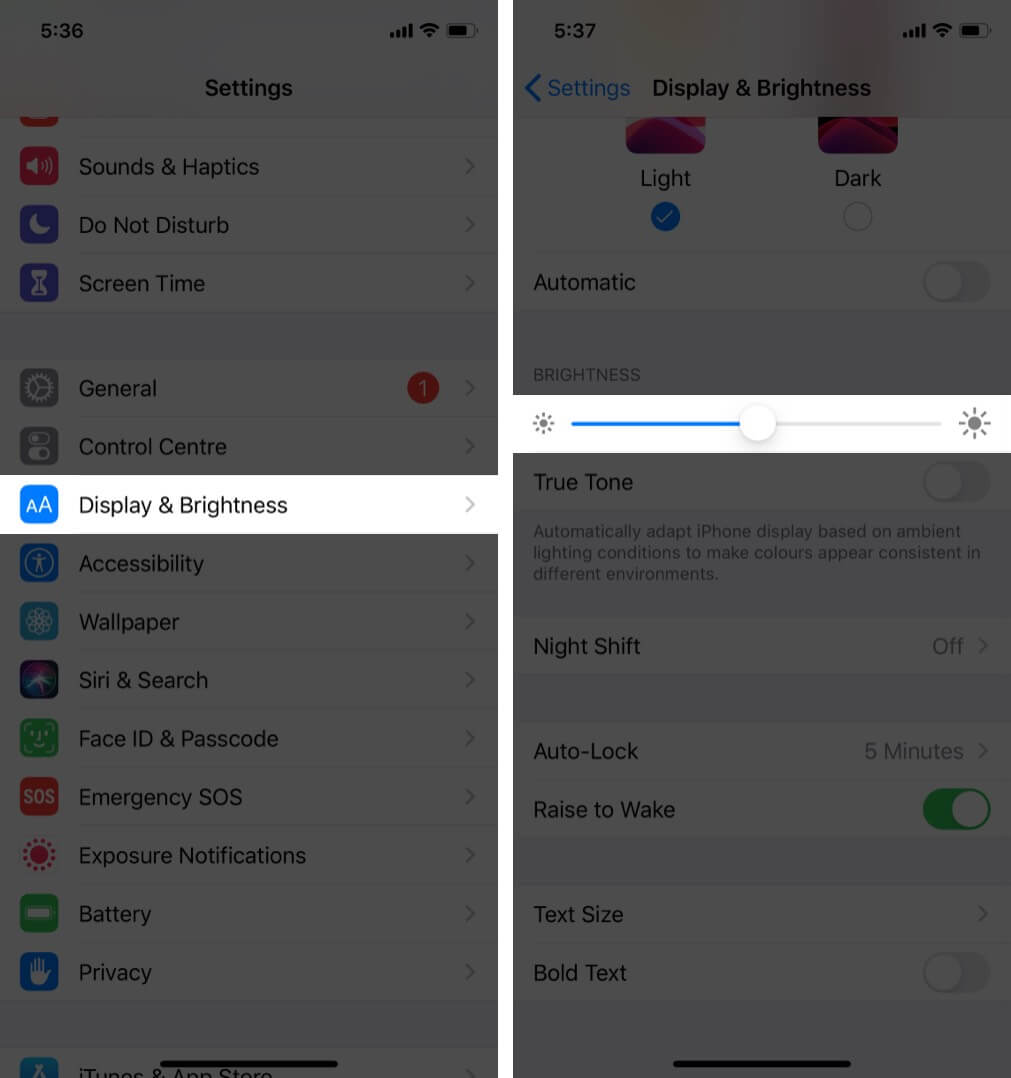







Leave a Reply