
FaceTime Like a Pro
Get our exclusive Ultimate FaceTime Guide 📚 — absolutely FREE when you sign up for our newsletter below.

FaceTime Like a Pro
Get our exclusive Ultimate FaceTime Guide 📚 — absolutely FREE when you sign up for our newsletter below.
Is your iPhone stuck on a blank screen and wants to restart? Check out this guide on how to force restart iPhone and iPad models.
Your iPhone freezes at the worst possible time. The screen stops responding, you tap, you press the Side button, nothing. Payment queue moving, thumb getting sweaty, phone still frozen. Deep breath. The quickest fix that actually works when the screen ignores you is a force restart.
A force restart is different from a normal shutdown from the power slider; it is a hardware level reboot that kicks in when iOS hangs. On iPhone 17 Pro the button combo uses the Side button and the volume keys, older models use different steps, and I spell out each one. Follow the guide and you can get back to your Lock Screen without erasing photos or apps. Clear steps, all models covered, no data loss.
Will I lose data?
No. A force restart does not delete photos, messages, or apps. It restarts the phone only.
Find your iPhone model below and follow the steps.
(Press the buttons with a firm click, in this exact order. This helps when the iPhone is unresponsive or frozen and a normal restart will not work.)
iPhone Air, 17, 16e, 16, 15, 14, 13, 12, 11, XS, XR, and iPhone X have Face ID and no Home button. Whereas iPhone SE 2022, SE 2020, and 8 series have a Home button with Touch ID. But the process to force a restart of all these devices is the same.
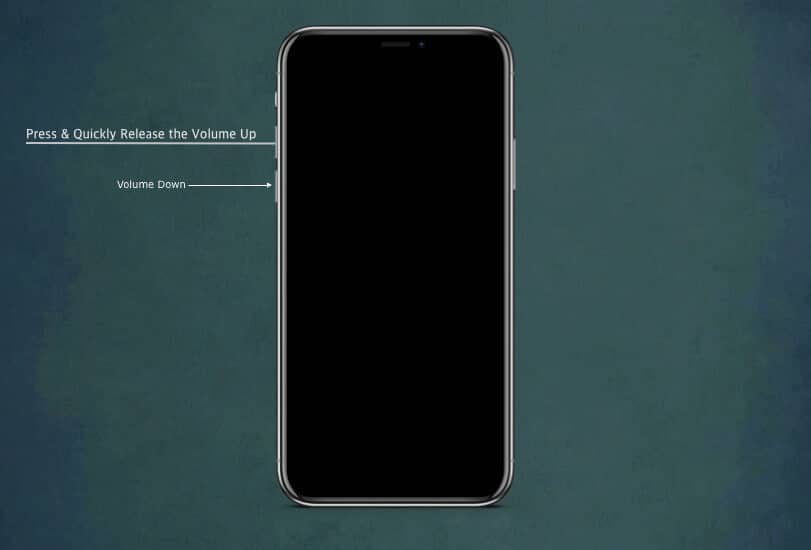
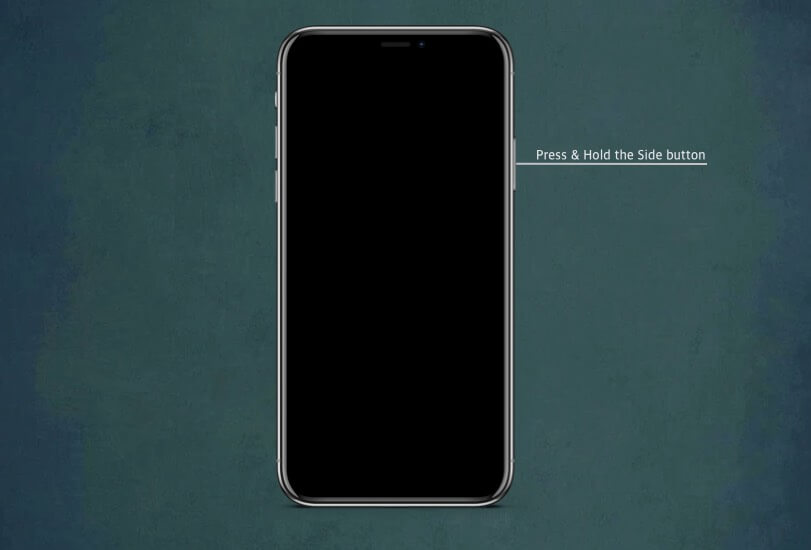
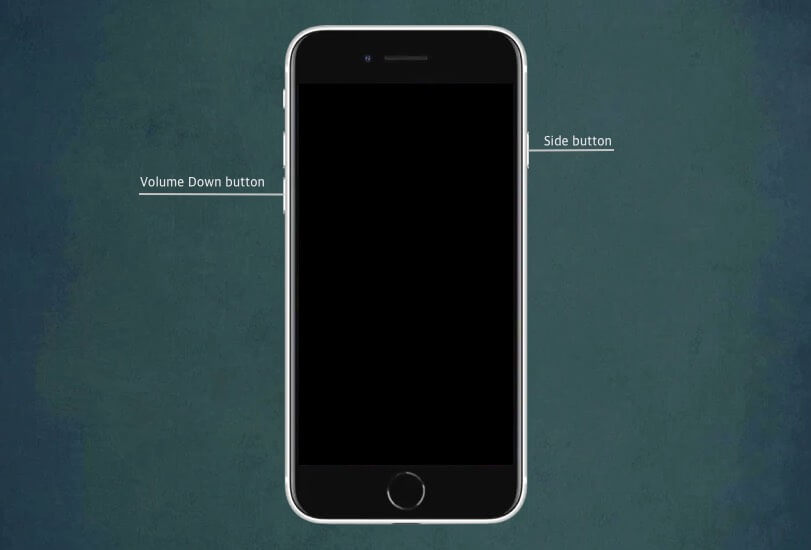
This method is also used for the iPod Touch 7th Gen. Just use the Top button instead of the Side button.
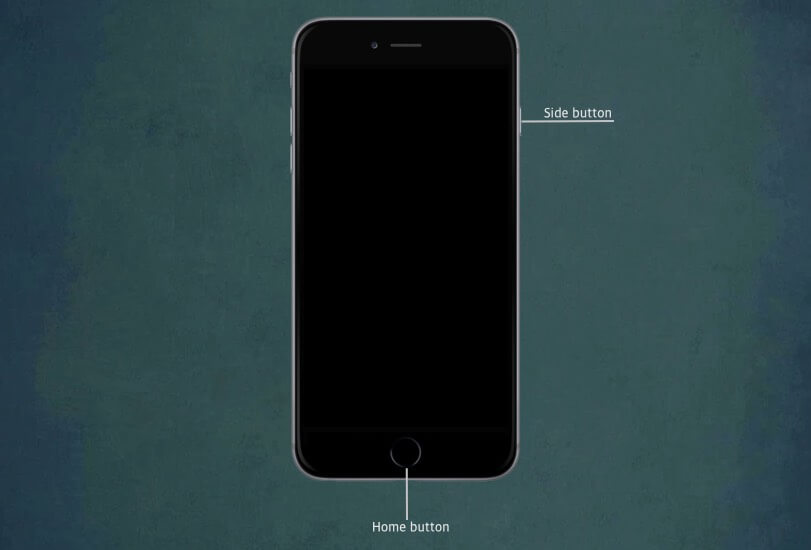
These steps are also applicable for the iPod Touch 6th Gen. Just use the Top button instead of the Side button.
Find your iPad model below and follow the steps.
(Press the buttons with a firm click, exactly in this order. This sequence helps when the iPad is unresponsive or completely frozen and a normal restart will not work at all.)
These are the iPad Pro models with Face ID and no Home button. The reboot sequence matches iPhone 8 and later, so the muscle memory carries over. Follow these steps exactly.
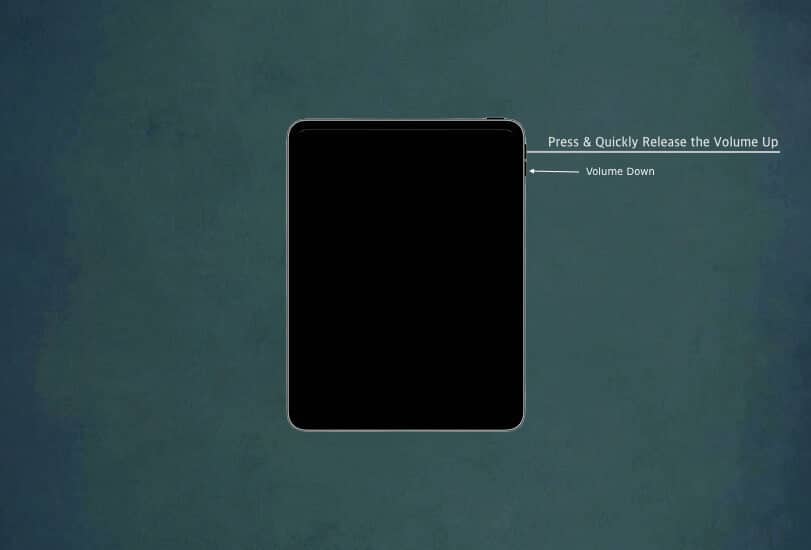
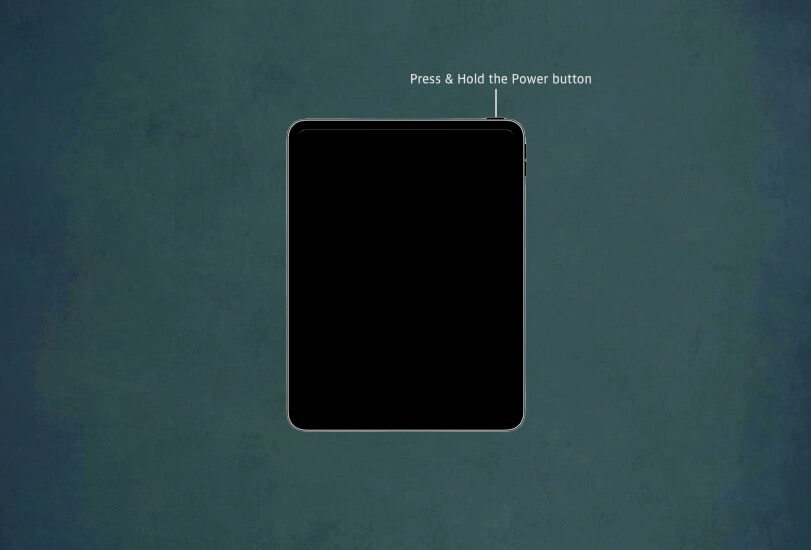
On older iPads with a Home button, use this method.
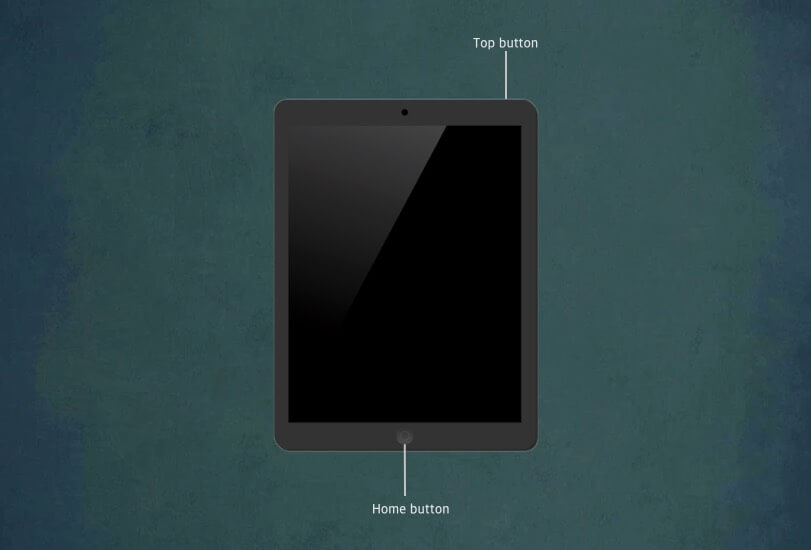
Still stuck? Don’t worry try these steps:
Step 1: Charge Your iPhone
Plug the iPhone into power for at least 30 minutes. A flat battery can block a restart. Try the force restart again while it is charging. Use a known good cable or charger to rule out power issues.
Step 2: Connect to a Computer
If it still will not turn on, connect the iPhone to a Mac or PC. Open Finder on a Mac or iTunes on Windows, then follow the prompts to update or restore the device. Keep it plugged in until the process completes.
Step 3: DFU Mode (Advanced)
If Recovery Mode does not help, Device Firmware Update (DFU), is a deeper restore option. Use it only if you feel comfortable with advanced troubleshooting, since it reinstalls firmware.
Step 4: Contact Apple Support
If none of this works, the iPhone may have a hardware issue. Reach out to Apple Support or visit an Apple Store for professional help. Booking a Genius Bar appointment saves time.
A force restart is the quickest first aid for an unresponsive iPhone. Do it right and the frozen screen, a stubborn app, or a phone that refuses to power off or back on usually clears in seconds. Knowing the exact button combo for your model, especially the iPhone 17 Pro sequence, lets you react fast without digging through menus. The move only restarts the system, so your photos, messages, and apps stay put. Keep this guide close so the steps are ready when you need them, bookmark it in Safari or drop it in Notes for easy reach. One calm sequence, Apple logo, relief. And if you have a trick that helped you in a pinch, share it in the comments.
FAQs
No. A force restart only reboots the device; your data and settings remain completely safe on both iPhone and iPad.
A regular restart uses the on-screen power slider in Settings or the power button menu. A force restart uses specific button combinations to reboot an unresponsive device when the touchscreen won’t respond.
For iPhone and iPad models with Face ID: Quickly press and release Volume Up, then Volume Down, then press and hold the Side button (iPhone) or Top button (iPad) until the Apple logo appears. This works on iPhone 12 and later, plus iPad Air (4th gen and later) and iPad Pro (3rd gen and later).
For iPhone 7/7 Plus: Hold the Side button and Volume Down button together until the Apple logo appears.
For iPhone 6s, SE (1st gen), and earlier: Hold the Home button and Side/Top button together until the Apple logo appears.
For iPad with Home button: Hold the Home button and Top button together until the Apple logo appears.
Try these steps in order: Charge your device for at least 30 minutes, connect to a computer and use Recovery Mode through Finder (macOS Catalina+) or iTunes (older Mac/PC), attempt DFU mode if necessary, and contact Apple Support if the device remains unresponsive.
Yes, if your device is responsive: Go to Settings > General > Shut Down, or ask Siri “Restart my iPhone” or “Restart my iPad.” On iPad, you can also use AssistiveTouch from Settings > Accessibility > Touch > AssistiveTouch to access restart options.
In case you missed it: