Making phone calls is one of the essential features of any smartphone. You have the word ‘phone’ in ‘iPhone.’ If this primary option fails, it is sure to cause frustration and confusion. However, before you lose hope and run to the Apple Store or your carrier, here are some practical solutions to fix the issues of iPhone call dropping. Let us start with the possible causes and then learn how to solve them.
Why Does My iPhone Keep Dropping Calls?
I’m pretty sure you know that the most likely reason for call dropping is the low signal (or potential physical iPhone antenna damage). If your apartment or office has poor network reception, consider enabling Wi-Fi Calling. And if the problem exists on the hardware side, the only option is to contact Apple Store or authorized service centers.
What to Do If My iPhone Keeps Dropping Calls?
But that’s not all. Most of the time, you may be unable to make calls or send texts efficiently because of software issues. Let us see how to resolve it.
1. Troubleshooting iPhone Dropped Calls
- Airplane Mode: The quickest fix is to open the Settings app and enable Airplane Mode. Please wait for 30 seconds and tap the same switch to turn it off.
- Restart your iPhone: If the above solution did not bring much to the table, consider restarting your iPhone, that is, turn it off and turn it back on after a minute.
- Update your iOS: Apple frequently introduces updates to keep your device in good shape. To fix several issues, including network problems, please go ahead and update your iPhone.
2. Remove SIM Card from iPhone and Insert it Again
Remove any case or cover if you are using one. Now, look at the right edge of the device. You will see the SIM slot. Use the ejector tool that came with your iPhone or an appropriate pin to take out the SIM card gently. Next, with a soft dry cloth, consider wiping the SIM card carefully. After this, insert it back into the iPhone.
3. Update your Carrier Settings on iPhone
Did you know that your carrier also releases updates that ensure calls, texts, and cellular data function appropriately? To fix the current issues you are facing, make sure your iPhone has the latest carrier settings.
4. Reset iPhone Network Settings
Before You Proceed: This would delete all saved Wi-Fi networks, Bluetooth devices, VPN configurations, and other such network-related settings. However, all your data would remain untouched.
- Launch the Settings app → tap on General → Tap on Reset.
- Now, tap on Reset Network Settings.
- Enter your device passcode and confirm.
5. Turn off Silence Unknown Callers Feature
This feature, designed to block no caller ID calls on iPhone, silences incoming calls from someone whose number is not saved to your iPhone contacts. It is helpful and seems like no harm. But some users have reported that turning it off has fixed call drops issues. So here’s how to make sure it is disabled.
- Open the Settings app, scroll down, and tap on Phone.
- Make sure you see the word Off next to Silence Unknown Callers. In case it is on, tap on it and turn it off from the next screen.
6. Disable Call Forwarding
If you have multiple lines, you may love the call forwarding feature. But in case you repeatedly face call drops, consider disabling this option from the Settings app → Phone → Call Forwarding → and turn it off.
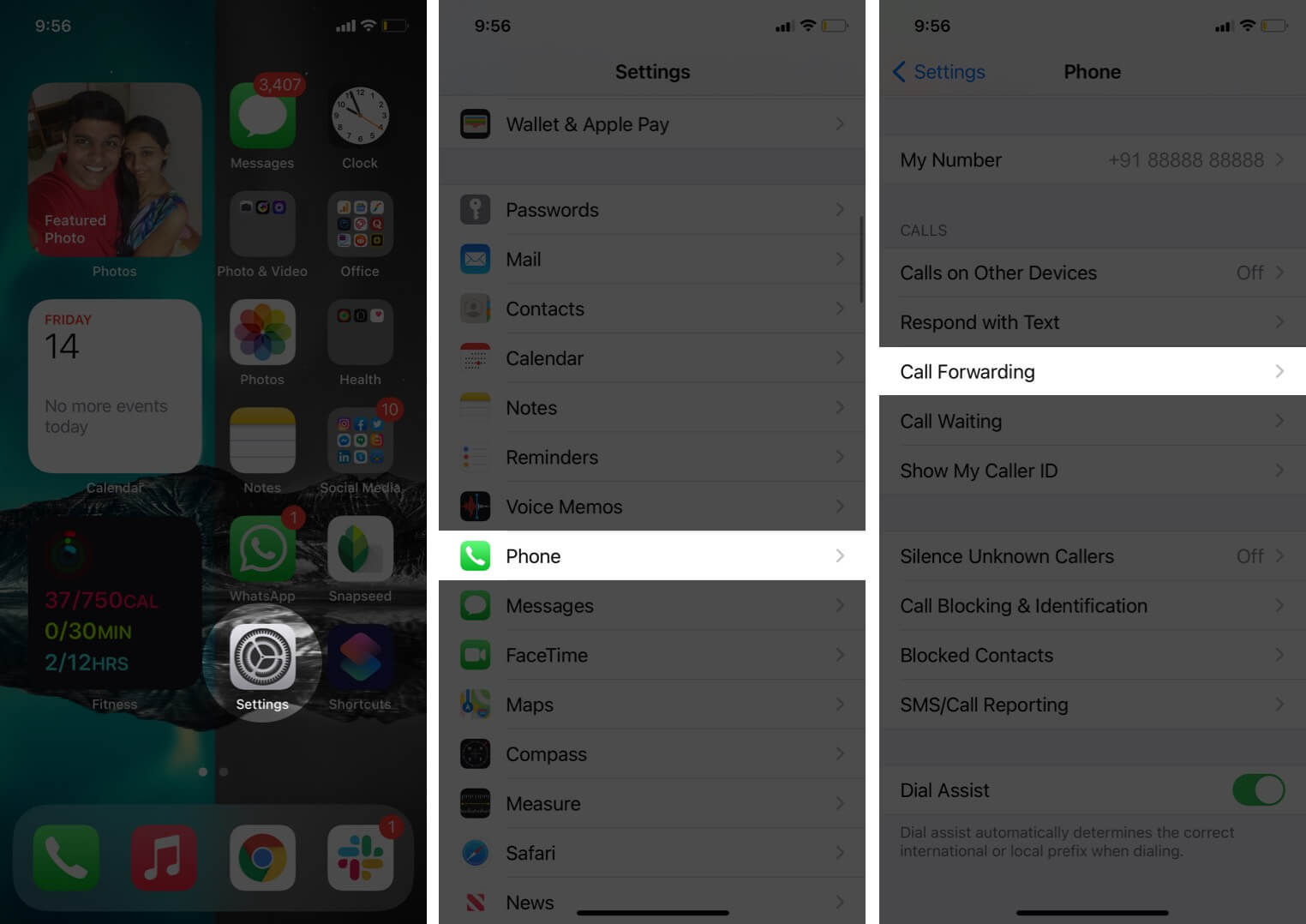
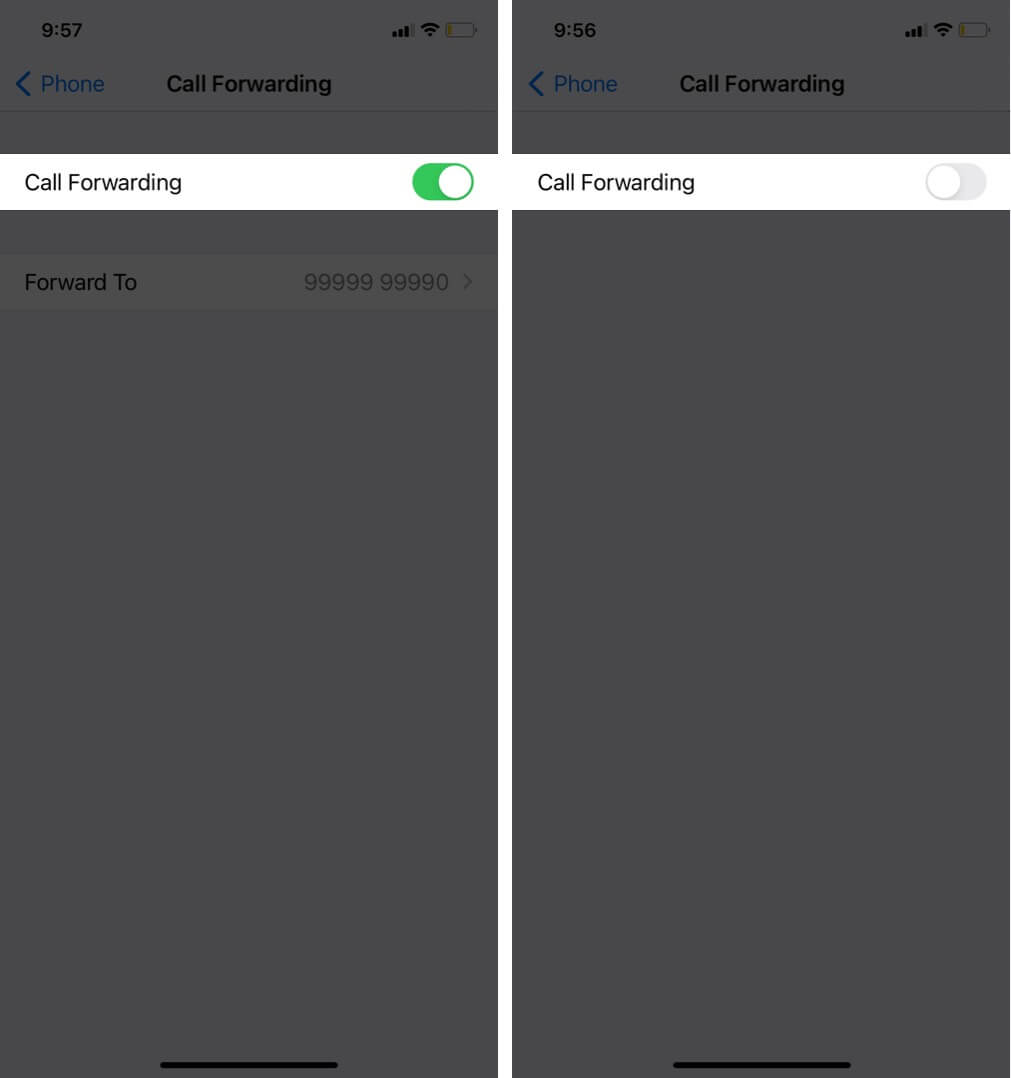
Note: For some US Carriers, you may have to open the Settings app → Cellular → Carrier Services and dial the appropriate number for Call Forwarding.
7. Check Time and Date Automatically
For several things (especially network related) to work correctly on your iPhone, it must ensure that the device date and time are correct. The easiest way to ensure this is by letting the iPhone set these automatically. Here’s how.
- Open the Settings app and tap on General.
- Tap on Date & Time and enable the toggle for Set Automatically.
8. Activate the Caller ID on iPhone
This is another quick fix to ensure that call issues do not bother you. For this, open the Settings app and tap on Phone. Now, tap on Show My Caller ID, and on the next screen, make sure it is green (that is ON).
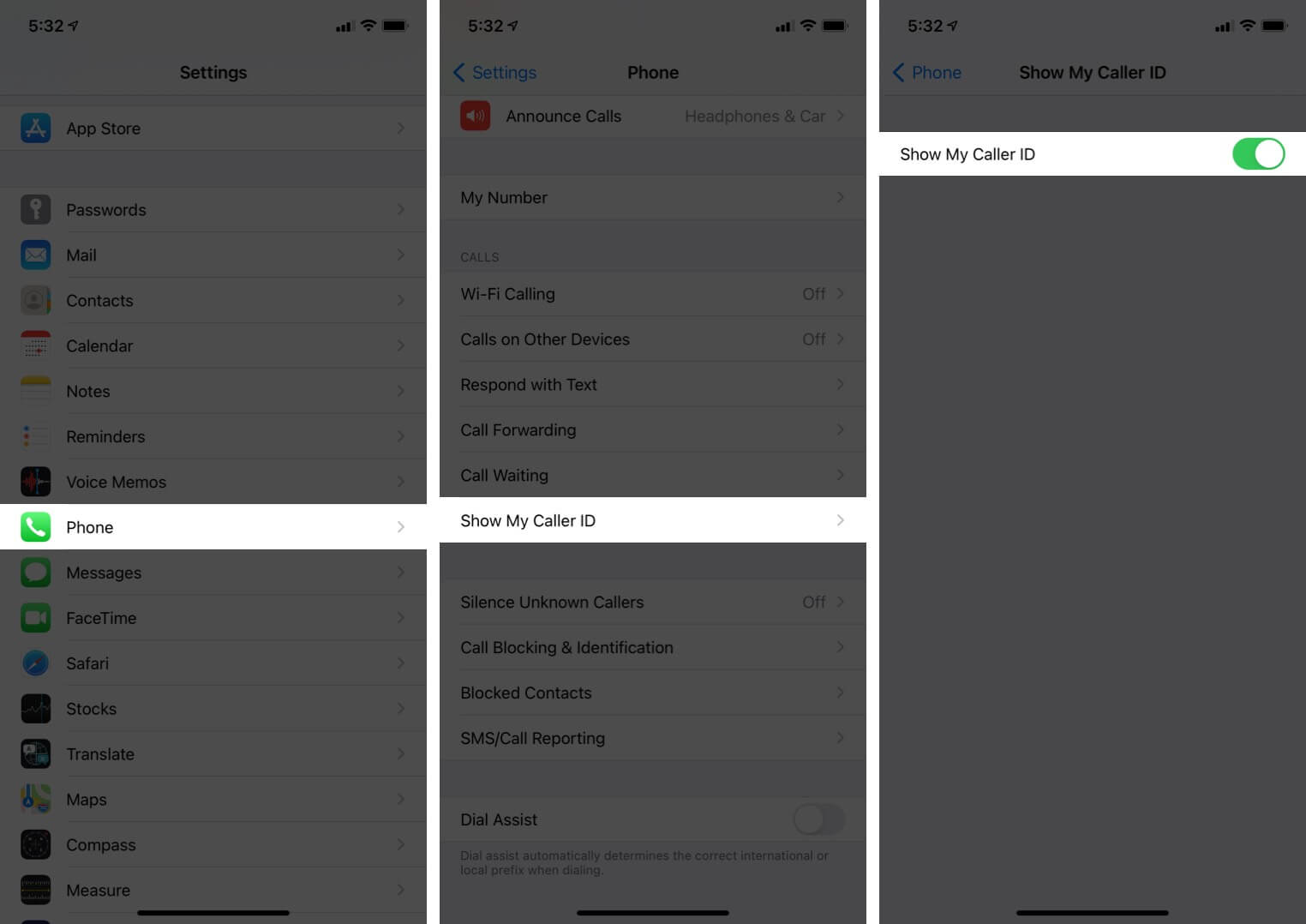
9. Contact Your Carrier
Finally, if nothing helps, it is time to contact your carrier. But before doing that, dial the hot number or use the app to see if you have an insufficient call balance or outstanding payment, etc. In case everything is okay, and you still face trouble, please contact the carrier support and explain your situation to them. To assist, here are the customer care numbers of some popular US carriers.
- AT&T: 1-(800)-331-0500
- T-Mobile: 1-(877)-453-1304
- Verizon: 1-(800)-922-0204
- Sprint: 1-(888)-211-4727
- Virgin Mobile: 1-(888)-322-1122
- US Cellular: 1-(888)-944-9400
- MetroPCS: 1-(888)-863-8768
Signing Off
I hope one or a combination of the above solutions helped you fix the call drop issue on your iPhone. In the comments section below, let us know your opinion and which method worked for you. If you have additional questions, then feel free to ask us.
READ NEXT:

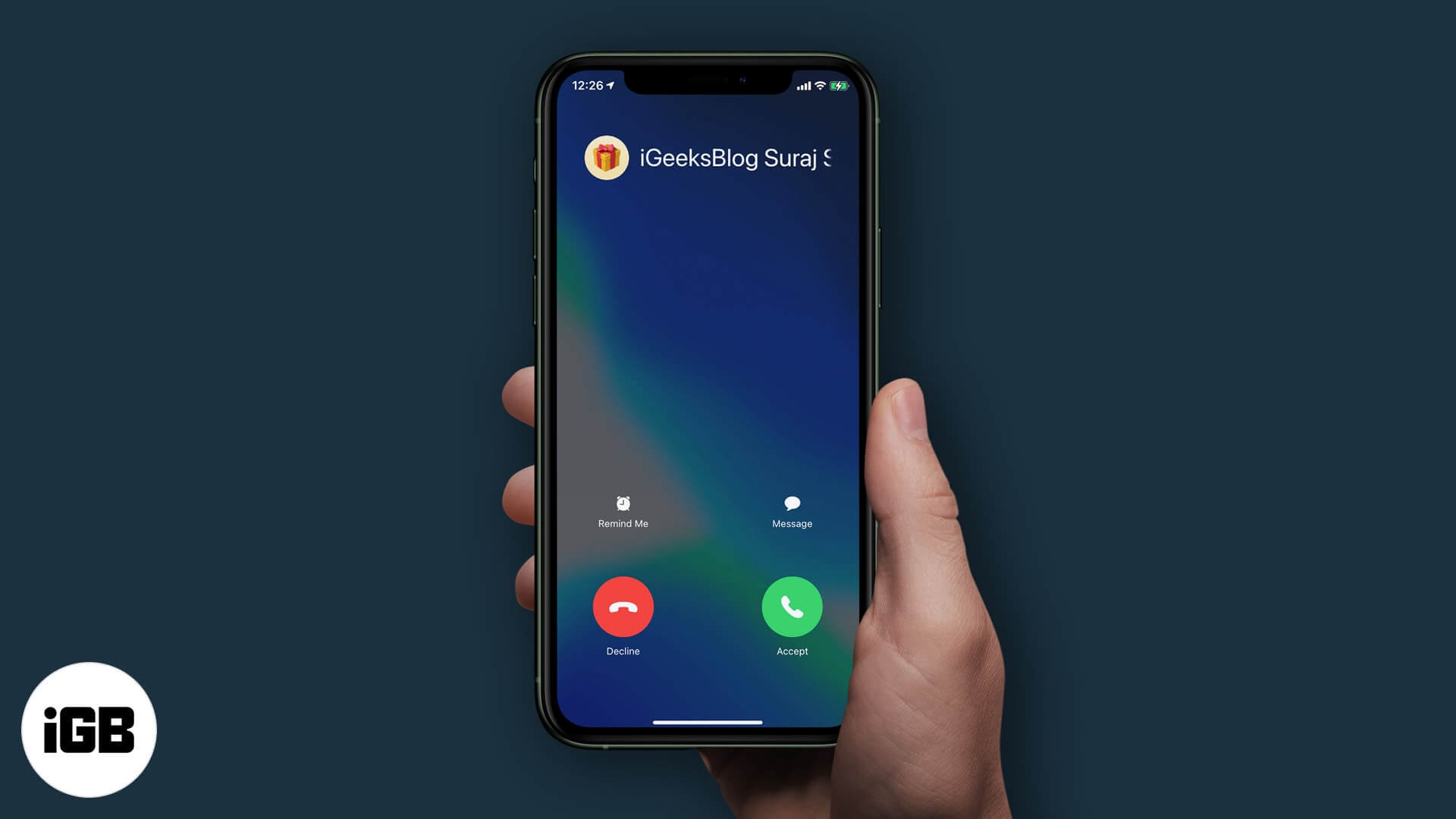
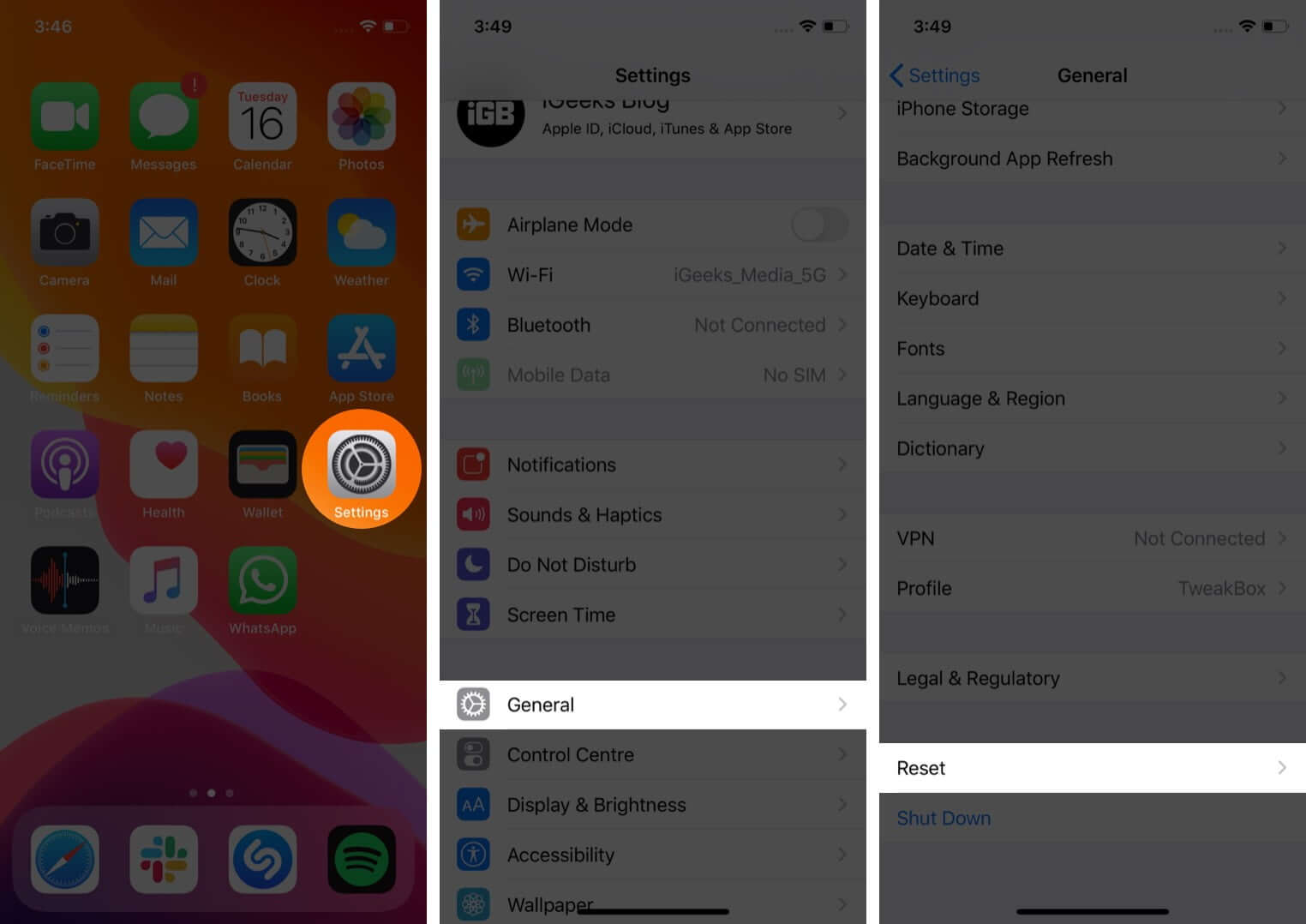
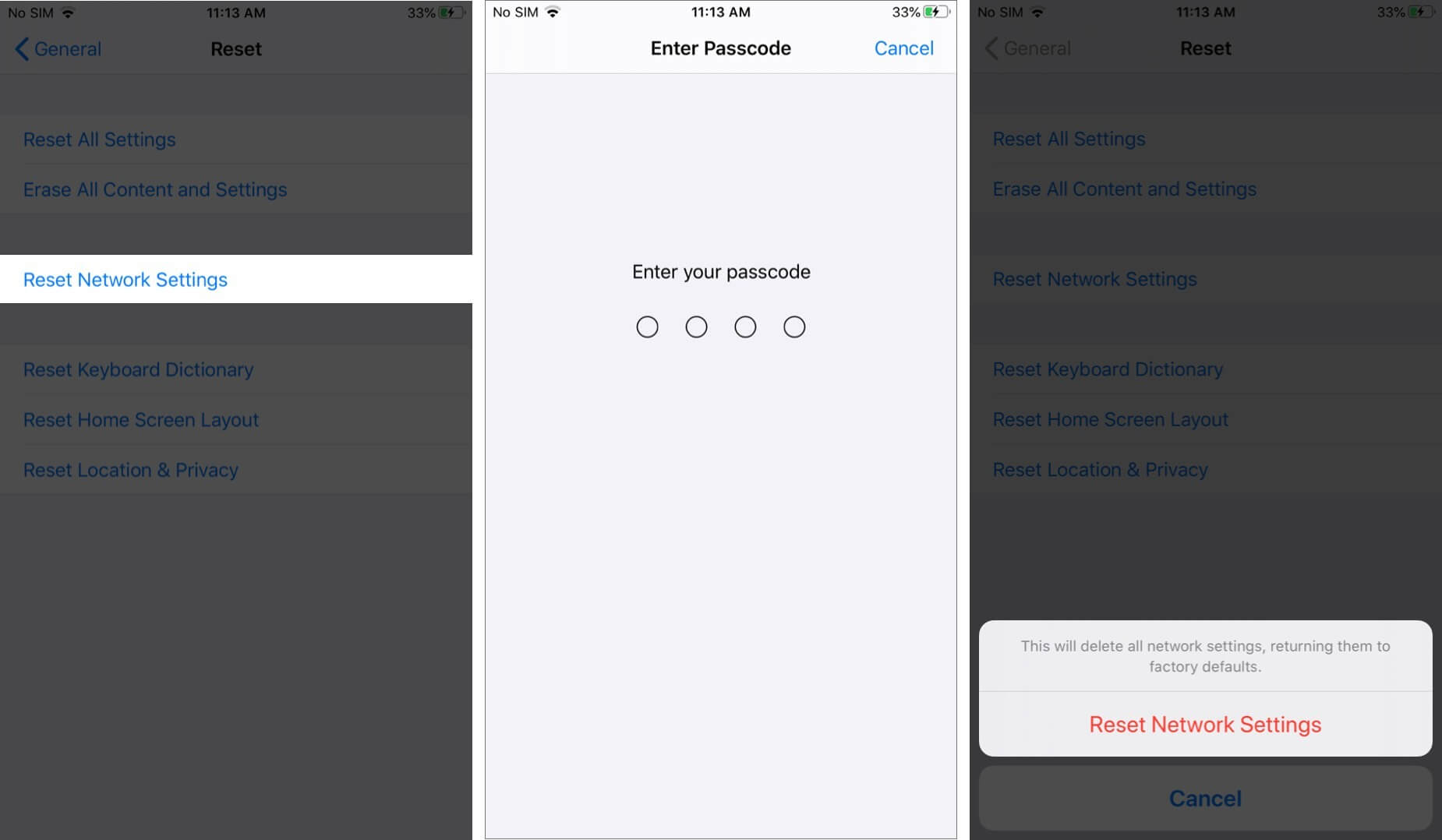
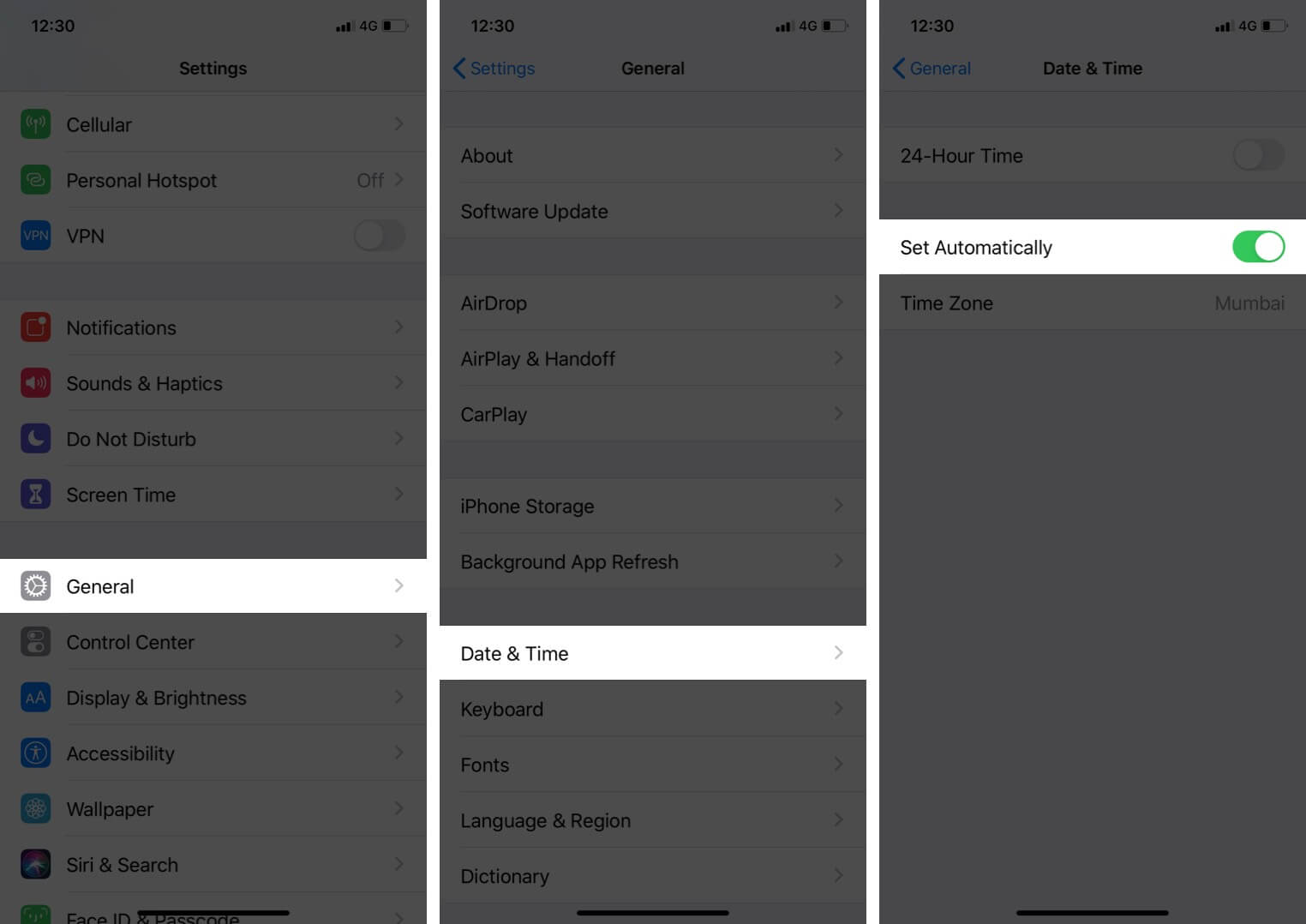







Leave a Reply