Have you noticed an outgoing call labeled as a Cancelled Call in your iPhone’s call logs? Well, you are not alone. This common phenomenon has left many iPhone users puzzled. But what does it mean? Is it a software glitch, a network reception issue, or something else?
Read on, as we break down what a Cancelled Call is, what causes it, and how you can fix the Cancelled Call issue on your iPhone.
- What is a Cancelled Call on iPhone?
- What causes a Cancelled Call on iPhone?
- How to fix Cancelled Call issue on iPhone
What is a Cancelled Call on iPhone?
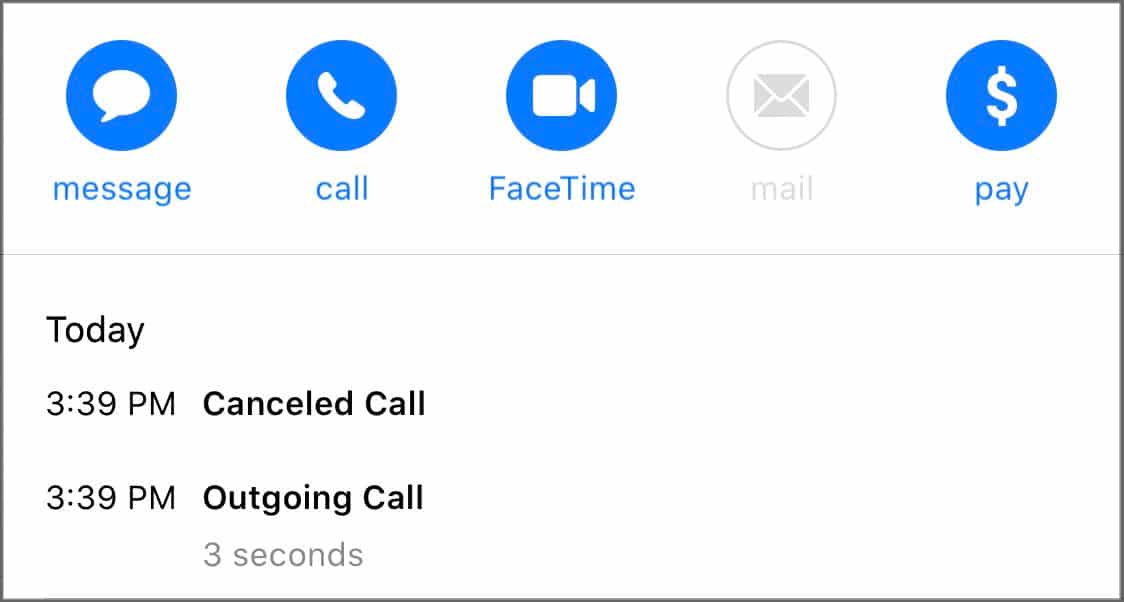
A Cancelled Call refers to a call that was initiated but terminated before it was answered by the recipient. This usually happens when you call a person and disconnect it before the other person picks it up or when some technical fault, such as a network issue, prevents the call from connecting.
What causes a Cancelled Call on iPhone?
Various reasons can contribute to a Cancelled Call on an iPhone:
- Intentional termination: An intentional termination is the most common cause of a Cancelled Call on an iPhone. It happens when the caller ends the call for some reason before the recipient answers it.
- Technical issues: Sometimes, common technical issues such as poor network coverage, temporary service outages, network congestion, or other glitches in your iPhone’s software or hardware can prevent a call from connecting, resulting in a Cancelled Call.
- Call forwarding or blocking: If call forwarding or call blocking settings are enabled on the recipient’s device, your call to them could be labeled as a Cancelled Call. For example, a call is deemed Cancelled if it is forwarded to another number currently out of the network coverage area.
How to fix Cancelled Call issue on iPhone
If you have been encountering the Cancelled Call issue more often than usual, you can try the following workarounds to fix it:
1. Ensure you have good signal reception
Before attempting to make a call, ensure your iPhone has a stable network connection through cellular or Wi-Fi. Poor network coverage and reception can inadvertently lead to call cancellation.
2. Toggle Airplane Mode
If the Cancelled Call issue is caused by a network issue, toggling Airplane Mode on and off should help fix it.
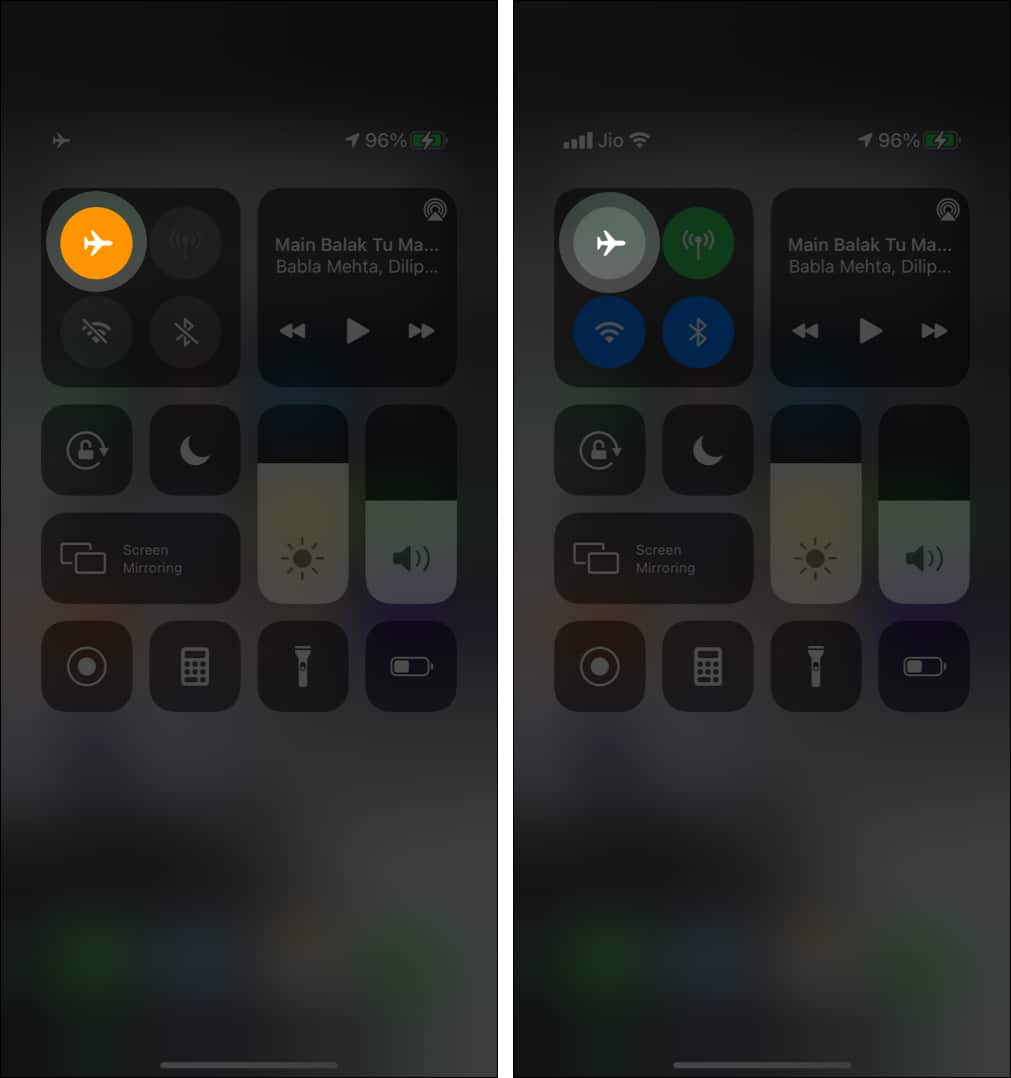
3. Restart your iPhone
Restarting your iPhone can often do wonders and fix minor software glitches that might be affecting its ability to make or receive calls. The steps to restart an iPhone depend on the model you own.
4. Reset your iPhone’s Network Settings
If restarting doesn’t help, you can try resetting your iPhone’s Network Settings, as it can often resolve connectivity issues you may be facing on the device.
5. Update iOS
Make sure your iPhone is up and running on the latest available iOS update, as Apple often releases iOS updates with certain bug fixes.
To do this, open Settings → General → Software Update.
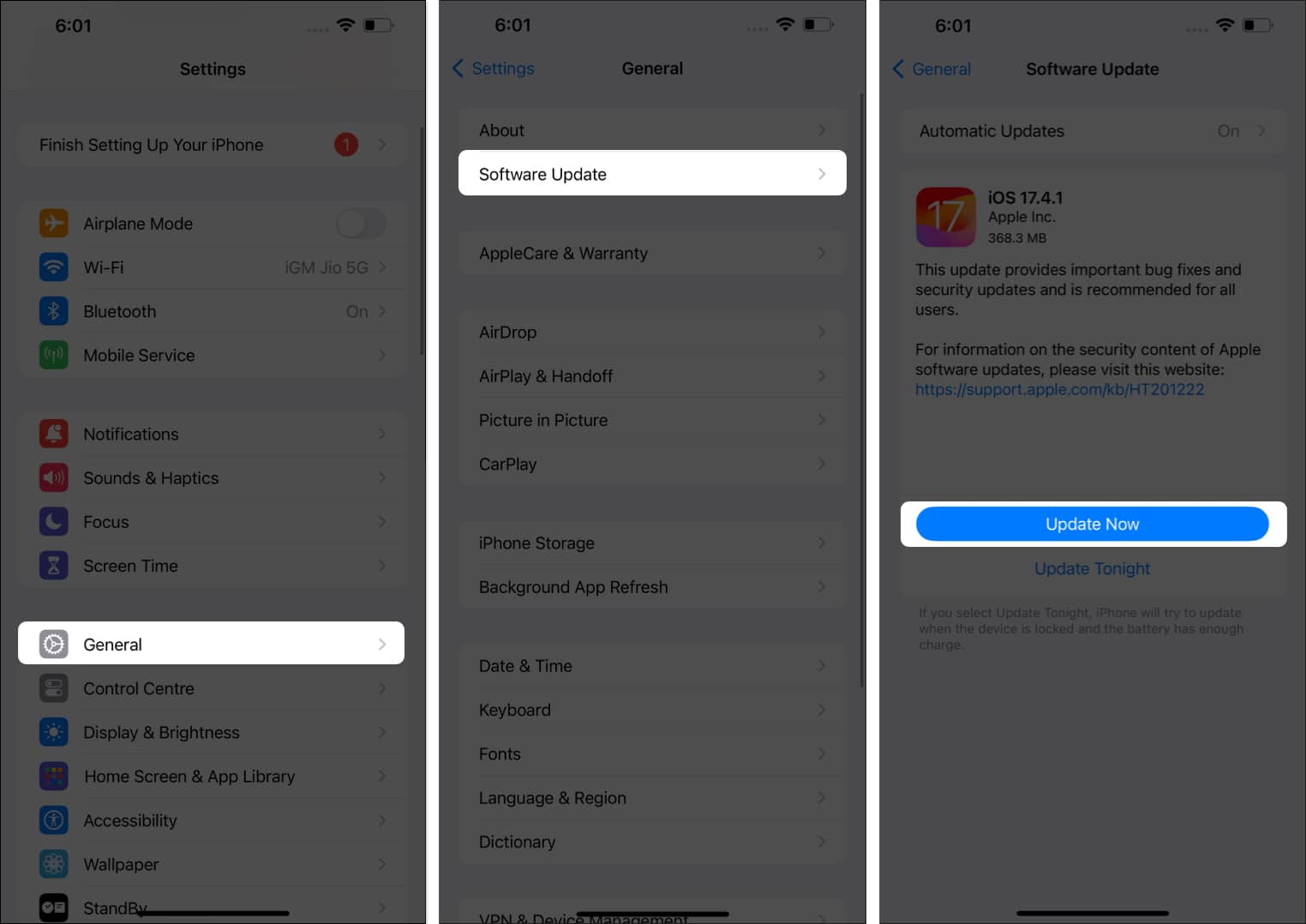
6. Contact your carrier
If nothing works, you can contact your network carrier for assistance. They can check for any network issues on their end and provide further guidance.
7. Check your iPhone for physical damage
If none of the above steps resolve the issue, there may be a hardware problem with your iPhone’s antenna or other components affecting its ability to make or receive calls. In this case, it is recommended that you contact Apple Support.
How to deal with Cancelled Calls on your iPhone?
If you see a Cancelled Call in your iPhone’s call logs, you don’t need to take immediate action if you intentionally terminated the call. You can simply acknowledge the notification and move on. However, if the cancellation was unintentional or due to technical issues, consider calling the recipient again.
Signing off…
That is all you need to know about Cancelled Calls on an iPhone. Knowing the exact reason why a call was Cancelled can help you eliminate confusion and enjoy a smoother calling experience on your iPhone.

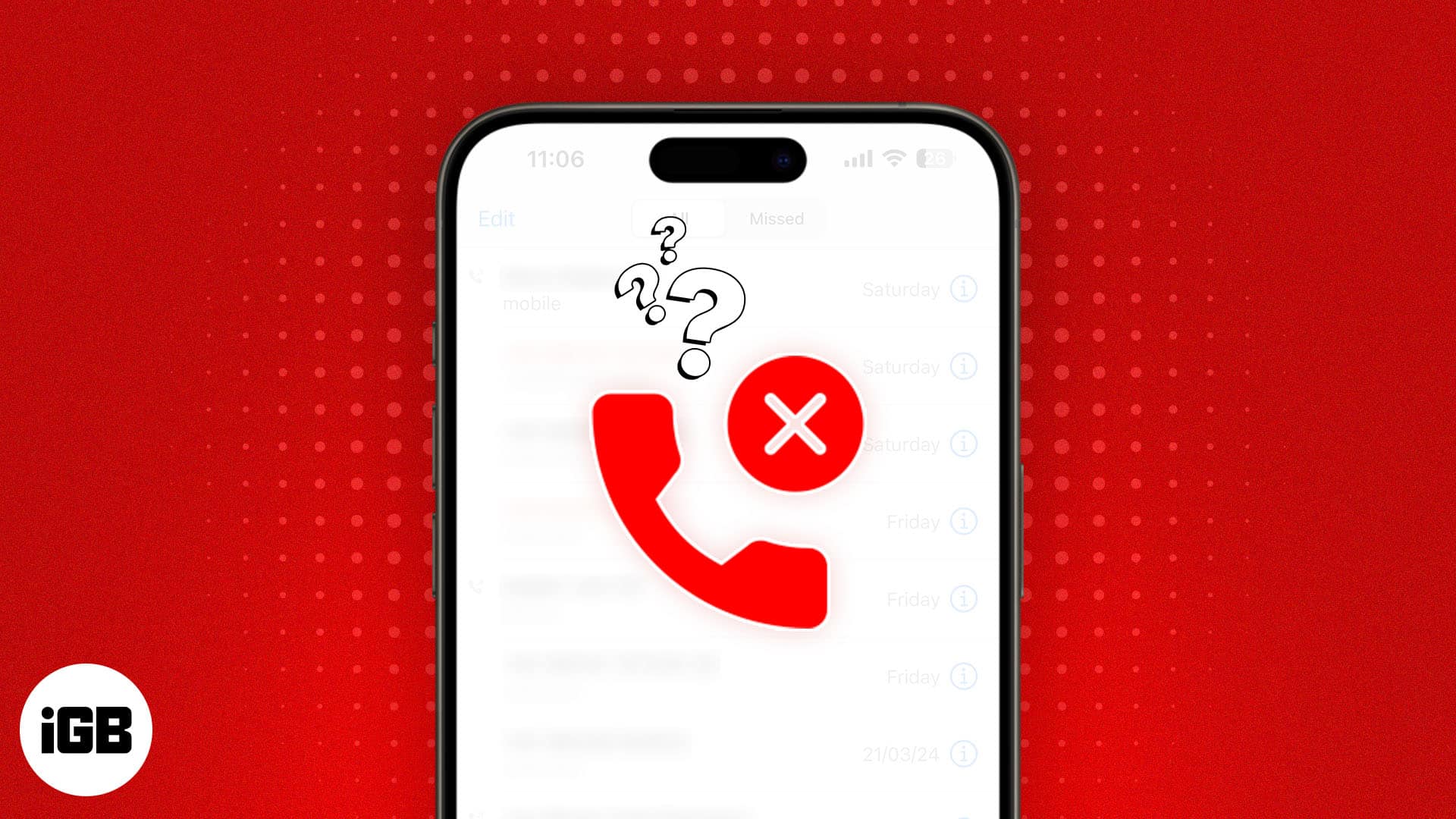







Leave a Reply