Call forwarding is one of the most underrated features on the iPhone. This carrier-specific functionality can be used to divert and forward calls to a third number while you’re busy or the phone number is unreachable.
This helps ensure you don’t miss that important call from your family, friend, or office. Here’s what you need to know on how to forward calls on iPhone.
- How to set up call forwarding on your iPhone
- Forward calls on your iPhone using Carrier’s codes
- How to use call waiting on iPhone
How to set up call forwarding on your iPhone
Before discussing how to divert phone calls from one iPhone to another, note that the process varies depending on your device and carrier.
The built-in iPhone call forwarding service is only available in the US on GSM networks, which include carriers like AT&T and T-Mobile. Here’s how to do it:
- Open Settings → Phone → Tap Call Forwarding.
- Toggle on Call Forwarding.
- Select Forward To and enter the number to which you want your phone to transfer your calls.
- Tap the back button (<), and call forwarding is enabled.
All calls on your iPhone will be now forwarded to the mentioned number.
If you want to turn off call forwarding at any point of time, just disable the toggle and you’ll be able to start taking calls again.
Some carriers also let you turn call forwarding on or off by visiting their website. You must choose the appropriate conditions to set up call forwarding from your dashboard there. Also, you can’t transfer calls to an international number.
Forward calls on your iPhone using Carrier’s codes
If your device is getting cellular service through an older CDMA network like Verizon or US Cellular, you can’t enable the service from your iPhone’s settings. You’ll need to use forwarding codes, also called carrier codes, to forward calls to another number on your iPhone.
However, CDMA is nearing non-existence. So, you may upgrade your SIM card to the latest 4G/5G network for seamless connectivity.
The forwarding code varies on your carrier:
- For T-mobile users: Use the code **21* before your ten-digit number, followed by a hash sign. Then press Dial. To turn off forwarding, dial ##21#.
- For Sprint users: Enable call forwarding using *72 followed by the phone number and turn it off by dialing *720.
- For Verizon users: Dial *72 followed by your number and press Call to enable call forwarding. Disable it by calling *73.
There are also other codes that let you forward calls based on certain conditions. So, you will never miss any important phone calls, whether the call is left unanswered, your iPhone is unreachable due to poor network connections, or you are busy on another phone call.
How to use call waiting on iPhone
Aside from using call forwarding, you can also enable call waiting. This feature forwards calls to voicemail on your iPhone. To do this,
- Head to Settings → Phone.
- Tap Call Waiting → Toggle on Call Waiting.
Phones with dual sim only allow call waiting for incoming calls on one line unless the other has Wi-Fi calling enabled and you have a data connection.
Wrapping up…
Call forwarding ensures you won’t miss another crucial call by transferring it to another iPhone or number available, whether you’re busy talking at the moment, unreachable, or away from your phone. Did the codes work for you? Let us know below!
Read more:

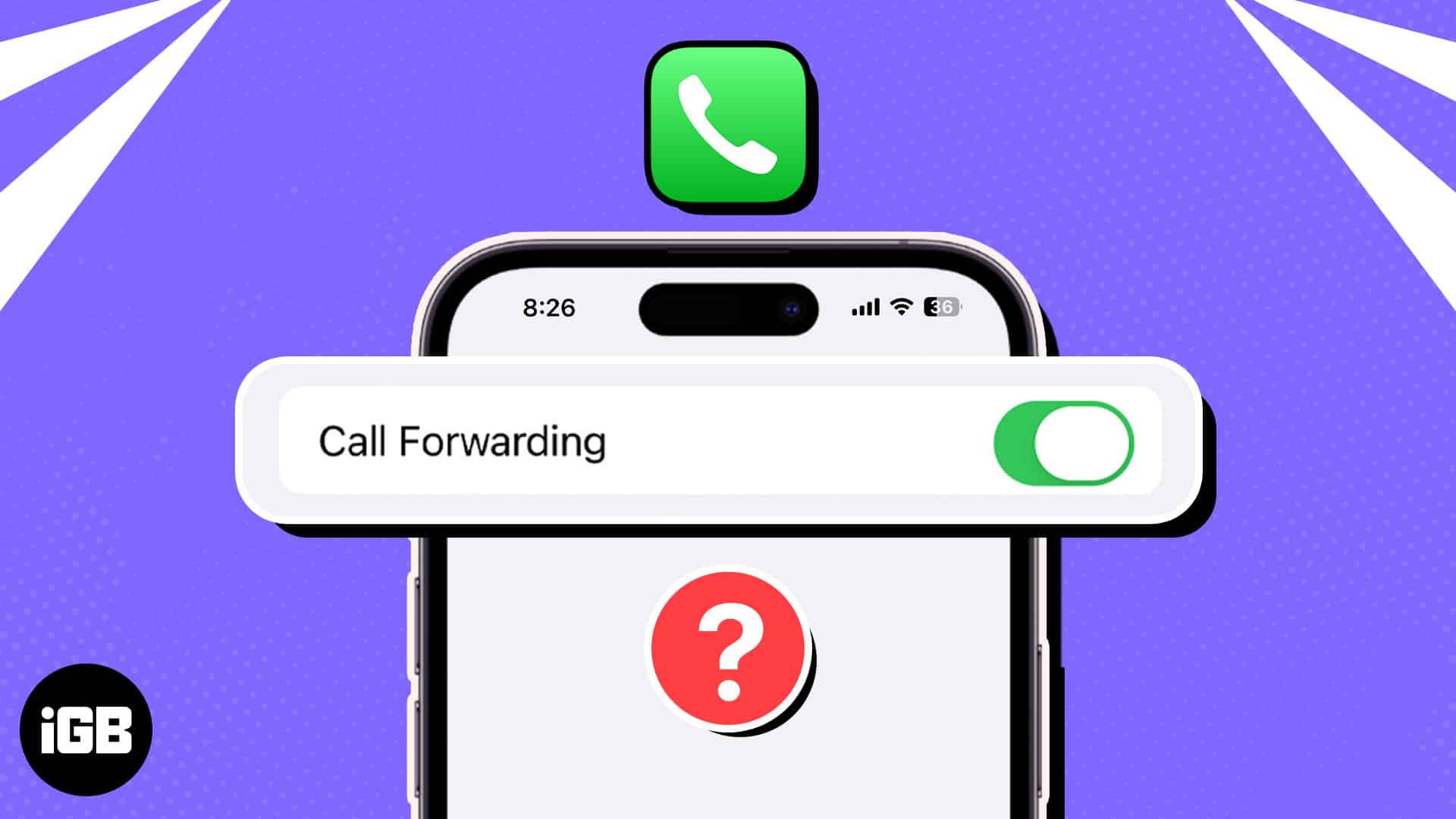
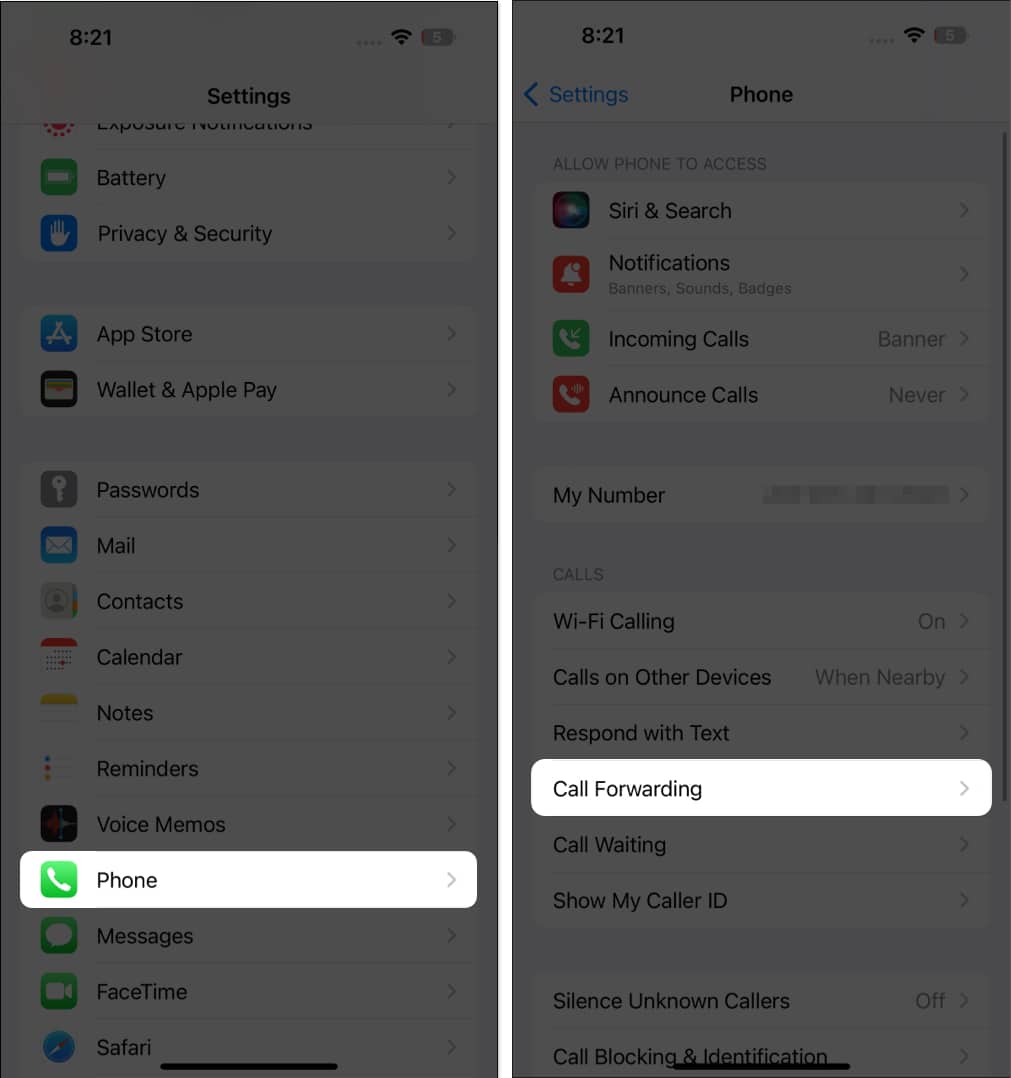
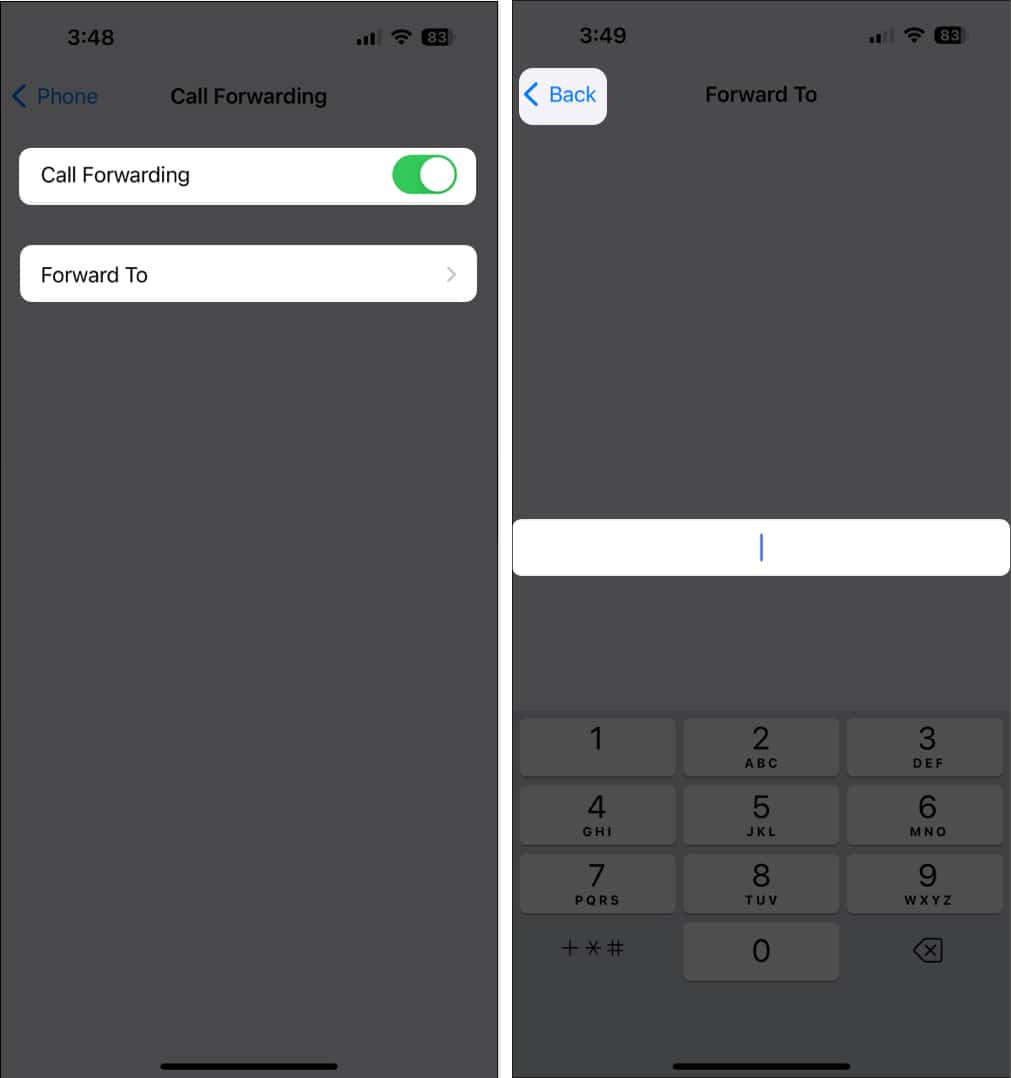
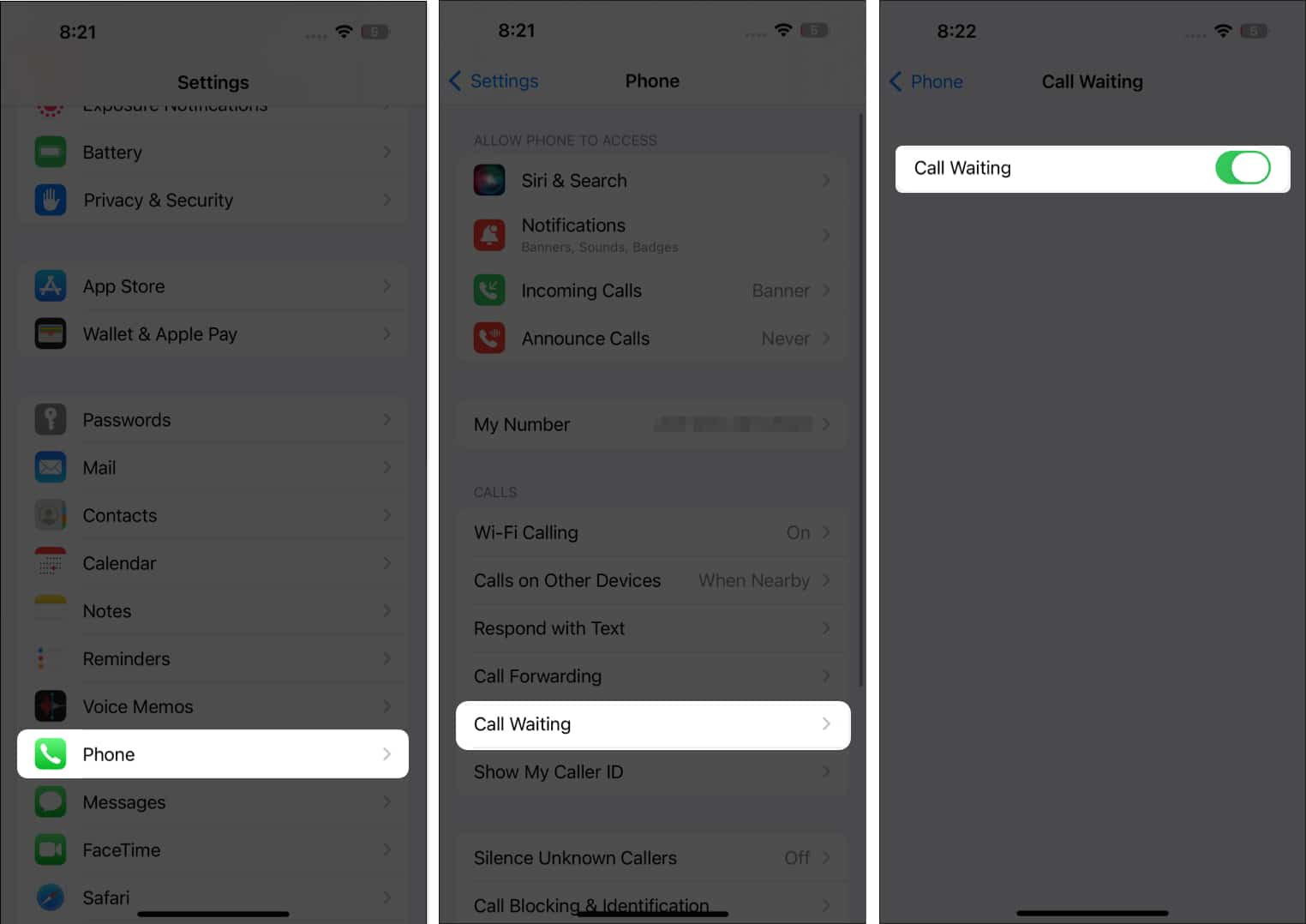







Leave a Reply