Key Takeaways
- To block no caller ID on iPhone, use the Silence unknown callers feature. Go to Settings > Phone > Silence Unknown Callers > Turn on Silence Unknown Callers.
- Additionally, Do Not Disturb mode is another way to stop no caller ID on iPhone. With this mode, only people in your contact list will be able to call you.
If you’re tired of receiving ‘No caller ID’ calls on your iPhone and wondering how to block them, you’re not alone. These calls often come from telemarketers, scammers, or unwanted sources with hidden caller ID, disrupting your privacy.
In this blog post, I will guide you through effective ways to block no caller ID calls on your iPhone. Let’s regain control over your incoming calls!
How to block no caller ID on iPhone using Silence unknown call
iPhone has a built-in Silence Unknown Callers function that stops incoming calls from numbers that aren’t in your contacts, regardless of whether it has a caller ID. These calls directly go to voicemail.
- Go to Settings → Select Phone.
- Tap Silence Unknown Callers.
- Toggle on Silence Unknown Callers.
However, this also blocks important or emergency calls from an unknown number, which could be problematic. I suggest using the setting wisely and ensuring all important people are added to your contacts. Also, you must check the voicemails later to determine if you have missed any important calls.
Note: There is a loophole in this method. If you have messaged someone or received multiple calls from the number, Siri identifies it as a suggested contact and, thus, allows them to pass through.
How to stop no caller ID calls on iPhone using DND mode
When you want to silence unknown callers for only a particular time frame, wherein you are working, resting, partying, etc., Focus/DND is your best bet.
Simply set a focus and filter whose call will come through. Here’s how to do it.
- Go to Settings → Focus → Select Do Not Disturb.
- Tap People → Allow Calls From.
- Here, select Contacts Only.
You can also select Favorites and allow their calls to filter through. For that, you need to first add selected contacts to your Favorites list. When you turn on the focus mode, calls from an unknown number or contacts not added to the list will be silenced until you turn off Focus.
Employ Carrier’s call filter service
Another smart way to stop no caller ID calls on iPhone, especially marketing or phishing calls, is to invoke a DND-like service from the carrier.
Notably, the method varies from provider to provider, and you’ll have to visit the official website of the carrier or contact the network provider to enable the service.
And while this is one of the best ways to block pesky calls, not all network providers support the service in all regions. So, you’ll have to check the status of the service before you proceed.
Permanently block someone using contacts
When you are getting tons of unnecessary calls from a company or someone, you can choose to block them permanently. Here’s how you can permanently block no caller ID calls
- Launch the Phone app → Go to the Recents tab.
- Look for the number and tap the info (i) icon next to it.
- Scroll down and select Block Caller.
- Tap Block Contact to confirm.
While this is the most fail-safe way, blocking each number individually can be irritating. Moreover, marketers or malicious parties can call from different numbers, so you might have to keep the block cycle on and on.
Create a fake contact to block no caller ID calls on iPhone
I have also learned a trick from Apple Communities to create a fake no caller ID contact and block that. For that,
- Go to Phone → Contacts → Tap the plus icon.
- In the first name section, enter No Caller ID.
- Hit add phone → Enter 000-000-0000.
- Tap Done to save the contact.
- Now select Block Caller → Tap Block Contact.
However, this method is false-true and works a few times occasionally.
Use call blocker apps for iPhone
Yes, there is an app for this as well! From Robo Shield to Truecaller, there are tons of call-blocking apps that can help stop those annoying spam calls on iPhone.
- All you’ll have to do is, go to Settings → Phone.
- Tap Call Blocking & Identification → Toggle on the call blocker app.
As you can see, I use Truecaller on my iPhone.
Now, whenever you receive a call from an unknown number, the app will run it against its list of spam callers. If a match is found, it will label the call and silence it, depending on your selected setting.
Here’s to avoiding spam calls!
I wish you a spam-call-free life and hope that you found the right balance between happy unknown and annoying unknown calls. You can also avoid phishing or scam messages by turning on Contact Key verification, shielding your privacy.
If you have any queries regarding any method shared above, feel free to share them with us in the comments below.
Learn more:

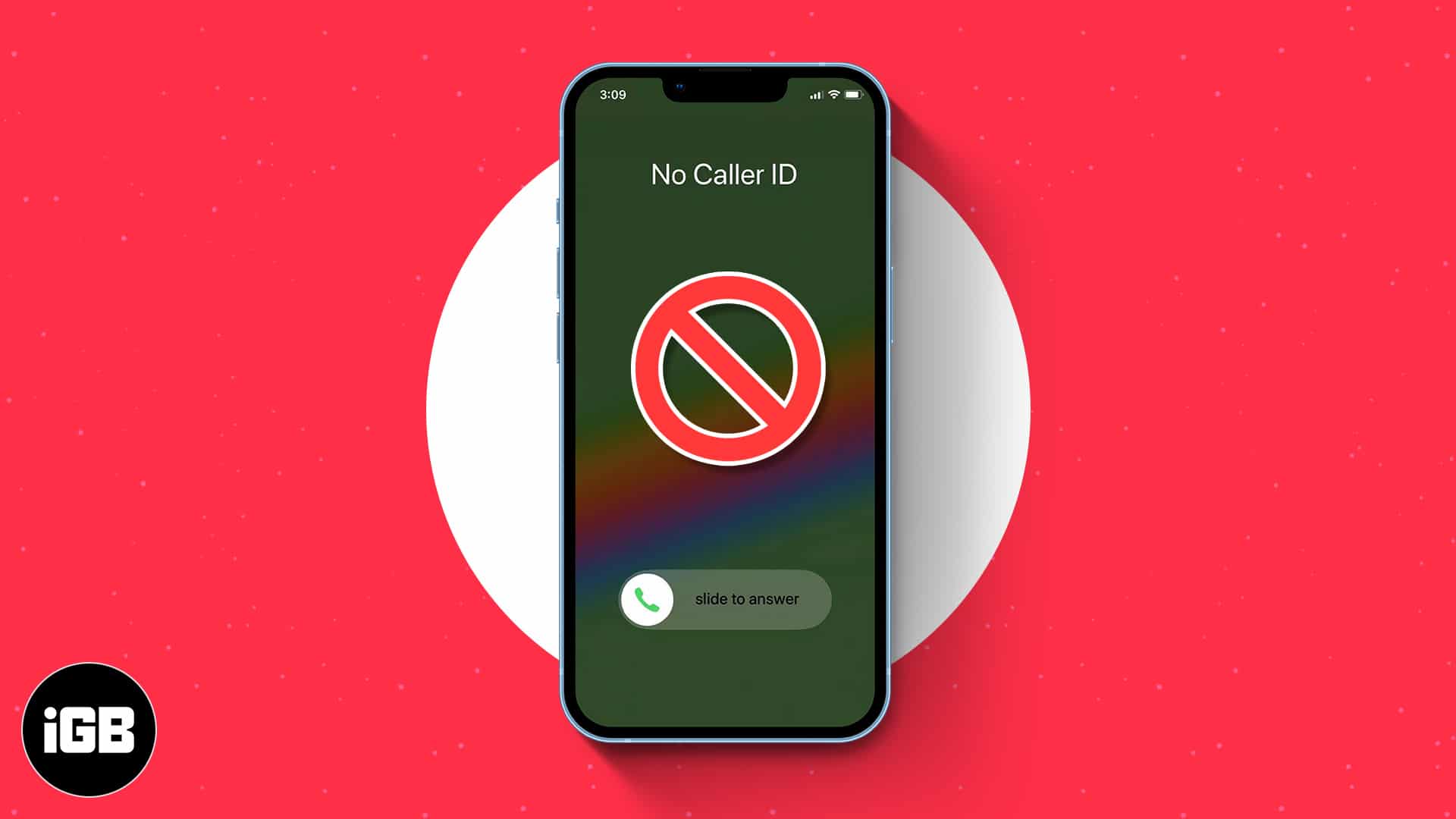
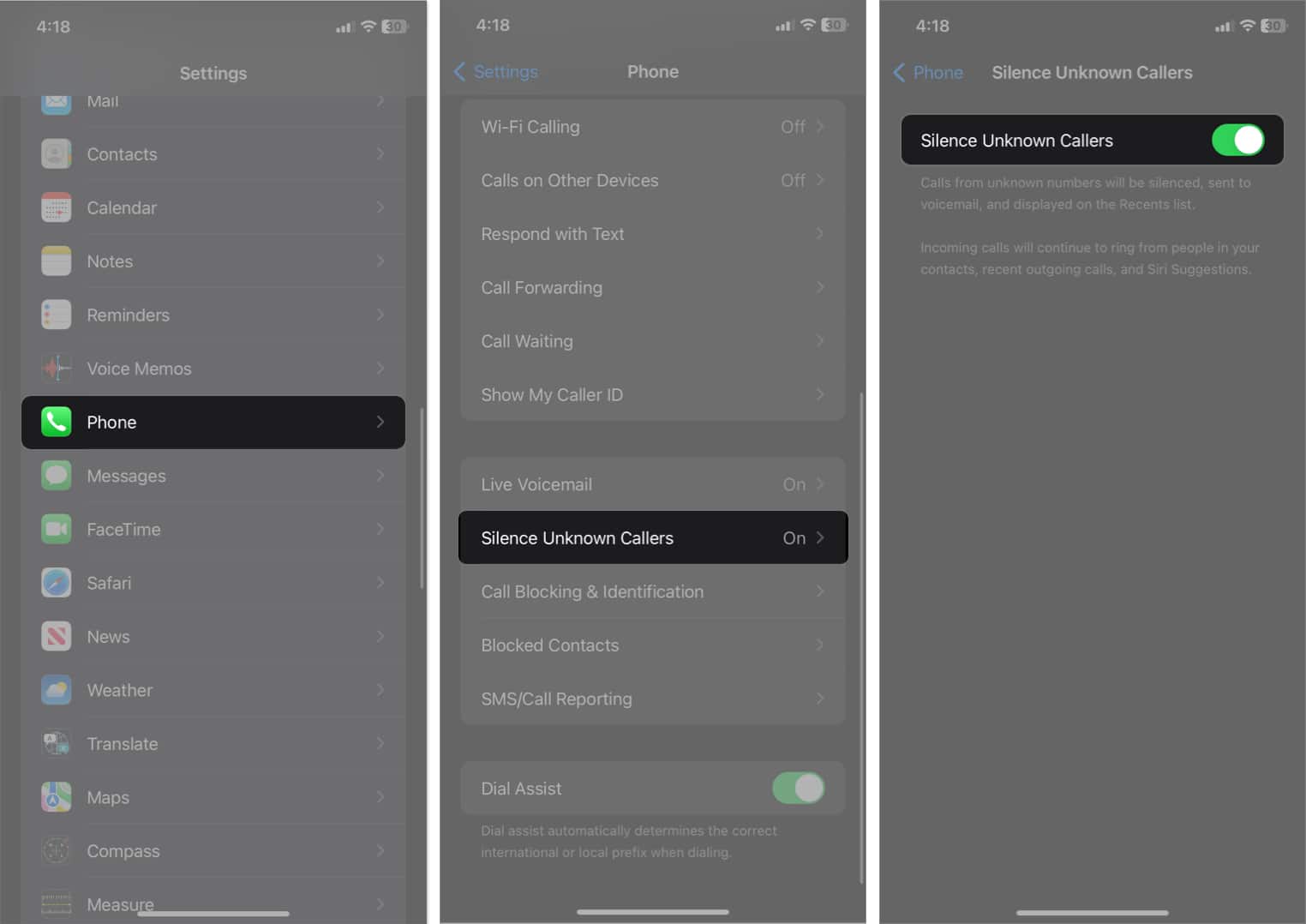
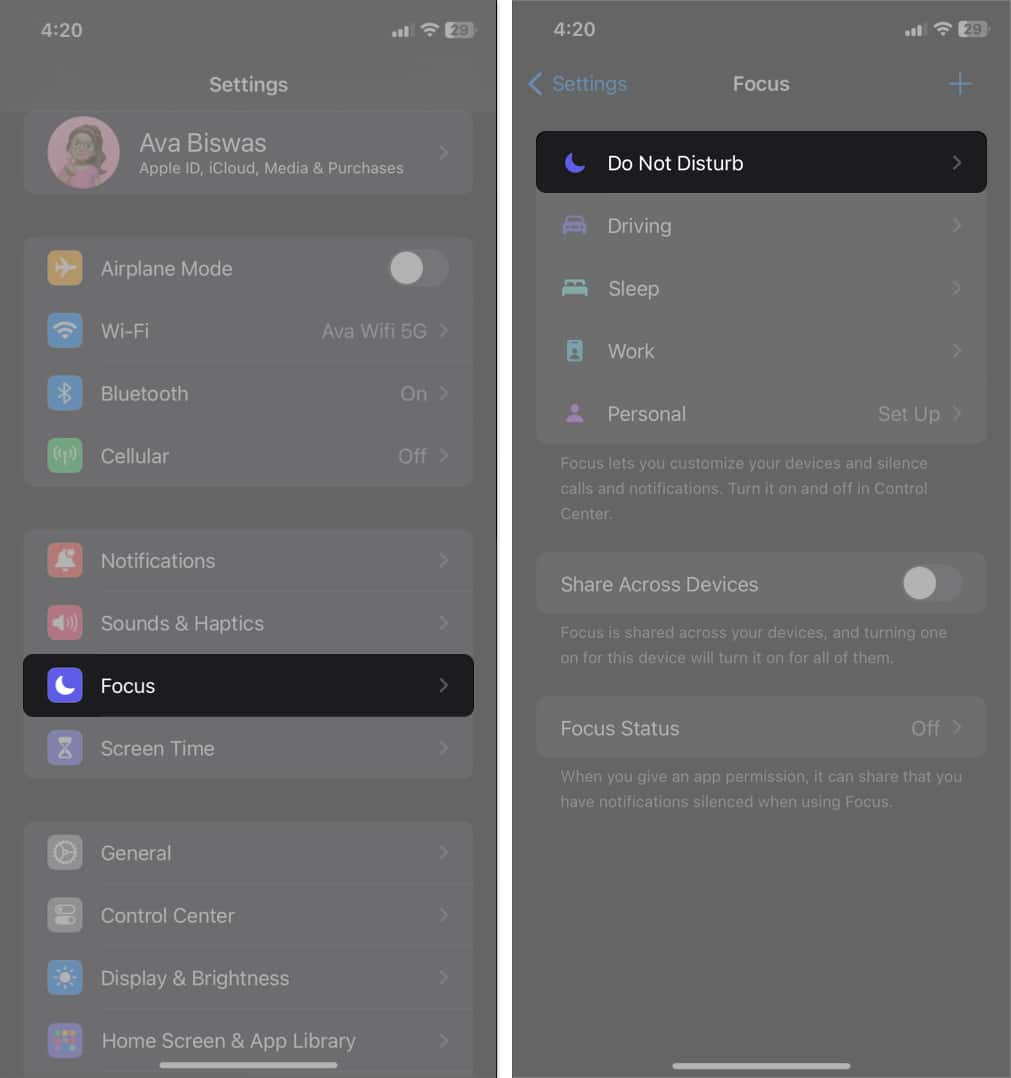
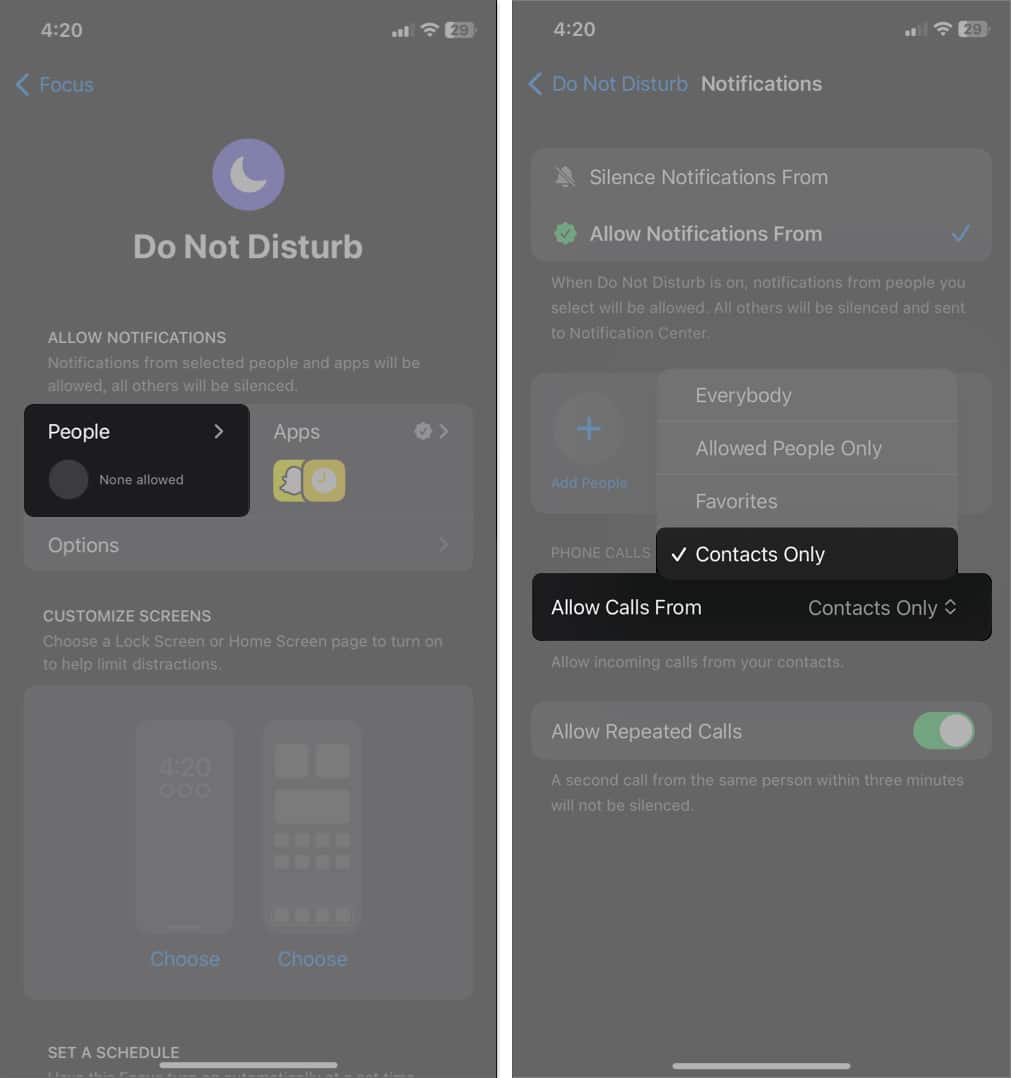
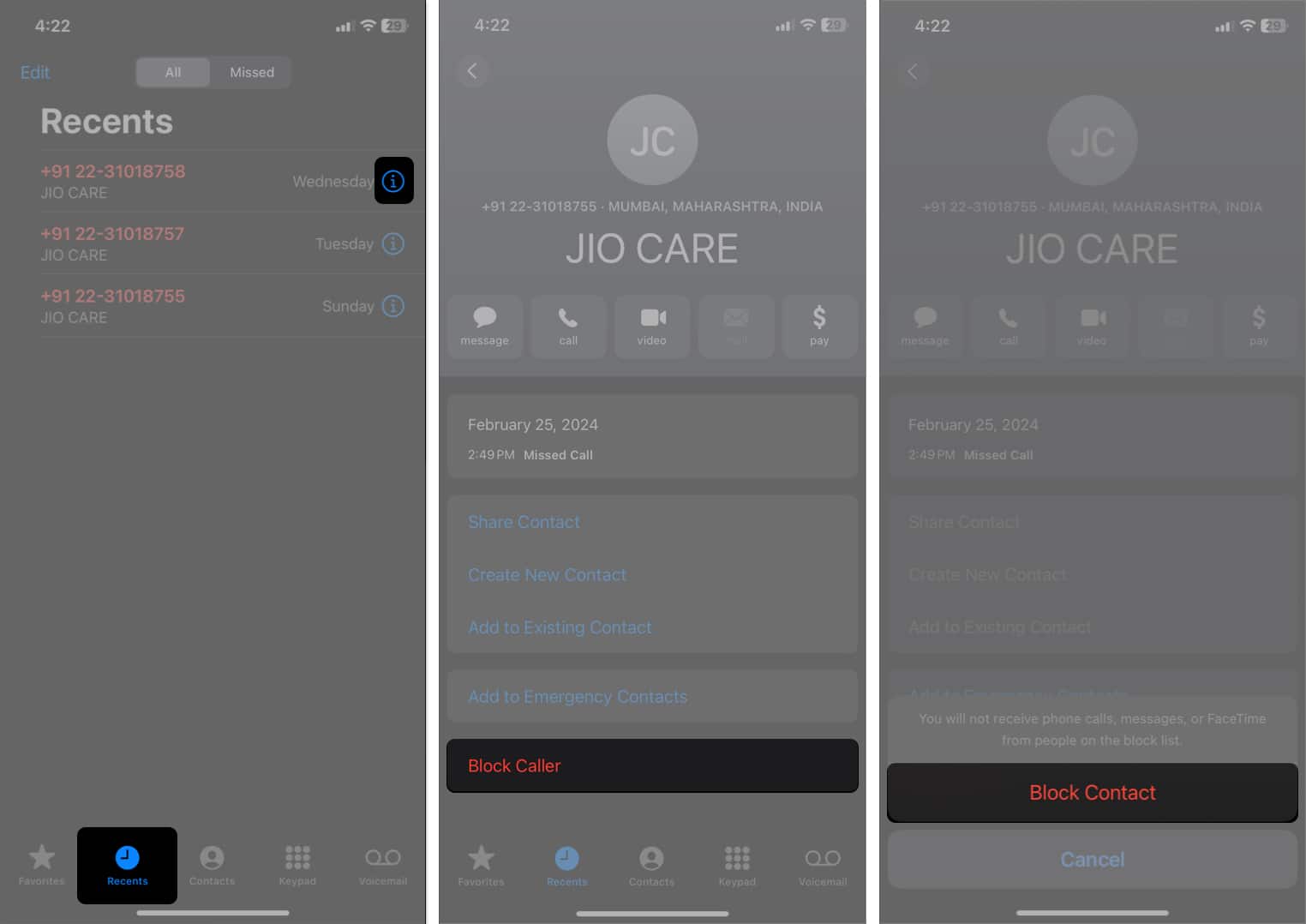
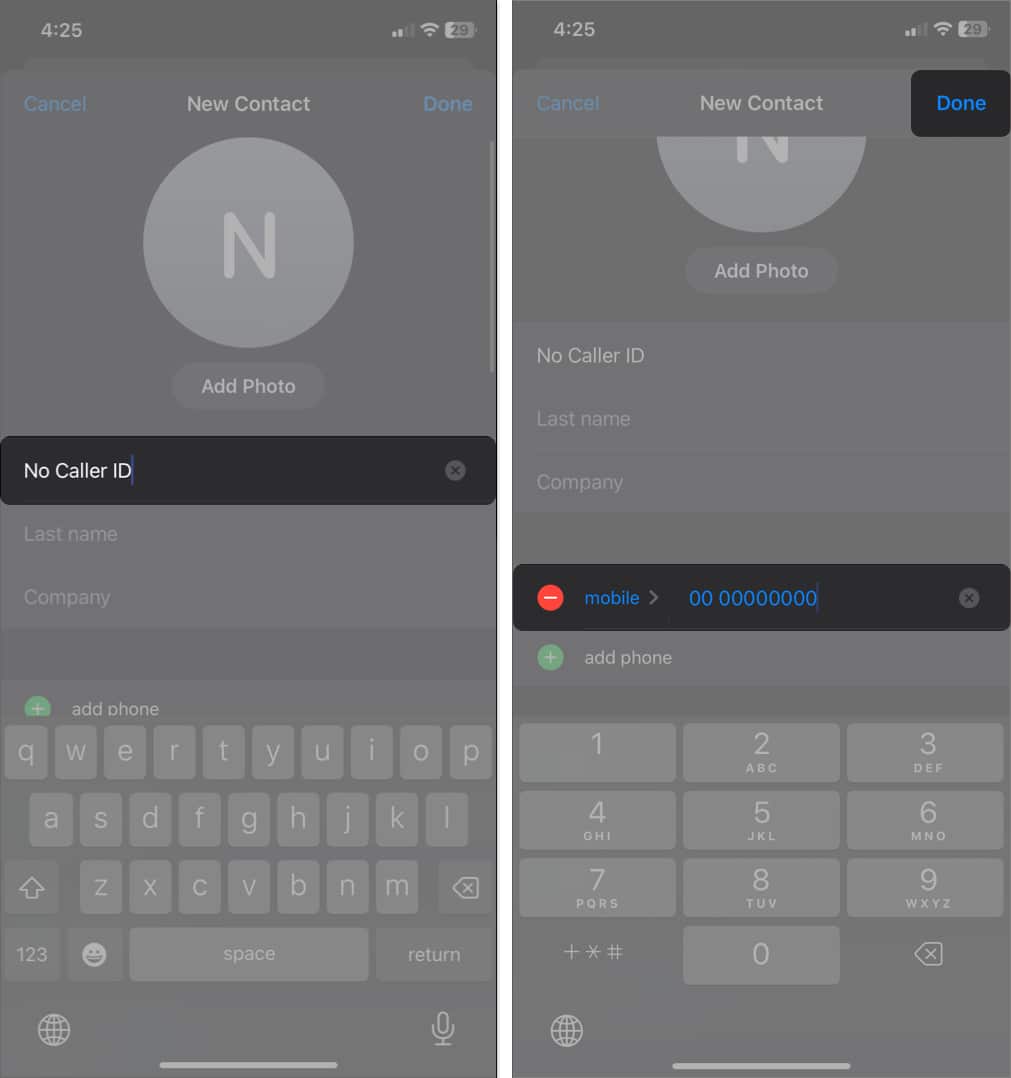
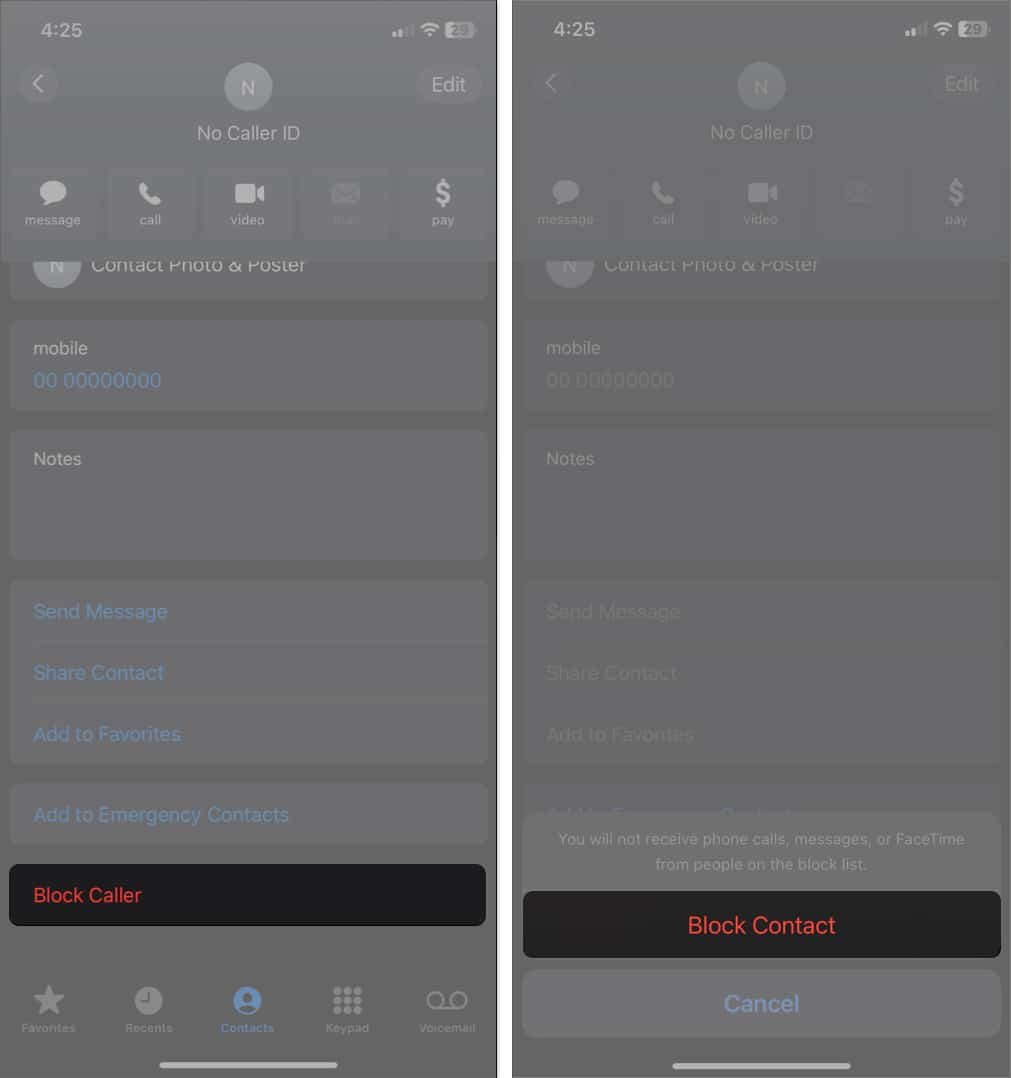
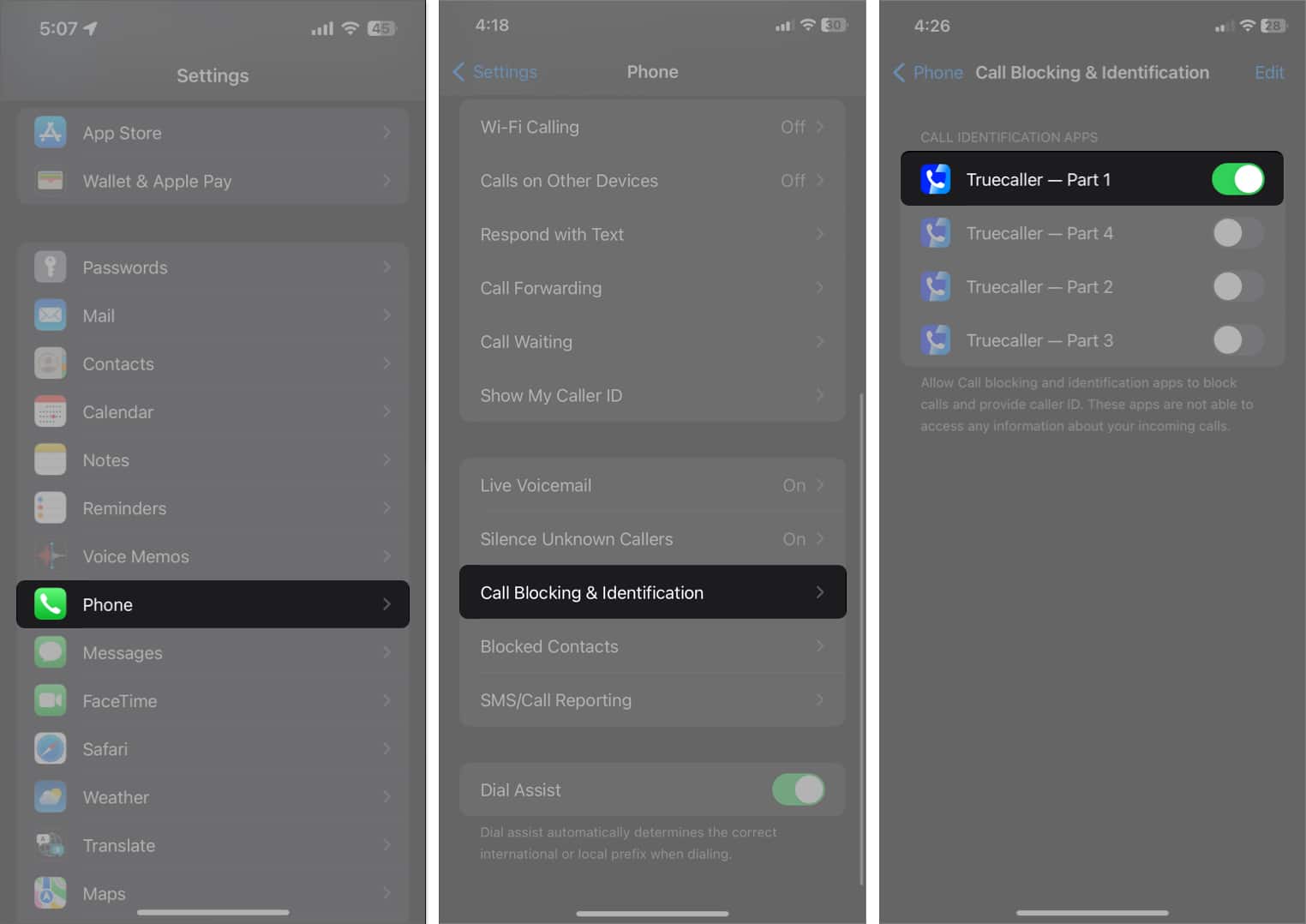







Leave a Reply