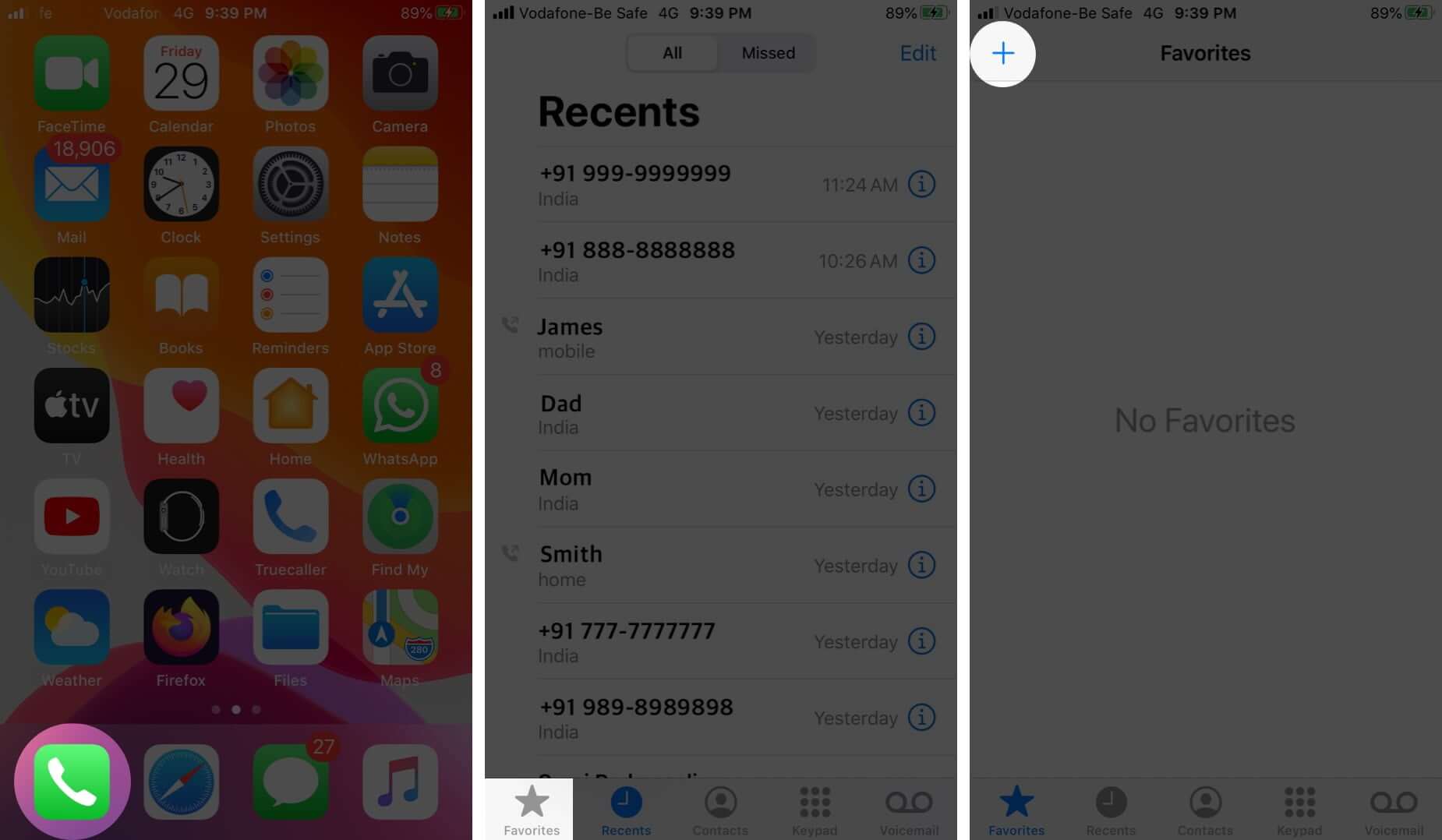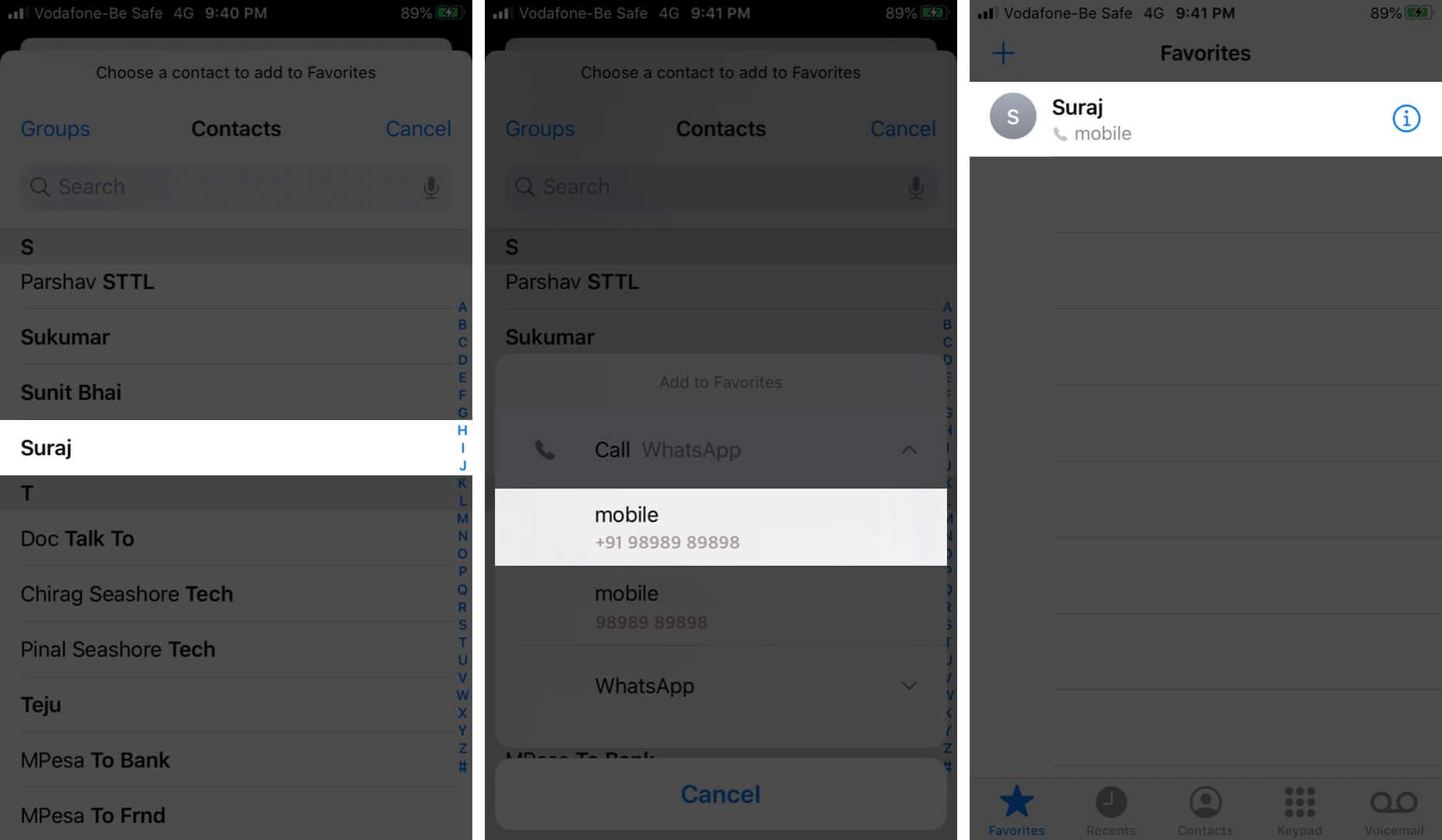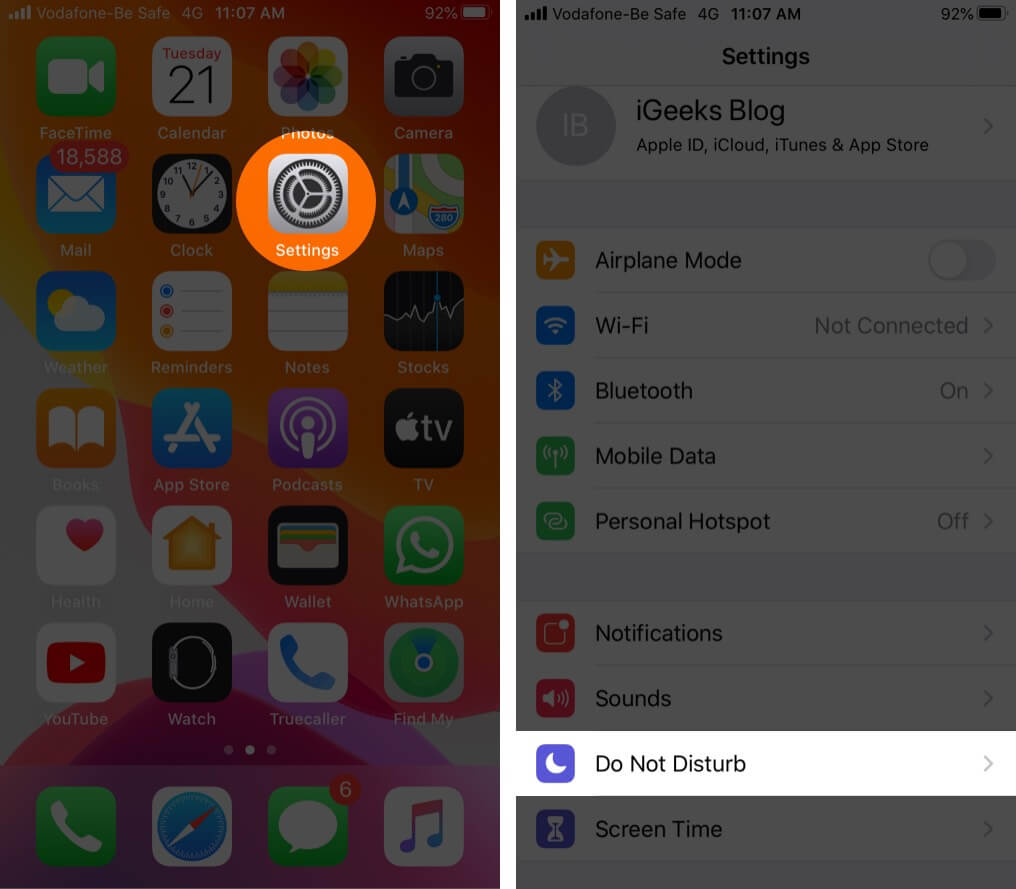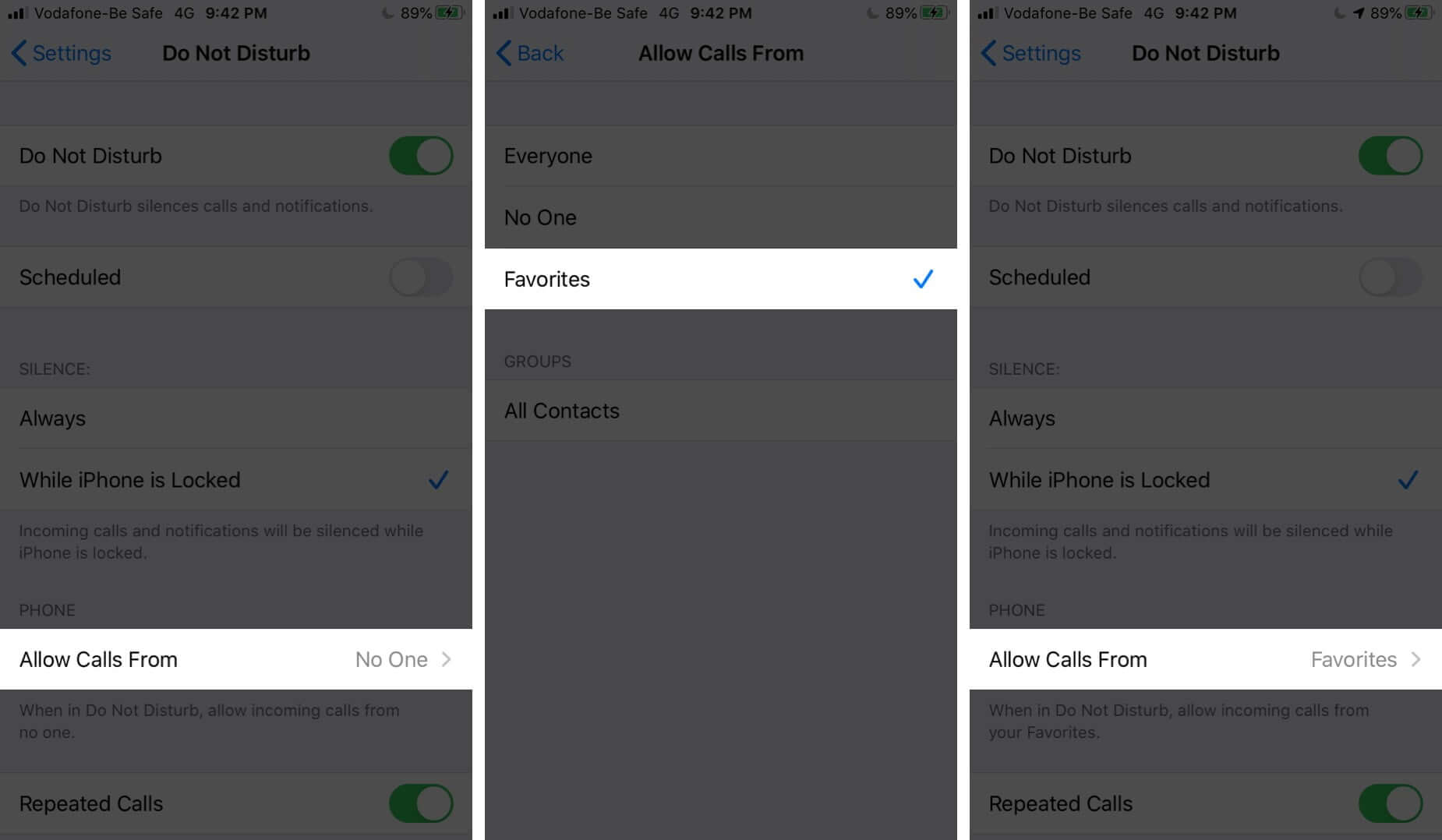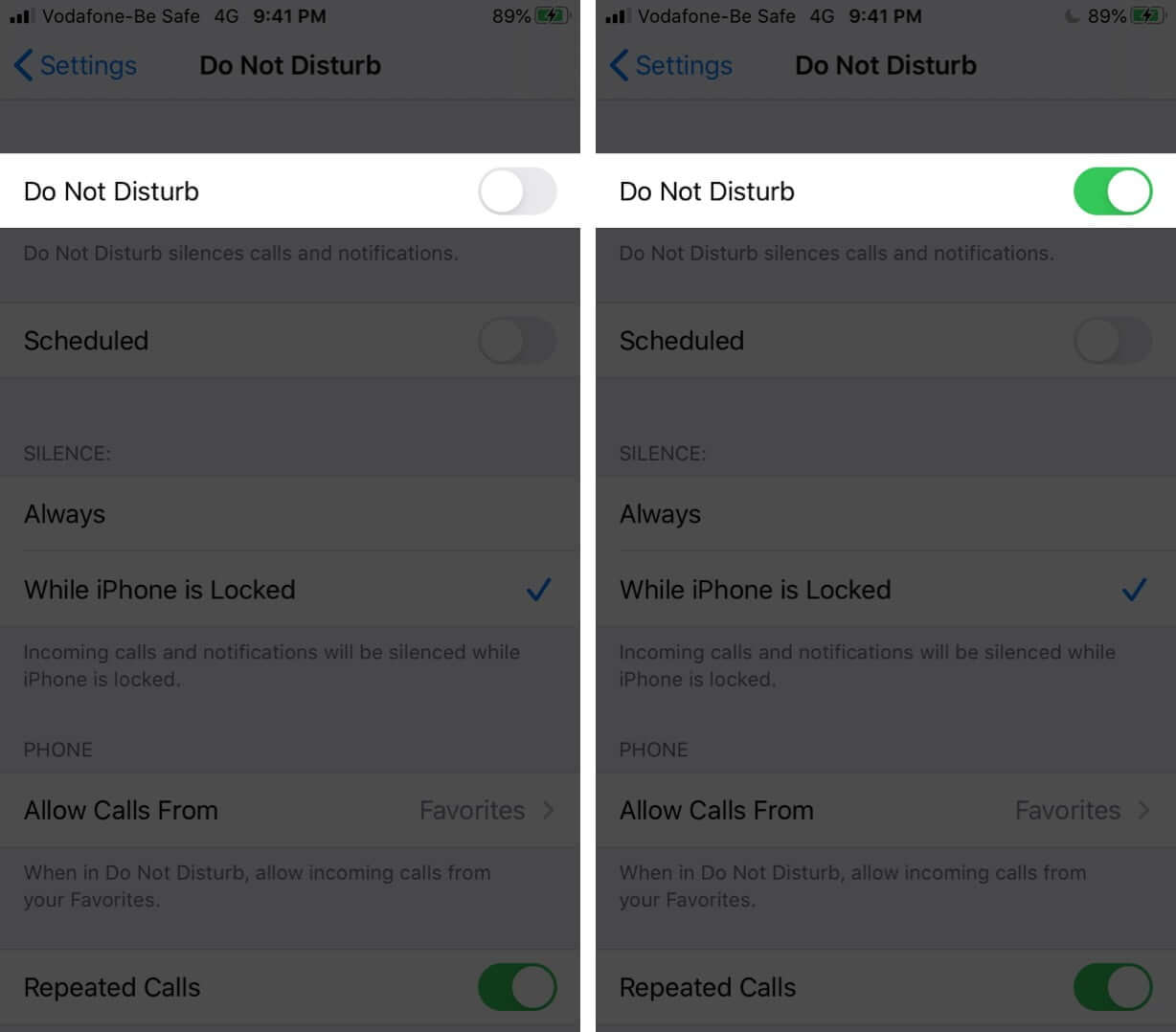There are times we like to be at peace, away from the constant disturbance of incoming calls. But it is essential to be always available for the people most close to us – our favorites (parents, kids, spouse)! A handy little feature that is a part of Do Not Disturb lets you allow only calls from favorites on iPhone. Wish to know how you can do it? Here you go.
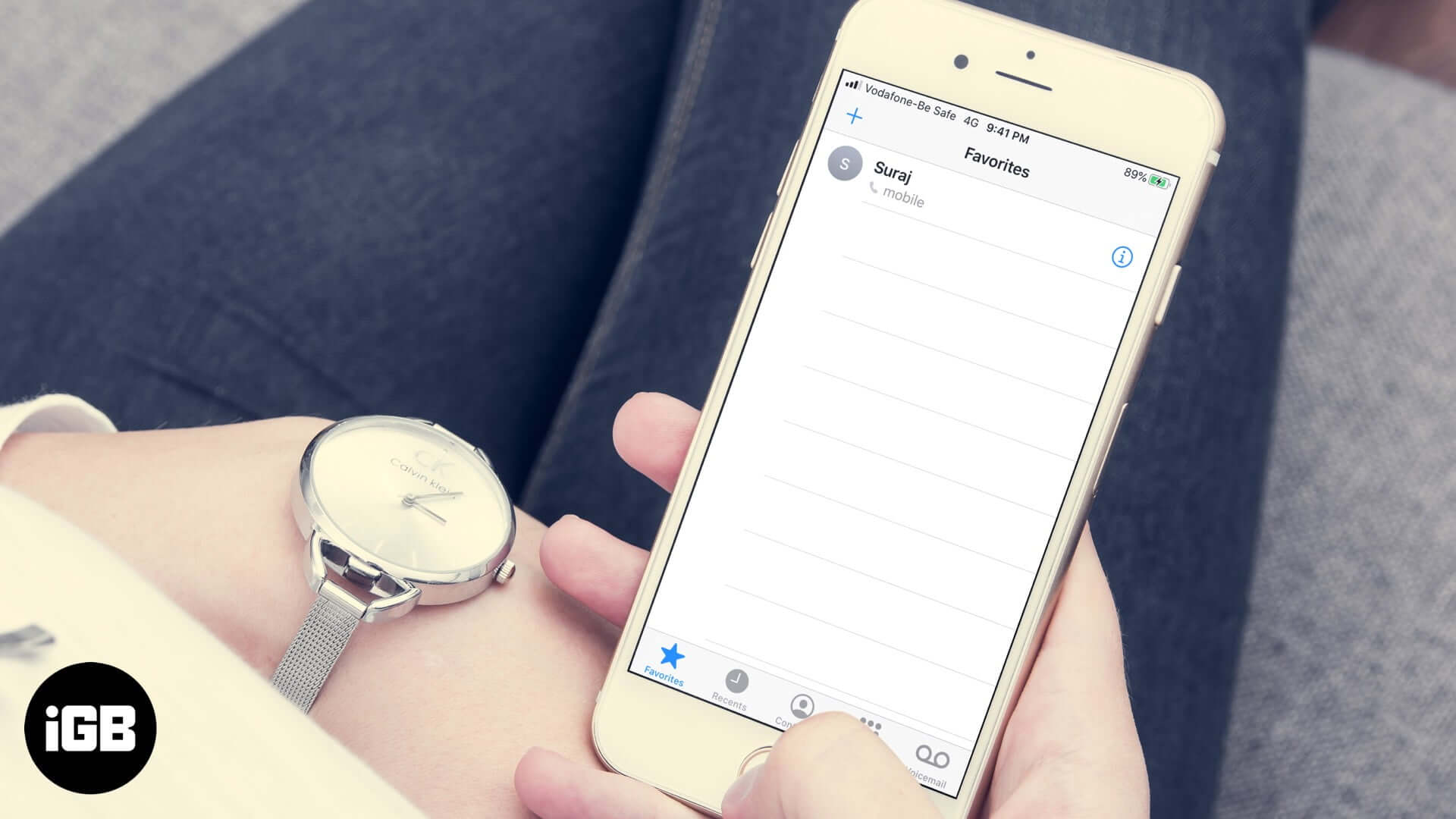
How to Add a Contact to Favorites on iPhone
- Open the Phone app and tap on Favorites.
- Tap on the plus icon (+) from the top left.
- Tap on the desired person from the contact list. Tap on Call and select a particular number.
The person is added to your favorite list.
How Do I Only Receive Calls from Favorites?
- Open the Settings app on your iPhone and tap on Do Not Disturb.
- Tap on Allow Calls From and select Favorites.
- Now, from the top, enable the toggle for Do Not Disturb. You can also use Control Center to enable and disable DND.
From now onwards, whenever DND is ON, you will get incoming calls only from people added to the Favorites list.
Signing Off…
This is how you can allow only calls from favorites on your iPhone. However, what if a person is not added to favorites, but you still want to get their call even when Do Not Disturb is enabled? For this, you can:
- Enable Repeated Calls in Do Not Disturb Settings. This will ensure that if the same person calls you for the second time within three minutes, his/her call will not be silenced even when DND is ON
- Apart from this, you can also use a hidden feature called Emergency Bypass. This will override the DND settings for that individual contact. In simple words, you will receive call notification from that person even when DND is enabled. (It does not matter whether that person is favorite or not, or he/she is calling for the first time or second.)
You can also enable an excellent feature called Silence Unknown Callers. When this is enabled, all calls from people who are not added to your contact list will be silenced, sent to voicemail, and displayed on the Phone app’s Recents call list.
You may also be interested in: