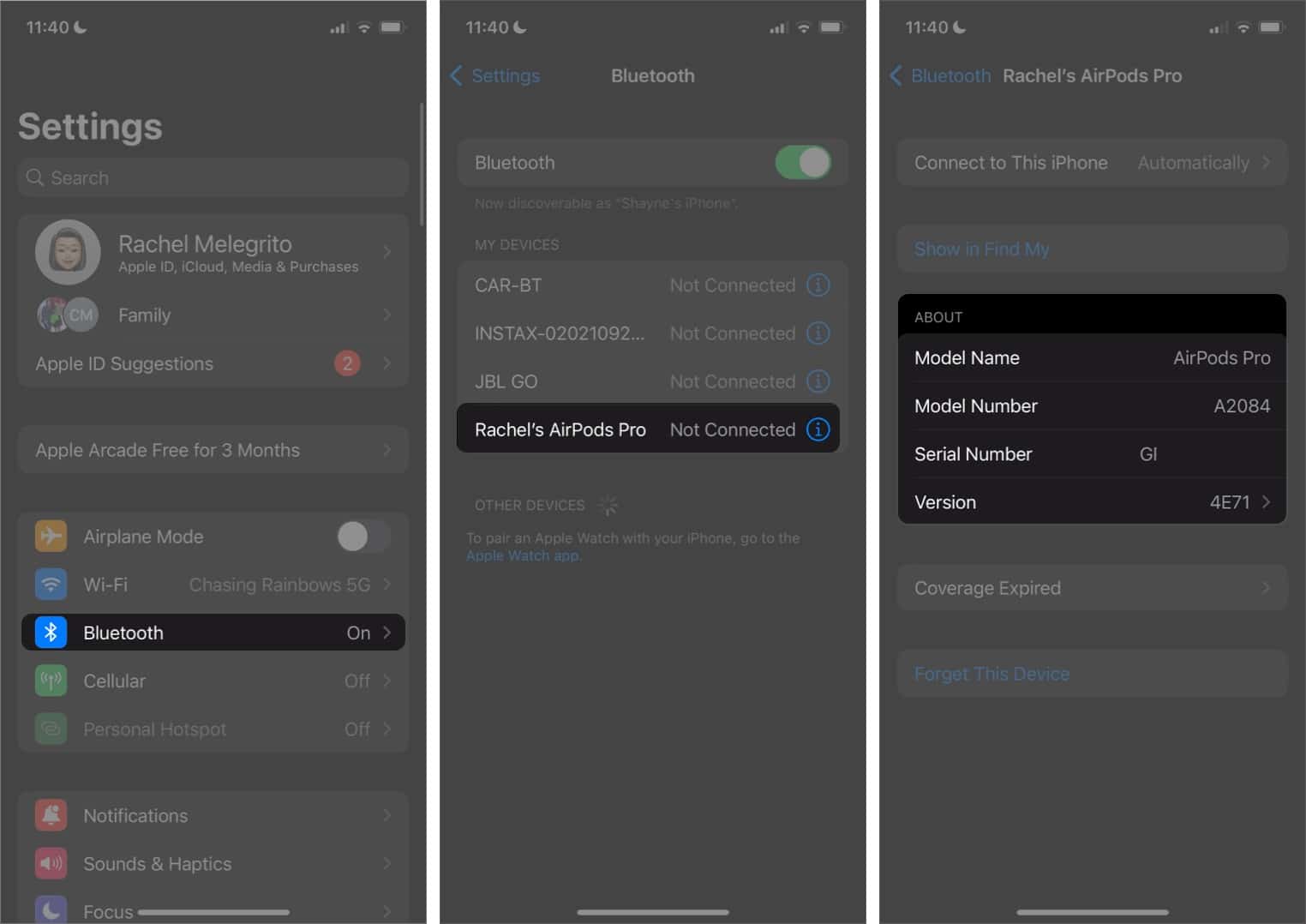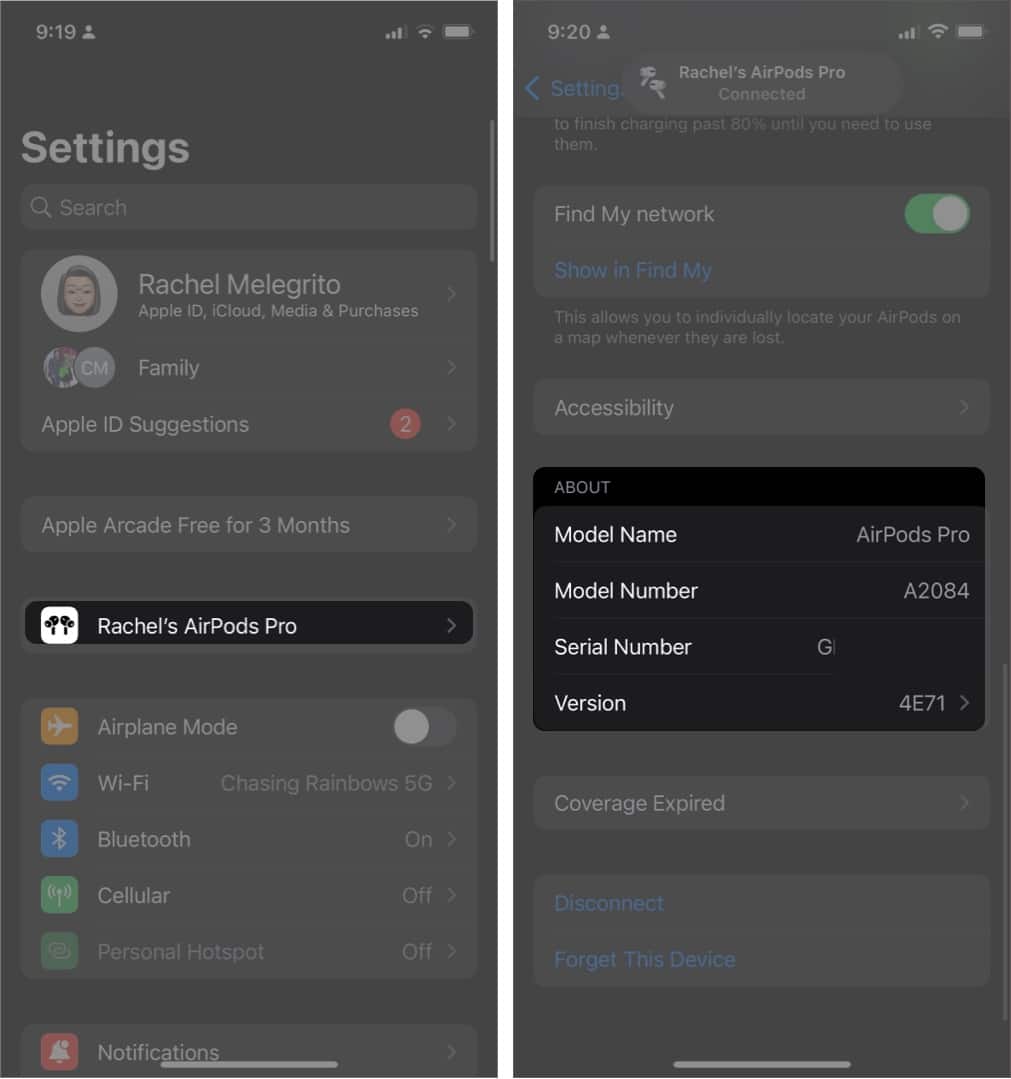It’s pretty easy to spot a pair of AirPods from other wireless earbuds out on the market. But identifying just which AirPods model you have can be pretty challenging.

Identifying AirPods models and AirPods generations can come in handy, especially if you plan to buy one from a third-party seller or a friend. Below, I’ll guide you through different ways to identify your AirPods model.
How do you know which AirPods you have?
1. Check AirPods in iPhone Settings
If it’s your AirPods you’re curious about, you can simply look into your device’s settings to see its model number. You can do this even if it’s not currently connected to your device, as long as they’re paired.
- Head to Settings → Bluetooth.
- Tap the info (i) button. You’ll see the Model Name, Model Number, and even your device’s Serial Number.
Alternatively, if your AirPods is currently connected to your Apple device, you can do the following:
- Go to Settings → [your name] ’s [AirPods model].
- Scroll all the way down to see your AirPods’ model name, model number, and serial number.
2. Identify your AirPods model number and generation
From iPhone Settings, you can go to Model Name and easily find which category of AirPods you have – AirPods, AirPods Pro, or AirPods Max.
The real challenge comes in identifying which generation of AirPods you have. You can identify it with the help of their model number – which can also be found below Model Name in iPhone Settings.
Below is a complete list of all the types of AirPods manufactured, along with their model numbers:
| AirPods Generations | AirPods Models |
| AirPods (1st generation) | A1523, A1722 |
| AirPods (2nd generation) | A2032, A2031 |
| AirPods (3rd generation) | A2565, A2564 |
| AirPods Max | A2096 |
| AirPods Pro | A2084, A2083 |
| AirPods Pro (2nd generation) (Lightning) | A2931, A2699, A2698 |
| AirPods Pro (2nd generation) (USB-C) | A3047, A3048, A3049 |
3. Check the AirPods design
For basic clarity, the fastest way to identify what AirPods you have is to check their appearance.
AirPods has three different lineups – AirPods, AirPods Pro, and AirPods Max. Each of these products has its own unique design that tells them apart.

- The regular AirPods looks like Apple’s earbuds, sans the wires—it comes with a plastic, non-replaceable tip.
- This contrasts with AirPods Pro, which comes with different-sized silicone ear tips.
- The AirPods Max is the easiest to spot because it’s the only over-ear headphones in the lineup.
4. Find model number printed on the AirPods
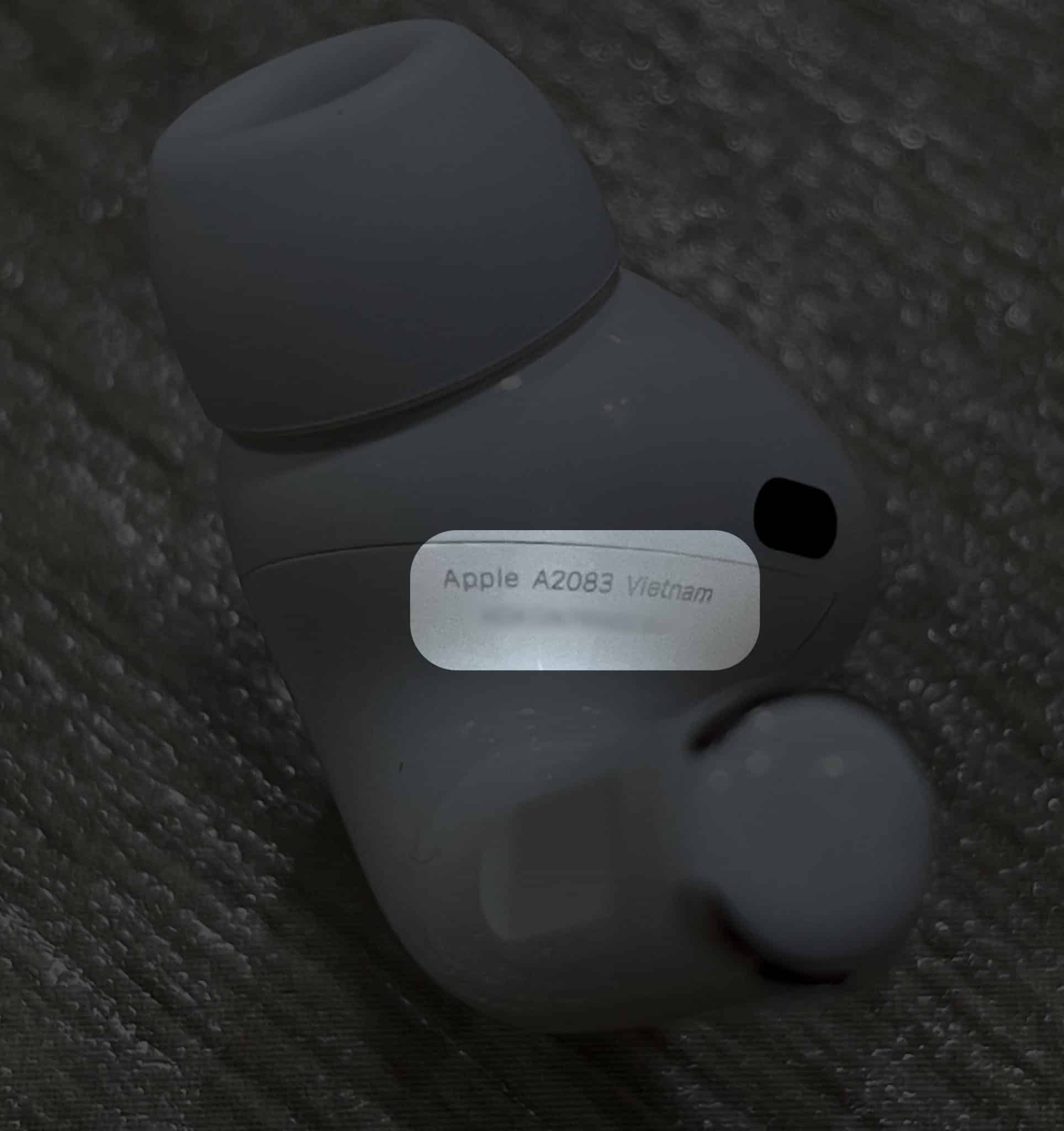
If you have the AirPods stems with you, the fastest way to know your model number is to look for them on the units themselves.
- AirPods or AirPods Pro: They’re on the first line of the printed text underside of each stem.
- AirPods Max: In the case of AirPods Max, you can find it printed underneath the left cushion.
Let’s assume you don’t have your AirPods, or they’re still sealed. So, if you have the box with you, you should also find the model number of the AirPods as well as the charging case printed on the box just above the first barcode.
5. Compare AirPods features
Each AirPods model offers its users different capabilities. For example, if you’re using AirPods and can use Spatial Audio, then you’re using the third generation.
If you own an AirPods Pro and want to see whether it’s the first or second generation based on features, check its noise-canceling capabilities. The latter touts to cancel up to twice the noise as its predecessor.
We’ve written a more comprehensive comparison of AirPods Pro and AirPods Pro (2nd generation) if you’re interested in how AirPods 2 fares against the AirPods’ latest model, then you can check out comparison between the latest AirPods 4 vs. AirPods Pro 2 and AirPods Pro and AirPods 3.
6. Identify your AirPods charging case
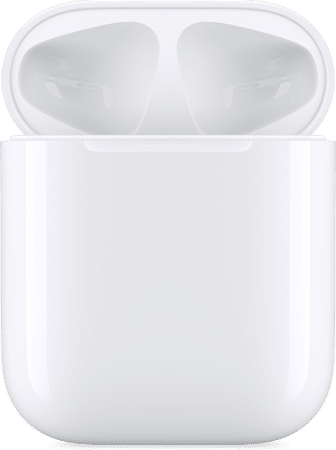



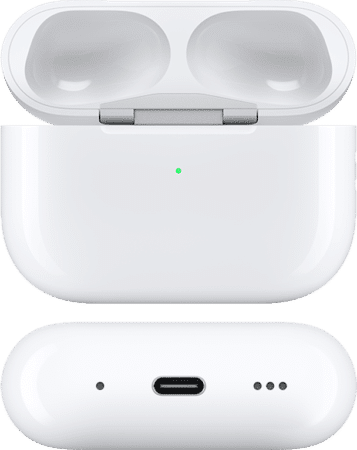

Model and serial numbers aren’t limited to the AirPods, but even their charging cases. Not only that, but the design of each generation of charging case has subtle differences that you can use as a hint.
Here are the model numbers for each of the charging cases:
- Lightning charging case AirPods (1st Generation): A1602
- Wireless charging case AirPods (2nd generation): A1938
- AirPods Pro charging case: A2190
- MagSafe charging case for AirPods Pro: A2190
- MagSafe charging case for AirPods (3rd generation): A2566
- Lightning charging case AirPods (3rd generation): A2897
- MagSafe charging case for AirPods Pro (2nd Generation) (Lightning): A2700
- MagSafe charging case for AirPods Pro (2nd Generation) (USB-C): A2968
The model numbers on AirPods cases can be found written at the bottom of the case.
Each also has design details that are distinct from the others. The first and second-generation charging cases for AirPods are taller than they are long. Meanwhile, the AirPods Pro cases are longer than they are tall.
You can also distinguish if the first and second-generation AirPods case allows for wireless charging or not. Just check for the status light. Non-wireless charging cases do not have an LED status light.
As for the AirPods Pro, you’ll need to rely on the serial number. If your AirPods Pro charging cases have serial numbers ending in 1NRC or 1059, they’re MagSafe-ready. If they end in either LKKT or 0C6L, they’re not capable of wireless charging.
For the charging case for AirPods 3, you’d have to rely on the model numbers solely. MagSafe-ready cases have the model number A2700, while non-wireless charging cases have the model number A2897.
The AirPods Pro (2nd generation) is unique in that it has a speaker with a loop to which you can attach a lanyard, and there are also two versions of this generation’s case. Both are capable of MagSafe charging, but one can also be connected via a USB-C cable and the other using a Lightning cable.
7. Use your AirPods serial number to identify AirPods’ model
Similar to other Apple products, you can use your AirPods serial number to find out the model of the AirPods you have.
Just head to Apple’s coverage page → Enter your serial number, and voila! Your AirPods model should be shown there.
There are easy ways to find your AirPods serial number.
- Regardless of the model, the serial numbers of all AirPods are located on the underside of the lid.
- You can also find it on the box the unit came with or the original invoice that came with your purchase.
- While the AirPods have serial numbers, each AirPod has a different serial number that isn’t identical to the serial number on the box or the one registered to your AirPods.
- As mentioned above, you can also check it through the Apple device your AirPods are paired with. To do so, just go to Settings → Bluetooth → tap the info (i) button. Your AirPods’ Serial Number should be indicated here.
Wrapping up…
All AirPods seem similar, but they have distinct features that let you tell them apart. If your eyes can’t catch these subtleties, you can always check the model of your AirPods using their model or serial numbers.
I hope this article has helped you identify which AirPods model you have. Which method did you use? Share it below!
Read more: